How to install Microsoft win11
Jan 09, 2024 pm 05:18 PMRecently, Microsoft finally announced its latest operating system-windows11, which has been optimized and improved in many aspects to give users a better user experience. Therefore, many friends want to download and install it. Today I will introduce to you how to install Microsoft win11. Let’s take a look.
How to install Microsoft win11
Users of 1, win7, win8.1 and win10 can manually download and install the win11 system in "windows update".
2. Other system users and users who cannot download and install can install it through the win11 system image.
3. Click the blue link above to download the win11 mirror system. After the download is completed, load the file.
4. After the loading is complete, find and run the Windows installation program.
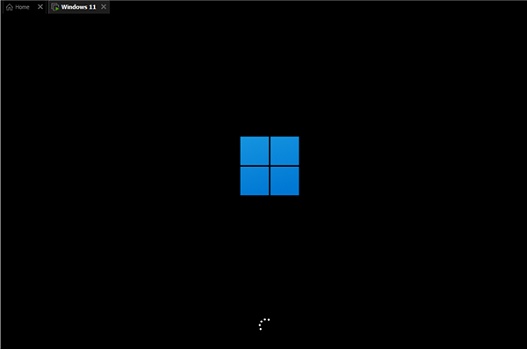
5. Wait for the installation program to finish loading, and then select "windows11 pro" to install.
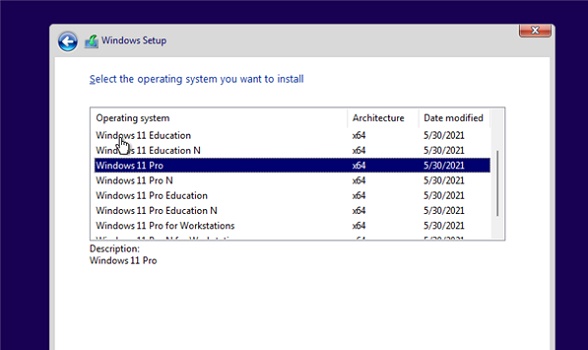
6. When a similar agreement agreement interface appears, check the boxes below and click "next"
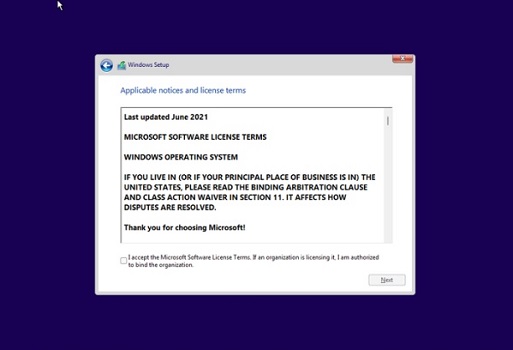
7. Select the system disk where we need to install win11 and click "next" (installing win11 is similar to reinstalling the system. It is recommended to back up the files in advance)
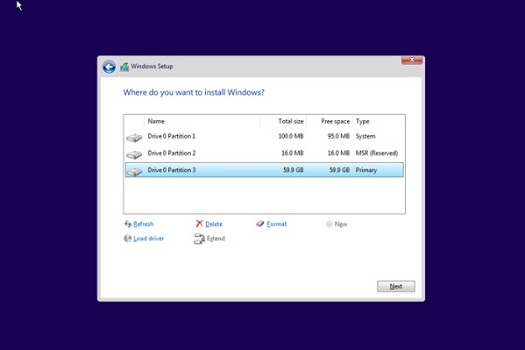
8. Select our country or region, which is related to our world and language, click "Yes"
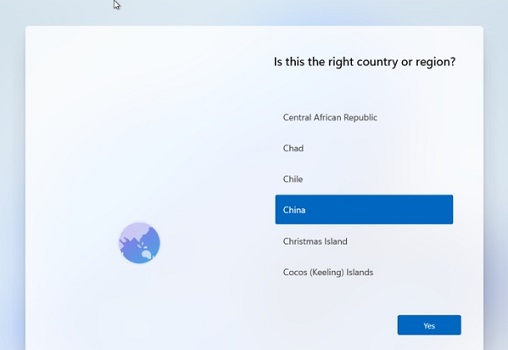
9, then customize the preferences and select the usage mode, click “next”
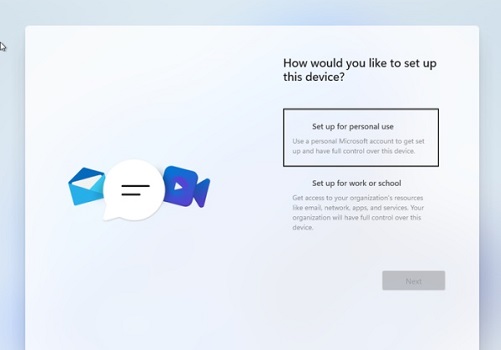
10. Finally, you can install win11. Wait patiently for win11 installation to complete. Do not restart or shut down the computer.
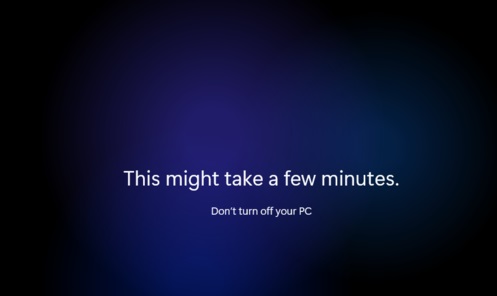
The above is the detailed content of How to install Microsoft win11. For more information, please follow other related articles on the PHP Chinese website!

Hot Article

Hot tools Tags

Hot Article

Hot Article Tags

Notepad++7.3.1
Easy-to-use and free code editor

SublimeText3 Chinese version
Chinese version, very easy to use

Zend Studio 13.0.1
Powerful PHP integrated development environment

Dreamweaver CS6
Visual web development tools

SublimeText3 Mac version
God-level code editing software (SublimeText3)

Hot Topics
 What should I do if I can't delete a Windows system dll file? Tips for completely deleting stubborn dll files
Jun 12, 2024 pm 02:46 PM
What should I do if I can't delete a Windows system dll file? Tips for completely deleting stubborn dll files
Jun 12, 2024 pm 02:46 PM
What should I do if I can't delete a Windows system dll file? Tips for completely deleting stubborn dll files
 Lossless Scaling on Steam Deck OLED runs games at up to 2x FPS
Aug 26, 2024 am 10:07 AM
Lossless Scaling on Steam Deck OLED runs games at up to 2x FPS
Aug 26, 2024 am 10:07 AM
Lossless Scaling on Steam Deck OLED runs games at up to 2x FPS
 Microsoft releases Win11 August cumulative update: improving security, optimizing lock screen, etc.
Aug 14, 2024 am 10:39 AM
Microsoft releases Win11 August cumulative update: improving security, optimizing lock screen, etc.
Aug 14, 2024 am 10:39 AM
Microsoft releases Win11 August cumulative update: improving security, optimizing lock screen, etc.
 How to update the latest version of Bybit Exchange? Will there be any impact if it is not updated?
Feb 21, 2025 pm 10:54 PM
How to update the latest version of Bybit Exchange? Will there be any impact if it is not updated?
Feb 21, 2025 pm 10:54 PM
How to update the latest version of Bybit Exchange? Will there be any impact if it is not updated?
 deepseek web version entrance deepseek official website entrance
Feb 19, 2025 pm 04:54 PM
deepseek web version entrance deepseek official website entrance
Feb 19, 2025 pm 04:54 PM
deepseek web version entrance deepseek official website entrance
 Pi Node Teaching: What is a Pi Node? How to install and set up Pi Node?
Mar 05, 2025 pm 05:57 PM
Pi Node Teaching: What is a Pi Node? How to install and set up Pi Node?
Mar 05, 2025 pm 05:57 PM
Pi Node Teaching: What is a Pi Node? How to install and set up Pi Node?
 Snapdragon X Elite CPU performance nearly identical on battery vs AC power in Vivobook S15 benchmarks
Jun 21, 2024 am 06:50 AM
Snapdragon X Elite CPU performance nearly identical on battery vs AC power in Vivobook S15 benchmarks
Jun 21, 2024 am 06:50 AM
Snapdragon X Elite CPU performance nearly identical on battery vs AC power in Vivobook S15 benchmarks








