 Mobile Tutorial
Mobile Tutorial
 iPhone
iPhone
 How to solve the problem of iPhone/iPad getting stuck while preparing to update? what is the reason?
How to solve the problem of iPhone/iPad getting stuck while preparing to update? what is the reason?
How to solve the problem of iPhone/iPad getting stuck while preparing to update? what is the reason?
Whether it is upgrading to iOS17 system or iOS16/15 system, when the iPhone is upgraded, the user needs to install the description file first, and then start downloading the system firmware. Once the firmware download is complete, the system will be ready to update.
Sometimes, during the process of updating the software, some people encounter problems. They will be stuck in the "Preparing to update" stage for a long time, and even half an hour or an hour has passed and the update has not been completed. This situation can cause people to feel distressed and impatient.
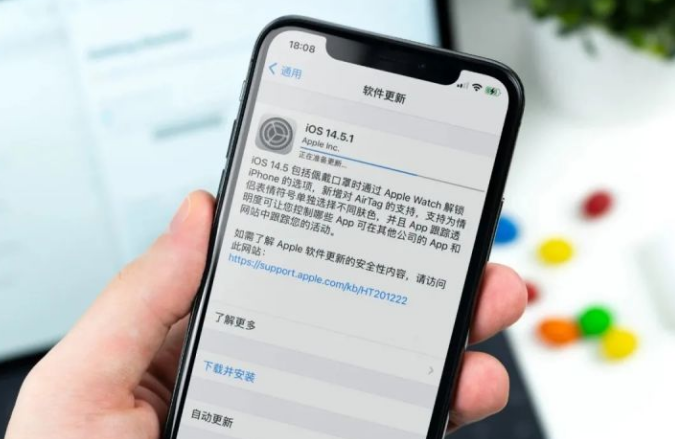
It is very common to encounter the situation where the iOS17/16/15 upgrade is stuck in preparation for the update. This situation is usually caused by the following reasons: 1. Network connection problem: If the network connection is unstable or the signal is poor, the upgrade process may be stuck. 2. Insufficient device storage space: If the device storage space is insufficient, the iOS upgrade process may not be completed. 3. System problems: Sometimes some system problems may occur during the iOS upgrade process, resulting in the upgrade not proceeding smoothly. To quickly enter the update stage, you can try the following solutions: 1. Check the network connection: Make sure the network the device is connected to is stable and the signal is good. If necessary, try switching to another network. 2. Free up storage space: Clean up your device’s storage space and delete unnecessary files and applications to ensure there is enough space for upgrades. 3. Restart the device: Sometimes restarting the device can solve some system problems. Try restarting the device before upgrading. 4. Use iTunes to upgrade: If none of the above methods work, you can try using iTunes to upgrade. This method is usually more stable. I hope the above method can help you quickly enter the update stage. If the problem persists, it is recommended to contact Apple’s official customer service for further assistance.
Cause 1: Poor network status
If you find that you have been stuck in the "Preparing for Update" stage during the iOS update process, the first thing you need to confirm is whether your network status is good.
When you try to connect to the cloud server, you may encounter some problems, such as connection timeout or connection error, which may cause you to be unable to confirm the update request and remain in the stage of preparing the update.
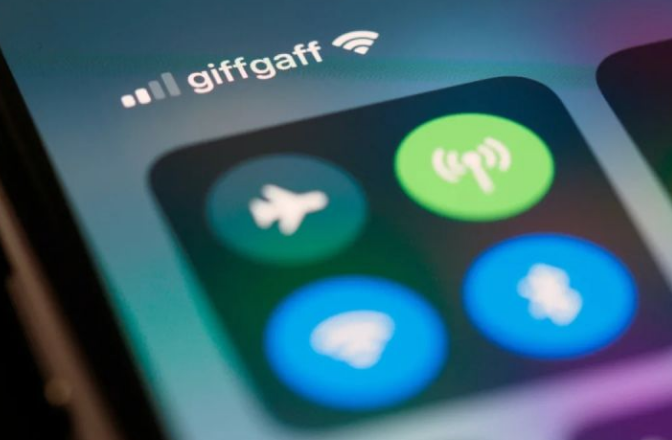
In order to improve network quality and speed up the update process, we can try the following methods: 1. Change to another available network: If the signal of the currently connected network is weak or unstable, you can try to connect to other available networks, such as switching to a mobile hotspot or connecting to a neighbor's Wi-Fi network. By changing the network, you may get better network quality and faster update speeds. 2. Go to a place with better network quality: If the network quality is poor in the place where you are, you can consider going to a place with better network quality, such as a coffee shop, library or public place. These places usually offer stable, high-speed internet, which can help us speed up the update process. In short, by changing to another available network or going to a place with better network quality, we can improve the network quality, speed up the update process, and better enjoy the convenience and fun brought by the network.
Cause 2: Too many updates
On iOS devices, sometimes there is insufficient storage space. This may be caused by too many applications being installed. These applications store large amounts of data that cannot be cleaned up in a short period of time. In order to solve this problem, we can try the following methods: 1. Delete unnecessary applications: Open Settings, click "General", then click "iPhone/iPad Storage", find the unnecessary application in the list, and click "Delete App" to delete it. 2. Clear temporary files: Open settings, click "General", then click "iPhone/iPad Storage", find the "Safari" application in the list, and click "Clear Website Data" to clean it. 3. Use cloud storage services: Uploading some large files, such as photos and videos, to cloud storage services, such as iCloud, Google Drive or Dropbox, can free up storage space on your device. 4. Clean junk files: Download and use some apps that specifically clean junk files, such as Clean Master, which can help clean temporary files and cache files on your device. By taking these methods, we can effectively free up the storage space of the device and avoid the situation of insufficient storage space.
Please wait patiently for the data to be cleaned naturally and do not stop the update manually.

Maybe it’s because there is a lot of updated content, so it takes a long time to prepare for the update. Especially when the iOS16 system was released, many iPhone users encountered problems in preparing for the update. In order to solve this problem, we can use computer tools to upgrade. By using relevant tools, we can upgrade the iOS system on the computer. This allows updates to be completed faster and avoids getting stuck in the preparation for update phase.
It’s very simple to use Apple phone repair tool. This tool can help you upgrade to the latest iOS system with one click (supports upgrading and downgrading to 17 versions), and can also fix various iOS system problems, such as iPhone stuck when upgrading iOS system, white apple appearing on iPhone, black screen on iPhone, System issues such as constant restarts. Even novices with no repair experience can easily use this tool to repair their iPhone.
Operation Guide:
First, you need to download and install the repair tool. Then, connect your device to your computer using a data cable. Next, open the repair tool and select the “iOS System Repair” option. In repair mode, select Standard Repair. In this way, you can start repairing your iOS device. The repair tool will automatically detect and fix the issues in your device. Please wait patiently for the repair process to complete. Once the repair is complete, your device will be back to normal and you can continue using it. If your problem persists, try other repair modes or contact technical support for assistance. Hope the above information is helpful to you. Good luck with your repair!
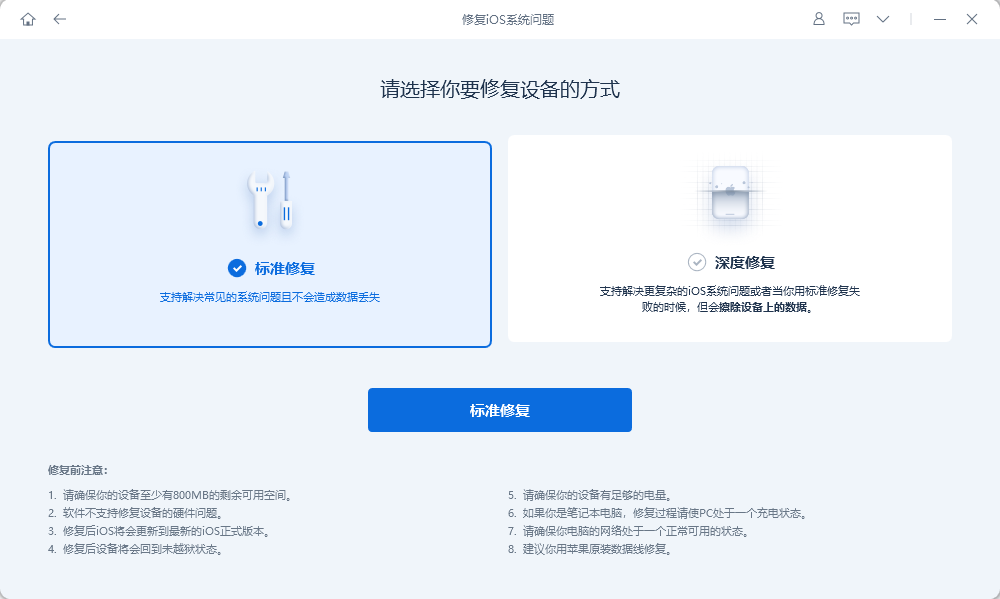
Step 2: When the software recognizes the device, click the "Download Firmware" button and wait for the firmware download to complete before starting the repair. The entire update process takes about 10 minutes. Please be careful not to disconnect the data cable during this period and wait patiently until "Repair Complete" is displayed.
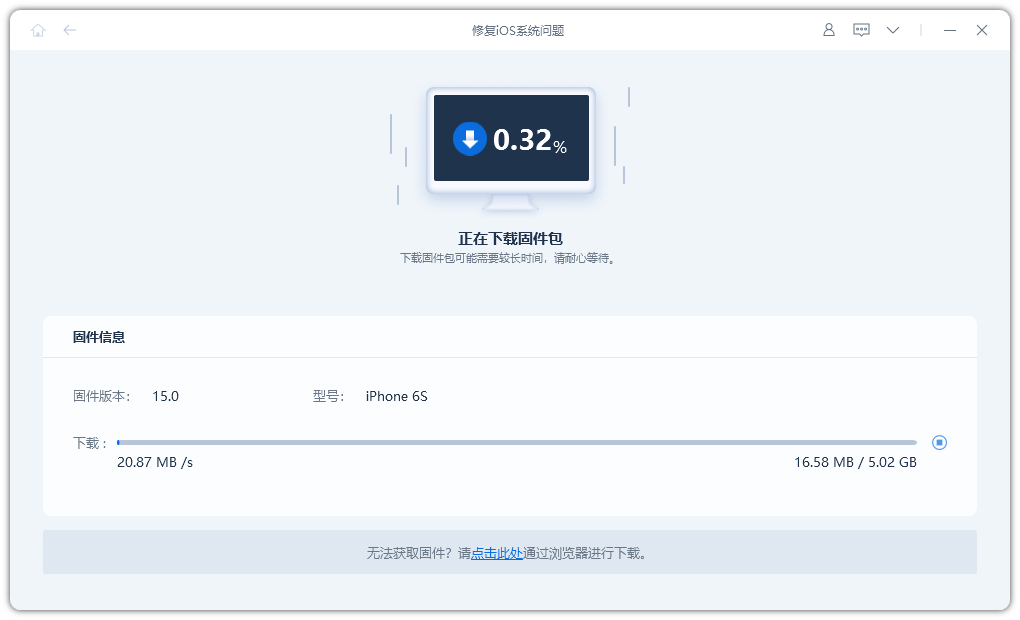
Step 3: As long as the system is successfully repaired, you can upgrade to the latest iOS version, such as iOS17, iOS16 or iOS15.
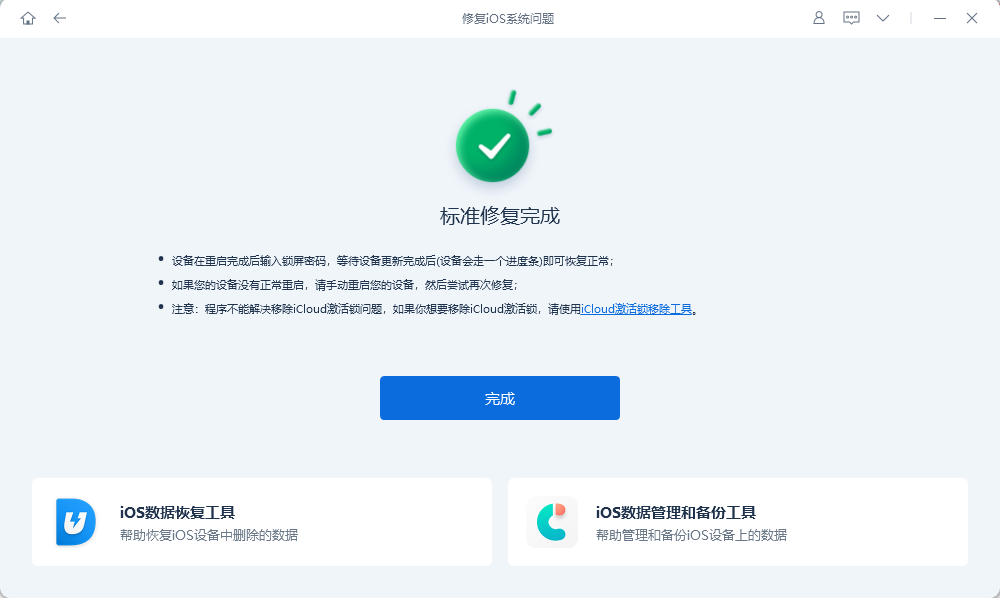
Reason 3: Insufficient battery
Apple’s mobile phone design is very user-friendly. It will automatically stop updating when the phone’s battery is insufficient or reaches a certain battery percentage set by Apple. . This is to avoid a power outage during the update process that may cause the update to fail, cause problems, or cause the device to become unusable. Therefore, when our mobile phone battery is low, it is best to plug in the power supply in time to ensure the smooth progress of the update process. This can avoid unnecessary trouble and losses.
In response to this problem, we recommend that before performing a system update, ensure that the phone's power is at least 70%. If there is a lag during the update process, you can connect the power supply to charge and wait to see if it can successfully jump to the next step and continue to complete the iOS system update.

The above is the detailed content of How to solve the problem of iPhone/iPad getting stuck while preparing to update? what is the reason?. For more information, please follow other related articles on the PHP Chinese website!

Hot AI Tools

Undresser.AI Undress
AI-powered app for creating realistic nude photos

AI Clothes Remover
Online AI tool for removing clothes from photos.

Undress AI Tool
Undress images for free

Clothoff.io
AI clothes remover

Video Face Swap
Swap faces in any video effortlessly with our completely free AI face swap tool!

Hot Article

Hot Tools

Notepad++7.3.1
Easy-to-use and free code editor

SublimeText3 Chinese version
Chinese version, very easy to use

Zend Studio 13.0.1
Powerful PHP integrated development environment

Dreamweaver CS6
Visual web development tools

SublimeText3 Mac version
God-level code editing software (SublimeText3)

Hot Topics
 1387
1387
 52
52
 Google Assistant Will No Longer Work With Waze on iPhone
Apr 03, 2025 am 03:54 AM
Google Assistant Will No Longer Work With Waze on iPhone
Apr 03, 2025 am 03:54 AM
Google is sunsetting Google Assistant integration in Waze for iPhones, a feature that has been malfunctioning for over a year. This decision, announced on the Waze community forum, comes as Google prepares to fully replace Google Assistant with its
 The Simple Reason I Don't Use Apple Family Sharing (However Good It Is)
Mar 22, 2025 am 03:04 AM
The Simple Reason I Don't Use Apple Family Sharing (However Good It Is)
Mar 22, 2025 am 03:04 AM
Apple's Family Sharing: A Broken Promise? Ask to Buy's Failure to Protect Against Redownloads Apple's Family Sharing, while convenient for sharing apps, subscriptions, and more, has a significant flaw: its "Ask to Buy" feature fails to pre
 The Best iPad Pro 13-inch Cases of 2025
Mar 25, 2025 am 02:49 AM
The Best iPad Pro 13-inch Cases of 2025
Mar 25, 2025 am 02:49 AM
If you've taken the plunge with the 13-inch iPad Pro, you'll want to kit it out with a case to protect it against accidental damage.
 Which iPhone version is the best?
Apr 02, 2025 pm 04:53 PM
Which iPhone version is the best?
Apr 02, 2025 pm 04:53 PM
The best iPhone version depends on your individual needs. 1. iPhone12 is suitable for users who need 5G. 2. iPhone 13 is suitable for users who need long battery life. 3. iPhone 14 and 15ProMax are suitable for users who need powerful photography functions, especially 15ProMax also supports AR applications.
 Apple Intelligence Is a Bust but It's Had One Major Benefit
Mar 25, 2025 am 03:08 AM
Apple Intelligence Is a Bust but It's Had One Major Benefit
Mar 25, 2025 am 03:08 AM
Summary Apple Intelligence has so far underdelivered with unimpressive features, some of which probably won't arrive until iOS 19 launches later in
 For Under $15, This Little Anker 10K Charger Is a Steal
Mar 23, 2025 am 03:02 AM
For Under $15, This Little Anker 10K Charger Is a Steal
Mar 23, 2025 am 03:02 AM
Anker Zolo 10K Portable Charger
 Anker's AirTag-Compatible Trackers Are Just $12 Today
Mar 27, 2025 am 03:05 AM
Anker's AirTag-Compatible Trackers Are Just $12 Today
Mar 27, 2025 am 03:05 AM
Anker Eufy SmartTrack Link Bluetooth Tracker: Affordable, Powerful Apple Find My Network Tracking Alternative This Anker Eufy SmartTrack Link Bluetooth tracker, which costs just $12, is an ideal alternative to Apple AirTag. It has most of the features of AirTag, while also solving some of the shortcomings of AirTag, such as the lack of built-in keyring holes and relatively high prices. It takes advantage of Apple's Find My network for tracking and comes with a convenient built-in keyring hole using a standard CR2032 battery. Amazon is currently promoting single-pack and double-pack
 8 Free iPhone Apps That Changed How I Organize My Life
Mar 22, 2025 am 03:01 AM
8 Free iPhone Apps That Changed How I Organize My Life
Mar 22, 2025 am 03:01 AM
Recommended eight essential iPhone applications to improve life efficiency This article recommends eight free iPhone apps to help you easily manage all aspects of your life, from to-do items to budget management. No need to spend a penny to improve efficiency and say goodbye to chaos. Quick link: Anylist: Universal List Application Zinnia: Digital Diary and Planning Tools Days: Countdown to Important Events Soon: Wishlist Management Sweepy: Fun cleaning assistant Hevy: Fitness Tracker Supercook: Recommended recipes based on ingredients Cashew: Budget Management Application Anylist: Create your exclusive list Anylist is a powerful



