Solution to USB mouse no power problem in Win10
When we use the win10 system, have we ever encountered the problem of the win10usb mouse not supplying power? So do you know how to deal with this problem? Here, the editor will tell you what to do to solve the problem of win10usb mouse not supplying power.
win10usb mouse does not provide power:
1. Find the "This PC" icon on the desktop, right-click and select "Manage".
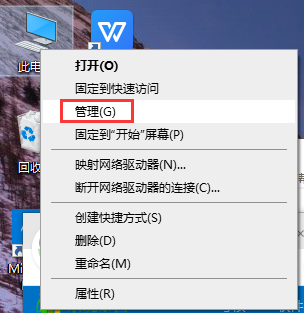
2. Then find "Device Manager" on the left, click it, and find "Mouse and other pointing devices" in the expanded section on the right.
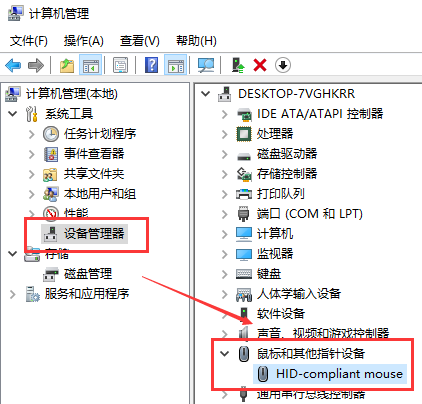
3. Select the current device, right-click and select "Properties".
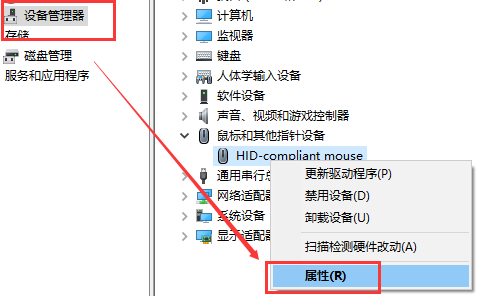
4. Find the "Power Management" tab, uncheck the option box for "Allow the computer to turn off this device to save power", and click OK
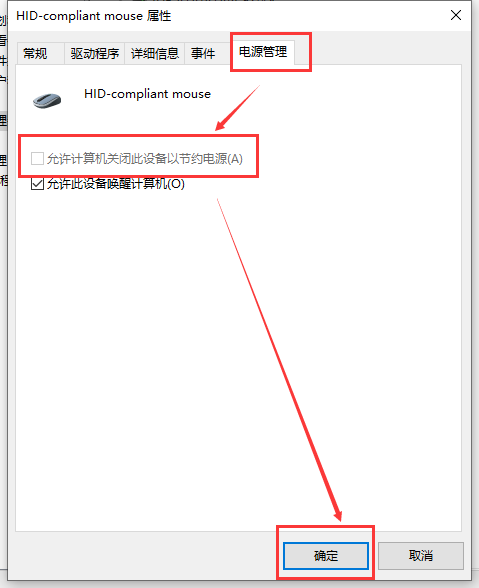
The above is the detailed content of Solution to USB mouse no power problem in Win10. For more information, please follow other related articles on the PHP Chinese website!

Hot AI Tools

Undresser.AI Undress
AI-powered app for creating realistic nude photos

AI Clothes Remover
Online AI tool for removing clothes from photos.

Undress AI Tool
Undress images for free

Clothoff.io
AI clothes remover

Video Face Swap
Swap faces in any video effortlessly with our completely free AI face swap tool!

Hot Article

Hot Tools

Notepad++7.3.1
Easy-to-use and free code editor

SublimeText3 Chinese version
Chinese version, very easy to use

Zend Studio 13.0.1
Powerful PHP integrated development environment

Dreamweaver CS6
Visual web development tools

SublimeText3 Mac version
God-level code editing software (SublimeText3)

Hot Topics
 1387
1387
 52
52
 How to disable taskbar thumbnail preview in Win11? Turn off the taskbar icon display thumbnail technique by moving the mouse
Feb 29, 2024 pm 03:20 PM
How to disable taskbar thumbnail preview in Win11? Turn off the taskbar icon display thumbnail technique by moving the mouse
Feb 29, 2024 pm 03:20 PM
This article will introduce how to turn off the thumbnail function displayed when the mouse moves the taskbar icon in Win11 system. This feature is turned on by default and displays a thumbnail of the application's current window when the user hovers the mouse pointer over an application icon on the taskbar. However, some users may find this feature less useful or disruptive to their experience and want to turn it off. Taskbar thumbnails can be fun, but they can also be distracting or annoying. Considering how often you hover over this area, you may have inadvertently closed important windows a few times. Another drawback is that it uses more system resources, so if you've been looking for a way to be more resource efficient, we'll show you how to disable it. but
 USB to HDMI adapter not working properly on Windows 11/10
Feb 19, 2024 pm 12:00 PM
USB to HDMI adapter not working properly on Windows 11/10
Feb 19, 2024 pm 12:00 PM
If you're having issues with your USB to HDMI adapter not working properly on Windows, it could be because of an outdated graphics card driver or a problem with the adapter itself. The following content will help you resolve this dilemma. Fix USB to HDMI adapter not working on Windows 11/10 Use the following solutions to fix USB to HDMI adapter not working on Windows 10/11: Update Display Adapter Driver Rollback Graphics Driver Unplug and Plug USB to HDMI Adapter Updated BIOS Let's get started. 1] Update Display Adapter Driver Issues may be caused by outdated or corrupted display adapter drivers. You can try downloading from the official website of the manufacturer
 Razer | Pokémon Gengar wireless mouse and mouse pad are now available, with a set price of 1,549 yuan
Jul 19, 2024 am 04:17 AM
Razer | Pokémon Gengar wireless mouse and mouse pad are now available, with a set price of 1,549 yuan
Jul 19, 2024 am 04:17 AM
According to news from this site on July 12, Razer today announced the launch of the Razer|Pokémon Gengar wireless mouse and mouse pad. The single product prices are 1,299 yuan and 299 yuan respectively, and the package price including the two products is 1,549 yuan. This is not the first time that Razer has launched Gengar co-branded peripheral products. In 2023, Razer launched the Gengar-style Yamata Orochi V2 gaming mouse. The two new products launched this time all use a dark purple background similar to the appearance of the Ghost, Ghost, and Gengar families. They are printed with the outlines of these three Pokémon and Poké Balls, with the character Gengar in the middle. A large, colorful image of a classic ghost-type Pokémon. This site found that the Razer|Pokémon Gengar wireless mouse is based on the previously released Viper V3 Professional Edition. Its overall weight is 55g and equipped with Razer’s second-generation FOC
 HP launches Professor 1 three-mode soft mouse: 4000DPI, Blue Shadow RAW3220, initial price 99 yuan
Apr 01, 2024 am 09:11 AM
HP launches Professor 1 three-mode soft mouse: 4000DPI, Blue Shadow RAW3220, initial price 99 yuan
Apr 01, 2024 am 09:11 AM
According to news from this website on March 31, HP recently launched a Professor1 three-mode Bluetooth mouse on JD.com, available in black and white milk tea colors, with an initial price of 99 yuan, and a deposit of 10 yuan is required. According to reports, this mouse weighs 106 grams, adopts ergonomic design, measures 127.02x79.59x51.15mm, has seven optional 4000DPI levels, is equipped with a Blue Shadow RAW3220 sensor, and uses a 650 mAh battery. It is said that it can be used on a single charge. 2 months. The mouse parameter information attached to this site is as follows:
 9 Ways to Connect iPhone to Mac Without USB
Feb 02, 2024 pm 04:09 PM
9 Ways to Connect iPhone to Mac Without USB
Feb 02, 2024 pm 04:09 PM
The iPhone and Mac are two devices with different purposes, but with the integration of the Apple ecosystem, you get a unified user experience no matter which device you choose. If you have both an iPhone and a Mac and want to connect them without using a USB cable, the following can help you achieve this. Connecting iPhone and Mac without USB: Requirements Before connecting iPhone and Mac, the following requirements need to be met to ensure the connection works without problems: iPhone running the latest version of iOS Mac running the latest version of macOS Valid AppleID account iPhone and Macs can connect to wireless networks and/or Bee on iPhones
 VGN co-branded 'Elden's Circle' keyboard and mouse series products are now on the shelves: Lani / Faded One custom theme, starting from 99 yuan
Aug 12, 2024 pm 10:45 PM
VGN co-branded 'Elden's Circle' keyboard and mouse series products are now on the shelves: Lani / Faded One custom theme, starting from 99 yuan
Aug 12, 2024 pm 10:45 PM
According to news from this site on August 12, VGN launched the co-branded "Elden Ring" keyboard and mouse series on August 6, including keyboards, mice and mouse pads, designed with a customized theme of Lani/Faded One. The current series of products It has been put on JD.com, priced from 99 yuan. The co-branded new product information attached to this site is as follows: VGN丨Elden Law Ring S99PRO Keyboard This keyboard uses a pure aluminum alloy shell, supplemented by a five-layer silencer structure, uses a GASKET leaf spring structure, has a single-key slotted PCB, and the original height PBT material Keycaps, aluminum alloy personalized backplane; supports three-mode connection and SMARTSPEEDX low-latency technology; connected to VHUB, it can manage multiple devices in one stop, starting at 549 yuan. VGN丨Elden French Ring F1PROMAX wireless mouse the mouse
 Microsoft Word cannot select or highlight text using mouse
Feb 20, 2024 am 09:54 AM
Microsoft Word cannot select or highlight text using mouse
Feb 20, 2024 am 09:54 AM
This article explores issues that can arise when the mouse is unable to select or highlight text in Microsoft Word, and how to resolve them. Why can't I select text in Microsoft Word? The inability to select text in MSWord may be affected by a variety of reasons, such as permission restrictions, document protection, mouse driver issues, or file corruption. Solutions to these problems are provided below. Fix Microsoft Word cannot select or highlight text using mouse If Microsoft Word cannot select or highlight text using mouse, follow the solutions mentioned below: Make sure your left mouse button is working Check if you are eligible to change the file Update the driver of your mouse
 In which folder is the Razer mouse driver located?
Mar 02, 2024 pm 01:28 PM
In which folder is the Razer mouse driver located?
Mar 02, 2024 pm 01:28 PM
Many users don't know where the files installed by their Razer drivers go. These driver files are usually installed on the system disk, which is the C drive of the computer. The specific location is in the RAZE folder under programfiles. In which folder is the Razer mouse driver located? A: In the RAZE folder under programfiles on the system C drive. Generally, the driver will be installed on the C drive, just find it according to the location. Introduction to Razer mouse driver installation method 1. After downloading the file from the official website, double-click to run the downloaded EXE file. 2. Wait for the software to load. 3. Here you can choose which driver you want to install. 4. After selecting, click "Install" in the lower right corner.




