 System Tutorial
System Tutorial
 Windows Series
Windows Series
 Detailed explanation of steps to restore factory settings in Win10 system
Detailed explanation of steps to restore factory settings in Win10 system
Detailed explanation of steps to restore factory settings in Win10 system
When we encounter an error that is difficult to repair when using the win10 system, we can restore the factory settings just like a mobile phone. This provides a very practical fault solution for many users who are not very proficient in computer repair. Then the Win10 system How to restore factory settings?
How to restore factory settings in Win10 system:
1. First, click the Start menu in the lower left corner and then click Settings.
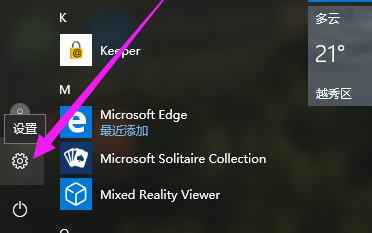
2. Then select the Update and Security option.
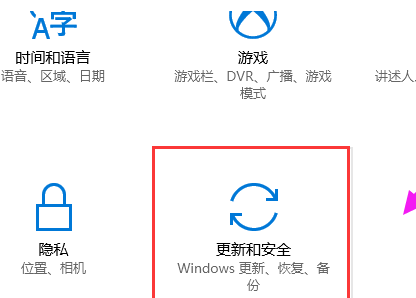
3. Click the recovery option and click the Start button under Recovery.
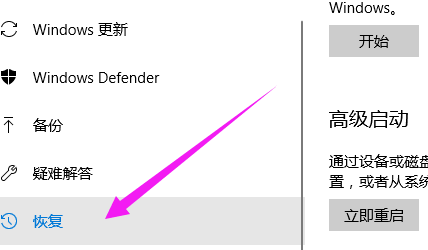
4. Click Next.
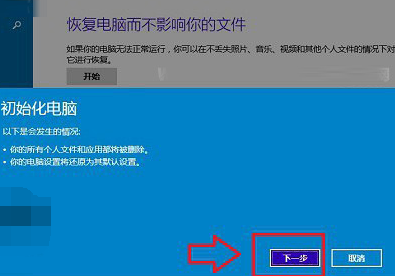
5. Select the drive where the files need to be deleted.
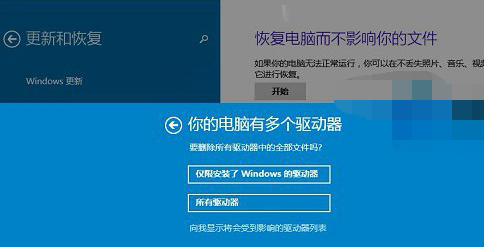
6. Click the Initialize button.
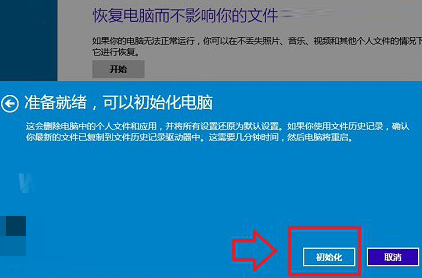
The above is the detailed content of Detailed explanation of steps to restore factory settings in Win10 system. For more information, please follow other related articles on the PHP Chinese website!

Hot AI Tools

Undresser.AI Undress
AI-powered app for creating realistic nude photos

AI Clothes Remover
Online AI tool for removing clothes from photos.

Undress AI Tool
Undress images for free

Clothoff.io
AI clothes remover

AI Hentai Generator
Generate AI Hentai for free.

Hot Article

Hot Tools

Notepad++7.3.1
Easy-to-use and free code editor

SublimeText3 Chinese version
Chinese version, very easy to use

Zend Studio 13.0.1
Powerful PHP integrated development environment

Dreamweaver CS6
Visual web development tools

SublimeText3 Mac version
God-level code editing software (SublimeText3)

Hot Topics
 How to restore the factory settings of Xiao Ai? How to quickly restore the factory settings of the software
Mar 12, 2024 pm 03:20 PM
How to restore the factory settings of Xiao Ai? How to quickly restore the factory settings of the software
Mar 12, 2024 pm 03:20 PM
How to restore Xiaoai to factory settings? When we use the Xiaoai Classmate software for a long time, it will easily become stuck or the functions in it will be fully occupied. For such a situation, some users want to restore the functions inside to the original factory settings, but don’t know where to start. Today, I will provide a tutorial on how to quickly factory-install the software. I hope it can help quickly. It’s up to you. Interested friends can also finish it. How to quickly restore the factory settings of the XiaoAi software: 1. When the power is on, press and hold the [CH] key for 5 seconds to put the XiaoAi speaker into the network distribution mode. 2. Press and hold [Previous Song] + [Next Song] at the same time for 5 seconds to enter the factory reset state.
 Detailed explanation of the steps to obtain Win11 system administrator permissions
Mar 08, 2024 pm 09:09 PM
Detailed explanation of the steps to obtain Win11 system administrator permissions
Mar 08, 2024 pm 09:09 PM
Windows 11, as the latest operating system launched by Microsoft, is deeply loved by users. In the process of using Windows 11, sometimes we need to obtain system administrator rights in order to perform some operations that require permissions. Next, we will introduce in detail the steps to obtain system administrator rights in Windows 11. The first step is to click "Start Menu". You can see the Windows icon in the lower left corner. Click the icon to open the "Start Menu". In the second step, find and click "
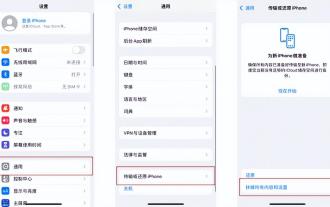 How to restore factory settings on an Apple phone and where is 'Understand in seconds: iPhone factory reset tutorial'
Feb 06, 2024 pm 10:43 PM
How to restore factory settings on an Apple phone and where is 'Understand in seconds: iPhone factory reset tutorial'
Feb 06, 2024 pm 10:43 PM
If your iPhone has been used for a long time and feels stuck and slow, you can restore the iPhone to factory settings. So, how can you restore the factory settings of your Apple phone? Next, Shen Shi will introduce to you the detailed operation method of restoring iPhone or iPad to factory settings. Method 1. Operate in iPhone settings. If your iPhone can be turned on and used normally, you can enter [Settings]-[General]-[Restore] or [Transfer or Restore iPhone]; click [Erase All Content and Settings]. Erase data and restore device to factory settings. When confirming to erase data, the iPhone will prompt you to enter the lock screen password; in the new iOS system, you may also need to enter the Appl
 How to initialize the computer in win7
Jan 07, 2024 am 11:53 AM
How to initialize the computer in win7
Jan 07, 2024 am 11:53 AM
The win7 system is a very excellent high-performance system. During the continuous use of win7, many friends are asking how to initialize the computer in win7! Today, the editor will bring you how to restore the factory settings of a win7 computer. Related information on how to initialize the computer in win7: Detailed instructions with pictures and text. Steps: 1. Open the "Start Menu" and enter. 2. Click to enter the settings at the bottom of the left side. 3. In the Win10 update and recovery settings interface, select. 4. Click below "Remove all content and reinstall Windows". 5. You can see the following "Initialization" settings, and then click. 6. Enter the "Your computer has multiple drives" setting option. There are two options here, you can choose according to the situation.
 Does Bluetooth 5.3 require mobile phone support? For details please see
Jan 14, 2024 pm 04:57 PM
Does Bluetooth 5.3 require mobile phone support? For details please see
Jan 14, 2024 pm 04:57 PM
When we buy a mobile phone, we will see that there is a Bluetooth support option in the mobile phone parameters. Sometimes we will encounter a situation where the purchased Bluetooth headset does not match the mobile phone. So does Bluetooth 5.3 need to be supported by the mobile phone? In fact, it is not necessary. Does Bluetooth 5.3 require mobile phone support? Answer: Bluetooth 5.3 requires mobile phone support. However, any mobile phone that supports Bluetooth can be used. 1. Bluetooth is backward compatible, but using the corresponding version requires mobile phone support. 2. For example, if we buy a wireless Bluetooth headset using Bluetooth 5.3. 3. Then, if our mobile phone only supports Bluetooth 5.0, then Bluetooth 5.0 is used when connecting. 4. Therefore, we can still use this mobile phone to connect headphones to listen to music, but the speed is not as good as Bluetooth.
 How to restore factory settings on Samsung s24Ultra?
Feb 13, 2024 pm 10:36 PM
How to restore factory settings on Samsung s24Ultra?
Feb 13, 2024 pm 10:36 PM
If you are a Samsung S24Ultra user and want to know how to factory reset, you have come to the right place. In this article, we'll provide you with step-by-step instructions to ensure you can do this smoothly. Factory reset will return the phone to its original factory state, erasing all personal data and settings, so be sure to back up your important data before performing this operation. How to restore factory settings on Samsung s24 Ultra 1. Open [Settings] on the home screen, slide the screen upward, and open [General Management]. 2. Open [Reset] and open [Restore Factory Settings]. 3. Swipe up the screen to open [Reset] to restore factory settings. Hope this article can help you to restore your Samsung S24Ultra smoothly
 How to delete installed language pack in win10 system
Jan 06, 2024 pm 10:37 PM
How to delete installed language pack in win10 system
Jan 06, 2024 pm 10:37 PM
When we use the win10 operating system, in some cases we may need to delete the language pack in the system. At this time, just find the language option first, then choose to add a language pack. During this process, uncheck the language pack to be deleted and then delete it. How to delete the installed language pack in win10 system: 1. Use win+i to open settings and find the time and language options. 2. Select the "Language" option in the time and language options. 3. Select "Add Language" and go to the next step. 4. Uncheck the language pack when adding a language. After the addition is completed, you can download the language pack and voice pack separately;
 Analysis of frequently asked questions about Cyberpunk 2077
Jan 05, 2024 pm 06:05 PM
Analysis of frequently asked questions about Cyberpunk 2077
Jan 05, 2024 pm 06:05 PM
Recently, a super popular game Cyberpunk 2077 has been launched online. Many users are rushing to download and experience it. However, there are still many problems in the process. Today we bring you some frequently asked questions about playing Cyberpunk 2077. Come and see if you want anything. Frequently asked questions about playing Cyberpunk 2077: 1. Price details: 1. The purchase price on the steam game platform is: 298 yuan. 2. The purchase price of the epic game platform is: 43 US dollars = 282 yuan. 3. The purchase price of ps4 game terminal is: 400 yuan + HKD and 380 yuan + RMB boxed. 4. The purchase price of Russia in the Russian area is: 172 yuan. 2. Configuration details: 1. Minimum configuration (1080P): GT





