How to enable pop-ups in Firefox? How to allow pop-ups in Firefox?
How to allow pop-up windows in Firefox? Firefox is a browser software used by many users. Of course, when we use it, we will close the pop-up window that appears on the page, but some friends need to watch the content of the pop-up window, so how to allow the window to pop up? ? Let’s take a look at how to allow pop-up windows in Firefox browser.
How to allow pop-up windows in Firefox
1. Open Firefox, click the menu in the upper right corner, and select "Options".
2. Click "Privacy and Security" on the left.
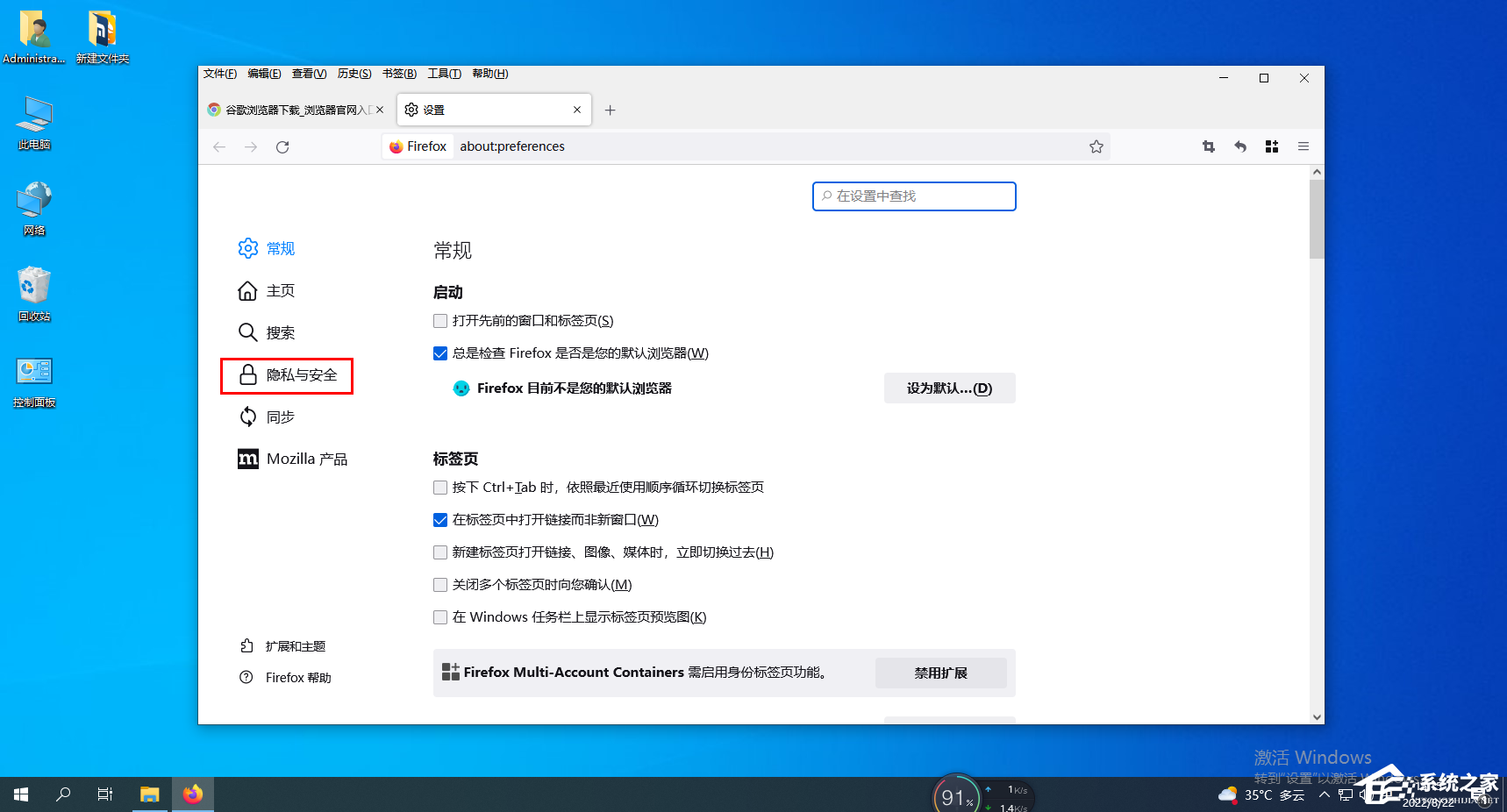
#3. Click the "Exception" button next to "Block Pop-ups".
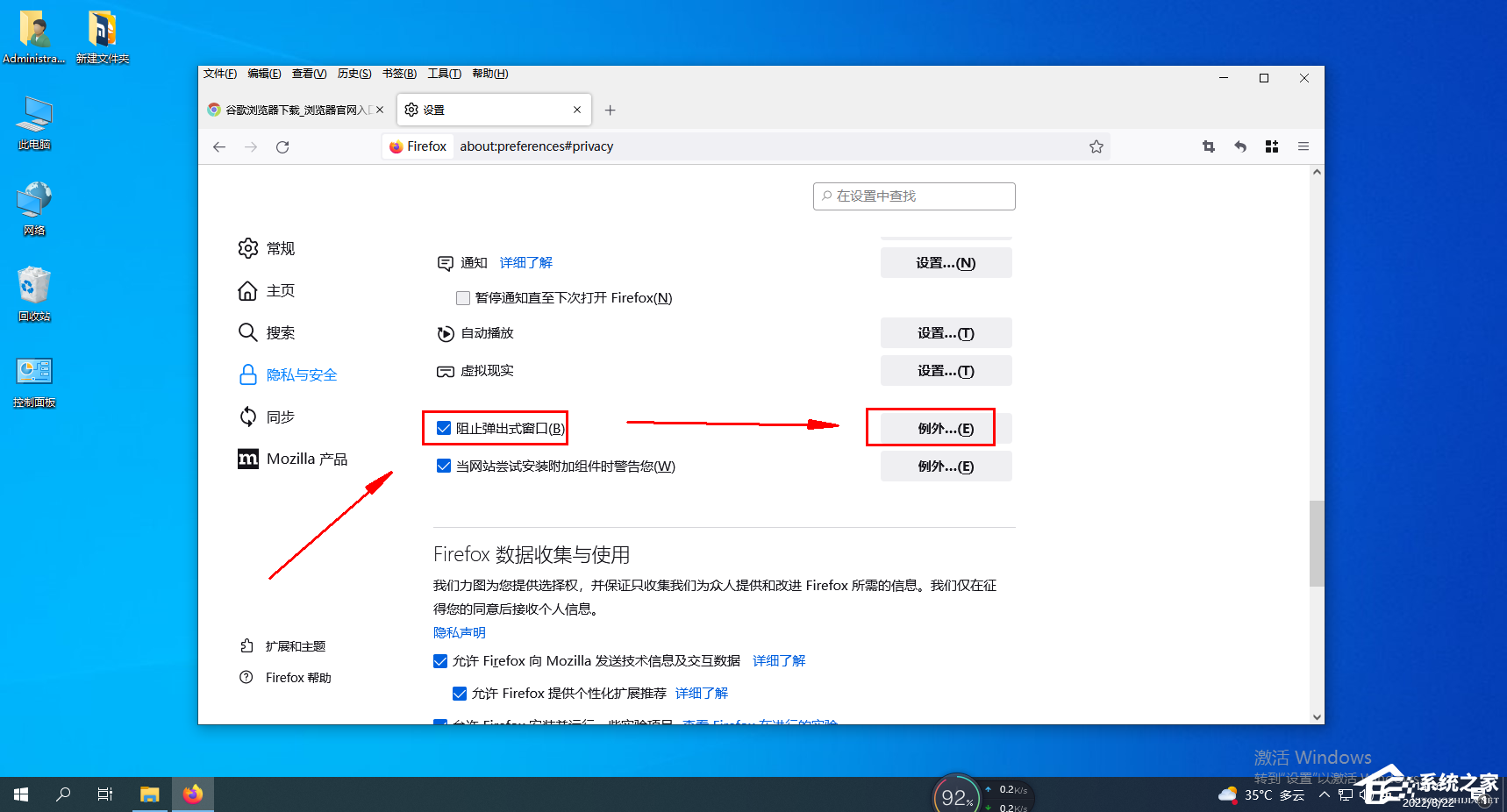
#4. In the allowed sites-pop-up window settings, enter the trusted URL into the site address bar.
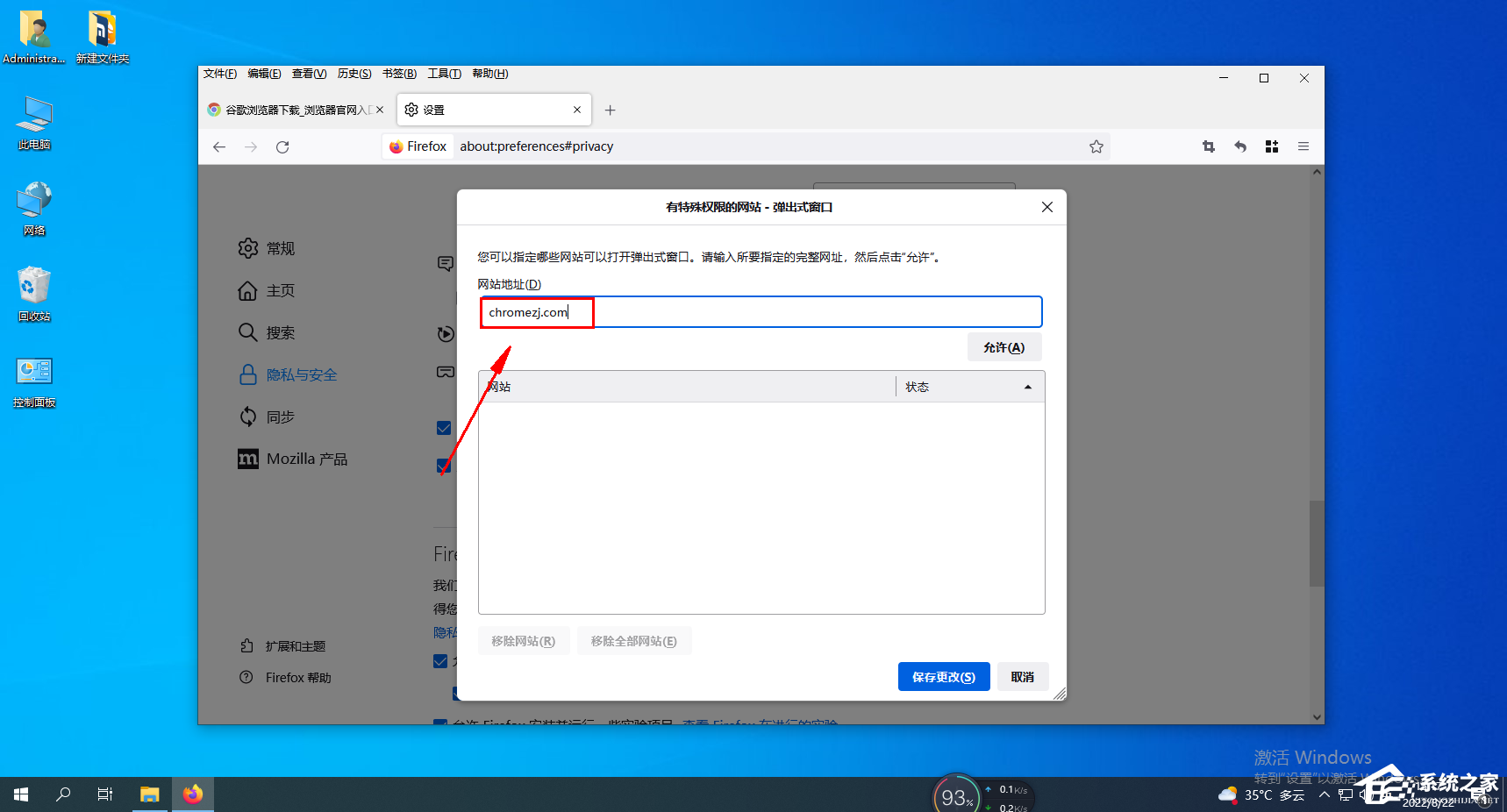
#5. Click the "Allow" button below, the URL will be displayed in the site list, and then click "Save Changes".
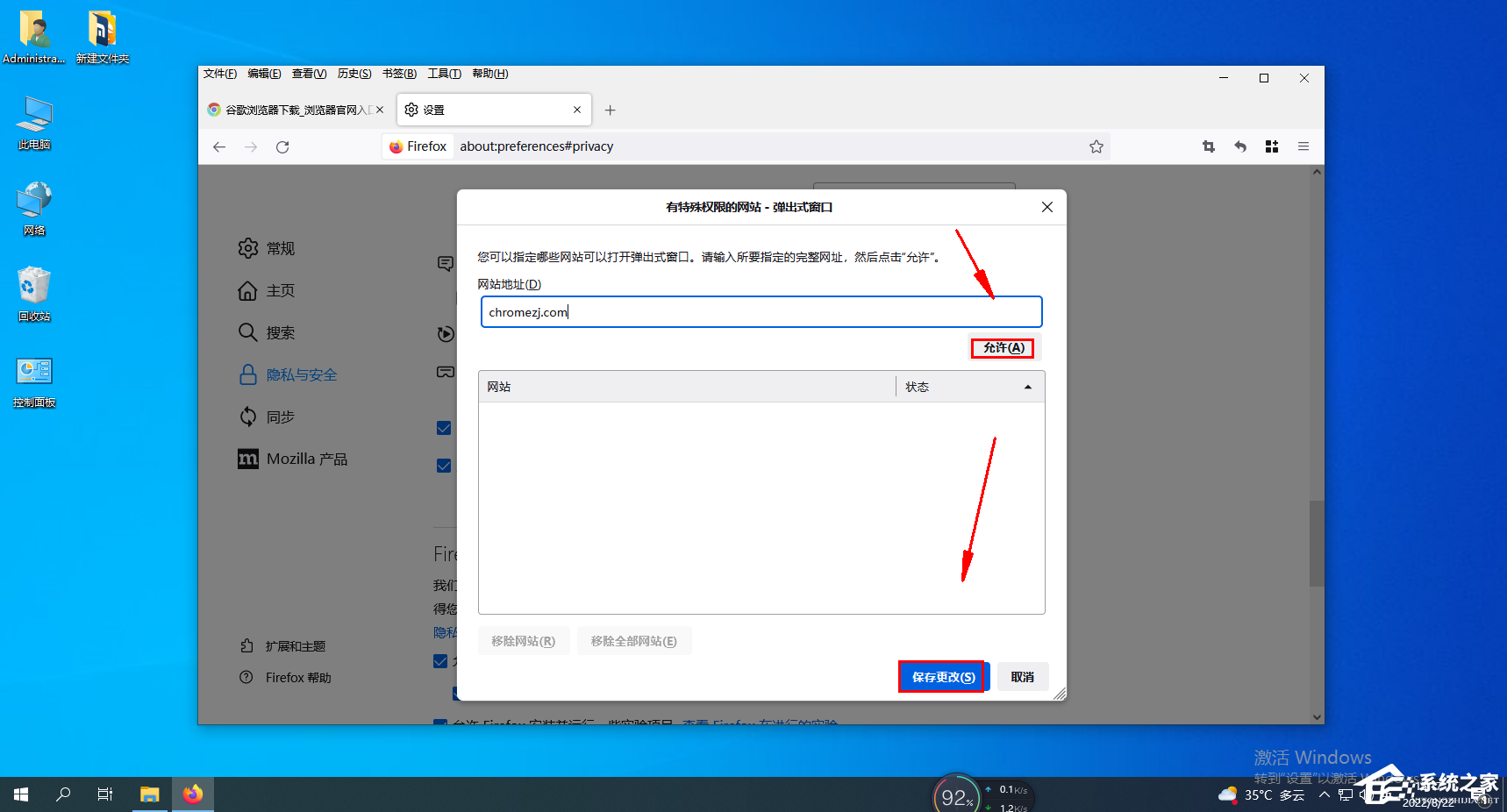
The above is the detailed content of How to enable pop-ups in Firefox? How to allow pop-ups in Firefox?. For more information, please follow other related articles on the PHP Chinese website!

Hot AI Tools

Undresser.AI Undress
AI-powered app for creating realistic nude photos

AI Clothes Remover
Online AI tool for removing clothes from photos.

Undress AI Tool
Undress images for free

Clothoff.io
AI clothes remover

AI Hentai Generator
Generate AI Hentai for free.

Hot Article

Hot Tools

Notepad++7.3.1
Easy-to-use and free code editor

SublimeText3 Chinese version
Chinese version, very easy to use

Zend Studio 13.0.1
Powerful PHP integrated development environment

Dreamweaver CS6
Visual web development tools

SublimeText3 Mac version
God-level code editing software (SublimeText3)

Hot Topics
 Who actually owns Google?
Apr 02, 2025 pm 04:01 PM
Who actually owns Google?
Apr 02, 2025 pm 04:01 PM
Google is owned by Alphabet Inc., which is controlled by Larry Page and Sergey Bring: 1) The founder ensures control of the company by holding Class B shares (10 votes per share); 2) Alphabet's Class A and Class C shares are circulated in the open market and employee stock ownership plans, respectively, but do not affect the founder's control.
 What is Google Console used for?
Apr 03, 2025 am 12:13 AM
What is Google Console used for?
Apr 03, 2025 am 12:13 AM
The main function of GoogleConsole is to help website administrators monitor, maintain and optimize the Google search performance of their websites. 1) It provides reports on page indexing, search queries, click-through rates and rankings to help optimize SEO strategies. 2) By verifying website ownership, users can use their features such as viewing search analysis reports and submitting site maps. 3) Advanced users can automate tasks through APIs to process data to improve SEO results.






