
The system username is often the default. You may find it inconvenient when you need to use it, but you don’t know how to change the username in win10. For this reason, we have brought a username modification tutorial to help you.
1. First, right-click "This PC" on the desktop and select "Manage".
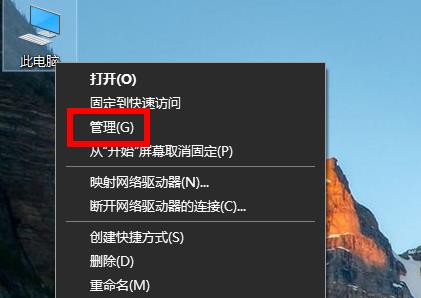
2. Then click "Local Users and Groups—User—Rename".
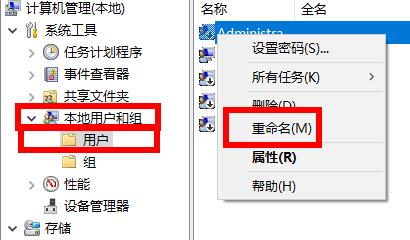
3. Then you can rename it directly.
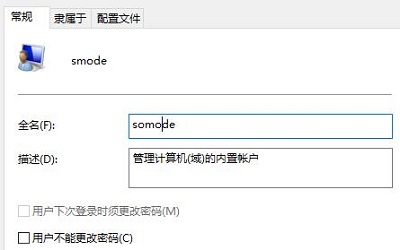
4. You can also right-click, select Properties, and then rename it.
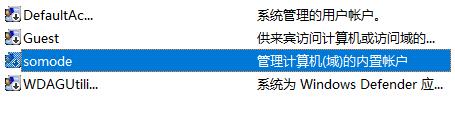
1. First, we click the start button in the lower left corner of the computer, and then open the settings in the start menu.
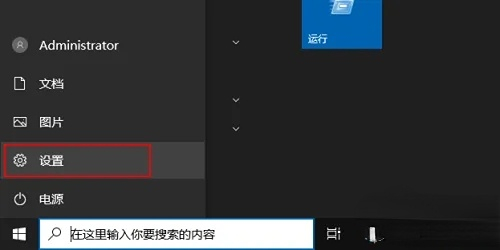
2. After coming to the settings interface, we find the account and click on it to enter.

3. After entering the interface, we select the login option, and then click the Add button under Password.
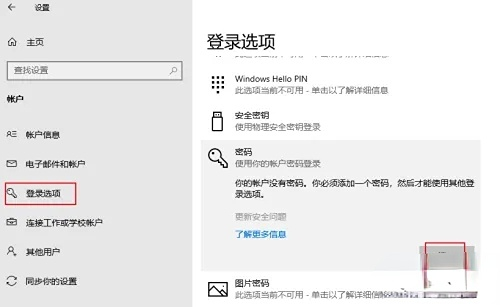
4. Then we only need to enter a new password, re-enter it again, and click Next.
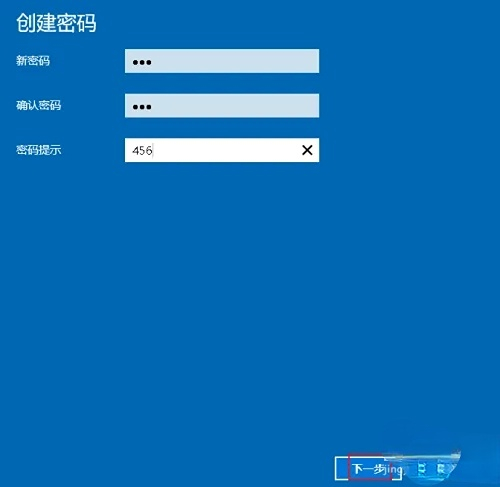
5. After everything is completed, we only need to click Finish.
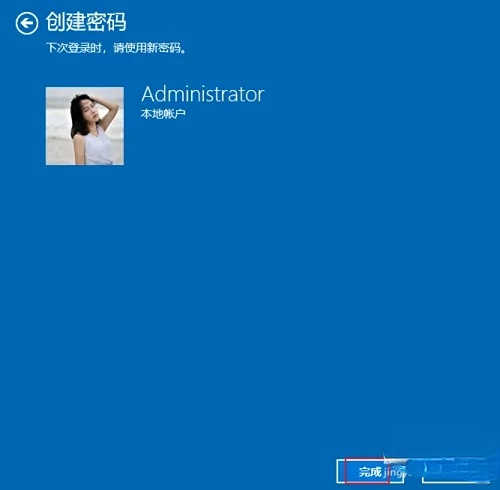
The above is the detailed content of Teach you how to change your Win10 username. For more information, please follow other related articles on the PHP Chinese website!
 win10 bluetooth switch is missing
win10 bluetooth switch is missing
 Why do all the icons in the lower right corner of win10 show up?
Why do all the icons in the lower right corner of win10 show up?
 The difference between win10 sleep and hibernation
The difference between win10 sleep and hibernation
 Win10 pauses updates
Win10 pauses updates
 What to do if the Bluetooth switch is missing in Windows 10
What to do if the Bluetooth switch is missing in Windows 10
 win10 connect to shared printer
win10 connect to shared printer
 Clean up junk in win10
Clean up junk in win10
 How to share printer in win10
How to share printer in win10




