No display, no response, no light when win10 starts
The win10 system is a very excellent computer system. Generally speaking, there will be no problems that affect the use of the win10 system! But various reasons always appear! Recently, many friends have reported that their win10 system has a black screen and no response during startup! Today, the editor has brought you a tutorial to solve the problem of black screen with nothing on win10 boot. Let’s take a look at it together.

Win10 black screen no response and no light solution tutorial:
Possible causes and solution suggestions:
1. First, please check the monitor Check whether the cable is firmly and reliably inserted into the host interface, and then check whether the contact between the graphics card and the motherboard I/O slot is good. If necessary, please remove the graphics card and reinsert it once, making sure it is inserted in place and has good contact.

2. If the monitor and graphics card are installed securely, please try another monitor that is confirmed to be normal. If the black screen no longer appears when the computer is turned on, the monitor may be damaged.

3. Confirm whether there is a problem with the fan. If the monitor is not damaged, please further check whether the CPU fan is running. If it is running, you can use a multimeter to measure whether the voltage output is normal ±12V or ±15V. If it is not normal, you can try another power supply.

4. Detect the CPU, graphics card and memory module. If a black screen still appears when starting the computer, you can remove all components except the CPU, graphics card and memory module, and then Power on and start the computer. If the memory is faulty, there should be an alarm sound. If it is not due to the memory, please change to a normal CPU and start the test again. If the black screen still appears, you can only replace the motherboard, and the problem should also appear on the motherboard.

Related information about win10, the screen is black when booting, no response or light:
>>>win10, the screen is black for a while before entering the desktop
>>>Win10 has a black screen, only the mouse can move and cannot open the task manager
>>>Enter win10, the black screen has only the mouse
>>>Win10 has a black screen, only the mouse Mouse arrow
>>>win10 black screen taskbar flashing
The above is the detailed content of No display, no response, no light when win10 starts. For more information, please follow other related articles on the PHP Chinese website!

Hot AI Tools

Undresser.AI Undress
AI-powered app for creating realistic nude photos

AI Clothes Remover
Online AI tool for removing clothes from photos.

Undress AI Tool
Undress images for free

Clothoff.io
AI clothes remover

Video Face Swap
Swap faces in any video effortlessly with our completely free AI face swap tool!

Hot Article

Hot Tools

Notepad++7.3.1
Easy-to-use and free code editor

SublimeText3 Chinese version
Chinese version, very easy to use

Zend Studio 13.0.1
Powerful PHP integrated development environment

Dreamweaver CS6
Visual web development tools

SublimeText3 Mac version
God-level code editing software (SublimeText3)

Hot Topics
 1386
1386
 52
52
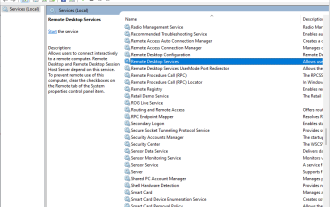 How to Fix Black Screen on Windows 7 Remote Desktop: 11 Ways
Apr 25, 2023 pm 05:46 PM
How to Fix Black Screen on Windows 7 Remote Desktop: 11 Ways
Apr 25, 2023 pm 05:46 PM
Remote Desktop Connection (RDC) is a useful feature on Professional and Enterprise editions of Windows that allows users to connect to another computer remotely without the need for additional software. But a black screen on Windows 11 Remote Desktop can ruin it all. The black screen issue is one of the most common problems encountered by users. Do you want to know why the screen goes black? how to solve this problem? Here are some quick ways to fix black screen on remote desktop in Windows 11. Why is my remote desktop completely black? The first step is to find out what is causing the black screen on the remote desktop. Below, we will cover some of the most important causes of this problem. Windows Update: One of the most important reasons for black screen issue in remote desktop is updates
 9 Easy Ways to Fix Windows 11 Black Screen Issue Now
Apr 16, 2023 pm 10:07 PM
9 Easy Ways to Fix Windows 11 Black Screen Issue Now
Apr 16, 2023 pm 10:07 PM
Windows 11 is prone to errors, just like previous iterations. In the coming days, it will be clear whether the frequency of encountering failures increases or decreases. The error that several users have reported encountering is the black screen issue in Windows 11. This issue, although it may seem strange and convoluted, is most likely a trivial bug, a loose connection, or a misconfigured setting behind the issue. We've also seen the black screen issue in Windows 10, and the causes and fixes are pretty much the same, except for a few changes. If you're having trouble, don't worry! You have come to the right page and we have the most effective fixes to resolve the issue instantly. However, before we delve into the actual solution, let us first understand what causes the error
 How to solve the problem of black screen in Windows 11?
Apr 27, 2023 am 10:43 AM
How to solve the problem of black screen in Windows 11?
Apr 27, 2023 am 10:43 AM
What causes a black screen in Windows 11? When you get a black or blank screen on your Windows 11 system, there could be several issues at play. For example, the issue could be compatibility with the GPU driver or a hardware issue with the monitor, GPU, cables, or physical input ports or cables. If you encounter a black screen issue, there are several troubleshooting methods you can use to get back to normal. Verify power to fix black screen on Windows 11 This option sounds basic, but the problem may lie with something as simple as making sure your monitor is plugged in and powered on. For example, this option is mainly used for external desktop monitors and laptops connected to an external monitor via a docking station. Check whether the power cord is correct
 What should I do if my Samsung laptop has a black screen and no response when I turn it on?
Jun 25, 2023 pm 03:05 PM
What should I do if my Samsung laptop has a black screen and no response when I turn it on?
Jun 25, 2023 pm 03:05 PM
Solutions for Samsung laptops with black screen and unresponsiveness when turned on: 1. Check whether the power supply and battery are working properly. If the power indicator light does not light up, it means a fault has occurred and needs to be replaced in time; 2. Check the screen for cracks or other physical damage. If there is a problem with the screen, The screen needs to be replaced; 3. Check the hardware and send it to a professional repair center for repair if there is a problem; 4. If the black screen is caused by a software problem, you can try to restore the system.
 Can't boot after Win11 upgrade? Try these solutions!
Mar 08, 2024 pm 03:39 PM
Can't boot after Win11 upgrade? Try these solutions!
Mar 08, 2024 pm 03:39 PM
Can't boot after Win11 upgrade? Try these solutions! With the official release of Windows 11, many users can’t wait to upgrade their operating system. However, some users encountered the problem of being unable to boot after completing the upgrade. This condition can be annoying, but luckily, there are usually only simple repair steps required to resolve the issue. Let’s take a look at some common solutions, hoping to help users who encounter this problem. First, check the hardware connections: sometimes boot problems may be due to hardware
 How to fix Google Chrome black screen issue
Apr 14, 2023 pm 10:01 PM
How to fix Google Chrome black screen issue
Apr 14, 2023 pm 10:01 PM
Chrome is one of the most widely used browsers, but it also has its share of bugs. Many users have encountered the problem of Google Chrome screen suddenly going black. The Google Chrome black screen issue does not show any warning or error message/code to its users. Graphics display errors, system hardware acceleration issues, incorrect extensions, or certain Chrome settings can cause black screen issues in Google Chrome. Are you troubled by the black screen that randomly appears in Google Chrome? Read this article to learn more about troubleshooting methods that can help resolve black screen issues in Chrome. Fix 1 – Clear Chrome GPUCache files
 No display, no response, no light when win10 starts
Jan 09, 2024 pm 08:50 PM
No display, no response, no light when win10 starts
Jan 09, 2024 pm 08:50 PM
The win10 system is a very excellent computer system. Generally speaking, there will be no problems that affect the use of the win10 system! But various reasons always appear! Recently, many friends have reported that their win10 system has a black screen and no response during startup! Today, the editor has brought you a tutorial to solve the problem of black screen with nothing on win10 boot. Let’s take a look at it together. Tutorial to solve the problem of black screen and no light when booting Windows 10: Possible causes and solution suggestions: 1. First, please check whether the monitor cable is firmly and reliably inserted into the host interface, and then check whether the contact between the graphics card and the motherboard I/O slot is good. If necessary, remove the graphics card and reinsert it
 How to fix Windows 11 black screen issue
May 02, 2023 pm 04:55 PM
How to fix Windows 11 black screen issue
May 02, 2023 pm 04:55 PM
Hardware related fixes check connections. If a black screen appears when you turn on your Windows 11 desktop computer, it may simply be because there is an issue between the monitor and the CPU or computer case. So try to check the monitor if the monitor is properly connected to the CPU or if the cable is loose or damaged. If you are unsure about the condition of a cable, try a new or different cable. Disconnect and reconnect cables and peripherals. You can do this to re-establish the connection between the monitor and CPU, but it's also ideal for checking that the cable is plugged into the correct port, especially if you've recently updated your drivers and your graphics card has multiple outputs. Such updates may interfere with the signal, meaning you must




