Have you tried building your own mail server?
| Introduction | The mail server is a device used to manage the sending and receiving of emails. It is more secure and efficient than free email on the Internet, so it has always been a must-have device for enterprise companies. This article will introduce how to set up an email server on your own under the Centos system. |
-
- Hardware Server
- IP
- ·Public network fixed IP
- ·Public network dynamic IP, you need to register the domain name in Peanut Shell or Jinwanwei or move the domain name to
- domain name
- u-mail mail system CentOS 7.X independent installation package
Please go to http://www.comingchina.com/downloads/ website to download the latest version installation package
Install:-
- Install wget and unzip packages, as shown below:
yum –y install wget unzip

-
- wget downloads the U-Mail independent package installation program, as shown below:
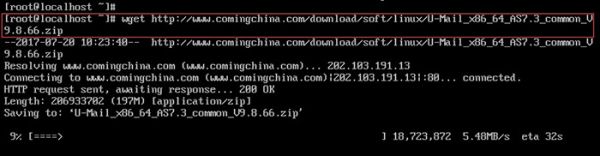
-
- unzip decompress the U-Mail independent installation package program, as shown below:

-
- After decompression, use the cd u-mail/ command to switch to the umail installation directory and execute sh install.sh to install.

-
- In the pop-up U-Mail wizard, select Next and press Enter, as shown below:
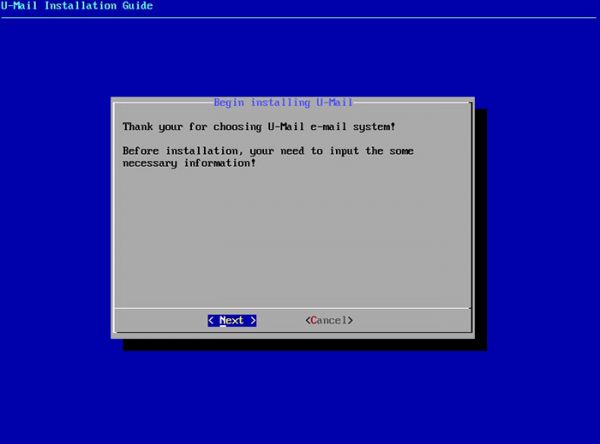
-
- domain.com is the default domain name, please change it to your own domain name, as shown below:
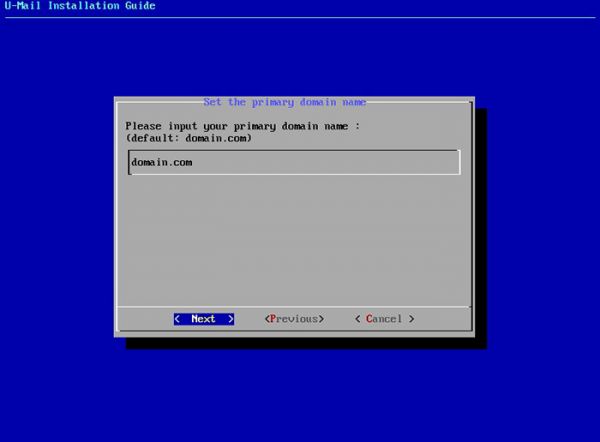
-
- Set the email data storage directory. It is recommended to place it in the partition with the largest capacity, as shown below:
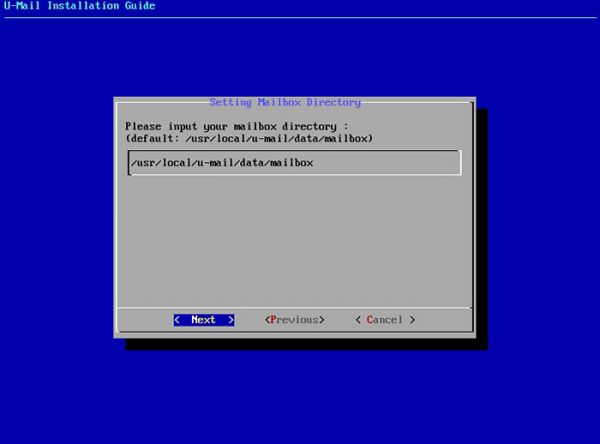
-
- Set the webmail access port, the default is 80, as shown below:
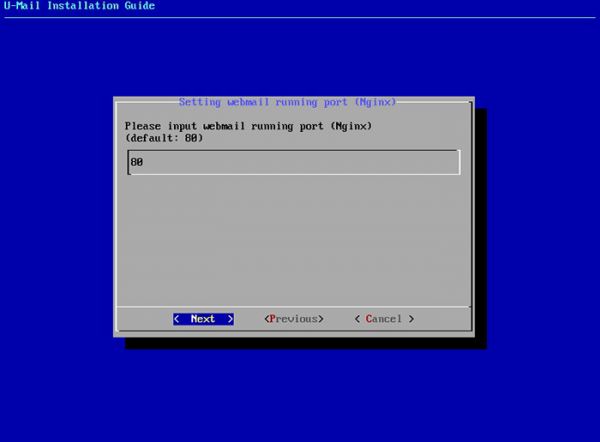
-
- Set the apache port (just follow the default), as shown below:
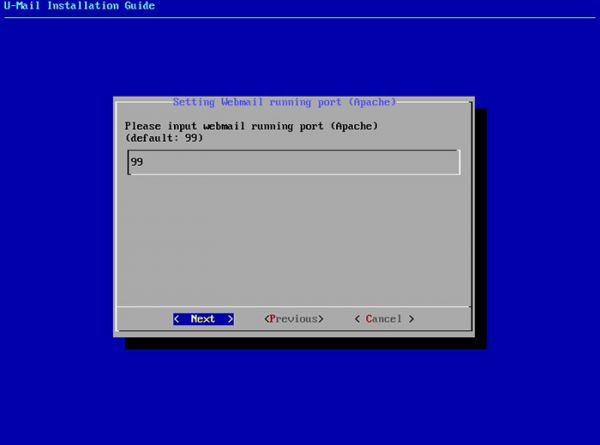
-
- Set the root password of mysql (please set it to a complex password), as shown below:
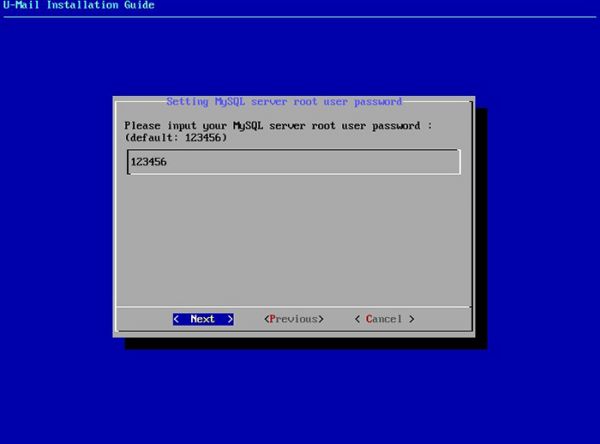
-
- Set the domain management background password (please set it to a complex password), as shown below:
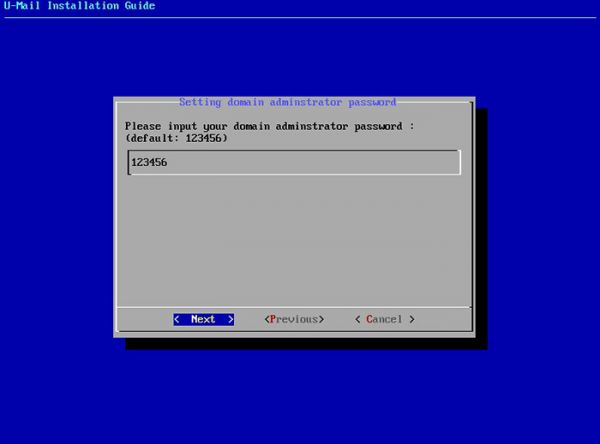
-
- Set the super domain management background password (please set it to a complex password), as shown below:
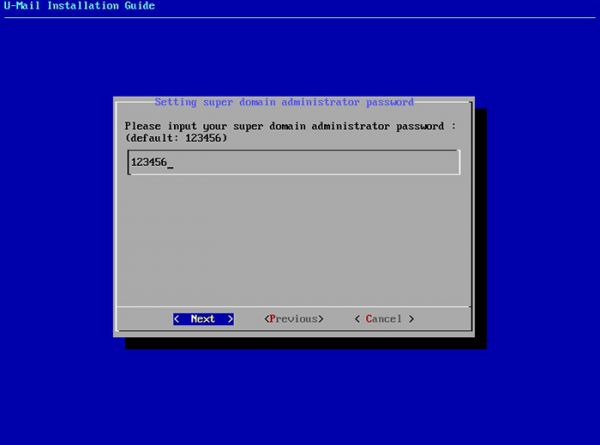
-
- Set the system management background password (please set it to a complex password), as shown below:
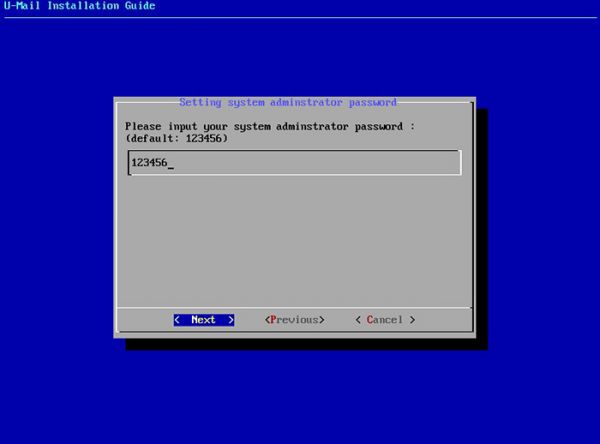
-
- After confirming that the above information is correct, select Install and press Enter to install, as shown below:
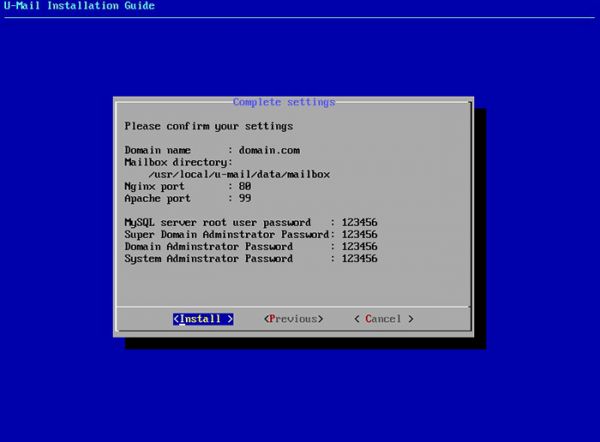
-
- Installing, as shown below:
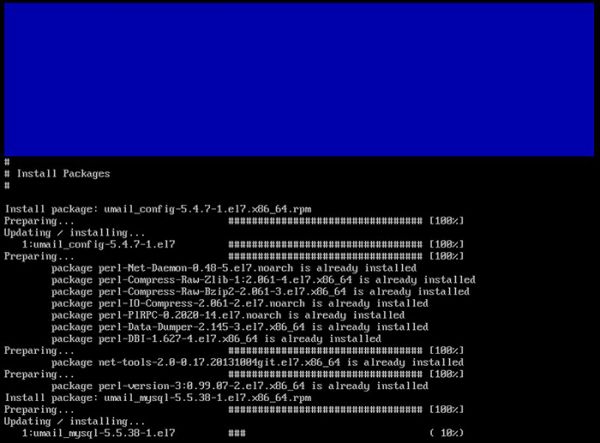
-
- When Press any key to continue... appears, press any key and the installation completion interface will pop up. As shown in the figure below, the installation is successfully completed. Select OK and press Enter.
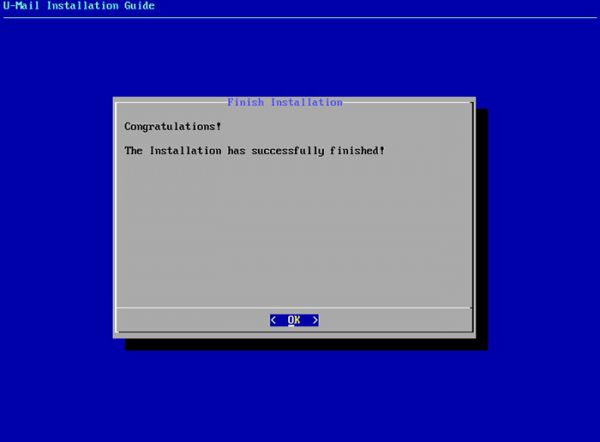
-
- After the installation is completed, it is recommended to execute the reboot command to restart the server.
- Log in to the system management background and import the authorization file, as shown below:
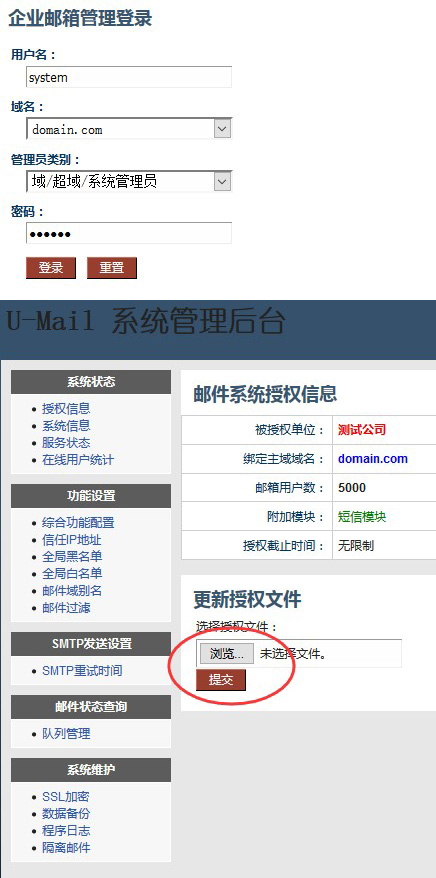
The above is the detailed content of Have you tried building your own mail server?. For more information, please follow other related articles on the PHP Chinese website!

Hot AI Tools

Undresser.AI Undress
AI-powered app for creating realistic nude photos

AI Clothes Remover
Online AI tool for removing clothes from photos.

Undress AI Tool
Undress images for free

Clothoff.io
AI clothes remover

Video Face Swap
Swap faces in any video effortlessly with our completely free AI face swap tool!

Hot Article

Hot Tools

Notepad++7.3.1
Easy-to-use and free code editor

SublimeText3 Chinese version
Chinese version, very easy to use

Zend Studio 13.0.1
Powerful PHP integrated development environment

Dreamweaver CS6
Visual web development tools

SublimeText3 Mac version
God-level code editing software (SublimeText3)

Hot Topics
 1387
1387
 52
52
 How to use docker desktop
Apr 15, 2025 am 11:45 AM
How to use docker desktop
Apr 15, 2025 am 11:45 AM
How to use Docker Desktop? Docker Desktop is a tool for running Docker containers on local machines. The steps to use include: 1. Install Docker Desktop; 2. Start Docker Desktop; 3. Create Docker image (using Dockerfile); 4. Build Docker image (using docker build); 5. Run Docker container (using docker run).
 How to view the docker process
Apr 15, 2025 am 11:48 AM
How to view the docker process
Apr 15, 2025 am 11:48 AM
Docker process viewing method: 1. Docker CLI command: docker ps; 2. Systemd CLI command: systemctl status docker; 3. Docker Compose CLI command: docker-compose ps; 4. Process Explorer (Windows); 5. /proc directory (Linux).
 What to do if the docker image fails
Apr 15, 2025 am 11:21 AM
What to do if the docker image fails
Apr 15, 2025 am 11:21 AM
Troubleshooting steps for failed Docker image build: Check Dockerfile syntax and dependency version. Check if the build context contains the required source code and dependencies. View the build log for error details. Use the --target option to build a hierarchical phase to identify failure points. Make sure to use the latest version of Docker engine. Build the image with --t [image-name]:debug mode to debug the problem. Check disk space and make sure it is sufficient. Disable SELinux to prevent interference with the build process. Ask community platforms for help, provide Dockerfiles and build log descriptions for more specific suggestions.
 What computer configuration is required for vscode
Apr 15, 2025 pm 09:48 PM
What computer configuration is required for vscode
Apr 15, 2025 pm 09:48 PM
VS Code system requirements: Operating system: Windows 10 and above, macOS 10.12 and above, Linux distribution processor: minimum 1.6 GHz, recommended 2.0 GHz and above memory: minimum 512 MB, recommended 4 GB and above storage space: minimum 250 MB, recommended 1 GB and above other requirements: stable network connection, Xorg/Wayland (Linux)
 vscode cannot install extension
Apr 15, 2025 pm 07:18 PM
vscode cannot install extension
Apr 15, 2025 pm 07:18 PM
The reasons for the installation of VS Code extensions may be: network instability, insufficient permissions, system compatibility issues, VS Code version is too old, antivirus software or firewall interference. By checking network connections, permissions, log files, updating VS Code, disabling security software, and restarting VS Code or computers, you can gradually troubleshoot and resolve issues.
 Can vscode be used for mac
Apr 15, 2025 pm 07:36 PM
Can vscode be used for mac
Apr 15, 2025 pm 07:36 PM
VS Code is available on Mac. It has powerful extensions, Git integration, terminal and debugger, and also offers a wealth of setup options. However, for particularly large projects or highly professional development, VS Code may have performance or functional limitations.
 What is vscode What is vscode for?
Apr 15, 2025 pm 06:45 PM
What is vscode What is vscode for?
Apr 15, 2025 pm 06:45 PM
VS Code is the full name Visual Studio Code, which is a free and open source cross-platform code editor and development environment developed by Microsoft. It supports a wide range of programming languages and provides syntax highlighting, code automatic completion, code snippets and smart prompts to improve development efficiency. Through a rich extension ecosystem, users can add extensions to specific needs and languages, such as debuggers, code formatting tools, and Git integrations. VS Code also includes an intuitive debugger that helps quickly find and resolve bugs in your code.
 How to back up vscode settings and extensions
Apr 15, 2025 pm 05:18 PM
How to back up vscode settings and extensions
Apr 15, 2025 pm 05:18 PM
How to back up VS Code configurations and extensions? Manually backup the settings file: Copy the key JSON files (settings.json, keybindings.json, extensions.json) to a safe location. Take advantage of VS Code synchronization: enable synchronization with your GitHub account to automatically back up all relevant settings and extensions. Use third-party tools: Back up configurations with reliable tools and provide richer features such as version control and incremental backups.




