
Excessive reliance on the Win7 system, which is already facing security threats, undoubtedly increases the possibility of virus and malware attacks. To this end, we have specially put forward detailed solutions for your reference. Let us discuss in depth the problem of startup failure after Win7 upgrades to Win10!
Method 1: Reset the system
1. First of all, the Win7 system provides an automatic restore function. Once you encounter startup trouble, just press the power button to shut down your computer.
2. Then when restarting, quickly press the F8 key on the keyboard. Wait until the words "Advanced startup options" appear on the screen.
3. Keep pressing the key on the keyboard, select "Last Known Good Configuration" and press the Enter key. The system will then perform restart recovery.
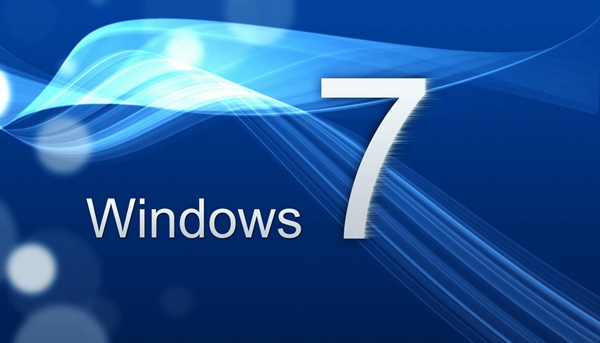
Method 2: Disable the graphics card driver
1. Press the F8 key to enter the advanced startup options, hold down the up arrow key on the keyboard, and select "Security" model".
2. Then press the Enter key to enter safe mode and find the "Management" tab under the "Computer" menu.
3. Open the "Device Manager" window, find the "Display Adapter" column, right-click the mouse and select Disable.

Method 3: Reinstall the Win7 system
Even if the first two methods fail to solve the problem, we can choose to reinstall the Win7 system. (click to download)
The above is the detailed content of After upgrading win7 to win10, there is no response. How to solve it?. For more information, please follow other related articles on the PHP Chinese website!




