
Some friends found that their c drive was out of memory when using the win11 system, but they didn’t know how to clean up the useless files. In fact, the system comes with a disk cleanup function, and we can use it directly to clean it up. Here’s how Let’s take a look together.
1. First, find “This PC” on the desktop and double-click it to open it.
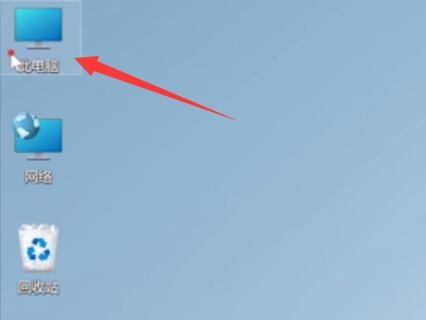
2. Then right-click to select the c drive and click "Properties" at the bottom

3. Select "Disk Cleanup" in the properties interface as shown in the figure.

4. Check the unnecessary files and click "OK" below

5. Finally, select "Delete File" in the pop-up prompt window.

The above is the detailed content of Teach you how to clean up useless files on drive c to optimize win11. For more information, please follow other related articles on the PHP Chinese website!