Changing Desktop Background on Debian 11 Mate: Simple Guide
How to set the desktop background on Debian11 Mate? Let’s take a look at the specific operations with the editor.
Right-click on a blank space on the desktop and select [Change Desktop Background].
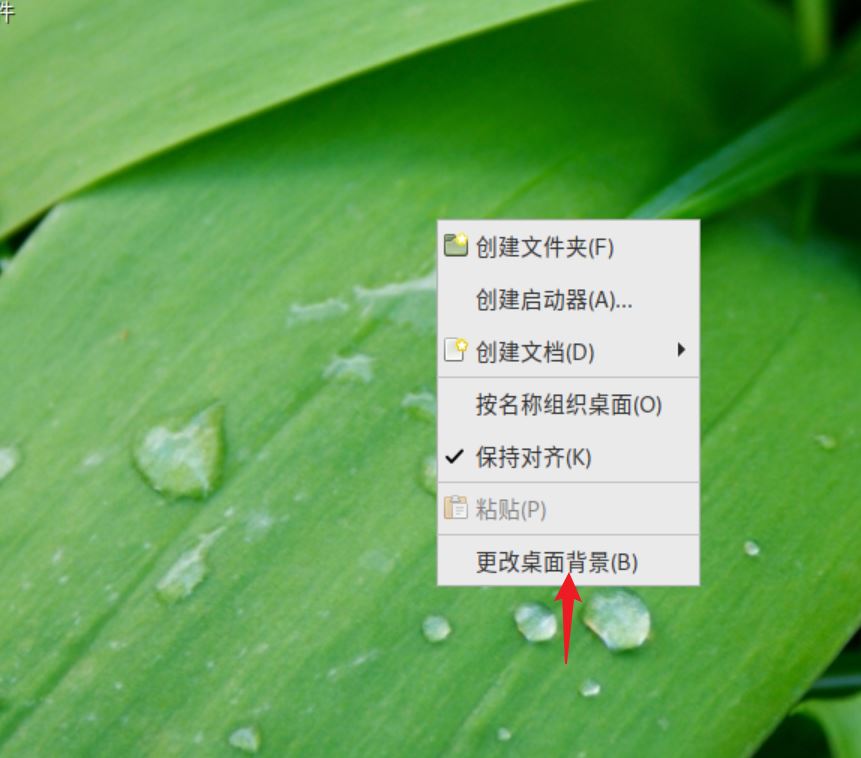
In the pop-up interface, click the wallpaper to complete the change.
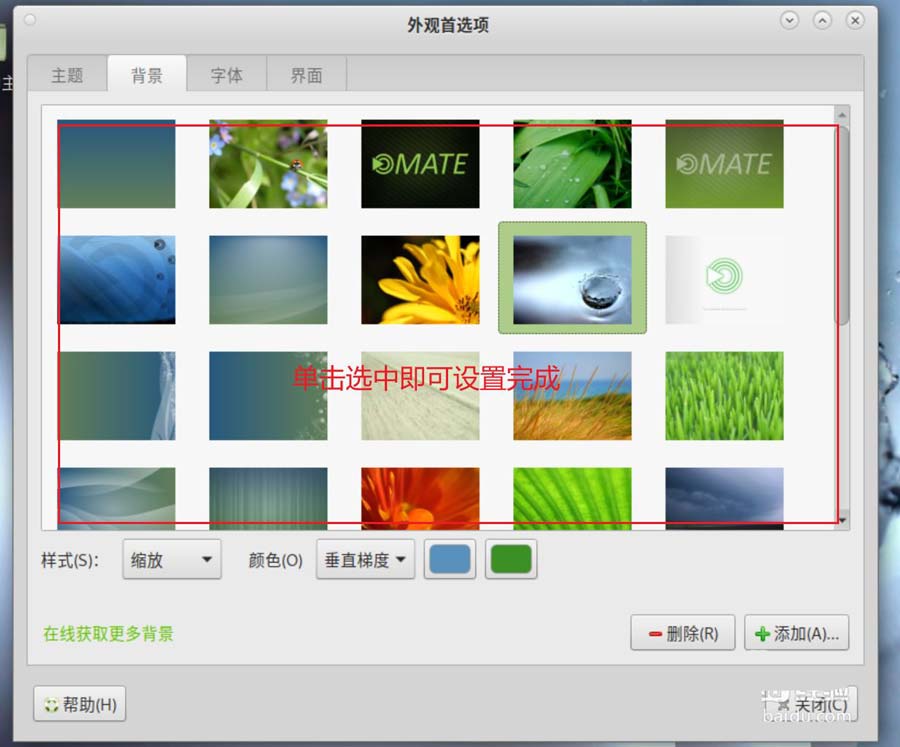
If there is a third-party background wallpaper, you can click the [Add] button, click to select it in the pop-up window and click the [Open] button to add it.
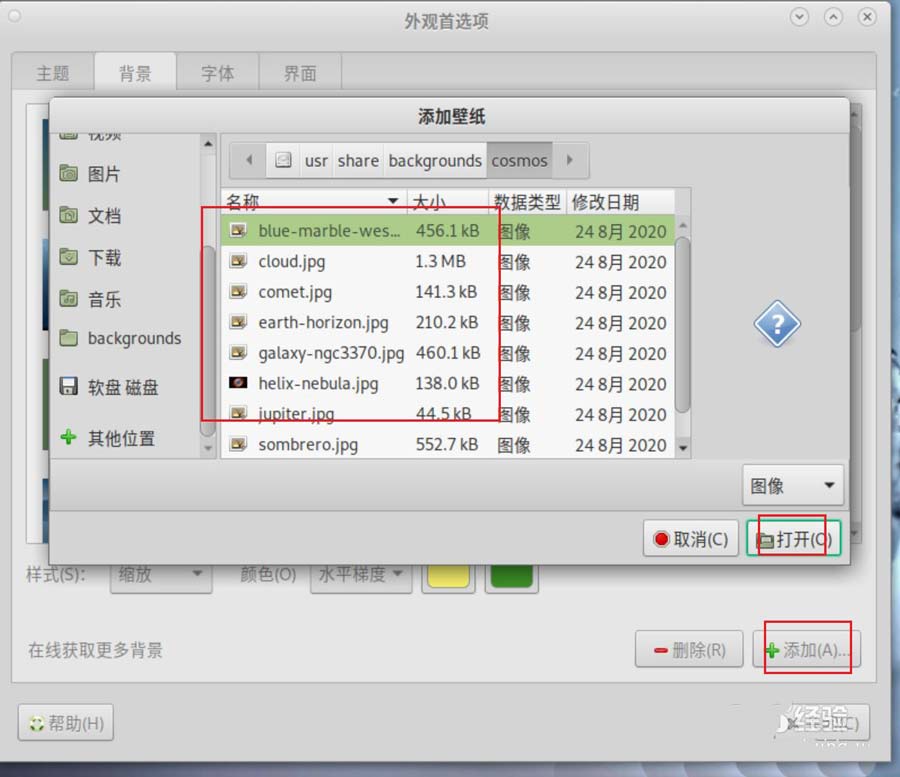
The above is the detailed content of Changing Desktop Background on Debian 11 Mate: Simple Guide. For more information, please follow other related articles on the PHP Chinese website!

Hot AI Tools

Undresser.AI Undress
AI-powered app for creating realistic nude photos

AI Clothes Remover
Online AI tool for removing clothes from photos.

Undress AI Tool
Undress images for free

Clothoff.io
AI clothes remover

AI Hentai Generator
Generate AI Hentai for free.

Hot Article

Hot Tools

Notepad++7.3.1
Easy-to-use and free code editor

SublimeText3 Chinese version
Chinese version, very easy to use

Zend Studio 13.0.1
Powerful PHP integrated development environment

Dreamweaver CS6
Visual web development tools

SublimeText3 Mac version
God-level code editing software (SublimeText3)

Hot Topics
 How to clear desktop background recent image history in Windows 11
Apr 14, 2023 pm 01:37 PM
How to clear desktop background recent image history in Windows 11
Apr 14, 2023 pm 01:37 PM
<p>Windows 11 improves personalization in the system, allowing users to view a recent history of previously made desktop background changes. When you enter the personalization section in the Windows System Settings application, you can see various options, changing the background wallpaper is one of them. But now you can see the latest history of background wallpapers set on your system. If you don't like seeing this and want to clear or delete this recent history, continue reading this article, which will help you learn more about how to do it using Registry Editor. </p><h2>How to use registry editing
 How to install Snap on Debian 12
Mar 20, 2024 pm 08:51 PM
How to install Snap on Debian 12
Mar 20, 2024 pm 08:51 PM
Snap is an external package manager designed for Linux systems that provides you with a convenient way to install containerized applications. Snap allows you to easily download and install packages without worrying about installing additional dependencies. The manager automatically resolves the dependencies required by the package, ensuring that the package runs smoothly on your system. Snap complements the native apt package manager, giving you another option for installing and running applications on your system. In this guide, you will find a complete guide on how to install Snap on Debian12. Outline: How to install Snap on Debian12 How to find package availability on Snap How to find information about packages on Snap
 How to install Steam on Debian 12
Mar 21, 2024 pm 10:10 PM
How to install Steam on Debian 12
Mar 21, 2024 pm 10:10 PM
STEAM is a popular gaming platform developed by Valve Corporation that allows you to buy, download, install and play games. It provides features such as automatic updates, matchmaking, and a community forum to resolve software-related issues. In addition to this, you can also use Steam to interact with other players and developers as it has extensive community support. In this guide you will learn: How to install Steam on Debian12 How to run Steam on Debian12 How to remove Steam from Debian12 Conclusion How to install Steam on Debian12 You can install Steam on Debian12: Debian Official Repository deb packages
 Debian installation of Wine and Debian installation of Wine tutorial
Feb 12, 2024 am 10:36 AM
Debian installation of Wine and Debian installation of Wine tutorial
Feb 12, 2024 am 10:36 AM
Wine is a compatibility layer that can run Windows applications on Linux systems. It allows users to seamlessly run Windows applications on Linux systems without the need for dual-system installation or virtual machine setup. This article will introduce how to run Windows applications on Debian systems. Install Wine and provide some related tutorials. Installing Wine Installing Wine on a Debian system is very simple, just use the apt command, open a terminal, and enter the following command: ```shellsudoapt-getupdatesudoapt-getinstallwine```This will update your package list and install Wine , after the installation is complete, you can
 A complete guide to installing Debian and deb files under Windows
Feb 14, 2024 pm 11:03 PM
A complete guide to installing Debian and deb files under Windows
Feb 14, 2024 pm 11:03 PM
Installing Debian in Windows systems and installing deb files directly in Windows are ways for many Linux enthusiasts to explore dual systems or try new software. This article will detail the steps and precautions for these two installation methods. Installing Debian under Windows To install Debian in a Windows system, you usually need to use virtual machine software, such as VirtualBox. The following are the specific steps: 1. Download and install VirtualBox, which is a free virtualization software that can run on the same computer. Multiple operating systems. 2. Download the Debian ISO image file. You can find the download link on the Debian official website. 3. in
 Detailed guide to installing GCC and GCC10 on Debian
Feb 10, 2024 pm 03:57 PM
Detailed guide to installing GCC and GCC10 on Debian
Feb 10, 2024 pm 03:57 PM
Debian is a popular Linux distribution, widely used in servers and desktop systems. GCC (GNUCompilerCollection) is an open source compiler suite used to compile C, C++, Fortran and other programming languages. In the Debian system, Installing GCC and GCC10 is very simple. This article will provide you with a detailed installation guide. Install GCC1. Open Terminal and use the following command to update the package list: ```shellsudoaptupdate``` 2. Install GCC and its related tools: sudoaptinstallbuild-essential This command will install
 How to add desktop shortcut icon on Debian11
Jan 09, 2024 am 10:06 AM
How to add desktop shortcut icon on Debian11
Jan 09, 2024 am 10:06 AM
How to create application shortcuts on the desktop in Debian11? Windows system installation programs generally create application shortcuts on the desktop. How to create them in Debian11? Let’s take a look at the detailed tutorial below. Right-click on a blank space on the desktop and select [Create Launcher]. In the pop-up interface, set the program to create a shortcut in [Command]. The editor takes the terminal emulator as an example. The user can set the icon by himself. After the setting is completed, click [Create]. Then you can see the shortcut, as shown in the picture below. When the shortcut is no longer needed, right-click on the icon and select [Delete].
 Complete guide to installing Nvidia driver in Debian
Feb 15, 2024 am 10:21 AM
Complete guide to installing Nvidia driver in Debian
Feb 15, 2024 am 10:21 AM
In the world of LINUX, Debian is a popular distribution. For some novices, it may be difficult to install Nvidia drivers. This article will introduce in detail how to install Nvidia drivers in Debian to help you complete it easily. Install the driver to get the best performance out of your graphics card. Preparation work Before installing the Nvidia driver, we need to make the following preparations: Confirm your graphics card model so that you can download the corresponding driver. Make sure your system is connected to the Internet in order to download and install the driver. Back up your important data to avoid data loss during installation. Install Nvidia Driver Next, we can follow the steps below to install the Nvidia driver:






