
The drawing canvas function in WPS Text is simply a treasure function. Do you have any experience drawing flow charts in WPS Text? Have you ever had the experience of inserting multiple pictures, shapes, or text boxes in one place? If so, you will find that drawing, typesetting and moving positions are very time-consuming and laborious. However, using the drawing canvas function in WPS, we can draw flow charts at will in WPS text and Word just like in slides, and insert multiple Pictures, shapes, text boxes, etc., and can be typeset, laid out and moved easily. Let’s teach you how to find the WPS drawing canvas.
When opening the document, use WPS Office, click "Insert", then select "Shape", and finally select "New Drawing Canvas".
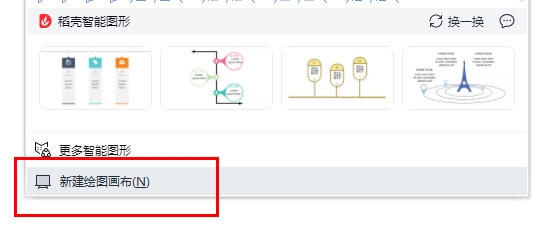
After inserting the canvas, after we select the canvas, we cannot write text directly (it can be understood that the canvas is a slide). We can write text by inserting various objects. Such as shapes, text boxes. You can also insert artistic words, pictures, etc.
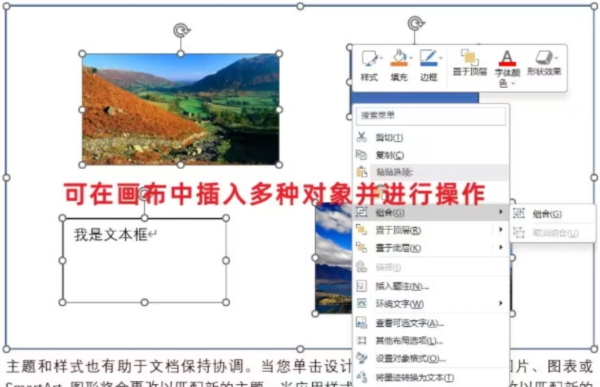
#Inserted canvases can be formatted just like shapes, with fills, borders, effects, etc. You can also drag to resize the canvas.
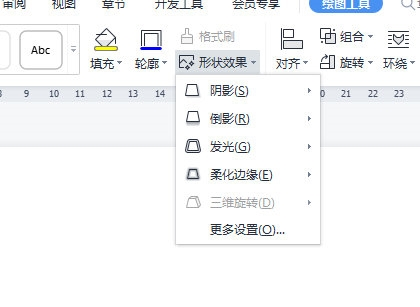
The above is the detailed content of How to open the treasure function of WPS drawing canvas. For more information, please follow other related articles on the PHP Chinese website!




