 Mobile Tutorial
Mobile Tutorial
 iPhone
iPhone
 How to solve the problem of Face ID being unavailable on iPhone due to Face ID being unable to be activated?
How to solve the problem of Face ID being unavailable on iPhone due to Face ID being unable to be activated?
How to solve the problem of Face ID being unavailable on iPhone due to Face ID being unable to be activated?
Recently, some Apple users have reported on the forum that they cannot activate Face ID. In this article, I will analyze the possible causes of this problem and provide solutions.
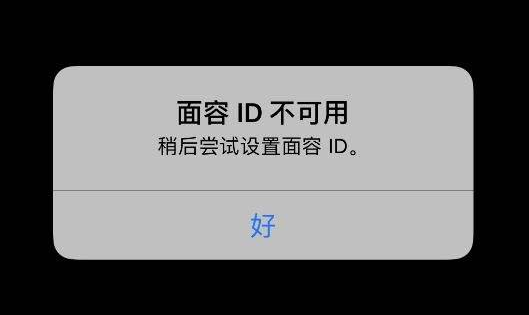
#Which iPhone models support Face ID?
The first thing you need to do is check if your iPhone model supports Face ID. Only a few models on the market currently support this technology.
If you are using the following iPhone models: iPhone X, iPhone XR, iPhone XS, iPhone XS Max, iPhone 11 series, iPhone 12 series, iPhone 13, iPhone 13 mini, iPhone 13 Pro, iPhone 13 Pro Max, then you can set up and use Face ID on your phone.
Please check the ID settings in facial recognition technology.
If your iPhone’s Face ID is not set up correctly, or the feature doesn’t exist at all, it won’t work. Go to Settings > Face ID & Passcode and enter your iPhone passcode if prompted.
First, we need to carefully check whether Face ID is set up correctly. Make sure our Face ID has been successfully registered and can be used normally. If there is no setting or the setting is wrong, we need to follow the correct steps to set it up. In addition, we also need to check the functions that try to use Face ID, such as using Face ID to unlock iPhone or make Apple payments. Make sure these features are turned on and working properly. If it is not turned on or cannot be used, we need to follow the correct steps to set up and adjust it. By carefully checking and adjusting, we can ensure that Face ID is set up correctly and that related features can be used smoothly. In this way, we can more conveniently unlock the phone or perform payments and other operations. Remember to update your system and applications promptly to ensure the stability and security of the Face ID function.
"Face ID Reset" is a very important function that can help users reset their face recognition function. With the development of modern technology, facial recognition has become a common function in many devices, such as mobile phones, computers, etc. However, sometimes we may need to reset our Face ID for some reasons. This function allows us to re-enter our facial information to ensure that our devices can accurately recognize our faces. Whether it's because our face information has changed, or because our device cannot accurately recognize our face, we can use this feature to reset our Face ID to better use our device.
If you haven't set up Face ID, you'll need to do so before you can use any features associated with it. If it has been set up, you can also try "Face ID Reset" which is a very important function that can help users reset their face recognition function. With the development of modern technology, facial recognition has become a common function in many devices, such as mobile phones, computers, etc. However, sometimes we may need to reset our Face ID for some reasons. This function allows us to re-enter our facial information to ensure that our devices can accurately recognize our faces. Whether it's because our face information has changed, or because our device cannot accurately recognize our face, we can use this feature to reset our Face ID to better use our device. .
Go to Settings > Face ID & Password. When prompted, enter your phone password. Clicking "Face ID Reset" is a very important function that can help users reset their face recognition function. With the development of modern technology, facial recognition has become a common function in many devices, such as mobile phones, computers, etc. However, sometimes we may need to reset our Face ID for some reasons. This function allows us to re-enter our facial information to ensure that our devices can accurately recognize our faces. Whether it's because our face information has changed, or because our device cannot accurately recognize our face, we can use this feature to reset our Face ID to better use our device. , and then install the mobile phone to prompt for operation.
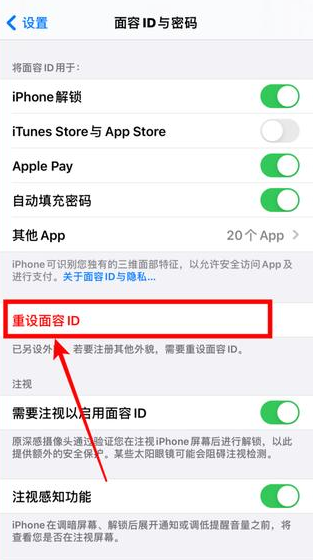
When setting up Face ID, please note:
Please make sure your front camera is not blocked.
Make sure nothing is covering your face.
Please make sure the iPhone you are using is kept a certain distance from your face, no longer than your arm’s length. This protects your vision and eye health.
Restart iPhone
If your iPhone has been updated to the latest iOS version and the settings for Face ID are correct, please try restarting the phone. Then try using the Face ID feature again to see if it works properly.
In order to solve the problem of unable to activate Face ID on iPhone, we can try to use third-party tools to fix it. Here are some commonly used third-party tools for your reference: 1. ReiBoot: This is a professional iOS system repair tool that can repair various system problems, including the inability to activate Face ID. You just need to connect your iPhone to your computer, run ReiBoot, then select repair mode and follow the prompts to repair it. 2. iMyFone Fixppo: This is another powerful iOS repair tool that can help you solve various system problems, including Face ID not activating issue. It only takes a few simple steps to fix your iPhone using this tool, you just need to download and install iMyFone Fixppo, then connect your iPhone, select the repair mode, and follow the prompts to fix it. 3. Dr.Fone: This is a powerful iOS data recovery and repair tool that can also help you solve the problem of unable to activate Face ID. You just need to download and install Dr.Fone, then connect your iPhone, select repair mode, and follow the prompts to repair it. Please note that before using any third-party tool, be sure to back up your iPhone data to prevent data loss. In addition, it is recommended that you check the relevant instructions before using these tools to ensure correct operation.
If you have tried the above methods without success, you may consider using a third-party tool to fix the problem. For example, you can use the Apple phone repair tool to repair the iOS system. This tool can solve almost all types of iOS problems, such as Face ID cannot be activated, iPhone black screen, white screen, update failure, etc. It works on all iPhone models and supports the latest iOS 15 version. Use this tool to help you fix problems with your phone and get it back up and running.
Download and install the iPhone repair tool on your computer. Once the installation is complete, open the program and select "Standard Mode."
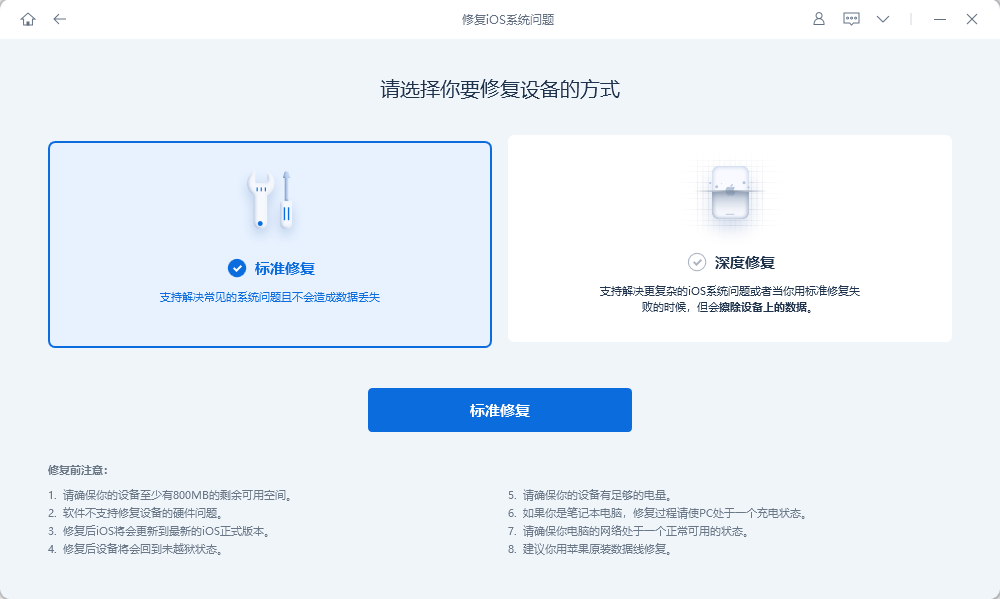
#2. Connect your iPhone to the computer and click "Next". After the program recognizes the device, click "Download" to start downloading the firmware.
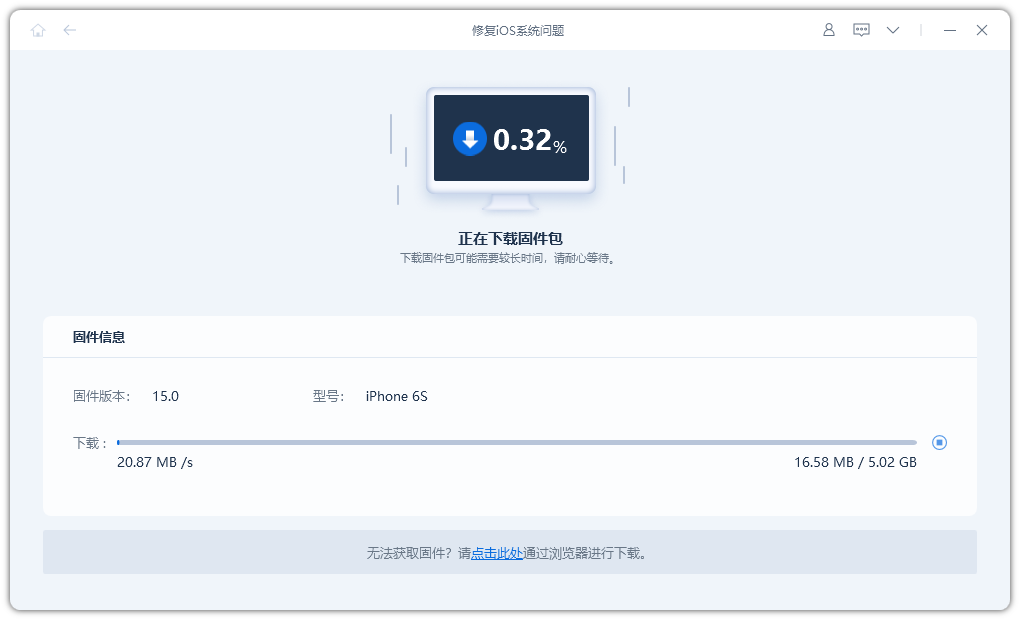
#3. After the firmware download is completed, click "Repair Now". Once the repair is complete, the device will return to normal operation and you can set up Face ID on your phone normally.
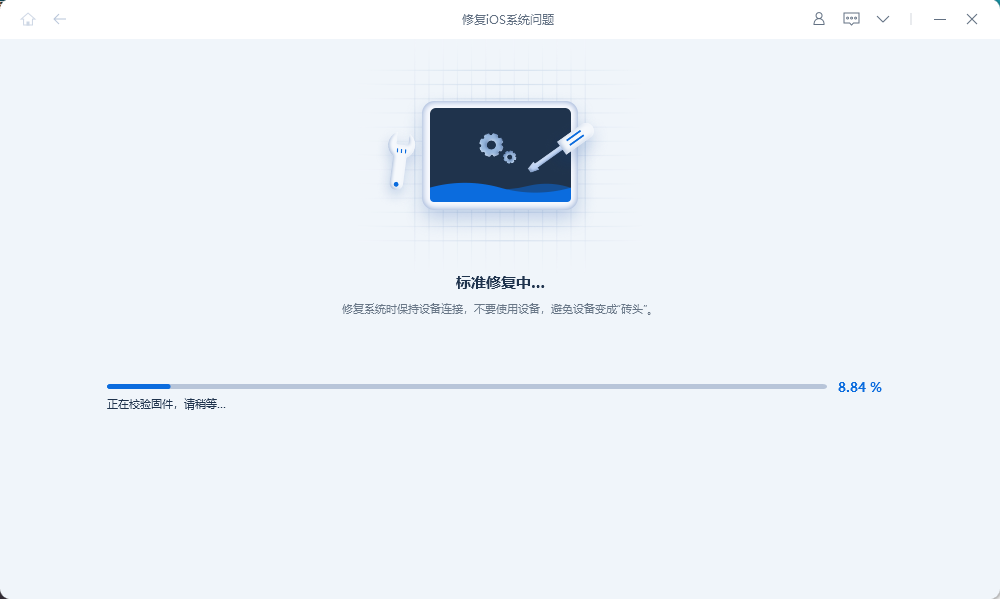
The above is the detailed content of How to solve the problem of Face ID being unavailable on iPhone due to Face ID being unable to be activated?. For more information, please follow other related articles on the PHP Chinese website!

Hot AI Tools

Undresser.AI Undress
AI-powered app for creating realistic nude photos

AI Clothes Remover
Online AI tool for removing clothes from photos.

Undress AI Tool
Undress images for free

Clothoff.io
AI clothes remover

Video Face Swap
Swap faces in any video effortlessly with our completely free AI face swap tool!

Hot Article

Hot Tools

Notepad++7.3.1
Easy-to-use and free code editor

SublimeText3 Chinese version
Chinese version, very easy to use

Zend Studio 13.0.1
Powerful PHP integrated development environment

Dreamweaver CS6
Visual web development tools

SublimeText3 Mac version
God-level code editing software (SublimeText3)

Hot Topics
 Google Assistant Will No Longer Work With Waze on iPhone
Apr 03, 2025 am 03:54 AM
Google Assistant Will No Longer Work With Waze on iPhone
Apr 03, 2025 am 03:54 AM
Google is sunsetting Google Assistant integration in Waze for iPhones, a feature that has been malfunctioning for over a year. This decision, announced on the Waze community forum, comes as Google prepares to fully replace Google Assistant with its
 Which iPhone version is the best?
Apr 02, 2025 pm 04:53 PM
Which iPhone version is the best?
Apr 02, 2025 pm 04:53 PM
The best iPhone version depends on your individual needs. 1. iPhone12 is suitable for users who need 5G. 2. iPhone 13 is suitable for users who need long battery life. 3. iPhone 14 and 15ProMax are suitable for users who need powerful photography functions, especially 15ProMax also supports AR applications.
 Is the iPhone 16 Pro Max waterproof?
Apr 05, 2025 am 12:02 AM
Is the iPhone 16 Pro Max waterproof?
Apr 05, 2025 am 12:02 AM
The iPhone 16 ProMax is waterproof and has a waterproof rating of IP68 and can be soaked in 6 meters deep water for 30 minutes. During daily use, avoid long-term soaking, check sealing regularly, and use waterproof protective covers during high-strength activities.
 Anker's AirTag-Compatible Trackers Are Just $12 Today
Mar 27, 2025 am 03:05 AM
Anker's AirTag-Compatible Trackers Are Just $12 Today
Mar 27, 2025 am 03:05 AM
Anker Eufy SmartTrack Link Bluetooth Tracker: Affordable, Powerful Apple Find My Network Tracking Alternative This Anker Eufy SmartTrack Link Bluetooth tracker, which costs just $12, is an ideal alternative to Apple AirTag. It has most of the features of AirTag, while also solving some of the shortcomings of AirTag, such as the lack of built-in keyring holes and relatively high prices. It takes advantage of Apple's Find My network for tracking and comes with a convenient built-in keyring hole using a standard CR2032 battery. Amazon is currently promoting single-pack and double-pack
 What is the price of iPhone 16 Pro Max in Amazon?
Apr 03, 2025 am 12:15 AM
What is the price of iPhone 16 Pro Max in Amazon?
Apr 03, 2025 am 12:15 AM
The iPhone 16 ProMax price on Amazon is $1,200. 1) Search for "iPhone16ProMax" on Amazon to view prices. 2) When evaluating cost-effectiveness, compare it with other mobile phones such as Samsung Galaxy S23 Ultra and Google Pixel7 Pro.
 Fix the Wait Limit in iPhone Shortcuts With This Simple Trick
Apr 11, 2025 am 03:05 AM
Fix the Wait Limit in iPhone Shortcuts With This Simple Trick
Apr 11, 2025 am 03:05 AM
Apple's Shortcuts app offers a "Wait" action for short pauses, but it's unreliable for longer durations. This limitation stems from iOS's background app restrictions. A clever workaround uses custom Focus modes to achieve extended waits,
 Is the iPhone 17 released?
Apr 09, 2025 am 12:07 AM
Is the iPhone 17 released?
Apr 09, 2025 am 12:07 AM
The iPhone 17 has not been released yet and is expected to debut in the fall of 2025. 1. Performance improvement: It may be equipped with a more powerful A17 chip. 2. Camera improvement: Possibly improve pixels and sensors, and advance ProRAW and ProRes formats. 3. Design changes: It may adopt a narrower or borderless design, using new materials. 4. New features are introduced: There may be breakthroughs in health monitoring and AR.
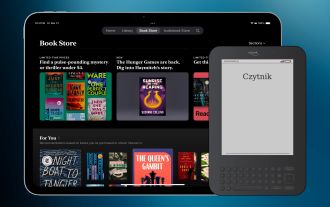 Why the iPad Is Replacing My eReader
Mar 26, 2025 am 03:02 AM
Why the iPad Is Replacing My eReader
Mar 26, 2025 am 03:02 AM
iPad vs. eReader: Why the iPad Reigns Supreme for Digital Reading eReaders revolutionized digital reading, offering a lightweight, paper-like experience. For years, they were the go-to choice for book lovers. However, tablets, particularly iPads, h





