
Many times, we need to query our computer startup records to solve some problems that occur during startup, but some friends don’t know how to query. In fact, we only need to enter the event viewer and filter out the startup options, as follows Let’s check it out together.
1. First, we right-click on the desktop start menu.
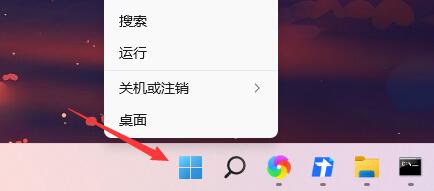
2. Then enter the "Event Viewer"
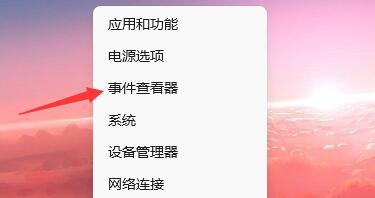
3. Then find the "Windows Log" "System" under "
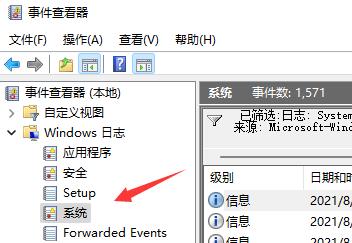
4, and then click "Filter current log" on the right
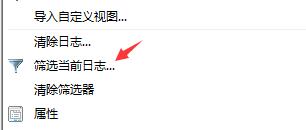
5, After entering, change the recording time to "Any Time" and check all event levels below.
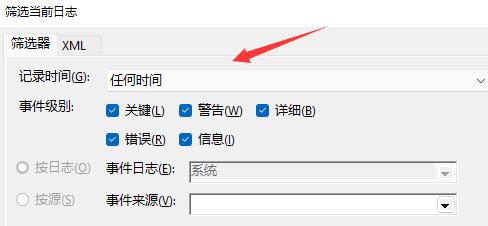
6. Then change the event source to "winlogon"
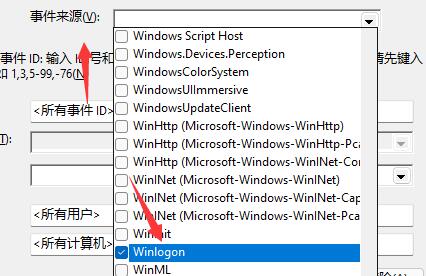
7. Finally, click OK to be in it Checked the boot history.
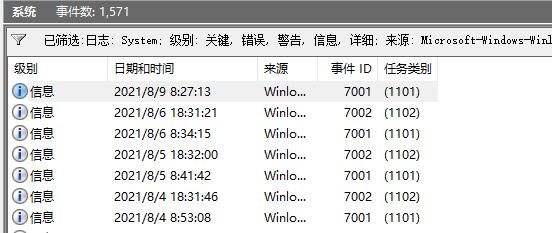
8. If we cannot use the event viewer, it is likely that the system version is wrong and does not have this function.
9. Therefore, if you want to check the computer boot record, you need to download a brand new win11 system from this site.
 |
##win11 systemThe latest win11, complete functions | table tbody tr td button{background: #4E9FF7;border:none;border-radius: 4px;padding: 5px 16px;display: inline-block;vertical-align: text-top;}table tbody tr td button a{border:none;color: #fff;}Details |
The above is the detailed content of How to view the boot history of Windows 11 computer. For more information, please follow other related articles on the PHP Chinese website!
 What are the data analysis methods?
What are the data analysis methods?
 Why can't my mobile phone make calls but not surf the Internet?
Why can't my mobile phone make calls but not surf the Internet?
 What are the css3 gradient properties?
What are the css3 gradient properties?
 What is the article tag used to define?
What is the article tag used to define?
 Win10 does not support the disk layout solution of Uefi firmware
Win10 does not support the disk layout solution of Uefi firmware
 How to create a web page in python
How to create a web page in python
 python configure environment variables
python configure environment variables
 What are the design patterns used by laravel?
What are the design patterns used by laravel?
 How to use union in c language
How to use union in c language




