iPhone tips: Two ways to lock notes
In the "Notes" app on iPhone, you can choose to lock important notes to protect personal privacy. Make sure only those with the password can access this sensitive information by using a device lock screen passcode or a custom passcode. This way, users can securely record and store important matters without worrying about unauthorized access or risk of leakage. This feature provides users with an easy and reliable way to protect the security of personal and confidential information, allowing them to use the Notes app to record important schedules, to-dos, and other important information with greater confidence.
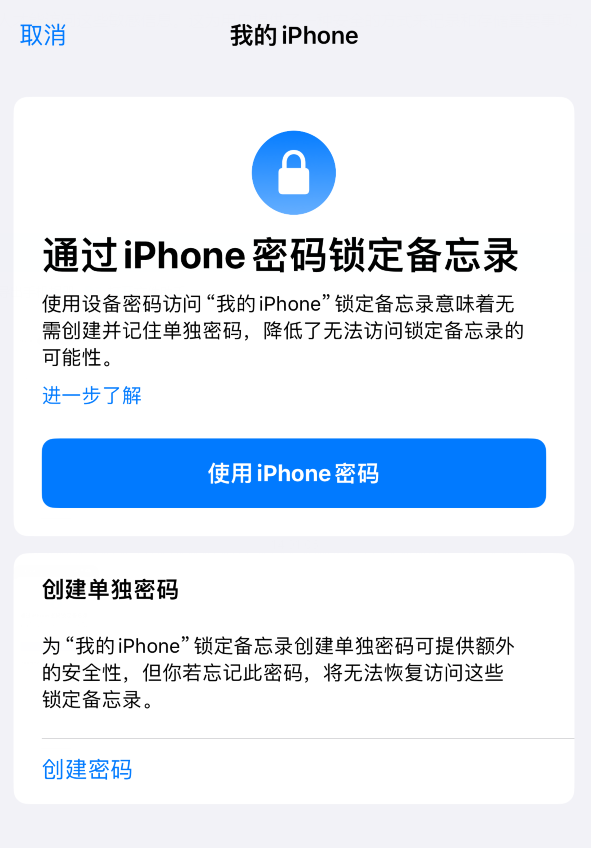
Lock notes with device passcode
If you use your device password to access locked notes, you don't need to create and remember a separate password, which reduces the chance of losing access to locked notes.
#If you use your device passcode, you can also access Locked Notes using Face ID or Touch ID.
If you have multiple devices signed in with the same Apple ID, you can access Lock Notes on each device using its own password (or login password on Mac) .
Setting method:
1. Go to "Settings" - "Memos" - "Password".
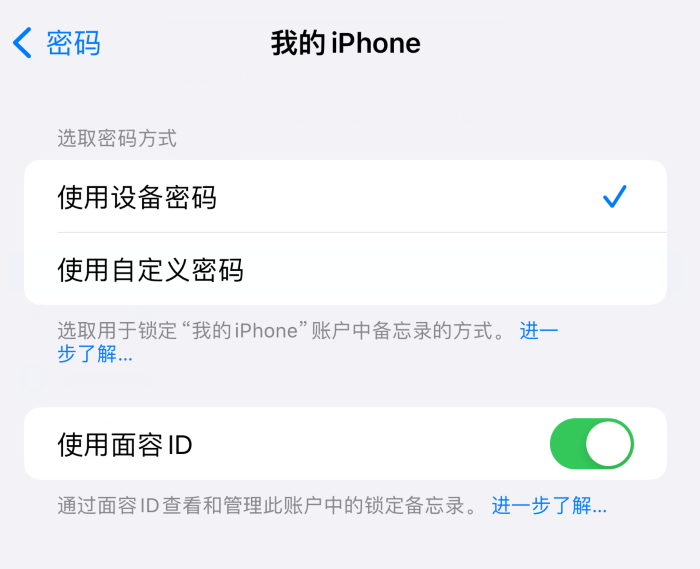
If you have multiple accounts, select the account you want to set a password for.
#2. Tap "Use Device Passcode".
#For added convenience, you can also turn on Face ID or Touch ID.
Lock memos with a custom password
Creating a custom password for locking memos provides extra security, But if you forget your password, you may lose access to Locked Notes. Therefore, after setting it, be sure to remember the password you set.
#Use a custom password to access Lock Notes on all devices signed in with the same Apple ID. If you have multiple iCloud or My iPhone accounts, you can set a different custom password for each account.
Setting method:
1. Go to "Settings" - "Memos" - "Password".
If you have multiple accounts, select the account you want to set a password for.
#2. Tap "Use Custom Password".
#For added convenience, you can also turn on Face ID or Touch ID.
Don't use Face ID or Touch ID as the only way to unlock Notes. If you update your Face ID or Touch ID settings, or want to change your Notes password, you must re-enter your Notes password.
Important: If you forget your custom passcode and you can’t access Locked Notes using Face ID or Touch ID, you won’t be able to view and open them.
You can reset a custom password, but this will not give you access to previously locked notes. The new custom password applies to all notes that are locked from now on. You can go to "Settings" - "Memos" - "Password" - "Reset Password" to reset it.
Can change from custom password to device password:
If you are using a custom password, you can switch to Use device passcode. Go to Settings - Notes - Passwords, select the account (if you have more than one), then tap Use Device Password.
The above is the detailed content of iPhone tips: Two ways to lock notes. For more information, please follow other related articles on the PHP Chinese website!

Hot AI Tools

Undresser.AI Undress
AI-powered app for creating realistic nude photos

AI Clothes Remover
Online AI tool for removing clothes from photos.

Undress AI Tool
Undress images for free

Clothoff.io
AI clothes remover

Video Face Swap
Swap faces in any video effortlessly with our completely free AI face swap tool!

Hot Article

Hot Tools

Notepad++7.3.1
Easy-to-use and free code editor

SublimeText3 Chinese version
Chinese version, very easy to use

Zend Studio 13.0.1
Powerful PHP integrated development environment

Dreamweaver CS6
Visual web development tools

SublimeText3 Mac version
God-level code editing software (SublimeText3)

Hot Topics
 1387
1387
 52
52
 Why can't the Bybit exchange link be directly downloaded and installed?
Feb 21, 2025 pm 10:57 PM
Why can't the Bybit exchange link be directly downloaded and installed?
Feb 21, 2025 pm 10:57 PM
Why can’t the Bybit exchange link be directly downloaded and installed? Bybit is a cryptocurrency exchange that provides trading services to users. The exchange's mobile apps cannot be downloaded directly through AppStore or GooglePlay for the following reasons: 1. App Store policy restricts Apple and Google from having strict requirements on the types of applications allowed in the app store. Cryptocurrency exchange applications often do not meet these requirements because they involve financial services and require specific regulations and security standards. 2. Laws and regulations Compliance In many countries, activities related to cryptocurrency transactions are regulated or restricted. To comply with these regulations, Bybit Application can only be used through official websites or other authorized channels
 Anbi app official download v2.96.2 latest version installation Anbi official Android version
Mar 04, 2025 pm 01:06 PM
Anbi app official download v2.96.2 latest version installation Anbi official Android version
Mar 04, 2025 pm 01:06 PM
Binance App official installation steps: Android needs to visit the official website to find the download link, choose the Android version to download and install; iOS search for "Binance" on the App Store. All should pay attention to the agreement through official channels.
 Sesame Open Door Trading Platform Download Mobile Version Gateio Trading Platform Download Address
Feb 28, 2025 am 10:51 AM
Sesame Open Door Trading Platform Download Mobile Version Gateio Trading Platform Download Address
Feb 28, 2025 am 10:51 AM
It is crucial to choose a formal channel to download the app and ensure the safety of your account.
 How to solve the problem of 'Undefined array key 'sign'' error when calling Alipay EasySDK using PHP?
Mar 31, 2025 pm 11:51 PM
How to solve the problem of 'Undefined array key 'sign'' error when calling Alipay EasySDK using PHP?
Mar 31, 2025 pm 11:51 PM
Problem Description When calling Alipay EasySDK using PHP, after filling in the parameters according to the official code, an error message was reported during operation: "Undefined...
 Download link of Ouyi iOS version installation package
Feb 21, 2025 pm 07:42 PM
Download link of Ouyi iOS version installation package
Feb 21, 2025 pm 07:42 PM
Ouyi is a world-leading cryptocurrency exchange with its official iOS app that provides users with a convenient and secure digital asset management experience. Users can download the Ouyi iOS version installation package for free through the download link provided in this article, and enjoy the following main functions: Convenient trading platform: Users can easily buy and sell hundreds of cryptocurrencies on the Ouyi iOS app, including Bitcoin and Ethereum. and Dogecoin. Safe and reliable storage: Ouyi adopts advanced security technology to provide users with safe and reliable digital asset storage. 2FA, biometric authentication and other security measures ensure that user assets are not infringed. Real-time market data: Ouyi iOS app provides real-time market data and charts, allowing users to grasp encryption at any time
 gate.io sesame door download Chinese tutorial
Feb 28, 2025 am 10:54 AM
gate.io sesame door download Chinese tutorial
Feb 28, 2025 am 10:54 AM
This article will guide you in detail how to access the official website of Gate.io, switch Chinese language, register or log in to your account, as well as optional mobile app download and use procedures, helping you easily get started with the Gate.io exchange. For more tutorials on using Gate.io in Chinese, please continue reading.
 Sesame Open Door Exchange App Official Download Sesame Open Door Exchange Official Download
Mar 04, 2025 pm 11:54 PM
Sesame Open Door Exchange App Official Download Sesame Open Door Exchange Official Download
Mar 04, 2025 pm 11:54 PM
The official download steps of the Sesame Open Exchange app cover the Android and iOS system download process, as well as common problems solutions, helping you download safely and quickly and enable convenient transactions of cryptocurrencies.
 Is there any mobile app that can convert XML into PDF?
Apr 02, 2025 pm 08:54 PM
Is there any mobile app that can convert XML into PDF?
Apr 02, 2025 pm 08:54 PM
An application that converts XML directly to PDF cannot be found because they are two fundamentally different formats. XML is used to store data, while PDF is used to display documents. To complete the transformation, you can use programming languages and libraries such as Python and ReportLab to parse XML data and generate PDF documents.




