The most efficient way to transfer video from iPad to PC
Watching exciting videos on a big screen is much better than watching them on an iPad, so how to transfer videos from iPad to computer? Below, the editor will discuss with you the best method of "how to transfer videos from iPad to PC".
Method 1: Use the Windows Import Utility
The first way to learn how to upload videos from iPad to computer is to use the Windows Import Utility. Follow these simple steps to transfer videos using this method.
Step 1: First, connect the iPad and PC, you need to use a USB cable to connect them together.
The second step is to open the AutoPlay window and select the "Use Windows to import pictures and videos" option.
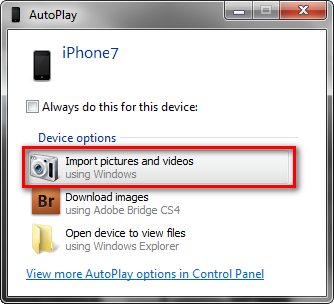
Step 3: First select the video you want to transfer, and then click the Import button. This way, all the videos you selected will be transferred to the "My Pictures" folder. You can also save videos to other folders if you wish.
Method 2: Use Windows Explorer
The method to use Windows Explorer to import videos from iPad to PC is as follows: 1. First, connect your iPad to your PC. Make sure there is a stable connection between iPad and PC. 2. Open Windows Explorer on your PC. It can be opened by clicking the folder icon on the taskbar or using the shortcut key Win E. 3. In the left panel of Windows Explorer, find the "This PC" or "My Computer" option and click on it. 4. Under "This PC" or "My Computer" you should be able to see the iPad device connected to your PC. Click on it to enter the iPad's file system. 5. In the iPad's file system, find the folder where the video is stored. This may be in an album, photos, or other folder. 6. Find the video files you want to import and select them. 7. In the top menu bar of Windows Explorer, find the "Copy" or "Cut" option. Click on one of them. 8. In the left panel of Windows Explorer, find the destination folder to which you want to import the video. Click on it to go to the target folder. 9. In the destination folder, click on the "Paste" option in the top menu bar. The video files will begin to be imported to the PC. 10. Wait for some time until the video files are completely imported to the PC. Once the import is complete, you can find the video files in the destination folder. Through the above steps, you can use Windows Explorer to import videos from iPad to PC. This is a simple yet effective method that works on most Windows PCs and iPad devices. Hope it helps you!
Step 1: First, connect the iPad and PC, you need to use a USB cable to connect them together.
The second step is to perform a series of actions on your PC. First, find and click on the iPhone icon below the "Portable Devices" option.
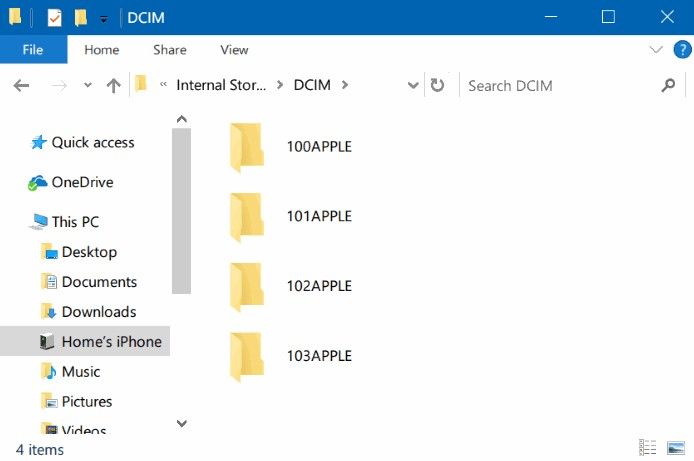
The third step is to view all videos on iPad. You only need to find the corresponding folder and click to enter the DCIM folder. Here you will be able to see all your video files. Just select the videos you want to transfer and you're done.
Step 4: Finally, copy and transfer all the selected videos to the folder where you want to save them on your PC.
Please note: Only videos shot via the iPad's built-in camera can be transferred to PC. Other videos synced via iTunes cannot be transferred.
Method 3: Use iTunes to transfer videos from iPad to PC
If the above method does not meet your needs, please use iTunes to transfer videos from iPad to PC. Note: Only videos purchased in iTunes Store can be transferred.
The following are the steps.
Step 1: Open iTunes on your PC and connect your iPad to it using a USB cable. Your iPad will be automatically detected by iTunes.
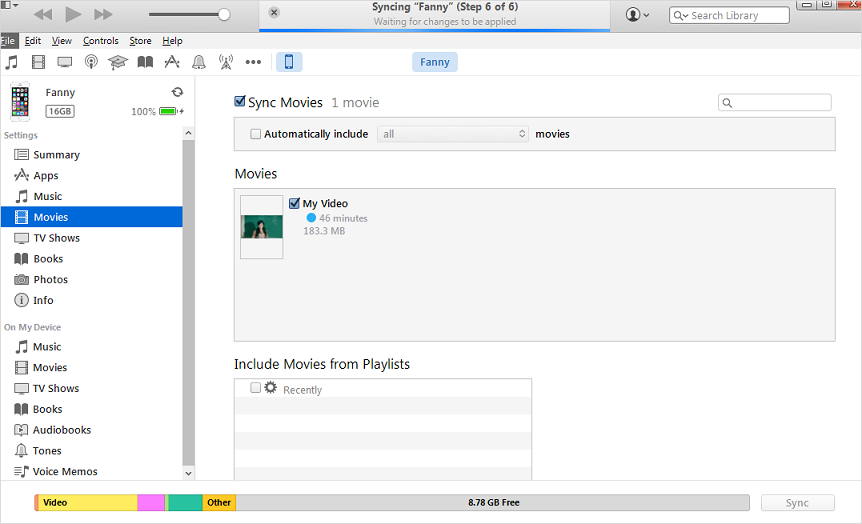
Step 2: Click on File and then select Device Options. Next, tap on the Transfer Purchases from iPad option.
When you purchase any items on iPad, they are automatically imported into your iTunes library, including your video content. This means you can now enjoy videos purchased from your iPad on your PC. This way, you can enjoy your favorite video content more conveniently. Whether on the go or at home, you can watch your iPad videos anytime and anywhere. This feature does bring great convenience to users.
Method 4: Use Google Cloud Drive to Transfer Videos from iPad to PC
Another way to get videos from iPad to PC is to use Google Cloud Drive. This method is suitable for any type of user, whether it is a Mac or Windows system. You just need to follow these simple steps:
The first step is to open the Google Cloud Drive app, which can be done on your iPad.
Step 2: Now you need to click on the icon in the upper right corner to add the video to Google Cloud Drive. Upload photos or videos now >> Camera Roll. Now just select the video you want to upload.
Step 3: Wait patiently for the upload process to complete. When the upload is complete, you can download your video by accessing Google Cloud Drive in your browser.
Way 5: Use Apple Data Management Tool to Selectively Transfer Videos from iPad to PC
If you are unable to transfer videos to your device using the above method, I will recommend you a Another solution is to use Apple's data management tools. This tool is a multifunctional software designed to provide necessary support to users using iOS devices. Follow the steps below to learn how to transfer videos from your iPad to PC.
Step 1: Connect iPad to PC and open Apple Data Management Tool. Search for the "Manage" option on the home page and click on Videos.
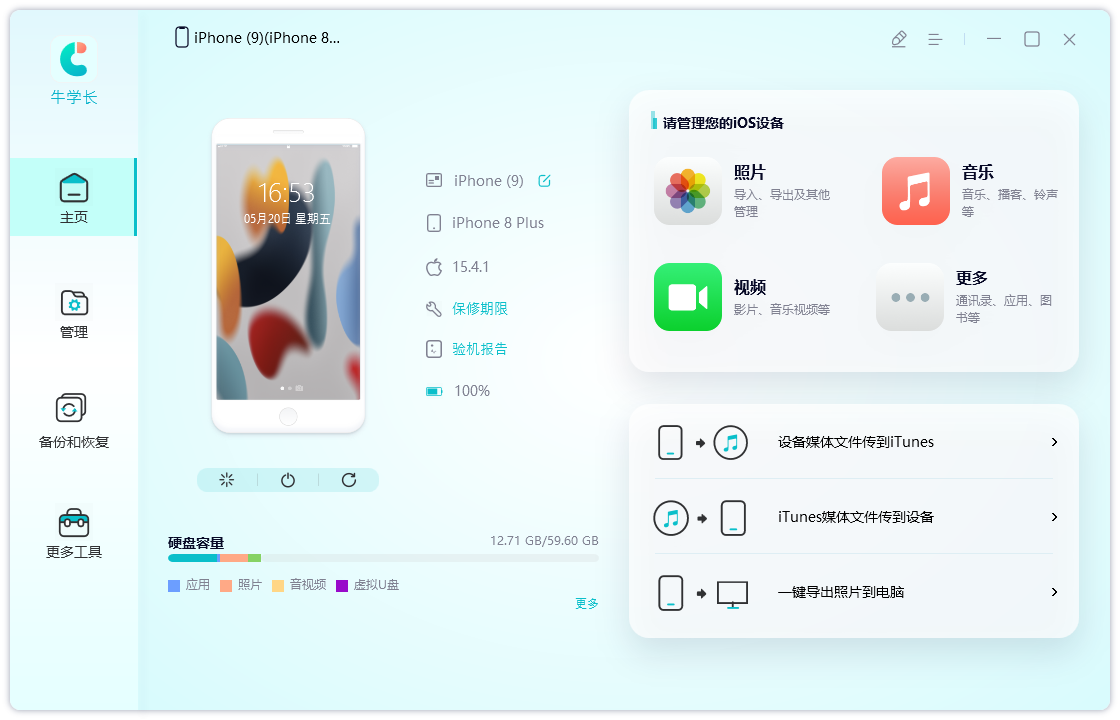
Step 2: The process of automatically detecting all iPad videos will be completed by the software itself.
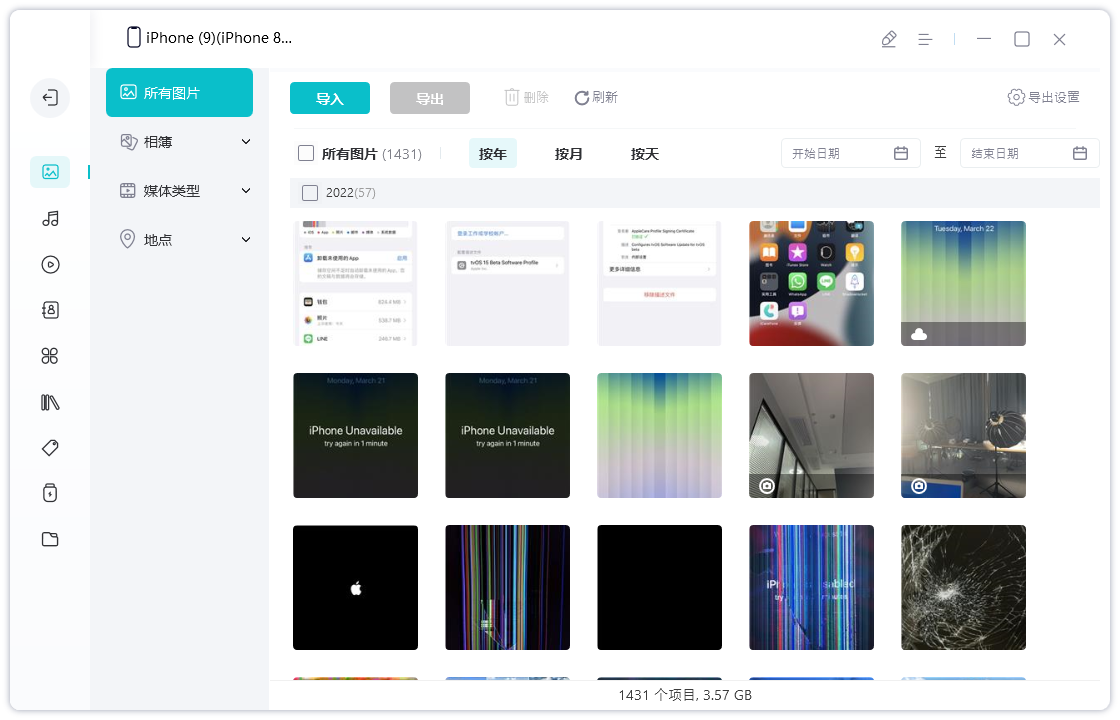
Step 3: Now, you just need to browse the videos and select the ones you want to export. When you've finished making your selections, just click the "Export" button.
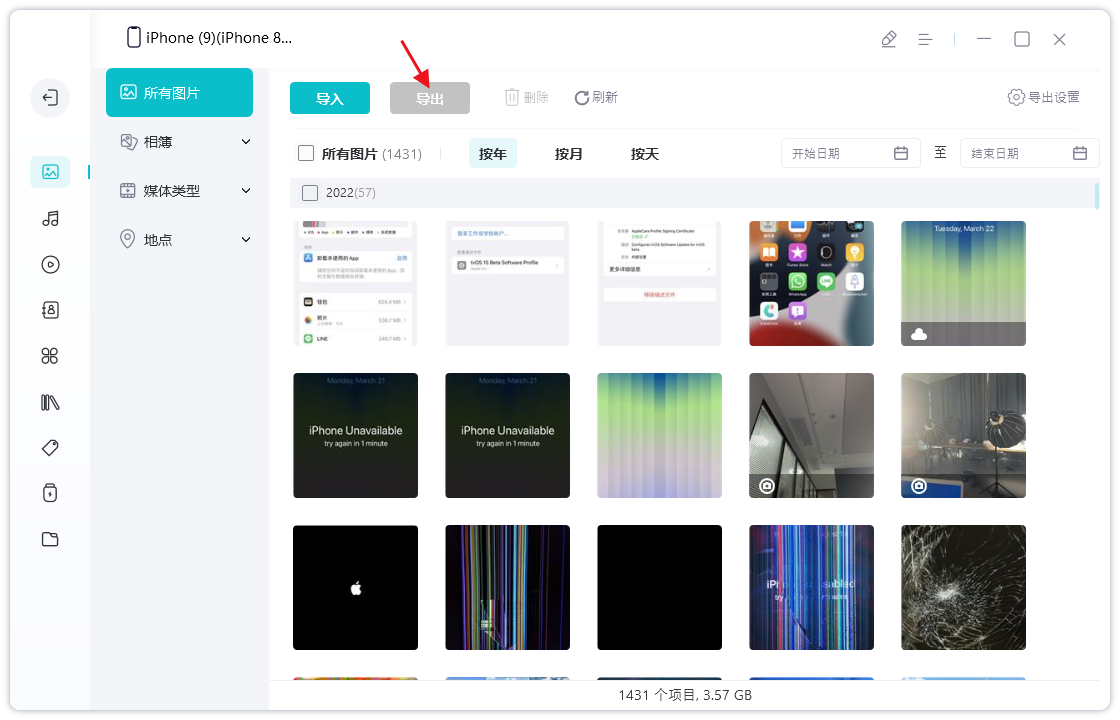
In the above article, we learned about five ways to solve "How to transfer videos from iPad to PC". The editor hopes that one of the methods can help you transfer videos from iPad to PC. The editor strongly recommends Apple data management tool to transfer your videos from iPad to PC without any quality issues.
The above is the detailed content of The most efficient way to transfer video from iPad to PC. For more information, please follow other related articles on the PHP Chinese website!

Hot AI Tools

Undresser.AI Undress
AI-powered app for creating realistic nude photos

AI Clothes Remover
Online AI tool for removing clothes from photos.

Undress AI Tool
Undress images for free

Clothoff.io
AI clothes remover

AI Hentai Generator
Generate AI Hentai for free.

Hot Article

Hot Tools

Notepad++7.3.1
Easy-to-use and free code editor

SublimeText3 Chinese version
Chinese version, very easy to use

Zend Studio 13.0.1
Powerful PHP integrated development environment

Dreamweaver CS6
Visual web development tools

SublimeText3 Mac version
God-level code editing software (SublimeText3)

Hot Topics
 M3 iPad Air vs. M2 iPad Air: Spot the Difference (If You Can)
Mar 11, 2025 am 03:08 AM
M3 iPad Air vs. M2 iPad Air: Spot the Difference (If You Can)
Mar 11, 2025 am 03:08 AM
In-depth comparison between the 2025 iPad Air (M3) and the 2024 iPad Air (M2): Is the upgrade worth it? Apple has released a new iPad Air equipped with an M3 chip. The new tablet balances ease of use and economy and brings performance improvements to veteran users. But how is it different from the previous generation M2 iPad Air? Let's find out. Appearance design: Completely consistent The appearance of the new iPad Air is almost exactly the same as the M2 iPad Air released in 2024, and it is also exactly the same as the M1 iPad Air in 2022. 11-inch and 13-inch screen sizes (symmetrical bezels), size, weight and even color
 iOS 18.4 Finally Brings RCS Messaging to Google Fi and Other T-Mobile Carriers
Mar 07, 2025 am 06:01 AM
iOS 18.4 Finally Brings RCS Messaging to Google Fi and Other T-Mobile Carriers
Mar 07, 2025 am 06:01 AM
summary iOS 18 eventually added support for RCS messaging, benefiting many users, but initially excluded T-Mobile-based carriers. The second iOS 18.4 beta now brings RCS messaging capabilities to Google Fi on iPhone and other T-Mobile-based carriers. The update also includes new features such as priority application notifications, visual smart shortcuts, new emojis, and Apple app shortcuts. Apple released iOS 18 in September 2024, and with it comes the long-awaited RCS messaging feature – at least for some
 Apple Intelligence Keeps Turning on After iPhone Updates
Mar 14, 2025 am 03:01 AM
Apple Intelligence Keeps Turning on After iPhone Updates
Mar 14, 2025 am 03:01 AM
New iPhone iOS updates are automatically reactivating Apple Intelligence, even for users who previously disabled it. This unexpected behavior, whether a bug or intentional, is causing frustration among users. The recent iOS 18.3.2 update, primarily a
 8 iPhone Apps I'm Using to Try and Live Forever
Mar 16, 2025 am 12:19 AM
8 iPhone Apps I'm Using to Try and Live Forever
Mar 16, 2025 am 12:19 AM
Maximize Your Lifespan: iPhone Apps for a Healthier, Longer Life Groucho Marx famously aspired to live forever, or die trying. While immortality remains elusive, we can significantly extend both our lifespan and healthspan (the length of time we enj
 Some Carriers Are Still Missing RCS on iPhone: Who's to Blame?
Mar 05, 2025 am 12:48 AM
Some Carriers Are Still Missing RCS on iPhone: Who's to Blame?
Mar 05, 2025 am 12:48 AM
RCS message: Missing links for iPhone users iOS 18 has been released for more than five months, which means Android and iPhone users can finally experience the RCS messaging feature. However, not all users can enjoy this convenience. Some small carriers still don’t support RCS, and Apple seems to be responsible for that. The importance of RCS Before discussing the attribution of responsibility, let’s first understand what exactly RCS is and why its broad support is so important. RCS is actually an upgraded version of the old SMS standard, which makes the traditional SMS experience closer to modern instant messaging applications. RCS functions include viewing the input status of the other party and reading receipts (if the other party has enabled it
 Apple's Base iPad Now Has Double the Storage
Mar 06, 2025 am 03:03 AM
Apple's Base iPad Now Has Double the Storage
Mar 06, 2025 am 03:03 AM
Apple's new iPad (11th generation) review: performance upgrade, but lacks AI capabilities Apple finally updated its entry-level iPad after more than two years. While the entire iPad product line is still a bit confusing, the latest 11th-generation iPad doubles storage space while maintaining its original price, but it also lacks an important feature set. Apple today released the new iPad Air equipped with a powerful M3 chip and a new Magic Control keyboard, and focused on its AI capabilities. However, the company also quietly updated its entry-level iPad. If you're looking for an affordable iPad, the 11th-generation model that will be available next week may be exactly what you're looking for. Interestingly, the new entry-level iPad has made a good upgrade
 The Best 11-inch iPad Air Cases of 2025
Mar 19, 2025 am 06:03 AM
The Best 11-inch iPad Air Cases of 2025
Mar 19, 2025 am 06:03 AM
Top iPad Air 11-inch Cases: A Comprehensive Guide (Updated 03/14/2025) This updated guide showcases the best iPad Air 11-inch cases available, catering to various needs and budgets. Whether you own the new M3 or the M2 model, protecting your investm
 7 Reasons I'm Ditching My AirPods (And You Might Too)
Mar 05, 2025 am 03:03 AM
7 Reasons I'm Ditching My AirPods (And You Might Too)
Mar 05, 2025 am 03:03 AM
AirPods: The Hype Fades, Reality Sets In Remember the excitement of unboxing those pristine AirPods in 2016? Apple's groundbreaking wireless earbuds promised a revolution in audio. While initially captivated by their sleek design and seamless wirel






