Windows 10 cleaning C drive operation tutorial
C drive plays a very important role in everyone’s computer. If there is too much garbage, it will affect the use of the entire computer. So how to clean it? The following brings you a detailed tutorial on how to clean up junk on C drive.
How to clean the C drive in win10:
1. Click "Start" and select "Settings"
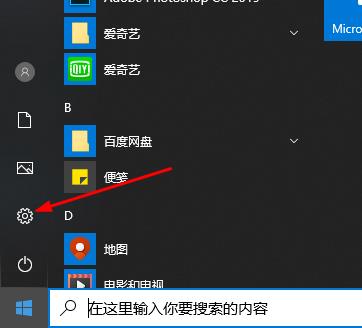
2 , click "System"
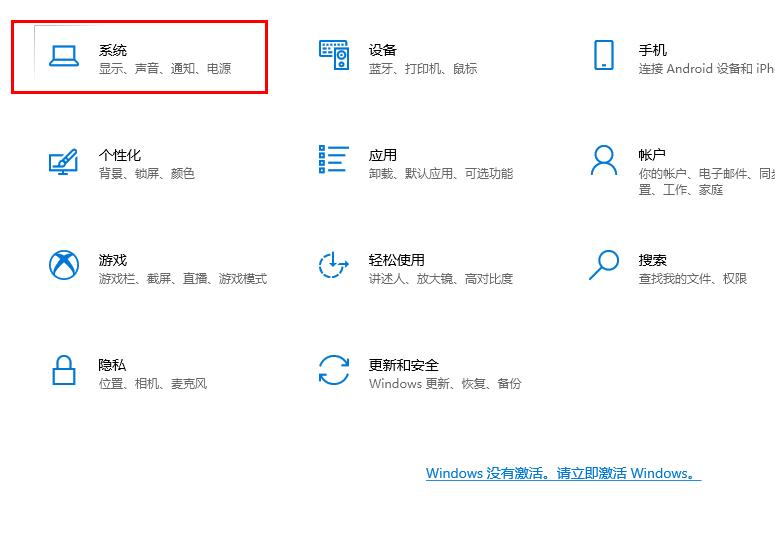
3. Select "Storage" on the left
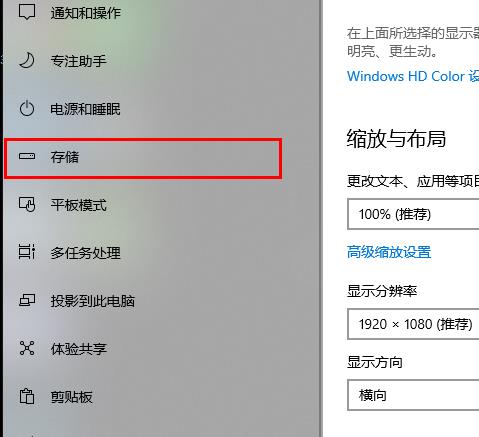
4. Turn on "Storage Sense" "It can be cleaned automatically, click "Change Details"
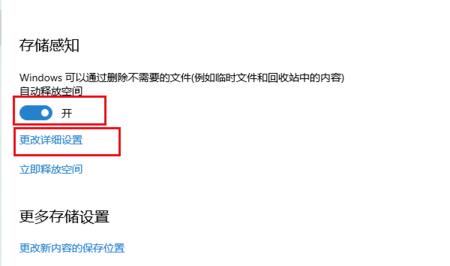
5. Scroll to the bottom and click "Clean Now"
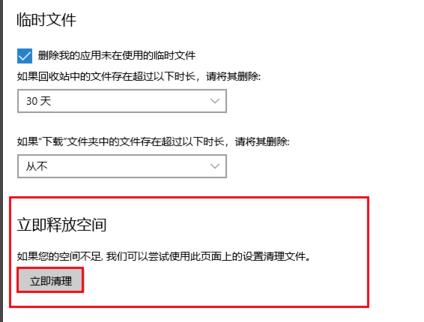
6. Return to the previous level and click "Release Space Now" to clean up the c drive
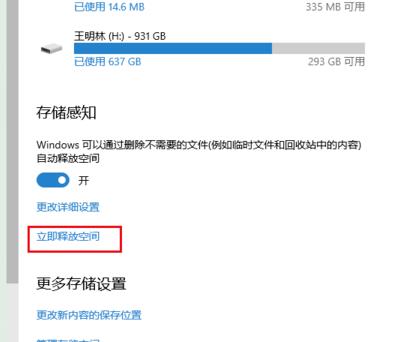
7. Enter the interface where automatic scanning can delete temporary files
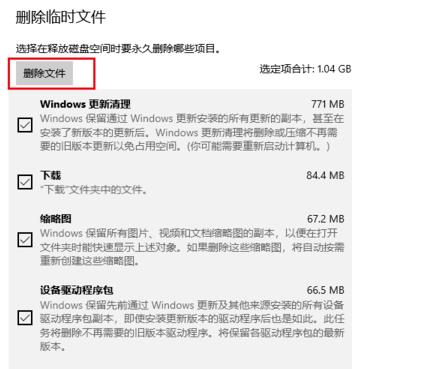
8. Wait until the deletion is completed
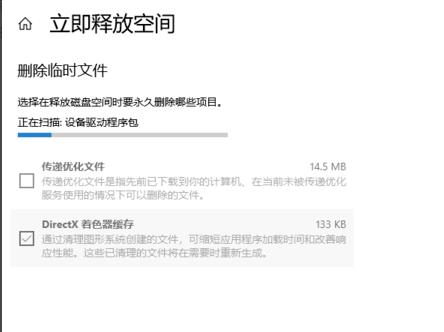
The above is the detailed content of Windows 10 cleaning C drive operation tutorial. For more information, please follow other related articles on the PHP Chinese website!

Hot AI Tools

Undresser.AI Undress
AI-powered app for creating realistic nude photos

AI Clothes Remover
Online AI tool for removing clothes from photos.

Undress AI Tool
Undress images for free

Clothoff.io
AI clothes remover

AI Hentai Generator
Generate AI Hentai for free.

Hot Article

Hot Tools

Notepad++7.3.1
Easy-to-use and free code editor

SublimeText3 Chinese version
Chinese version, very easy to use

Zend Studio 13.0.1
Powerful PHP integrated development environment

Dreamweaver CS6
Visual web development tools

SublimeText3 Mac version
God-level code editing software (SublimeText3)

Hot Topics
 1371
1371
 52
52
 A step-by-step tutorial on how to reset the system in Windows 7
Jul 08, 2023 pm 06:25 PM
A step-by-step tutorial on how to reset the system in Windows 7
Jul 08, 2023 pm 06:25 PM
When a win7 computer fails, you can restore the win7 system to a certain point in time by resetting the system. This operation is simple and convenient, and there is no need to reinstall the system. So do you all know how to reset the win7 system? It doesn’t matter if you don’t know. Let me tell you how to reset the system in win7. How to reset the win7 system: 1. First open the Control Panel in the Start menu. After opening the Control Panel, open the backup and restore options among the many options in the Control Panel. as the picture shows. 2. Then select Restore System Settings and Computer in the next interface. If your computer does not have the restore function enabled, you may need to enable this function. 3. Then open System Restore, click the button shown in the picture,
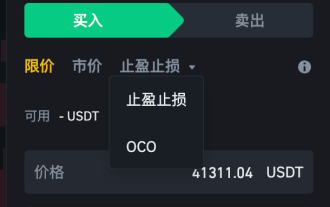 What is an OCO order?
Apr 25, 2023 am 11:26 AM
What is an OCO order?
Apr 25, 2023 am 11:26 AM
One Cancels the Other (OCO) allows you to place two orders at the same time. It combines a limit order and a stop-limit order, but only one of them can be executed. In other words, as long as one of the limit orders is partially or fully executed and the stop-profit and stop-loss orders are triggered, the other order will be automatically canceled. Please note that canceling one order will also cancel the other. When trading on the Binance exchange, you can use 2-for-1 orders as a basic form of trading automation. This feature gives you the option to place two limit orders at the same time, helping to take profits and minimize potential losses. How to use the 2-for-1 order? After logging into your Binance account, go to the basic trading interface and find the trading area shown in the image below. point
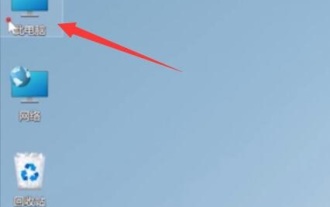 Teach you how to clean up useless files on drive c to optimize win11
Jan 10, 2024 am 12:00 AM
Teach you how to clean up useless files on drive c to optimize win11
Jan 10, 2024 am 12:00 AM
Some friends found that their C drive was out of memory when using win11 system, but they didn’t know how to clean up the useless files. In fact, the system comes with a disk cleanup function. We can use it directly to clean up. Let’s take a look at it together. Just give it a try. How to clean up useless files on C drive in win11 1. First find “This PC” on the desktop and double-click it to open it. 2. Then right-click on the c drive and click "Properties" at the bottom. 3. Select "Disk Cleanup" in the properties interface as shown in the figure. 4. Check the unnecessary files, and then click "OK" below. 5. Finally, select "Delete Files" in the pop-up prompt window.
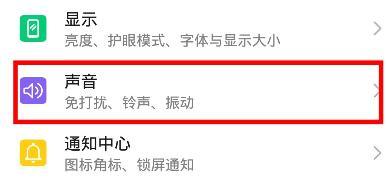 Instructions for setting vibration on Huawei mobile phones
Mar 23, 2024 pm 02:31 PM
Instructions for setting vibration on Huawei mobile phones
Mar 23, 2024 pm 02:31 PM
1. Click [Settings] on the home screen of your phone. 2. Click [Sound]. 3. Turn on the switches on the right side of [Mute] and [Vibrate when muted].
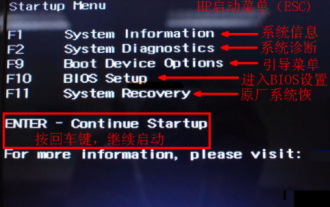 How to enter bioswin10 operation tutorial on HP computer
Jul 11, 2023 pm 05:17 PM
How to enter bioswin10 operation tutorial on HP computer
Jul 11, 2023 pm 05:17 PM
When we reinstall the computer or need to set up the hardware, we need to enter the BIOS to set up. So how to enter the BIOS on an HP computer? Many friends are still unclear. Let’s take an HP computer as an example to explain how to enter the BIOS. . How to enter the BIOS on HP computers: 1. Press the power button, immediately click the ESC key to bring up the ESC start menu, and then press the F10 key to enter the BIOS. 2. If you can enter the Windows 10 system: 1. Start---Power---hold down the shift key, click Restart until you enter the advanced startup items, and release the shfit key. 2. In Advanced Startup Items - click Troubleshooting. 3. Click "Advanced Options". 4. Click "UEFI Firmware"
 What is Taproot and how does it benefit Bitcoin?
Apr 14, 2023 pm 04:43 PM
What is Taproot and how does it benefit Bitcoin?
Apr 14, 2023 pm 04:43 PM
Summary Taproot is an upgrade of the Bitcoin network, launched on November 14, 2021. Taproot and Schnorr signatures have been highly anticipated Bitcoin technology upgrades since the advent of SegWit. Taproot aims to change the way Bitcoin scripts operate, improving privacy, scalability and security. Taproot, combined with a related upgrade called Schnorr signatures, will hopefully achieve these goals and more. All users familiar with the cryptocurrency community know that privacy, scalability, and security are key concerns of the community. Although Bitcoin is the most popular cryptocurrency in the world, these issues still need to be resolved. Taproot's goal is to solve the above problems. Introduction bit
 windows7 remote control operation tutorial
Jul 10, 2023 pm 06:45 PM
windows7 remote control operation tutorial
Jul 10, 2023 pm 06:45 PM
Some users still don’t know where to operate Windows 7 remote control. At this time, the user opens the command prompt window, then enters ping+ip address and press Enter. After the command is completed, open the firewall, turn off the firewall function, and then click to open the remote control. Function, finally enter the other party's IP address to connect. The following is the Windows 7 remote control operation tutorial. Windows 7 remote control operation tutorial 1. Press and hold "Win+R" to open "Run" and enter cmd, and enter ping+ip address in the "Command Prompt" 2. Open "Firewall" in the operation panel and select "Turn on or off the firewall" ” 3. Select “Turn off Windows Firewall”, right-click on My Computer and select “Properties”
 Magic pig online installation win7 system novice operation tutorial
Jul 16, 2023 am 10:01 AM
Magic pig online installation win7 system novice operation tutorial
Jul 16, 2023 am 10:01 AM
Many people choose to install the system by themselves at home. Online installation and USB disk installation are the most popular methods. What can novices do if they want to install the win7 system online? I have compiled detailed steps for everyone who is interested. Read on! How to install win7 system online: 1. Search on Baidu to enter the "Magic Pig" official website, download a Magic Pig software to your computer, open and enter the software, as shown below. 2. Wait for the software to detect the computer. 3. Select the win7 system to be installed. 4. Select the software to download according to your needs. If not necessary, ignore this step. 5. Wait for the system image to download. 6. After the deployment is completed, please follow the instructions and wait for the restart. 7. During the restart process, select the PE system of the pocket machine to restart, as shown below




