How to redisplay the Win7 language bar
If our computer is installed with the win7 operating system, then if we encounter the situation that the win7 language bar is missing when using it, we can try to adjust it in the control panel of the computer. Find the clock language option, choose to change the keyboard to other input methods, and then enter the relevant window to modify the settings. Let’s take a look at how the editor did it for detailed steps~ I hope it can help you.


How to bring up the language bar in win7 if it is missing
1. Open the Start menu and select "Control Panel".

2. Enter the control panel page and select "Change keyboard or other input methods".
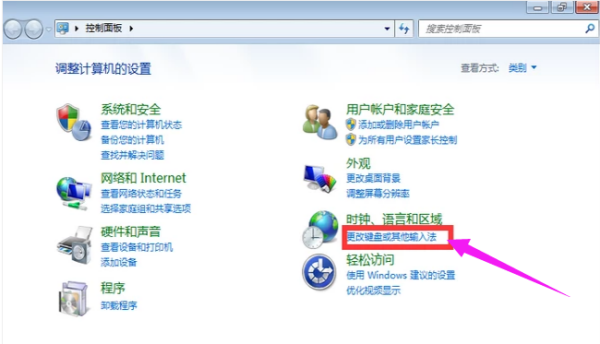
3. Jump out of the new page and select "Change Keyboard".
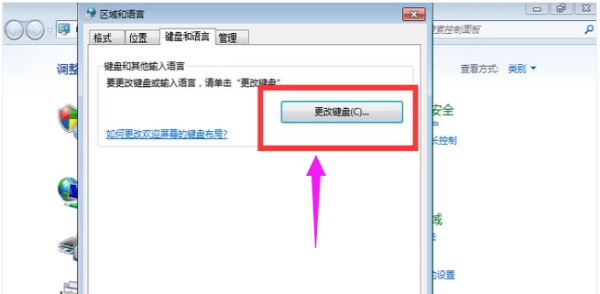
4. Then click "Language Bar".

5. Now you can see that the language bar is hidden here.
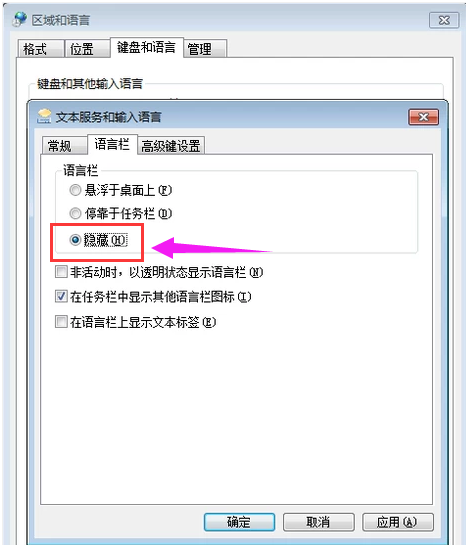
6. Select "Dock to taskbar option" and click "OK".
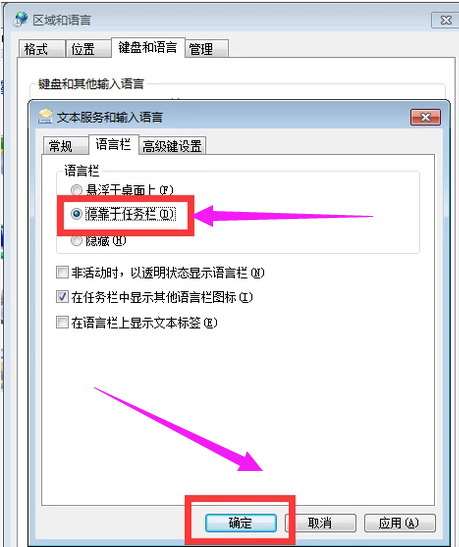
7. Then go back to the desktop and you will see that the language bar has come out.
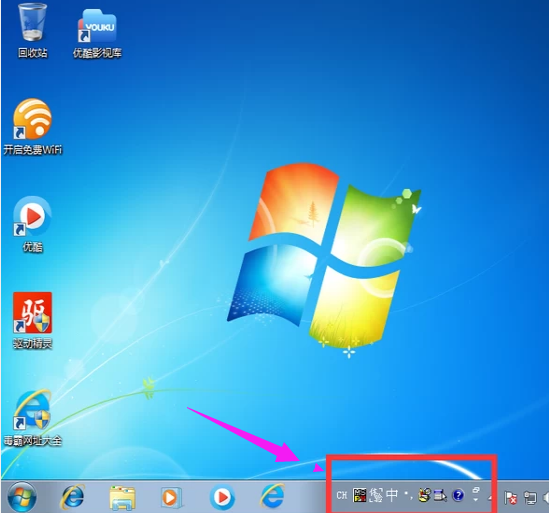
More win7 system related information:
>>>Quickly understand the win7 system version
>>>Is it free to upgrade win7 to win10 in 2020
>>>Which website’s win7 system is more stable
>>>Which company makes win7 system easy to use
>>>U disk download win7 system
The above is the detailed content of How to redisplay the Win7 language bar. For more information, please follow other related articles on the PHP Chinese website!

Hot AI Tools

Undresser.AI Undress
AI-powered app for creating realistic nude photos

AI Clothes Remover
Online AI tool for removing clothes from photos.

Undress AI Tool
Undress images for free

Clothoff.io
AI clothes remover

AI Hentai Generator
Generate AI Hentai for free.

Hot Article

Hot Tools

Notepad++7.3.1
Easy-to-use and free code editor

SublimeText3 Chinese version
Chinese version, very easy to use

Zend Studio 13.0.1
Powerful PHP integrated development environment

Dreamweaver CS6
Visual web development tools

SublimeText3 Mac version
God-level code editing software (SublimeText3)

Hot Topics
 How to solve the problem of volume icon disappearing in win10
Jan 04, 2024 pm 05:31 PM
How to solve the problem of volume icon disappearing in win10
Jan 04, 2024 pm 05:31 PM
The win10 system is a very excellent system. Generally speaking, there will be no problems during the use of the win10 system! But there are always those small probability events that will happen! Sometimes an inexplicable operation will cause some icons to disappear! Today, the editor brings you a tutorial on how to recover the volume icon missing in Win10. Friends in need, come and take a look. Solution to the problem that the volume icon is missing in win10: Operation steps: 1. Click the Start menu and click: Settings. 2. Click: System. 3. Click Notifications and Actions and select the icon you want to display. 4. Turn on the volume key to restore desktop icons. Solution to the problem that the volume icon is missing in win10: >>>win10 computer sound
 How to solve the problem of Windows 7 network icon disappearing
Dec 31, 2023 pm 08:11 PM
How to solve the problem of Windows 7 network icon disappearing
Dec 31, 2023 pm 08:11 PM
Many friends are asking what to do if the network icon is missing in win7? Today, the editor will bring you the solution to the problem that the network icon is missing in Windows 7 computer. Let’s take a look at it. Solution to the missing network icon in Windows 7: 1. Right-click the network connection icon on the right side of the desktop taskbar and select "Open Network and Sharing Center". 2. After entering, select "Change Adapter Settings" on the left to see if there is a "Wireless Network Connection". If there is a red cross on the icon, double-click the wireless network connection icon, keep the wireless network card switch on the notebook turned on, and then network The connection icon should appear. 3. If the above method still cannot solve the problem, press and hold "win" + "R" to bring up the run command box. 4. 'In the input box
 What should I do if the wireless network icon in win7 is missing?
Jun 29, 2023 pm 01:33 PM
What should I do if the wireless network icon in win7 is missing?
Jun 29, 2023 pm 01:33 PM
What should I do if the wireless network icon in win7 is missing? If we need to connect to the network when using a computer, we usually use the wireless network icon issued by the computer to select the network. However, some users find that the wireless network icon on their computer is missing, so how to solve this problem? Many friends do not know how to operate in detail. The editor below has compiled the steps to solve the problem of the wireless network icon missing under the desktop of win7 system. If you feel If you are interested, follow the editor and take a look below! The wireless network icon at the bottom of the win7 system desktop is missing. Solution steps: 1. Enter the win7 desktop, right-click the network icon, and select Properties to open. 2. In the Network and Sharing Center interface, click Change Adapter Configuration on the left side of the interface.
 What should I do if the computer icon is missing in Windows 10?
Jul 07, 2023 pm 02:37 PM
What should I do if the computer icon is missing in Windows 10?
Jul 07, 2023 pm 02:37 PM
What should I do if the Windows 10 This Computer icon is missing? Some users find that my computer is actually this computer missing after opening the Win10 system software. After this channel is gone, I don’t know how to change it back, so let’s quickly solve the problem of the Windows 10 icon is missing. You can solve this problem with simple operations. Next is the practical method, everyone should follow the actual operation. What should I do if this icon is missing in Windows 10? 1. First, click the mouse on the desktop and click the [Humanization] button in the pop-up menu bar. 2. In the pop-up dialog box, we find and click the [Theme] option, then scroll down the right column to find [Desktop Image]
 What should I do if the English input method is missing in Windows 10 system?
Jul 10, 2023 pm 07:13 PM
What should I do if the English input method is missing in Windows 10 system?
Jul 10, 2023 pm 07:13 PM
What should I do if the English input method is missing in Win10 system? Win10 systems generally have Chinese and English bilingual input methods by default, so that you can switch to them at any time. However, when some friends are using the win10 system, they sometimes find that the English input method in the system is missing, which causes us to be unable to input relevant content. So, how do we retrieve the English input method in the win10 system? ? Below, the editor will bring you a tutorial on how to retrieve the English input method in Win10. Win10 English input method retrieval tutorial 1. Enter the Windows 10 system and click the Start button in the lower left corner 2. Click the Start menu and enter Settings 3. Then click Time and Language Settings, as shown in the figure: 4. Then click Region and Language
 What should I do if the input method is missing?
Jul 12, 2023 pm 10:13 PM
What should I do if the input method is missing?
Jul 12, 2023 pm 10:13 PM
When we use the computer, we may encounter such a situation, for example, the input method is missing. So what should I do if the input method is missing? Considering that many friends don’t know what to do if the input method is missing, the editor will bring you the solution to the problem of missing input method. Friends in need, come and take a look! 1. Click the Computer Start icon, and then click Settings. 2. Select time and language. 3. Select language in the selection bar on the left, and select spelling, typing and keyboard settings on the right. 4. Click Advanced keyboard settings and check Use desktop language bar (if available). The above is the solution to the missing input method compiled by the editor. I hope it can be helpful to everyone!
 win10 desktop icon disappeared
Jan 07, 2024 am 11:54 AM
win10 desktop icon disappeared
Jan 07, 2024 am 11:54 AM
The win10 system is a very excellent system, but an excellent system will also encounter various problems during constant use. Sometimes desktop icons disappear due to accidentally touching shortcuts. What should you do in this case? ? Today, the editor will bring you the solution to the problem that the Win10 desktop icon disappears. Let’s take a look. Solution to win10 desktop icon missing: Method 1: 1. The icon is gone, but the task volume is still there. 2. Right-click on a blank space on the desktop, click "View" and then click "Show Desktop Icons" 3. The computer's desktop chart will be back! As shown below. Method 2: 1. All icons and taskbar are gone after booting. 2. Use the key combination "ctrl+alt+delete"
 How to redisplay the Win7 language bar
Jan 10, 2024 pm 10:17 PM
How to redisplay the Win7 language bar
Jan 10, 2024 pm 10:17 PM
If our computer is installed with the win7 operating system, then if we encounter the situation that the win7 language bar is missing when using it, if we want to adjust it again, we can try to find the clock language in the computer's control panel. option, select Change keyboard to other input methods, and then enter the relevant window to modify the settings. Let’s take a look at how the editor did it for detailed steps~ I hope it can help you. How to bring out the language bar in win7 1. Open the start menu and select "Control Panel". 2. Enter the control panel page and select "Change keyboard or other input methods". 3. A new page will pop up and select "Change Keyboard". 4. Then click "Language Bar". 5. Now you can see that the language bar is hidden here. 6. Select "






