
Dear readers, do you know how to change the computer account name in win10 Chinese Home Edition? Today I will explain in detail how to change the computer account name in win10 Chinese Home Edition. Friends who are interested should pay attention quickly. I hope this guide will be helpful to you.
1. Please press the win R key at the same time to open the "Run" window (as shown in the picture above).

2. In this run window, enter the control userpasswords2 command, and then click OK (as shown in the picture above).
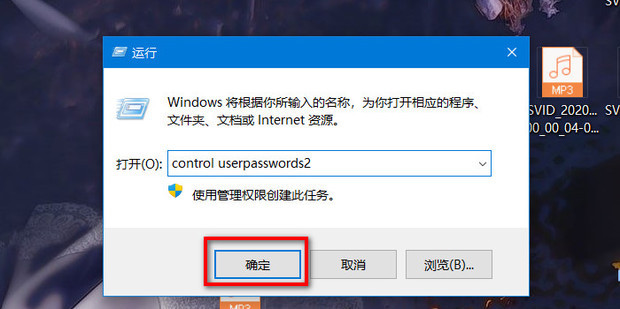
3. In the pop-up interface, select the account you want to change, and then click the "Properties" button (as shown in the picture above).
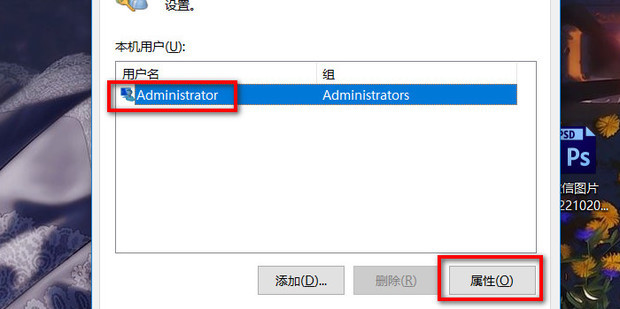
4. In the new pop-up interface, you can replace the original username with the name you want to use (as shown in the picture above).
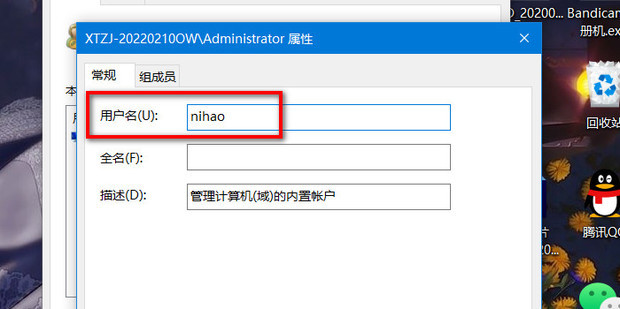
5. Next, click the Apply button, and then click the OK button (as shown in the picture above).
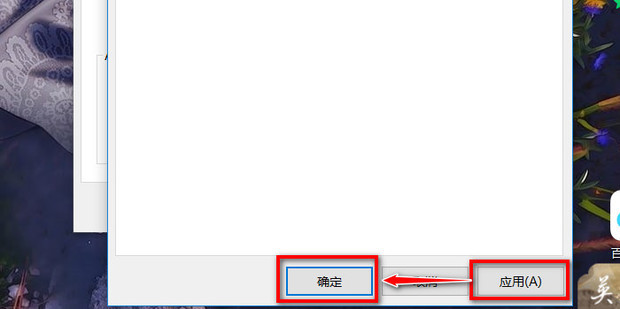
6. It may still not be completely changed at this time, please don’t panic (as shown in the picture above).
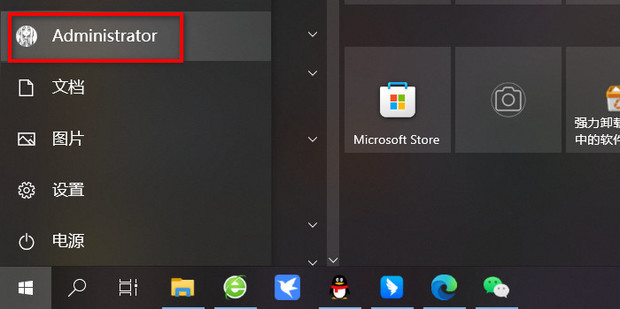
7. Next, you need to click log out and log in to the computer again (as shown in the picture above).
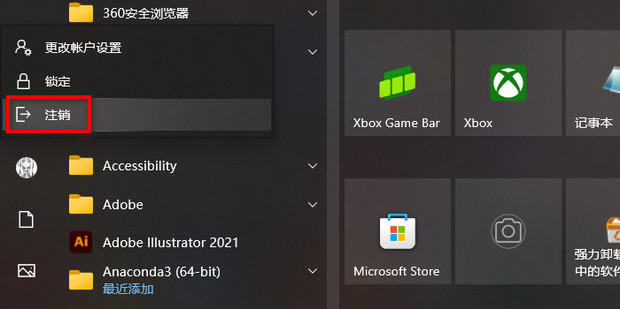
8. After logging in again, you will find that the computer account name has been successfully modified (as shown in the picture above).
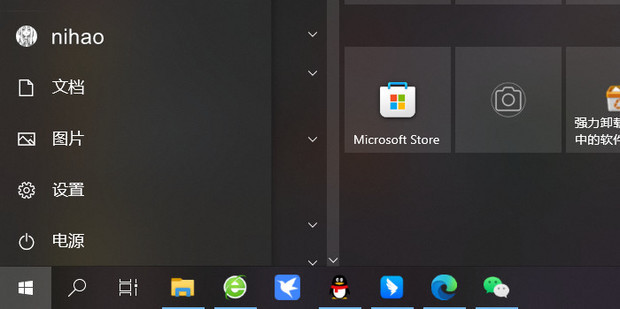
The above is the detailed content of How to change your username in Windows 10 Home Edition. For more information, please follow other related articles on the PHP Chinese website!




