
Since win11 requires logging in with a Microsoft account, and logging in with a Microsoft account requires the Internet, many friends skip the Internet when starting up a new machine. At this time, there will be a situation where you cannot enter the system. In fact, we only need to enter a random Accounts that don't exist will do.
1. First, if we need to skip networking, we can check the tutorial on the right to skip it.
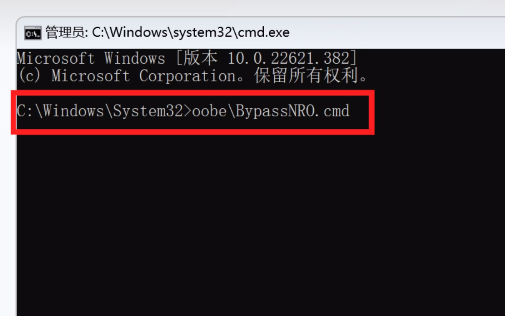
#2. After skipping the Internet connection, we continue to enter the Microsoft account login interface. Because we are not connected to the Internet, we cannot log in with a Microsoft account.
3. But it doesn’t matter. You just need to enter a non-existent email address. It doesn’t matter whether it is a Microsoft email address or not. For example, what I entered here is 1@1.com.
(It is recommended to be either very simple or very complicated, because you need to ensure that this email address does not exist)
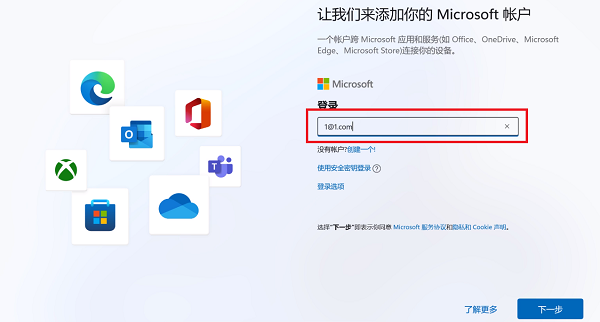
4. You will then need to enter a password, because there is no need to enter it at all. This email does not exist, just type it randomly. After typing, click "Login"
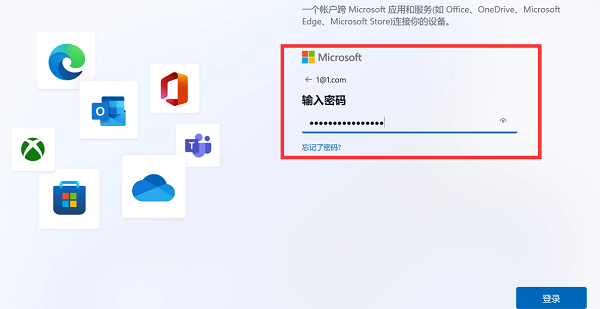
#5. Because this account does not exist, "Oops, something went wrong" will pop up directly. Tip, don't worry, just click "Next"
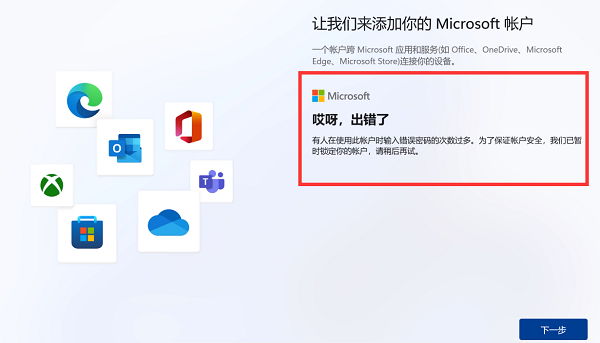
6. Then the system will automatically choose to log in with a local account. We can skip it as long as we create a local account according to the prompts. Signed in with Microsoft account.
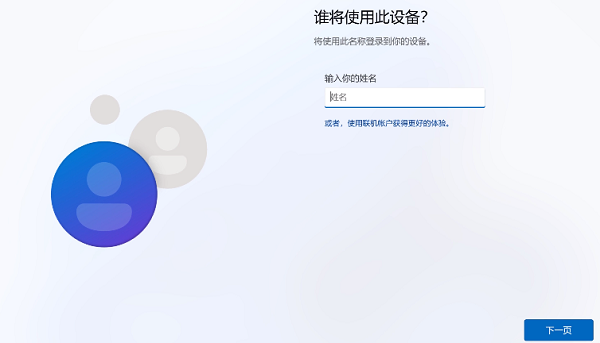
The above is the detailed content of Log in to win11 bypassing Microsoft account. For more information, please follow other related articles on the PHP Chinese website!




