 Mobile Tutorial
Mobile Tutorial
 iPhone
iPhone
 Summary of the latest forced restart methods to solve the problem of iPhone 2022 freezing, black screen and unresponsiveness
Summary of the latest forced restart methods to solve the problem of iPhone 2022 freezing, black screen and unresponsiveness
Summary of the latest forced restart methods to solve the problem of iPhone 2022 freezing, black screen and unresponsiveness
If your iPhone encounters problems such as sliding screen frames, freezing the phone with a black screen and no response, or getting stuck on the APP interface, how will you solve it?
Although the Apple system performs well in terms of fluency, it is still common for iPhones to have problems such as black screens, white apples, automatic restarts, and freezes.

#One operation that Apple users must master is force restart, which is the preferred method to solve iOS system failures. When encountering problems, a force restart can help restore system stability. Whether it's an app crashing, your device freezing, or being unresponsive, a force restart can help resolve these issues. To force restart, press and hold the power button and volume buttons on your device until the device restarts. This operation is simple and easy, which is very important for Apple users.
When Apple encounters an iOS system failure and needs to force restart, do you know how to do it?
The editor has compiled the force restart operation methods for all iPhone models. Depending on the phone model, choose the corresponding force restart method.
1. Full-screen devices
iPhone8 and later full-screen models, including the latest iPhone13, iPhone12, etc., the iPad operates the same as the iPhone of the same period.
The following are the steps to force restart the full-screen Apple model: 1. First, press and hold the volume up button on your phone and release it quickly. 2. Then, press and hold the volume down button on your phone and quickly release it. 3. Next, continue to press and hold the side power button of the phone until the Apple logo appears. 4. Finally, release the side power button and wait for the phone to restart. Through the above operations, your full-screen Apple model will be forced to restart. This method is useful when you encounter system crashes, unresponsiveness, or other problems. Please note that before performing a force restart, it is recommended that you try a graceful shutdown and then restart to ensure the issue is resolved.
Step 1: Quickly press the iPhone’s volume up and down keys respectively;
Step 2: Keep pressing the power button;
Step 3: When you see After the iPhone screen turns black and the Apple logo appears, you can release all the buttons.
Step 4: Just wait patiently for your device to restart to complete the entire process.

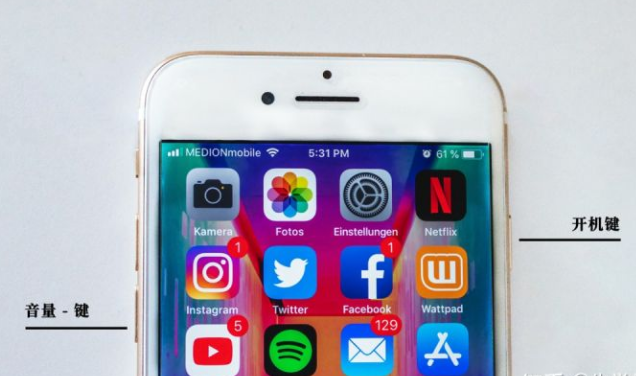 ##3. Devices with Home button
##3. Devices with Home button
iPhone6s and previous iPhone models are equipped with a Home operation button, while the iPad and iPhone models of the same period are equipped with a Home button. The operation method is the same.
If you have a problem with your Apple device, you may need to perform a force restart. Here are the steps on how to perform a force restart: 1. First, find the Home button on your device. The Home button is usually located at the bottom center of the device and is a circular button. 2. Next, press and hold the Home button and the Power button (usually located on the top or side of the device) at the same time. It should be noted that you need to hold down these two buttons for a while, usually about 10 seconds. 3. While you hold down both buttons, you will see your device's screen turn black and then restart. You can release the two buttons and wait for the device to restart. 4. After waiting for the device to restart, you will see the Apple logo appear on the screen, indicating that the device has started to restart. By performing the above steps, your Apple device should be able to force restart successfully. Note that force restarting may result in the loss of tasks or applications you are working on, so use this method when necessary.
Step 1: Press and hold the Home button and the Power button at the same time;
Step 2: When the Apple logo appears after the iPhone screen goes black, release all buttons;
Step 3: Just wait for the device to restart.
 When the iPhone or iPad has a white screen, white apple, black screen, etc., or is stuck and cannot return to normal, it is likely that a serious fault has occurred in the system. In order to solve this problem, you can try to perform iOS system repair operations.
When the iPhone or iPad has a white screen, white apple, black screen, etc., or is stuck and cannot return to normal, it is likely that a serious fault has occurred in the system. In order to solve this problem, you can try to perform iOS system repair operations.
For example, the Apple phone repair tool can easily repair 150 iOS device system problems such as white apples, black screens, non-stop restarts, stuck in recovery mode, failed updates, and inability to boot. You can also enter and exit iPhone recovery mode with one click for free.
The repair steps are also very simple, as follows:
Step 1: First, you need to download and open the Apple phone repair tool. Then, use a USB cable to connect your iPhone to your computer. Next, click on the "Start" button to start the repair process.
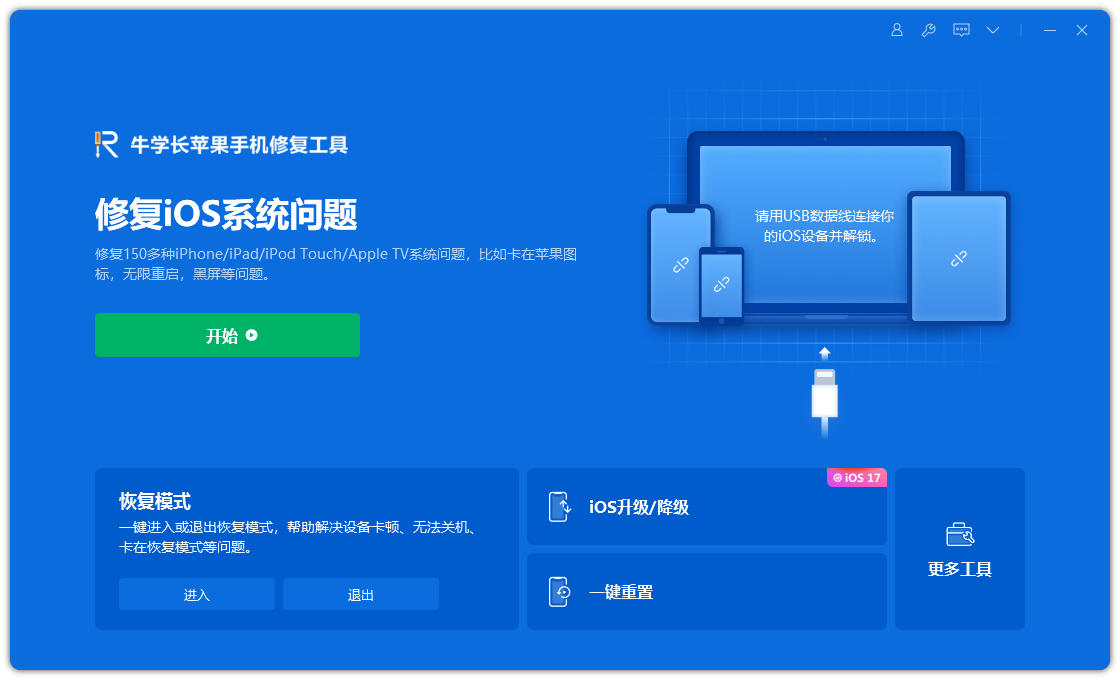
Step 2: Select the repair mode, giving priority to "Standard Repair" to avoid losing device data.
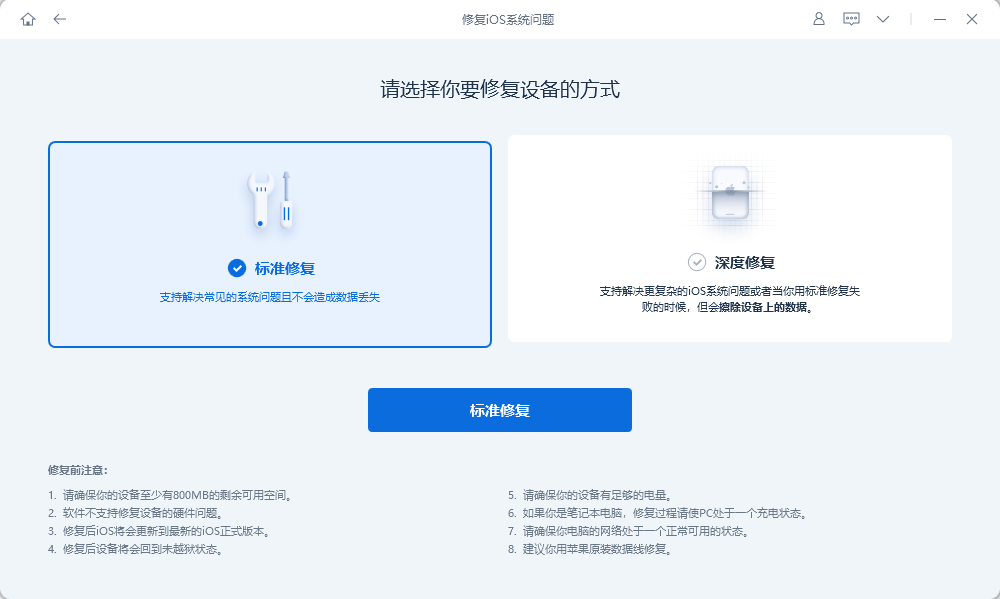
Step 3: Click "Download Firmware" and start the repair after the download is successful. The entire repair process takes about 10 minutes. Be careful not to disconnect the data cable and wait until "Repair Completed" is displayed.
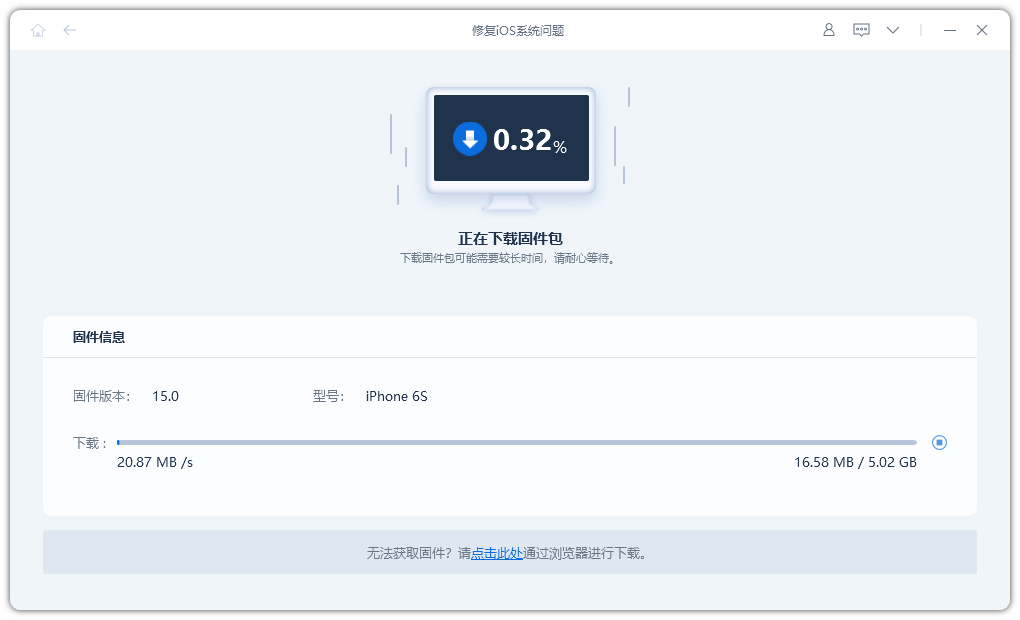
The above is the detailed content of Summary of the latest forced restart methods to solve the problem of iPhone 2022 freezing, black screen and unresponsiveness. For more information, please follow other related articles on the PHP Chinese website!

Hot AI Tools

Undresser.AI Undress
AI-powered app for creating realistic nude photos

AI Clothes Remover
Online AI tool for removing clothes from photos.

Undress AI Tool
Undress images for free

Clothoff.io
AI clothes remover

AI Hentai Generator
Generate AI Hentai for free.

Hot Article

Hot Tools

Notepad++7.3.1
Easy-to-use and free code editor

SublimeText3 Chinese version
Chinese version, very easy to use

Zend Studio 13.0.1
Powerful PHP integrated development environment

Dreamweaver CS6
Visual web development tools

SublimeText3 Mac version
God-level code editing software (SublimeText3)

Hot Topics
 1386
1386
 52
52
 The Best 11-inch iPad Air Cases of 2025
Mar 19, 2025 am 06:03 AM
The Best 11-inch iPad Air Cases of 2025
Mar 19, 2025 am 06:03 AM
Top iPad Air 11-inch Cases: A Comprehensive Guide (Updated 03/14/2025) This updated guide showcases the best iPad Air 11-inch cases available, catering to various needs and budgets. Whether you own the new M3 or the M2 model, protecting your investm
 Google Assistant Will No Longer Work With Waze on iPhone
Apr 03, 2025 am 03:54 AM
Google Assistant Will No Longer Work With Waze on iPhone
Apr 03, 2025 am 03:54 AM
Google is sunsetting Google Assistant integration in Waze for iPhones, a feature that has been malfunctioning for over a year. This decision, announced on the Waze community forum, comes as Google prepares to fully replace Google Assistant with its
 The Best 13-inch iPad Air Cases of 2025
Mar 20, 2025 am 02:42 AM
The Best 13-inch iPad Air Cases of 2025
Mar 20, 2025 am 02:42 AM
Recommended Best iPad Air 13-inch Protective Case in 2025 Your new 13-inch iPad Air is easily scratched, bumped, or even broken without a protective case. A good protective case not only protects your tablet, but also enhances its appearance. We have selected a variety of protective cases with excellent appearance for you, and there is always one for you! Update: March 15, 2025 We updated the selection of the best budget iPad Air case and added instructions on case compatibility. Best Overall Choice: Apple Smart Folio for iPad Air 13-inch Original price $99, current price $79, saving $20! Apple Smart Fo
 Apple Intelligence Is a Bust but It's Had One Major Benefit
Mar 25, 2025 am 03:08 AM
Apple Intelligence Is a Bust but It's Had One Major Benefit
Mar 25, 2025 am 03:08 AM
Summary Apple Intelligence has so far underdelivered with unimpressive features, some of which probably won't arrive until iOS 19 launches later in
 The Simple Reason I Don't Use Apple Family Sharing (However Good It Is)
Mar 22, 2025 am 03:04 AM
The Simple Reason I Don't Use Apple Family Sharing (However Good It Is)
Mar 22, 2025 am 03:04 AM
Apple's Family Sharing: A Broken Promise? Ask to Buy's Failure to Protect Against Redownloads Apple's Family Sharing, while convenient for sharing apps, subscriptions, and more, has a significant flaw: its "Ask to Buy" feature fails to pre
 The Best iPad Pro 13-inch Cases of 2025
Mar 25, 2025 am 02:49 AM
The Best iPad Pro 13-inch Cases of 2025
Mar 25, 2025 am 02:49 AM
If you've taken the plunge with the 13-inch iPad Pro, you'll want to kit it out with a case to protect it against accidental damage.
 Which iPhone version is the best?
Apr 02, 2025 pm 04:53 PM
Which iPhone version is the best?
Apr 02, 2025 pm 04:53 PM
The best iPhone version depends on your individual needs. 1. iPhone12 is suitable for users who need 5G. 2. iPhone 13 is suitable for users who need long battery life. 3. iPhone 14 and 15ProMax are suitable for users who need powerful photography functions, especially 15ProMax also supports AR applications.
 For Under $15, This Little Anker 10K Charger Is a Steal
Mar 23, 2025 am 03:02 AM
For Under $15, This Little Anker 10K Charger Is a Steal
Mar 23, 2025 am 03:02 AM
Anker Zolo 10K Portable Charger



