How to download videos from web pages on win10
We usually want to download and collect videos when we see some videos that we particularly like on the webpage. So how do we download videos on the webpage in win10 system? Today, the editor brings two methods, a universal solution and a consistent solution. Simple solution, let’s take a look at the specific steps below.
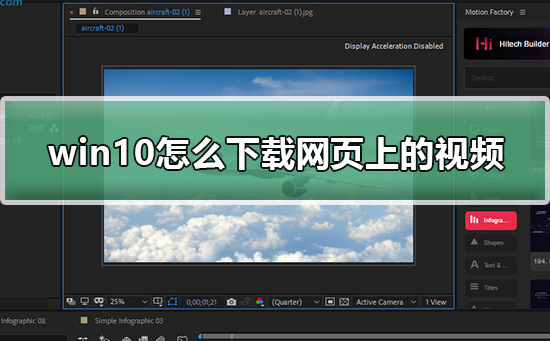
How to download videos on the webpage in win10
Method 1: Suitable for all video websites
1. Use Microsoft’s own Internet Browse the web with the Explorer browser, open the video you want to download, and stop playing it after everything is cached.

2. When the video is completely cached, please find and click the "Tools" tab in the browser's main menu. Select and click the "Internet Options" function group from the drop-down list.
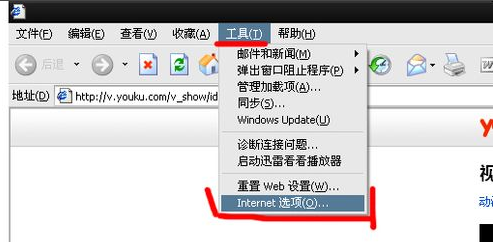
3. In the new pop-up dialog box, we can see the "Settings" button, click to enter the corresponding setting interface.
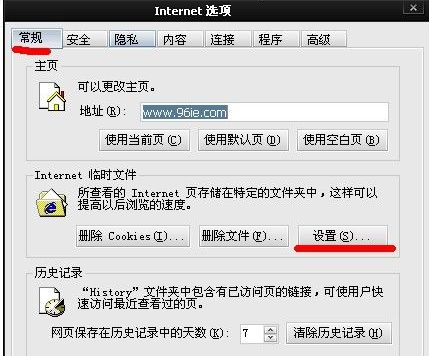
4. In the "Settings" page, click "View Files" and a new folder will be displayed. In the blank area of this empty folder, right-click and select "Arrange Icons" and select the "Size" sorting method.
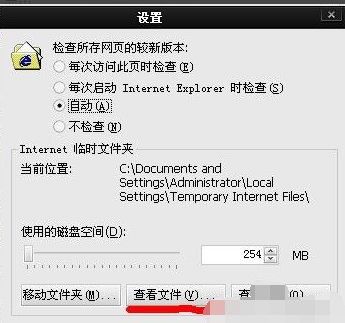
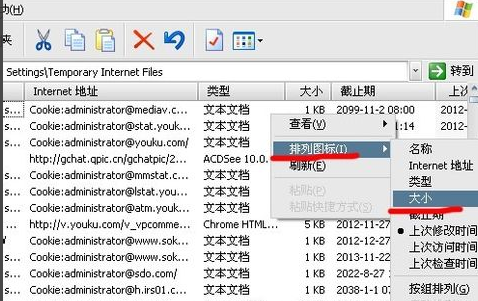
5. Since video files are usually larger data, they should be placed at the top of the folder first. Within the folder, now find the video file you want to save.
Just use the Ctrl C shortcut key to copy the file, and then paste it to the computer desktop for later management and viewing. During this process, you need to note that
most of these video files are encoded and presented in FLV format or MP4 format. In addition, having an advanced multimedia player such as Baidu Video can also effectively download video resources.
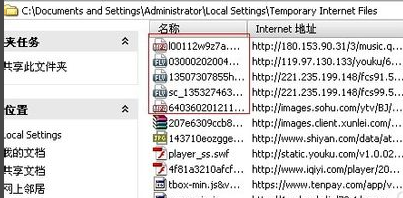
Method 2: Efficient download strategy for large video sites such as Youku and iQiyi
1. Take Youku as an example and find a If you are interested in the video, make sure to remember its corresponding Youku URL
2, then add the "xia" character at the end of the URL and press the Enter key to successfully locate a video containing all the videos available for you to download. Linked page.
3. Now you only need to click on these links in order to download.
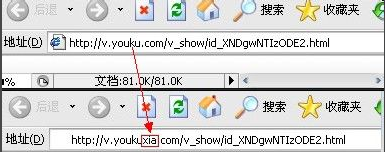
Method three: F12
1. Open the video page you want to download and press the "F12" key, and click on the page that appears "network" - "media"
2. Then we refresh it with F5, and then the video file will appear at No. 3 in the picture. Right-click the file and click "open in new tab".
3. After clicking, a brand new page will appear. You can directly right-click on that page and choose to download.
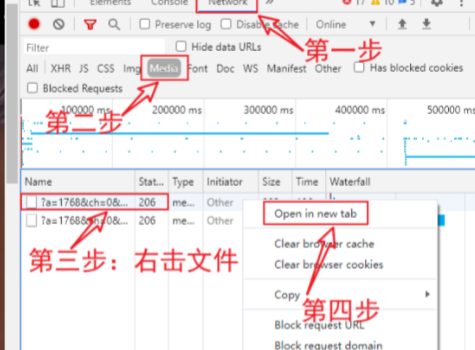
The above is the detailed content of How to download videos from web pages on win10. For more information, please follow other related articles on the PHP Chinese website!

Hot AI Tools

Undresser.AI Undress
AI-powered app for creating realistic nude photos

AI Clothes Remover
Online AI tool for removing clothes from photos.

Undress AI Tool
Undress images for free

Clothoff.io
AI clothes remover

AI Hentai Generator
Generate AI Hentai for free.

Hot Article

Hot Tools

Notepad++7.3.1
Easy-to-use and free code editor

SublimeText3 Chinese version
Chinese version, very easy to use

Zend Studio 13.0.1
Powerful PHP integrated development environment

Dreamweaver CS6
Visual web development tools

SublimeText3 Mac version
God-level code editing software (SublimeText3)

Hot Topics
 Solution to the problem that Win11 system cannot install Chinese language pack
Mar 09, 2024 am 09:48 AM
Solution to the problem that Win11 system cannot install Chinese language pack
Mar 09, 2024 am 09:48 AM
Solution to the problem that Win11 system cannot install Chinese language pack With the launch of Windows 11 system, many users began to upgrade their operating system to experience new functions and interfaces. However, some users found that they were unable to install the Chinese language pack after upgrading, which troubled their experience. In this article, we will discuss the reasons why Win11 system cannot install the Chinese language pack and provide some solutions to help users solve this problem. Cause Analysis First, let us analyze the inability of Win11 system to
 Solution to Windows 11 black screen with only mouse pointer
Feb 18, 2024 pm 10:50 PM
Solution to Windows 11 black screen with only mouse pointer
Feb 18, 2024 pm 10:50 PM
What should I do if the win11 screen is black and only has mouse arrows? With the continuous development of computer technology, many people are now inseparable from computers. However, sometimes we encounter some problems when using the computer. For example, when using the Win11 system, the screen appears black with only the mouse arrow. This question may be confusing to some non-experts, but don’t worry, we will introduce some solutions below. First, we need to determine whether the problem is temporary or ongoing. If the screen only occasionally goes black, maybe
 How to set CPU performance to full in Win11
Feb 19, 2024 pm 07:42 PM
How to set CPU performance to full in Win11
Feb 19, 2024 pm 07:42 PM
Many users find that the computer is not running smoothly enough when using the Win11 system. They want to improve CPU performance, but they don't know how to do it. The following will introduce in detail how to set the CPU performance to the highest level in Win11 system to make your computer more efficient. Setting method: 1. Right-click "This PC" on the desktop and select "Properties" in the option list. 2. After entering the new interface, click "Advanced System Settings" in "Related Links". 3. In the window that opens, click the "Advanced" tab at the top, then click the & at the bottom of "Performance"
 Solution for Win11 unable to install Chinese language pack
Mar 09, 2024 am 09:15 AM
Solution for Win11 unable to install Chinese language pack
Mar 09, 2024 am 09:15 AM
Win11 is the latest operating system launched by Microsoft. Compared with previous versions, Win11 has greatly improved the interface design and user experience. However, some users reported that they encountered the problem of being unable to install the Chinese language pack after installing Win11, which caused trouble for them to use Chinese in the system. This article will provide some solutions to the problem that Win11 cannot install the Chinese language pack to help users use Chinese smoothly. First, we need to understand why the Chinese language pack cannot be installed. Generally speaking, Win11
 Strategies to solve Win11's inability to install the Chinese language pack
Mar 08, 2024 am 11:51 AM
Strategies to solve Win11's inability to install the Chinese language pack
Mar 08, 2024 am 11:51 AM
Strategies to deal with Win11’s inability to install the Chinese language pack. With the launch of Windows 11, many users can’t wait to upgrade to this new operating system. However, some users have encountered difficulties when trying to install the Chinese language pack, preventing them from using the Chinese interface properly. In this article, we will discuss the problem that Win11 cannot install the Chinese language pack and propose some countermeasures. First, let’s explore why there are problems installing Chinese language packs on Win11. This may be due to the system's
 How to use shortcut keys to take screenshots in Win8?
Mar 28, 2024 am 08:33 AM
How to use shortcut keys to take screenshots in Win8?
Mar 28, 2024 am 08:33 AM
How to use shortcut keys to take screenshots in Win8? In our daily use of computers, we often need to take screenshots of the content on the screen. For users of Windows 8 system, taking screenshots through shortcut keys is a convenient and efficient operation method. In this article, we will introduce several commonly used shortcut keys to take screenshots in Windows 8 system to help you take screenshots more quickly. The first method is to use the "Win key + PrintScreen key" key combination to perform full
 Detailed explanation of obtaining administrator rights in Win11
Mar 08, 2024 pm 03:06 PM
Detailed explanation of obtaining administrator rights in Win11
Mar 08, 2024 pm 03:06 PM
Windows operating system is one of the most popular operating systems in the world, and its new version Win11 has attracted much attention. In the Win11 system, obtaining administrator rights is an important operation. Administrator rights allow users to perform more operations and settings on the system. This article will introduce in detail how to obtain administrator permissions in Win11 system and how to effectively manage permissions. In the Win11 system, administrator rights are divided into two types: local administrator and domain administrator. A local administrator has full administrative rights to the local computer
 Where are the videos downloaded by Quark Browser?
Feb 28, 2024 pm 06:01 PM
Where are the videos downloaded by Quark Browser?
Feb 28, 2024 pm 06:01 PM
Where are the videos downloaded by Quark Browser? As a popular minimalist browser, Quark Browser has rich and diverse functions and a large number of high-quality video resources for users to enjoy. You can also choose to cache downloads when you find video content you like. So, where are cached video files stored in Quark Browser? Next, I will give you a detailed introduction to the saving location of downloaded videos in Quark Browser so that you can easily master it. Introduction to Quark Browser download video storage location 1. Open the software and click the icon in the lower right corner to enter the interface; 2. In the personal homepage, click [Settings] to enter its interface; 3. In the settings interface, the user needs to click the last [General] at the top enters its function interface; 4. Then in the general function, the user needs to swipe up the function, here






