
We can protect computer privacy by changing the win7 user password and prevent our account from being logged in by others. But some friends said that they don’t know how to change the user password. In fact, you can change the password as long as you find the user account in the control panel. Let’s take a look together.
1. First, click the start button as shown.
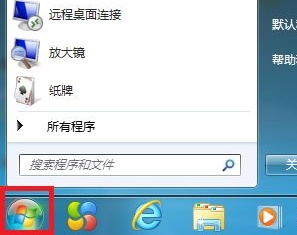
2. Then find the "Control Panel"
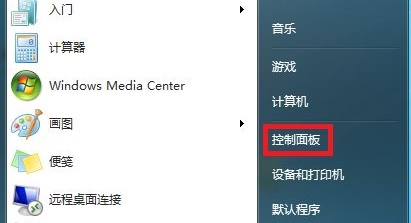
3. Find it in the "Category" view mode "User Accounts and Family Security"
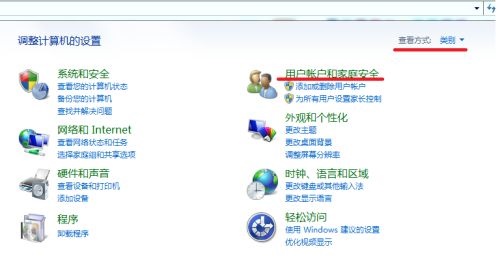
4. Click "Change Windows Password"
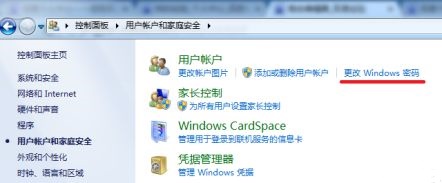
5. Select what needs to be changed For users, click "Change Password"
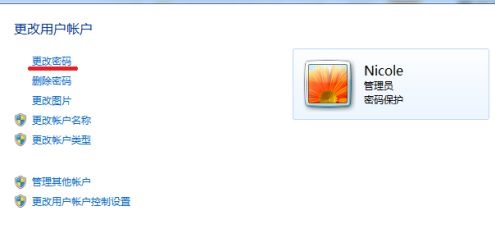
6, and then enter the current password and new password in the location shown.
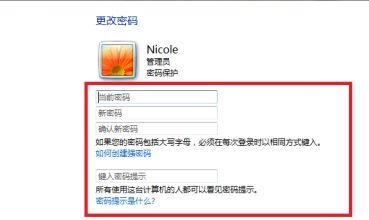
The above is the detailed content of How to change user password in win7. For more information, please follow other related articles on the PHP Chinese website!




