NVIDIA Control Panel right-click menu not found
Many friends who use the win10 system find that there is no nvidia control panel when they click the right button of the mouse to open a new one. What is going on? In fact, it is not a big problem. Just change the settings. Today I will teach you How do you enter device management and set up the nvidia control panel? Let’s take a look at the specific tutorial below.
How to restore the right-click nvidia control panel
1. Right-click this computer and select Properties, as shown below
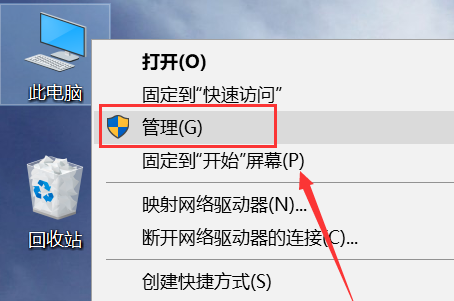
2. Enter the management interface and click Device Manager, as shown in the figure below
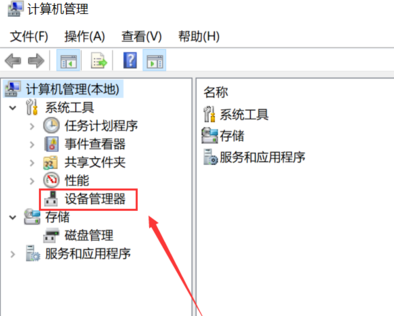
3. Enter the device manager and click Display Adapter, as shown in the figure below
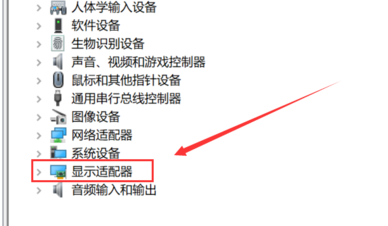
4. Enter the display adapter, right-click the N card and select Start Device, as shown in the figure below
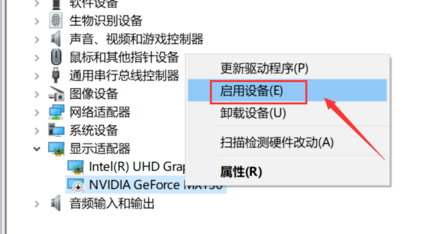
5. Then enter Services and Applications Program, click Services, find the nvidia display service, double-click to enter, as shown in the figure below
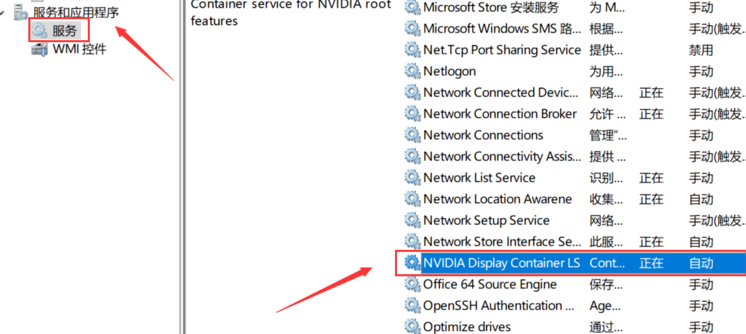
6. Set the service type to automatic, and then click the Start button, as shown in the figure below
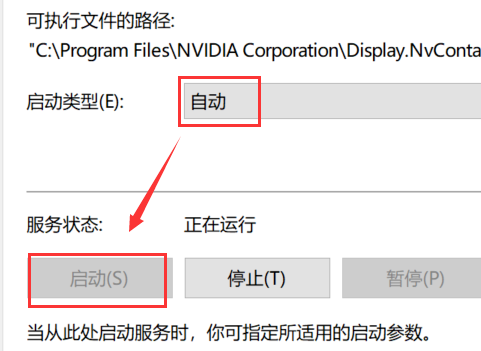
7. Return to the desktop, right-click, and you can find the Nvidia control panel options, as shown below
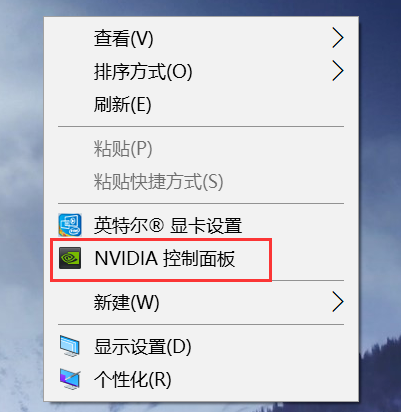
PS: If your computer does not have this function, you can check whether the graphics card is NVIDIA, or reinstall the graphics card driver. Of course, you can also reinstall the system to solve this problem.
 |
##win10 system imageSimple and pure installation with high speed
One-click installation tutorial |
table tbody tr td button{background: #4E9FF7;border:none;border-radius: 4px;padding: 5px 16px;display: inline -block;vertical-align: text-top;}table tbody tr td button a{border:none;color: #fff;}Details |
The above is the detailed content of NVIDIA Control Panel right-click menu not found. For more information, please follow other related articles on the PHP Chinese website!

Hot AI Tools

Undresser.AI Undress
AI-powered app for creating realistic nude photos

AI Clothes Remover
Online AI tool for removing clothes from photos.

Undress AI Tool
Undress images for free

Clothoff.io
AI clothes remover

AI Hentai Generator
Generate AI Hentai for free.

Hot Article

Hot Tools

Notepad++7.3.1
Easy-to-use and free code editor

SublimeText3 Chinese version
Chinese version, very easy to use

Zend Studio 13.0.1
Powerful PHP integrated development environment

Dreamweaver CS6
Visual web development tools

SublimeText3 Mac version
God-level code editing software (SublimeText3)

Hot Topics
 1376
1376
 52
52
 Resolving nvidia control panel access denied and inability to apply selected settings issues
Jan 05, 2024 pm 10:57 PM
Resolving nvidia control panel access denied and inability to apply selected settings issues
Jan 05, 2024 pm 10:57 PM
When we set up the nvidia control panel on the computer, a prompt appeared: nvidia control panel access denied and cannot apply the selected settings to your system. In this case, I think you can try to restore the latest version of the folder, or update, Restore drivers and more. Let’s take a look at how the editor operates the specific solution steps. What to do if nvidia control panel access denied cannot apply selected settings Method 1. Run the nvcplui.exe file as an administrator 1. Open the file explorer and navigate to the following path: C:\Program Files\NVIDIA Corportation\ControlPanelClient 2. Find the file named nvcp
 How to open the right-click menu through shortcut keys
Jan 14, 2024 pm 03:12 PM
How to open the right-click menu through shortcut keys
Jan 14, 2024 pm 03:12 PM
When our mouse temporarily loses its function, how to use keyboard shortcuts to open the right-click menu? There are two methods. One is to press the Shift+F10 shortcut key to adjust the right-click menu, and the other is to use the keyboard shortcut between windows and ctrl. Directory keys can also be used. Let’s take a look at the specific tutorial below. The first method of using keyboard shortcuts to open the right-click menu: 1. When no file is selected on the computer desktop, press the button marked in red circle on the keyboard in the picture below. This button is the button to quickly open the right-click menu. 2. You can open the right-click menu on the desktop. If you need to select an item, just use the mouse to select it. Second method 1. In fact, we can use the "Shift+F10" shortcut key to adjust the right-click menu 2
![Right click not working in Word or PowerPoint [FIXED]](https://img.php.cn/upload/article/000/887/227/170901479016252.jpg?x-oss-process=image/resize,m_fill,h_207,w_330) Right click not working in Word or PowerPoint [FIXED]
Feb 27, 2024 pm 02:19 PM
Right click not working in Word or PowerPoint [FIXED]
Feb 27, 2024 pm 02:19 PM
Some Office users have reported that their right mouse button does not work properly in Word and PowerPoint. When they right-click on an empty space or element in the document, they don't get any context menu with options for paste options, fonts, format background, format image, create new annotation, and more. Some users have reported that when they press the right mouse button, the context menu appears for 1-2 seconds and then quickly disappears before they click on any option. Why doesn't my right-click work in Microsoft Office? If right-clicking does not work in Office applications such as Word and PowerPoint, it is usually caused by a third-party add-in. If your mouse is not in the correct
 Win10 right click does not run as administrator
Jan 06, 2024 pm 10:29 PM
Win10 right click does not run as administrator
Jan 06, 2024 pm 10:29 PM
Many friends who use win10 system find that when they right-click on the desktop, there is no option to run as administrator. So how do we restore this option? In fact, we only need to disable and close the account in the settings. Specifically Let’s take a look at the tutorial. Method to restore Win10 by right-clicking and running as administrator: 1. Right-click this computer, also known as My Computer, on the desktop and select "Manage". 2. Expand to Computer Management - System Tools - Local Users and Groups - Users, find and open Administrator on the right. 3. In the Administrator properties interface, uncheck "Account is disabled" and click OK. 4. After completing the settings, go to Administrator
 NVIDIA Control Panel right-click menu not found
Jan 11, 2024 am 11:11 AM
NVIDIA Control Panel right-click menu not found
Jan 11, 2024 am 11:11 AM
Many friends who use win10 system find that there is no nvidia control panel when they click the right button of the mouse to open a new one. What is going on? In fact, it is not a big problem. Just change the settings. Today I will teach you how to enter Device management settings nvidia control panel, let’s take a look at the specific tutorial below. Method to restore the right-click nvidia control panel 1. Right-click this computer and select Properties, as shown in the figure below 2. Enter the management interface, click Device Manager, as shown in the figure below 3. Enter the Device Manager, click Display Adapter, as shown in the figure below 4. Enter the display adapter, right-click the N card, and select Start Device, as shown in the figure below 5. Then enter Services and Applications, click Services, and find nv
 How to customize the win10 right-click menu bar
Jan 03, 2024 pm 04:59 PM
How to customize the win10 right-click menu bar
Jan 03, 2024 pm 04:59 PM
If we are not satisfied with the content of our right-click menu, whether it is too much or too little, it can actually be changed. So how to set up the right-click menu bar in win10? In fact, just open the registry. How to set up the right-click menu bar in win10: 1. First use the "win+r" shortcut key to open run. 2. After opening, enter "regedit" and press Enter to open the registry. 3. Then enter the "HKEY_CURRENT_USER\Software\Microsoft\InternetExplorer\MenuExt" path above. 4. Under the "MenuExt" folder on the left is the content of the right-click menu bar. 5. If you don’t want it, you can right-click and “delete” 6. If you want
 What should I do if there is no file compression when right-clicking on Win10?
Jul 19, 2023 pm 01:01 PM
What should I do if there is no file compression when right-clicking on Win10?
Jul 19, 2023 pm 01:01 PM
What should I do if there is no file compression when right-clicking on Win10? When using the win10 system, we often encounter various small problems. After downloading and installing the win10 system, some friends found that the win10 system does not have a file compression function, so we do not have the ability to compress and decompress files. So how to solve this problem? The editor below has compiled a tutorial on how to solve the problem of file compression when right-clicking in Win10. If you are interested, follow the editor to read below! Win10 right-clicks and no file compression solution tutorial to open the winrar program, or create a new empty package and then open it, click Settings under "Options" on the toolbar, or directly shortcut "Ctrl+S" to open the settings interface; then switch from the default General tab to The last item "comprehensive"
 How to solve the problem that the right mouse button keeps spinning in circles in Win11
Jun 29, 2023 pm 02:48 PM
How to solve the problem that the right mouse button keeps spinning in circles in Win11
Jun 29, 2023 pm 02:48 PM
How to solve the problem that the right mouse button keeps spinning in Windows 11? The right mouse button is one of the most commonly used mouse operations. However, recently some users have encountered a situation where clicking the right button of the mouse keeps spinning and the right-click menu is displayed very slowly. How to solve this problem? Many friends don’t know how to operate in detail. The editor below has compiled the steps to solve the problem of Win11 right-clicking the mouse in circles. If you are interested, follow the editor to take a look below! Win11 right mouse button keeps spinning in circles. Steps to solve the problem: 1. First press win+r on the keyboard to open run. 2. Then enter regedit and press Enter to open the registry. 3. Then enter the computer HKEY_CLASSES_ROOTDirectorybackgrou




