 System Tutorial
System Tutorial
 Windows Series
Windows Series
 How to use the screenshot gadget that comes with Windows 8 system
How to use the screenshot gadget that comes with Windows 8 system
How to use the screenshot gadget that comes with Windows 8 system
How to use the screenshot gadget that comes with Windows 8 system
1. Press and hold the "Windows" and "F" keys on the keyboard at the same time, open the search menu, and then click the "Apply" option. Please refer to the diagram below.
2. Find and click "Snipping Tool" in "Applications" to start the screenshot function. Please refer to the diagram below.
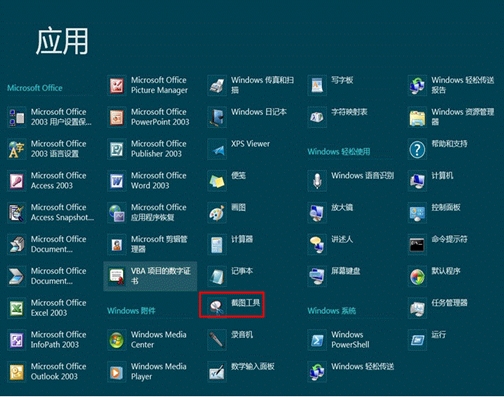
3. Since it is cumbersome to open the "Snipping Tool" in "Application" every time, you can right-click on the "Snipping Tool" and select "Pin to Taskbar", and you can choose to use it in the taskbar in the future. See the picture below

4. After starting the screenshot tool, click the "New" button and select the screenshot mode in the drop-down menu. There are four options: "Any format screenshot", "Rectangular screenshot", "Window screenshot" and "Full screen screenshot" Select mode, you can select any mode according to your needs. If you select "Any format screenshot" or "Rectangular screenshot", you need to hold down the left mouse button, drag the mouse to select the appropriate area, and then release the left mouse button to complete the screenshot; if you select "Window screenshot", click the screenshot you need to If you select the window, you can capture the window image; if you select "Full Screen Screenshot", the system will automatically capture the full screen image of the current screen. See the picture below
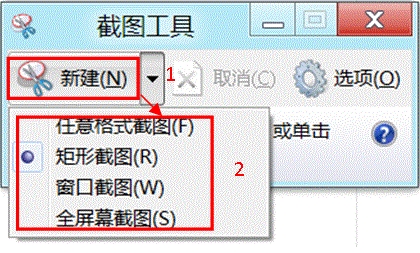
5. After capturing the screen image, click the "Save Screenshot" button to save the screenshot to your local hard drive; click the "Copy" button and the image will be temporarily stored in the system clipboard and can be pasted into files such as office; Click the "Send Screenshot" button to send the captured screen image via email; click "Pen" and "Highlighter" to add annotations to the picture; use "Eraser" to erase wrong annotations. See picture below.
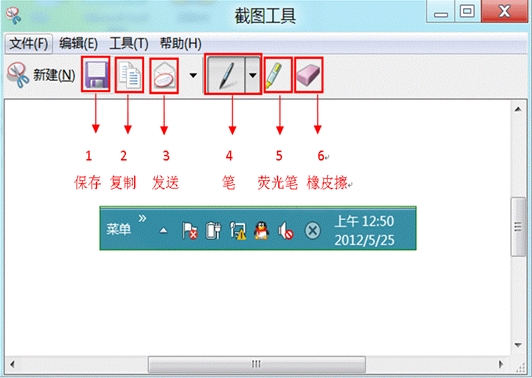
Does win8 have its own software similar to Computer Manager or 360 Security Manager
Win8 does not come with software similar to Computer Manager and 360 Security Manager
1. Windows system comes with Microsoft firewall, but users around the world generally believe that its built-in firewall has too many functions, so they use third-party security tools to replace its functions.
2. Many WIn8 packaged versions produced by GHOST tools on the Internet seem to come with Computer Manager or 360 Butler. In fact, the producers have installed the original Microsoft version (or the OEM version or cracked version) of the Windows system on the computer. , install the necessary software tools (QQ, OFFICE, video software, computer manager, 360, etc.), and then repackage the system manually or with third-party tools, and the above tool software will be included in the packaged system.
Summarize:
1. Windows does not come with third-party software tools. If users want to install some application software when installing the system, they can search for various "packaged" versions of Windows systems on the Internet
2. The third-party tool software included in the package system is not necessarily needed by every user. Many users may need to manually uninstall and delete it after installing such a windows system.
3. Today, with activation tools all over the Internet, if you want the operating system to be more stable and the system purer, it is recommended to use the operating system CD image released by Microsoft (it can also be burned to a disk).
How to create a virtual machine using Win8’s built-in components
Using Hyper-V functions in Win8 requires the following:
System requirements: Both 32-bit and 64-bit Windows 8 can turn on the Hyper-V function, but only 64-bit Windows 8 can create virtual machines, but 32-bit systems cannot, and can only link virtual machines. Since the maximum memory supported by 32-bit systems is only 4G, even if the virtual machine function is turned on, you will not get a good user experience, so the virtual machine function is canceled in 32-bit systems.
Device requirements: Hyper-V needs to have second-level address translation (SLAT) and support virtualized CPU (AMD-V or Intel-VT).
Enable Hyper-V function of Win8
In Win8 system, the Hyper-V function is turned off by default. We first need to enable this function. First, enter the control panel of the Win8 system and select "Programs". Select "Turn Windows features on or off" in the Programs panel.
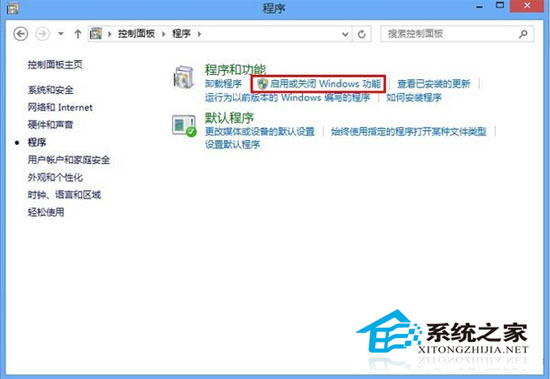
Check the "Hyper-V" function option in the "Windows Features" dialog box and click "OK".
Note: If the system and hardware conditions are not met, the "Hyper-V" function option will be grayed out and unavailable.

After starting the Hyper-V function of the Win8 system, you need to restart the system so that the Windows hypervisor and virtual machine management services can be started. After restarting the Win8 system, you can see Hyper-V related application tiles on the start screen.
Does Win8 come with Office software?
Hello,
win8 does not come with it,
You need to install it yourself.
Office2007 Simplified Chinese Enterprise Edition is a version with relatively complete functions. After decompression, find the key [a notepad txt file] and setup.exe in the folder to install. It is recommended to customize the installation and select the installation location and components. Before installation, uninstall the original office on the computer.
Included components:
Microsoft office Access database storage, query and reporting information
Data calculation in Microsoft office Excel spreadsheet
Microsoft office Groove creates a collaborative workspace
Microsoft office InfoPath electronic form
Microsoft office Outlook Email
Microsoft office OneNote Notebook
Microsoft office PowerPoint graphics and document presentation
Microsoft office Publisher Create website
Microsoft office Visio Viewer drawing viewer
Microsoft office Word text document
The above is the detailed content of How to use the screenshot gadget that comes with Windows 8 system. For more information, please follow other related articles on the PHP Chinese website!

Hot AI Tools

Undresser.AI Undress
AI-powered app for creating realistic nude photos

AI Clothes Remover
Online AI tool for removing clothes from photos.

Undress AI Tool
Undress images for free

Clothoff.io
AI clothes remover

AI Hentai Generator
Generate AI Hentai for free.

Hot Article

Hot Tools

Notepad++7.3.1
Easy-to-use and free code editor

SublimeText3 Chinese version
Chinese version, very easy to use

Zend Studio 13.0.1
Powerful PHP integrated development environment

Dreamweaver CS6
Visual web development tools

SublimeText3 Mac version
God-level code editing software (SublimeText3)

Hot Topics
 How to Find the Product Key for Windows 10
Mar 04, 2025 am 01:46 AM
How to Find the Product Key for Windows 10
Mar 04, 2025 am 01:46 AM
Retrieve lost Windows 10 product key: Two ways Have you lost your product key after installing genuine Windows 10? Don't worry, this article will introduce two ways to retrieve your keys so that you can reinstall the system in the future. Case 1: Windows 10 is installed but the key is lost Even if you get Windows 10 through a free upgrade or genuine installation, you can easily find the product key using the iSumsoft Product Key Finder as long as your computer works properly. Method 1: Use iSumsoft Product Key Finder Download and install: Download and install iSumsoft Product Key Finder to your computer. Find the product key: Start
 Acer PD163Q Dual Portable Monitor Review: I Really Wanted to Love This
Mar 18, 2025 am 03:04 AM
Acer PD163Q Dual Portable Monitor Review: I Really Wanted to Love This
Mar 18, 2025 am 03:04 AM
The Acer PD163Q Dual Portable Monitor: A Connectivity Nightmare I had high hopes for the Acer PD163Q. The concept of dual portable displays, conveniently connecting via a single cable, was incredibly appealing. Unfortunately, this alluring idea quic
 Top 3 Windows 11 Gaming Features That Outshine Windows 10
Mar 16, 2025 am 12:17 AM
Top 3 Windows 11 Gaming Features That Outshine Windows 10
Mar 16, 2025 am 12:17 AM
Upgrade to Windows 11: Enhance Your PC Gaming Experience Windows 11 offers exciting new gaming features that significantly improve your PC gaming experience. This upgrade is worth considering for any PC gamer moving from Windows 10. Auto HDR: Eleva
 win11 activation key permanent 2024
Mar 18, 2025 pm 05:56 PM
win11 activation key permanent 2024
Mar 18, 2025 pm 05:56 PM
Article discusses reliable sources for permanent Windows 11 activation keys in 2024, legal implications of third-party keys, and risks of using unofficial keys.
 Mozilla Thunderbird 136 Is Here, Switching to Monthly Updates by Default
Mar 07, 2025 am 01:19 AM
Mozilla Thunderbird 136 Is Here, Switching to Monthly Updates by Default
Mar 07, 2025 am 01:19 AM
Firefox 136 and Thunderbird 136: Enhanced Security and Performance The latest releases of Firefox and Thunderbird bring significant improvements in video playback smoothness, browsing security, and overall user experience. Let's delve into the key u
 How to Create a Dynamic Table of Contents in Excel
Mar 24, 2025 am 08:01 AM
How to Create a Dynamic Table of Contents in Excel
Mar 24, 2025 am 08:01 AM
A table of contents is a total game-changer when working with large files – it keeps everything organized and easy to navigate. Unfortunately, unlike Word, Microsoft Excel doesn’t have a simple “Table of Contents” button that adds t
 Why I Use Listary to Vastly Improve Windows Search
Mar 05, 2025 am 03:01 AM
Why I Use Listary to Vastly Improve Windows Search
Mar 05, 2025 am 03:01 AM
Listary: Supercharge Your Windows Workflow Listary is a powerful tool that significantly enhances Windows productivity by offering lightning-fast file searching, versatile system control, and seamless cross-application integration. Its intuitive des
 How to Change Windows SmartScreen Settings in Windows 10
Mar 04, 2025 am 02:48 AM
How to Change Windows SmartScreen Settings in Windows 10
Mar 04, 2025 am 02:48 AM
Windows SmartScreen: A shield that enhances computer security Windows SmartScreen helps you improve your computer security by issuing warnings before running unknown applications and files from the Internet. When you download an unknown file or open any potentially unsafe file, Windows displays a warning and confirms that you are aware of it before accessing the file. If an application or file is blocked by Windows SmartScreen, you can choose to unblock based on the level of trust. This article will introduce three ways to enable or disable Windows SmartScreen: Control Panel, Windows Security





