How to recover 'support.apple.com/ipad/restore' error message issue
If you've ever encountered an error message from support.apple.com/ipad/restore, you've come to the right place. We will provide you the best answer to solve this problem. When you turn on your iPad for the first time, you may encounter "error message support.apple.com/ipad/restoreerror." The problem really arises after the regular launch configuration screen appears on the iPad screen. Your iPad shuts down unexpectedly and displays an unnecessary error when restarting. The bug displays the charging cable logo and sometimes the iTunes logo on the iPad screen. In this case, plugging in the device won't solve the problem! You will not be able to restore your iPad and will end up facing the same screen showing support.apple.com/ipad/restore error.

The following article will provide you with the best ways to fix support.apple.com/iPad/restore screen issues. If you're having trouble with your iPad and need to restore the screen, you can follow these steps: 1. First, make sure your iPad is connected to your computer and the iTunes software is open. 2. Press and hold the Home button and the On/Off button simultaneously on iPad until the Apple logo appears. 3. Release the On/Off button, but continue to hold the Home button until the Connect to iTunes screen appears. 4. In iTunes, you will see a pop-up window prompting you to choose Restore or Update. Select Restore, which will erase your iPad and restore it to factory settings. 5. After clicking "Restore", iTunes will download and install the latest iPad software. 6. Once completed, you can choose to set up your iPad or restore your data from backup. Please note that this process will erase all data on your iPad and restore it to factory settings. Therefore, please make sure you have backed up important data before proceeding. Hopefully the above steps will help you resolve support.apple.com/iPad/restore screen issues. If you are still experiencing difficulties, please contact Apple customer service for further support.
Solution 1: Force restart iPad
Sometimes, we may encounter some problems, whether on iPad or other devices, force restarting may help. What the force restart actually does is release some shared resources, which is necessary for iOS updates. If you encounter the problem of iPad force restart and the "error message support.apple.com/ipad/restore failed" appears, you can follow the steps below.
Step 1: Press and hold the Sleep/Wake button and the Home button on your iPad simultaneously for 10 seconds (at least).
Step 2: When you see the Apple logo on the iPad screen, press the button.
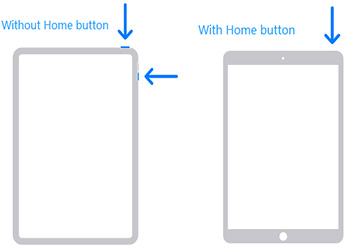
Solution 2: Update iPad using iTunes
You can try to update your iPad with the latest iOS version, which may help solve the problem that appears on the support website mistake. This is the easiest way to solve the problem and will work in your case. You can follow the steps below to update your iPad using iTunes.
The first step is to make sure you have the latest version of iTunes software installed on your computer. Just connect your iPad with your computer.
Step 2: First, connect your iPad to your computer and launch iTunes. Then, find and select your iPad device in the list. Next, in the summary of options, click "Check for updates." This way, you will be able to check and update your iPad device.
Step 3: Click on the "Download and Update" option. When asked for your password, simply provide it.
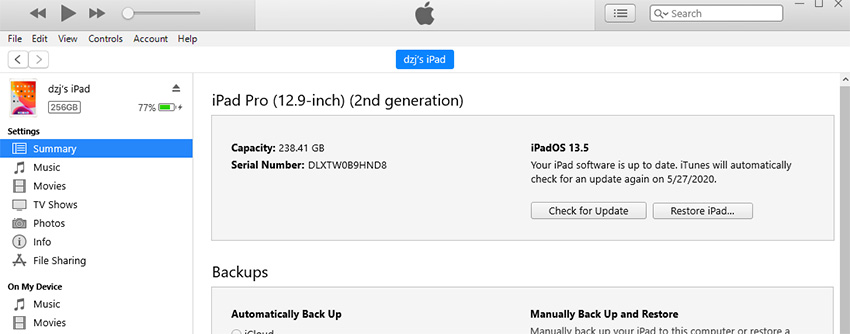
Solution 3: Fix support.apple.com/ipad/restore error, click 1
If you have tried the support.apple.com/ipad/restore method before, But still can't solve the problem, then you can consider using Tenorshare ReiBoot software. This software can help you exit iPad recovery mode with just one click. Since your iPad screen displays the charging cable logo or iTunes logo, it is likely that it has entered recovery mode. Taking your iPad out of recovery mode is easy with ReiBoot. Furthermore, this tool can also solve various issues related to iPad stuck. Compared with other similar software on the market, ReiBoot is highly regarded for its easy-to-use functions and efficiency. You can even enter recovery mode using this tool for free. Follow the steps below to resolve the "error message support.apple.com/ipad/restore message" issue using ReiBoot.
Step One: First, use a USB cable to connect your iPad to your computer. Make sure Tenorshare ReiBoot software is installed and running on your computer. Once you connect your iPad, the software automatically detects its presence.

Step 2: Find and click the download option on the interface to install the latest firmware package online. Doing this ensures that your device always has the latest features and performance.
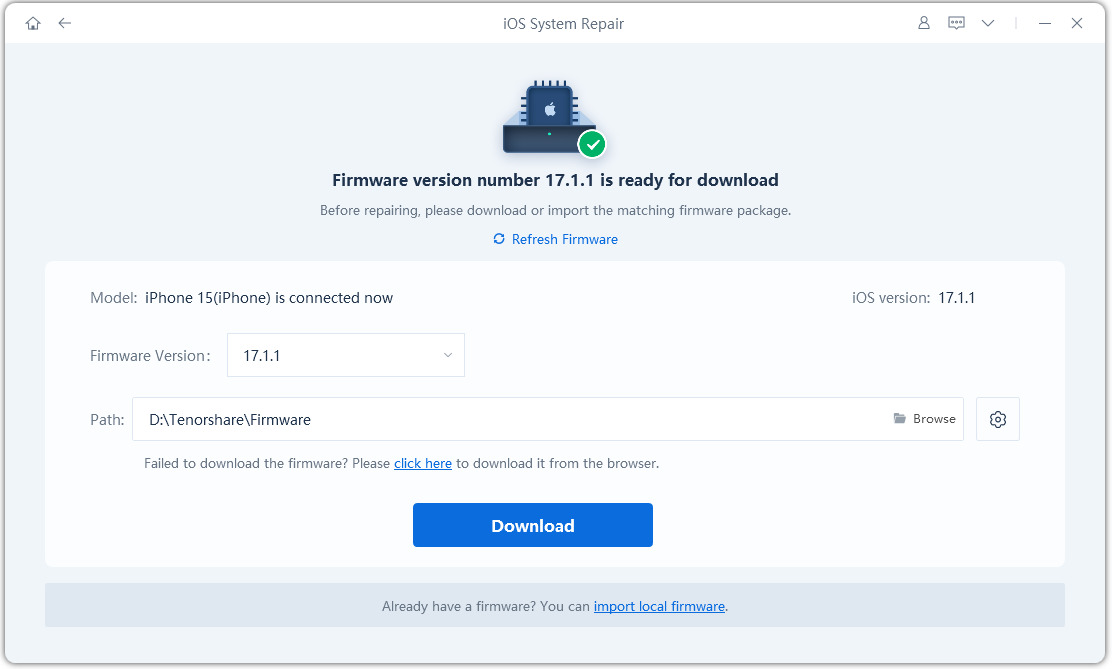
Step 3: Next, find and click the "Repair Now" button on the screen to start restoring your iPad. Wait for the recovery process to complete and your device will reboot and return to its normal state.

Solution 4: Restore iPad from iTunes
Our final solution is to use iTunes to fix your iPad error. You can simply use iTunes backup to restore your iPad to perfect running condition. By restoring from iTunes, you will be able to get rid of this error. Please follow these simple steps to restore your iPad.
The first step is to connect your iPad with your PC and make sure you have the latest version of iTunes installed on your PC. This ensures that your device can connect properly and transfer data.
Step 2: After connecting the iPad to the PC, launch iTunes. Just select your iPad. Next click on the “Restore iPad” option.
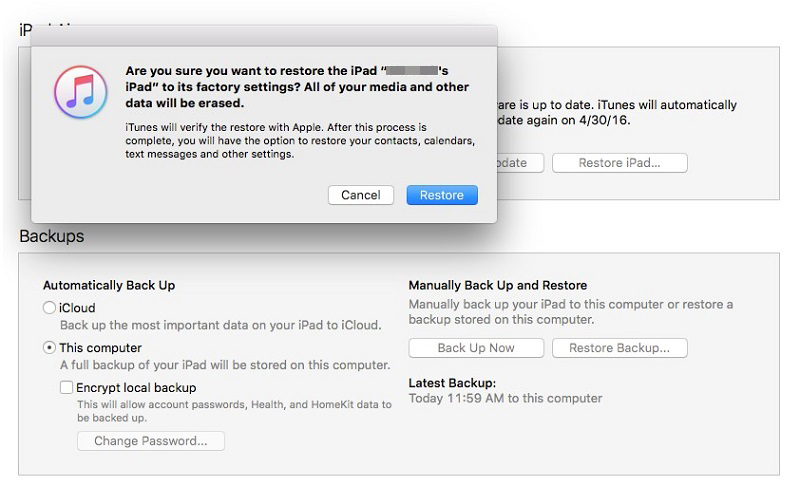
In the above article, we have shown and discussed 4 different simple methods to deal with support.apple.com/ipad/restore screen issue. If you have tried other methods without success, we highly recommend using Tenorshare Reiboot. No matter you encounter any type of iOS problem, Reiboot is the easiest and effective solution. Please share your feedback with us in the comment section below.
The above is the detailed content of How to recover 'support.apple.com/ipad/restore' error message issue. For more information, please follow other related articles on the PHP Chinese website!

Hot AI Tools

Undresser.AI Undress
AI-powered app for creating realistic nude photos

AI Clothes Remover
Online AI tool for removing clothes from photos.

Undress AI Tool
Undress images for free

Clothoff.io
AI clothes remover

AI Hentai Generator
Generate AI Hentai for free.

Hot Article

Hot Tools

Notepad++7.3.1
Easy-to-use and free code editor

SublimeText3 Chinese version
Chinese version, very easy to use

Zend Studio 13.0.1
Powerful PHP integrated development environment

Dreamweaver CS6
Visual web development tools

SublimeText3 Mac version
God-level code editing software (SublimeText3)

Hot Topics
 M3 iPad Air vs. M2 iPad Air: Spot the Difference (If You Can)
Mar 11, 2025 am 03:08 AM
M3 iPad Air vs. M2 iPad Air: Spot the Difference (If You Can)
Mar 11, 2025 am 03:08 AM
In-depth comparison between the 2025 iPad Air (M3) and the 2024 iPad Air (M2): Is the upgrade worth it? Apple has released a new iPad Air equipped with an M3 chip. The new tablet balances ease of use and economy and brings performance improvements to veteran users. But how is it different from the previous generation M2 iPad Air? Let's find out. Appearance design: Completely consistent The appearance of the new iPad Air is almost exactly the same as the M2 iPad Air released in 2024, and it is also exactly the same as the M1 iPad Air in 2022. 11-inch and 13-inch screen sizes (symmetrical bezels), size, weight and even color
 iOS 18.4 Finally Brings RCS Messaging to Google Fi and Other T-Mobile Carriers
Mar 07, 2025 am 06:01 AM
iOS 18.4 Finally Brings RCS Messaging to Google Fi and Other T-Mobile Carriers
Mar 07, 2025 am 06:01 AM
summary iOS 18 eventually added support for RCS messaging, benefiting many users, but initially excluded T-Mobile-based carriers. The second iOS 18.4 beta now brings RCS messaging capabilities to Google Fi on iPhone and other T-Mobile-based carriers. The update also includes new features such as priority application notifications, visual smart shortcuts, new emojis, and Apple app shortcuts. Apple released iOS 18 in September 2024, and with it comes the long-awaited RCS messaging feature – at least for some
 Apple Intelligence Keeps Turning on After iPhone Updates
Mar 14, 2025 am 03:01 AM
Apple Intelligence Keeps Turning on After iPhone Updates
Mar 14, 2025 am 03:01 AM
New iPhone iOS updates are automatically reactivating Apple Intelligence, even for users who previously disabled it. This unexpected behavior, whether a bug or intentional, is causing frustration among users. The recent iOS 18.3.2 update, primarily a
 8 iPhone Apps I'm Using to Try and Live Forever
Mar 16, 2025 am 12:19 AM
8 iPhone Apps I'm Using to Try and Live Forever
Mar 16, 2025 am 12:19 AM
Maximize Your Lifespan: iPhone Apps for a Healthier, Longer Life Groucho Marx famously aspired to live forever, or die trying. While immortality remains elusive, we can significantly extend both our lifespan and healthspan (the length of time we enj
 Some Carriers Are Still Missing RCS on iPhone: Who's to Blame?
Mar 05, 2025 am 12:48 AM
Some Carriers Are Still Missing RCS on iPhone: Who's to Blame?
Mar 05, 2025 am 12:48 AM
RCS message: Missing links for iPhone users iOS 18 has been released for more than five months, which means Android and iPhone users can finally experience the RCS messaging feature. However, not all users can enjoy this convenience. Some small carriers still don’t support RCS, and Apple seems to be responsible for that. The importance of RCS Before discussing the attribution of responsibility, let’s first understand what exactly RCS is and why its broad support is so important. RCS is actually an upgraded version of the old SMS standard, which makes the traditional SMS experience closer to modern instant messaging applications. RCS functions include viewing the input status of the other party and reading receipts (if the other party has enabled it
 Apple's Base iPad Now Has Double the Storage
Mar 06, 2025 am 03:03 AM
Apple's Base iPad Now Has Double the Storage
Mar 06, 2025 am 03:03 AM
Apple's new iPad (11th generation) review: performance upgrade, but lacks AI capabilities Apple finally updated its entry-level iPad after more than two years. While the entire iPad product line is still a bit confusing, the latest 11th-generation iPad doubles storage space while maintaining its original price, but it also lacks an important feature set. Apple today released the new iPad Air equipped with a powerful M3 chip and a new Magic Control keyboard, and focused on its AI capabilities. However, the company also quietly updated its entry-level iPad. If you're looking for an affordable iPad, the 11th-generation model that will be available next week may be exactly what you're looking for. Interestingly, the new entry-level iPad has made a good upgrade
 7 Reasons I'm Ditching My AirPods (And You Might Too)
Mar 05, 2025 am 03:03 AM
7 Reasons I'm Ditching My AirPods (And You Might Too)
Mar 05, 2025 am 03:03 AM
AirPods: The Hype Fades, Reality Sets In Remember the excitement of unboxing those pristine AirPods in 2016? Apple's groundbreaking wireless earbuds promised a revolution in audio. While initially captivated by their sleek design and seamless wirel
 The Best 11-inch iPad Air Cases of 2025
Mar 19, 2025 am 06:03 AM
The Best 11-inch iPad Air Cases of 2025
Mar 19, 2025 am 06:03 AM
Top iPad Air 11-inch Cases: A Comprehensive Guide (Updated 03/14/2025) This updated guide showcases the best iPad Air 11-inch cases available, catering to various needs and budgets. Whether you own the new M3 or the M2 model, protecting your investm






