How to unlock iPhone screen passcode
How to remove the iPhone screen lock password? In life, especially during festivals, our mobile phones are often taken away by children at home. They may try to enter the password multiple times because they do not know the password, and finally lock the phone. We can't wait for unlocking as the waiting time is too long. So we have the option to crack the screen lock password, so how should we do it? Let’s read on~
Method 1: Use “Find iPhone” to erase the device password
The following are The "Find My iPhone" feature of Apple devices is a prerequisite for logging into iCloud using your Apple ID and performing device erasure and recovery. If this feature has not been turned on, you can refer to the second or third method
Just log in to your Apple ID on the web or other devices to perform the operation:
1. Mobile: Use another iPhone to log in to your Apple ID account and password, then open the "Find My iPhone" app, find your phone in the list below, click on the phone, and select the "Erase iPhone" function option;
2. Web page: Open the iCloud official website, log in with your Apple ID account and password, click on the list of your phone, and then click Erase Data
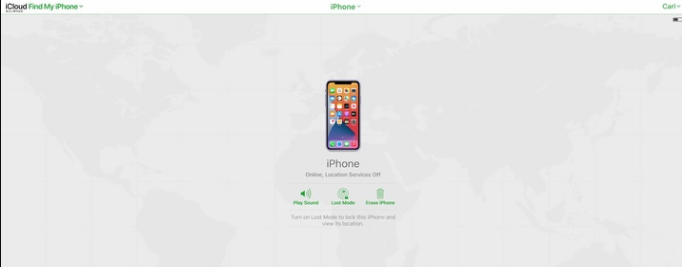
This method It is usually applicable when the device is lost. In order to prevent the leakage of personal privacy, Apple officially allows all data on the device to be remotely wiped, so the phone will need to reset the relevant lock screen password
Method 2: Use iTunes to restore Device
For users who have not enabled the Find My iPhone feature, you can use the following methods to restore your device. First, you need to manually enter the recovery mode or DFU mode of the device, and then perform the recovery operation
The operation tutorial is as follows: First, download and install the latest version of iTunes. Then, use a data cable to connect the iPhone you forgot the password to your computer. Next, manually put your iPhone into "Recovery Mode". If you don’t know how to enter recovery mode or DFU mode, you can learn the corresponding steps through method three
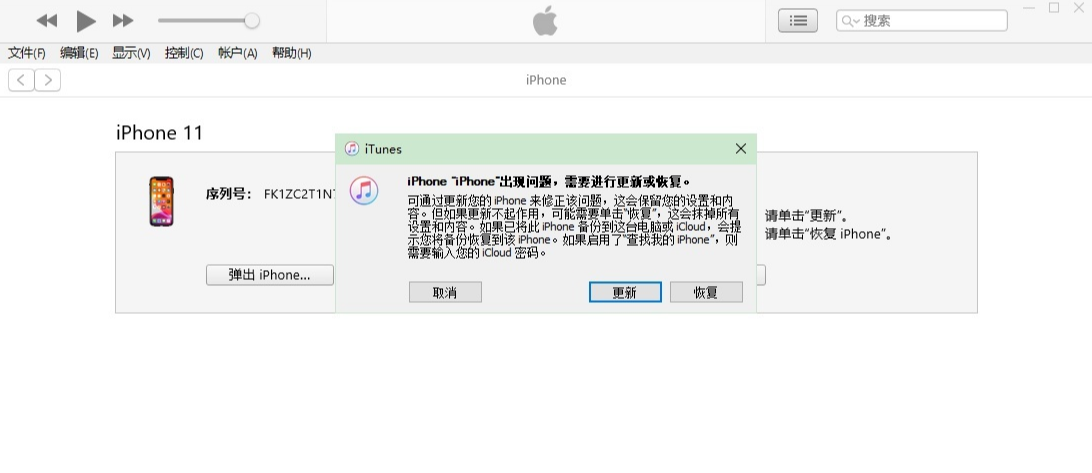
Method three: Unlock iPhone with Apple screen unlock tool
We can use the tool To help everyone unlock their phones faster. Apple's screen unlock tool can remove the lock screen password with one click and easily unlock the phone without professional knowledge or help from others. You can complete the operation at home, let's try it together
Whether you set a 4-digit password or a 6-digit password, the face recognition lock and fingerprint lock can be deleted in a few minutes, and Apple screen unlock tool can also be used to unlock easily
Step 1: Download and open Apple screen unlock tool
Step 2: Select "Remove iOS device screen password" and click "Start Unlock"
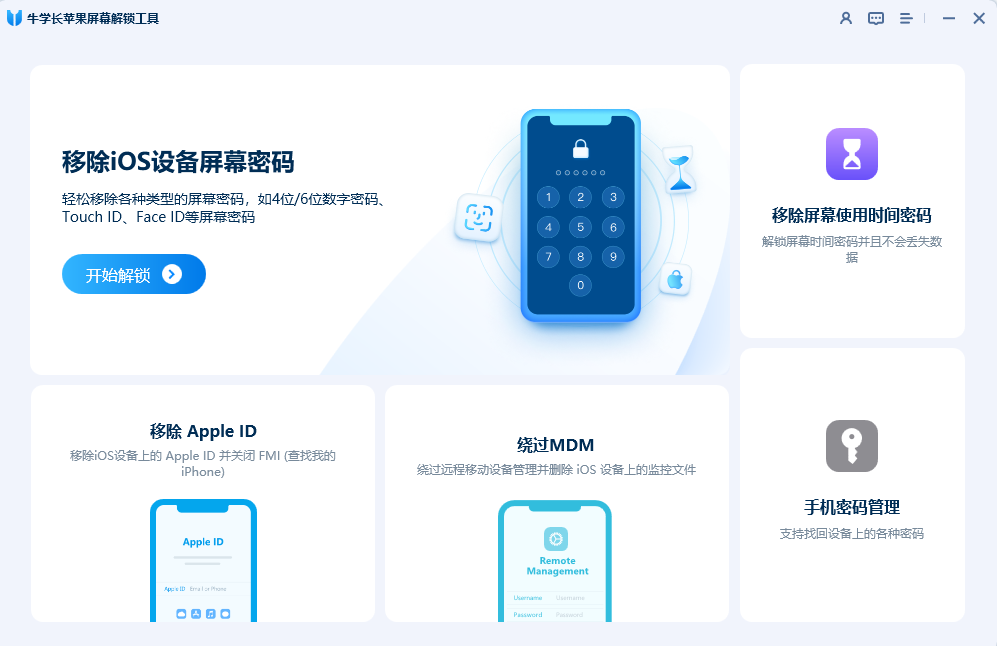
Step 3: Click "Start" and follow the on-screen prompts to download the firmware package
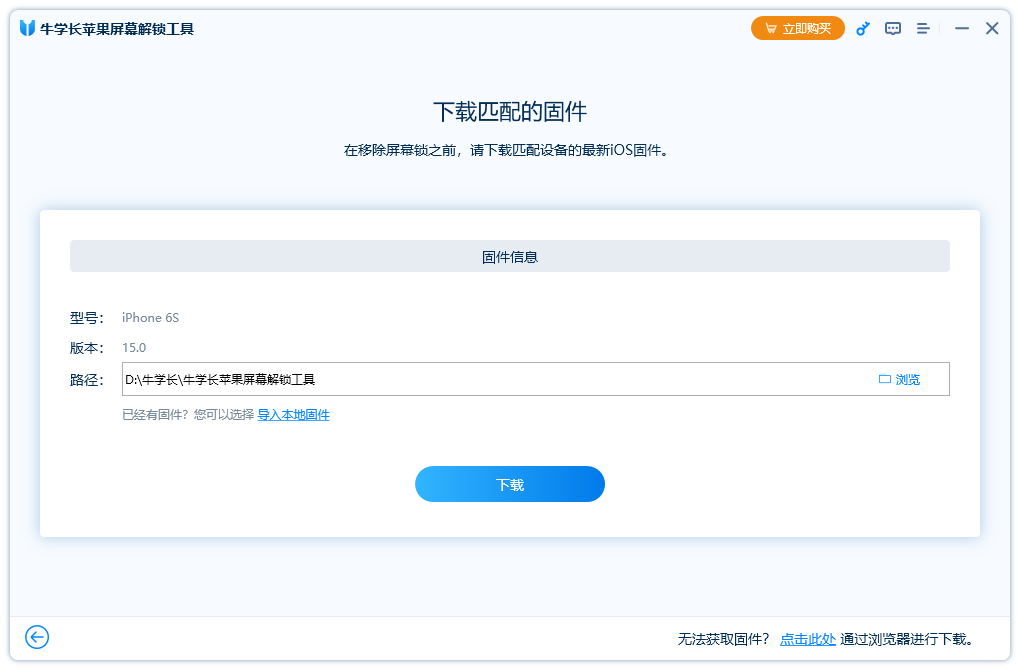
Step 4: After downloading the firmware package, click "Start"
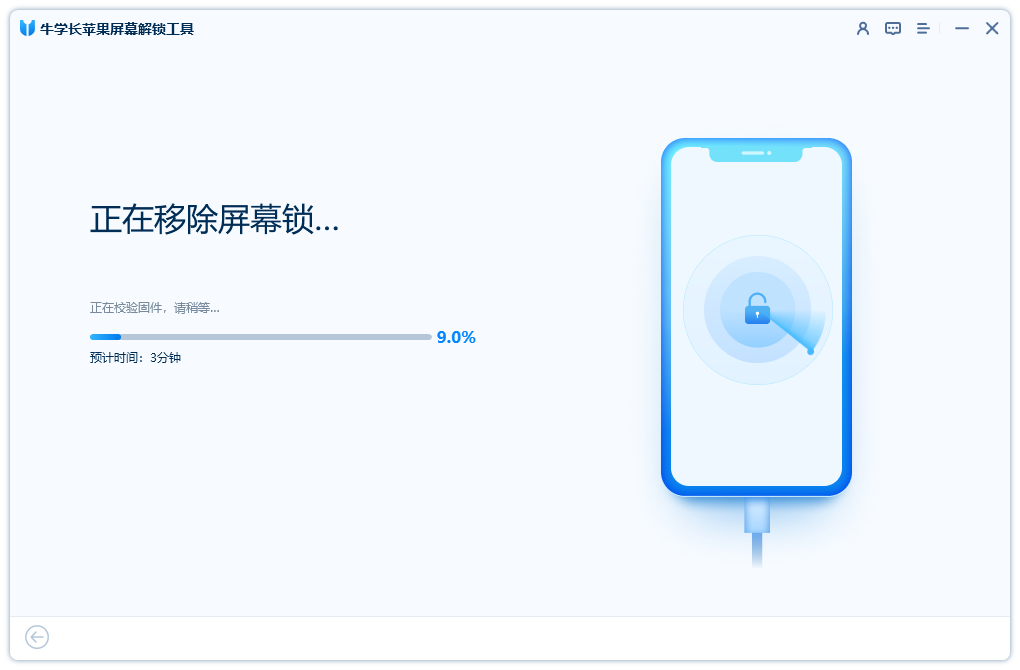
Step 5: Wait for the iPhone lock screen password to be deleted, and you can reset the iPhone lock screen password, Touch ID or Face ID.
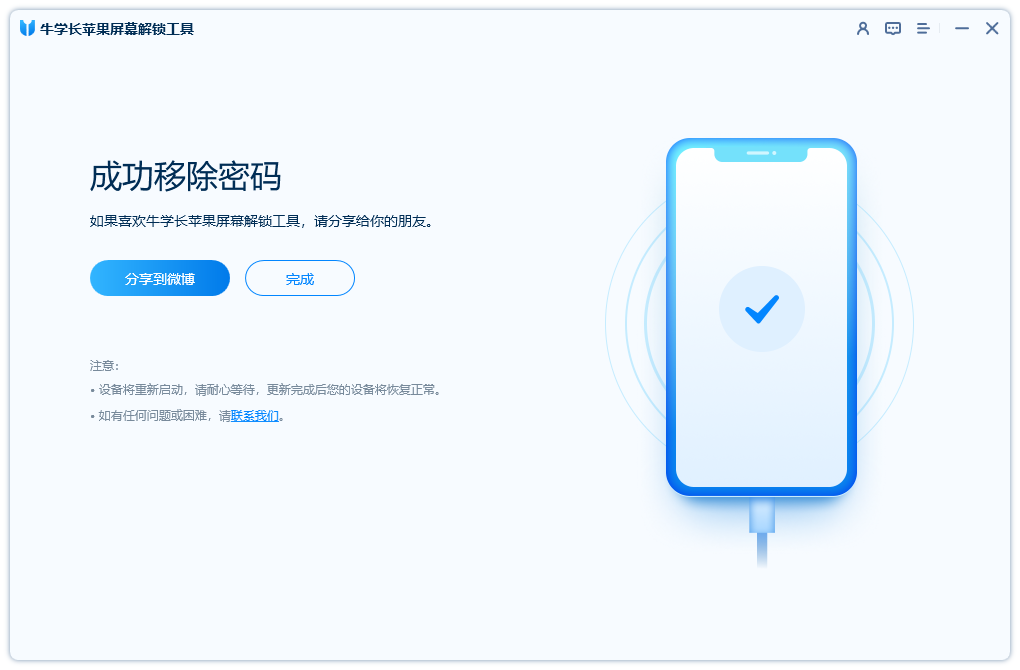
It’s very simple, come and give it a try by referring to the above steps, and you can successfully unlock your phone!
The above is the detailed content of How to unlock iPhone screen passcode. For more information, please follow other related articles on the PHP Chinese website!

Hot AI Tools

Undresser.AI Undress
AI-powered app for creating realistic nude photos

AI Clothes Remover
Online AI tool for removing clothes from photos.

Undress AI Tool
Undress images for free

Clothoff.io
AI clothes remover

AI Hentai Generator
Generate AI Hentai for free.

Hot Article

Hot Tools

Notepad++7.3.1
Easy-to-use and free code editor

SublimeText3 Chinese version
Chinese version, very easy to use

Zend Studio 13.0.1
Powerful PHP integrated development environment

Dreamweaver CS6
Visual web development tools

SublimeText3 Mac version
God-level code editing software (SublimeText3)

Hot Topics
 1386
1386
 52
52
 The Best 11-inch iPad Air Cases of 2025
Mar 19, 2025 am 06:03 AM
The Best 11-inch iPad Air Cases of 2025
Mar 19, 2025 am 06:03 AM
Top iPad Air 11-inch Cases: A Comprehensive Guide (Updated 03/14/2025) This updated guide showcases the best iPad Air 11-inch cases available, catering to various needs and budgets. Whether you own the new M3 or the M2 model, protecting your investm
 Google Assistant Will No Longer Work With Waze on iPhone
Apr 03, 2025 am 03:54 AM
Google Assistant Will No Longer Work With Waze on iPhone
Apr 03, 2025 am 03:54 AM
Google is sunsetting Google Assistant integration in Waze for iPhones, a feature that has been malfunctioning for over a year. This decision, announced on the Waze community forum, comes as Google prepares to fully replace Google Assistant with its
 The Best 13-inch iPad Air Cases of 2025
Mar 20, 2025 am 02:42 AM
The Best 13-inch iPad Air Cases of 2025
Mar 20, 2025 am 02:42 AM
Recommended Best iPad Air 13-inch Protective Case in 2025 Your new 13-inch iPad Air is easily scratched, bumped, or even broken without a protective case. A good protective case not only protects your tablet, but also enhances its appearance. We have selected a variety of protective cases with excellent appearance for you, and there is always one for you! Update: March 15, 2025 We updated the selection of the best budget iPad Air case and added instructions on case compatibility. Best Overall Choice: Apple Smart Folio for iPad Air 13-inch Original price $99, current price $79, saving $20! Apple Smart Fo
 The Simple Reason I Don't Use Apple Family Sharing (However Good It Is)
Mar 22, 2025 am 03:04 AM
The Simple Reason I Don't Use Apple Family Sharing (However Good It Is)
Mar 22, 2025 am 03:04 AM
Apple's Family Sharing: A Broken Promise? Ask to Buy's Failure to Protect Against Redownloads Apple's Family Sharing, while convenient for sharing apps, subscriptions, and more, has a significant flaw: its "Ask to Buy" feature fails to pre
 Apple Intelligence Is a Bust but It's Had One Major Benefit
Mar 25, 2025 am 03:08 AM
Apple Intelligence Is a Bust but It's Had One Major Benefit
Mar 25, 2025 am 03:08 AM
Summary Apple Intelligence has so far underdelivered with unimpressive features, some of which probably won't arrive until iOS 19 launches later in
 The Best iPad Pro 13-inch Cases of 2025
Mar 25, 2025 am 02:49 AM
The Best iPad Pro 13-inch Cases of 2025
Mar 25, 2025 am 02:49 AM
If you've taken the plunge with the 13-inch iPad Pro, you'll want to kit it out with a case to protect it against accidental damage.
 Which iPhone version is the best?
Apr 02, 2025 pm 04:53 PM
Which iPhone version is the best?
Apr 02, 2025 pm 04:53 PM
The best iPhone version depends on your individual needs. 1. iPhone12 is suitable for users who need 5G. 2. iPhone 13 is suitable for users who need long battery life. 3. iPhone 14 and 15ProMax are suitable for users who need powerful photography functions, especially 15ProMax also supports AR applications.
 For Under $15, This Little Anker 10K Charger Is a Steal
Mar 23, 2025 am 03:02 AM
For Under $15, This Little Anker 10K Charger Is a Steal
Mar 23, 2025 am 03:02 AM
Anker Zolo 10K Portable Charger




