
Apple’s latest iOS16 system brings a series of new features and improvements to iPhone users, the most eye-catching of which is the new lock screen interface and real-time text features. This update is hailed by Apple as the biggest change in its history, bringing a higher degree of freedom to users. The new lock screen interface design is more concise and beautiful, and users can customize personalized settings to make the mobile phone interface more in line with personal preferences. At the same time, the real-time text function has also been fully upgraded. Users can view and edit text in real time while entering text, which greatly improves the convenience of text input. In short, the release of iOS16 system brings a better experience to iPhone users.
However, although iOS16 brings many new features, it is undeniable that there are some bugs. Some foreign netizens reported that TestFlight and other software cannot be installed after the upgrade. In response, Apple also responded and confirmed that there is currently a problem.
TestFlight is one of the important tools for developers to conduct software testing. However, in the iOS 16 version, when users try to install TestFlight, they will encounter a notification that developer mode needs to be enabled. Apple explains that the purpose of Developer Mode is to prevent malicious apps from leveraging developer tools to conduct targeted attacks. However, TestFlight and some other applications have obtained security certificates and should not have popped up the warning. Apple said they will fix this issue to ensure users can install TestFlight normally.
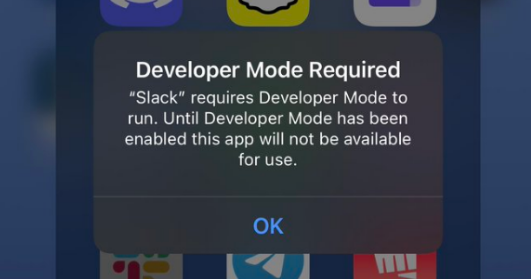
After upgrading to iOS 16, you may encounter some problems, one of which is that some applications cannot be installed properly. This may be caused by the application being incompatible with the new operating system. To solve this problem, you can try the following methods: 1. Update the application: Find the application you need to install in the App Store and make sure you have the latest version installed. Sometimes developers make updates for new operating system versions to resolve compatibility issues with previous versions. 2. Delete and reinstall the app: If updating the app doesn't resolve the issue, you can try deleting the app and reinstalling it. This ensures you have the latest version installed and clears out possible cache or configuration issues. 3. Restart your device: Sometimes, restarting your device can solve some app installation issues. Try turning the device off and on again before trying to install the app. 4. Check the network connection: Make sure your device is connected to a stable network and that the network speed is fast enough. Sometimes, an unstable or slow network connection can cause app installation to fail. 5. Contact the app developer: If none of the above methods resolve the issue, we recommend that you contact the app developer to report the issue and seek help. Developers may provide specific solutions or updates to resolve compatibility issues. In short, if some apps cannot be installed normally after upgrading to iOS 16, you can try to update the app, delete and reinstall the app, restart the device, check the network connection, or contact the app developer to solve the problem. Hopefully these methods will help you install the apps you want smoothly.
If users encounter similar issues where they need to enable developer mode, they can follow these steps: First, open Settings and select the Privacy & Security option. In this menu, you can find the option of developer mode. Users can click on it to enable developer mode. It should be noted that there are certain risks in enabling developer mode, and users are advised to consider carefully before using it.
If you want to install TestFlight APP safely, I recommend that you downgrade your iOS system to iOS 15.5. You can use the Apple phone repair tool to downgrade the system, which is easy to do. Downgrading can not only install the TestFlight APP, but also fix common bugs in the iOS system and avoid system problems such as white apples. This is more friendly for novice users.
The above is the detailed content of Reasons and solutions why some APPs cannot be installed normally after the iOS 16 upgrade. For more information, please follow other related articles on the PHP Chinese website!
 flac format
flac format
 What should I do if the web video cannot be opened?
What should I do if the web video cannot be opened?
 How to check mac address
How to check mac address
 The difference between while loop and do while loop
The difference between while loop and do while loop
 How to recover completely deleted files on computer
How to recover completely deleted files on computer
 what is vulkan
what is vulkan
 Free website source code
Free website source code
 How to unlock the password lock on your Apple phone if you forget it
How to unlock the password lock on your Apple phone if you forget it




