How to cancel win11 login account
In the win11 system, we need to log in every time we enter the system. However, if there is only one account in our system or there is no need to protect the account, we do not need to log in every time. At this time, we can cancel the password. To cancel your login account, let’s take a look at the specific methods below.
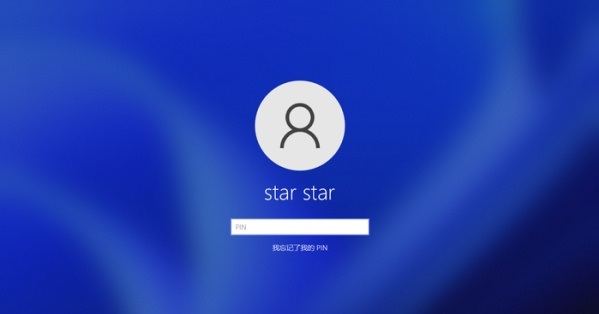
How to cancel the login account in win11
1. First, click the arrow button in the center of the taskbar and quickly select the "Start" option.
2. Then, enter the system settings interface and quickly click the "Run" option to start.
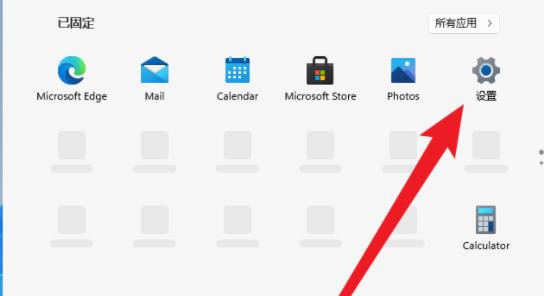
#3. Next, enter the command: control userpasswords2 and press the Enter key.
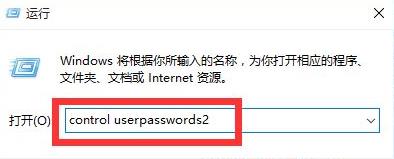
#4. Click to open the "User Account Properties" option and uncheck the "To use this machine, users must enter a username and password (E)" option.
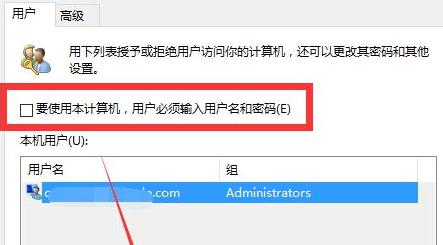
#5. Finally, the user can set you as the login account, restart the computer, and that’s it!
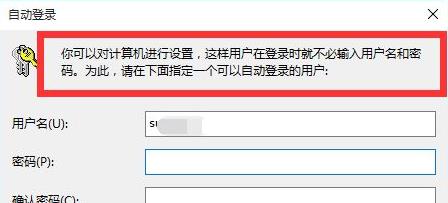
The above is the detailed content of How to cancel win11 login account. For more information, please follow other related articles on the PHP Chinese website!

Hot AI Tools

Undresser.AI Undress
AI-powered app for creating realistic nude photos

AI Clothes Remover
Online AI tool for removing clothes from photos.

Undress AI Tool
Undress images for free

Clothoff.io
AI clothes remover

AI Hentai Generator
Generate AI Hentai for free.

Hot Article

Hot Tools

Notepad++7.3.1
Easy-to-use and free code editor

SublimeText3 Chinese version
Chinese version, very easy to use

Zend Studio 13.0.1
Powerful PHP integrated development environment

Dreamweaver CS6
Visual web development tools

SublimeText3 Mac version
God-level code editing software (SublimeText3)

Hot Topics
 1377
1377
 52
52
 How to cancel win11 login account
Jan 11, 2024 pm 05:24 PM
How to cancel win11 login account
Jan 11, 2024 pm 05:24 PM
In the win11 system, we need to log in every time we enter the system. However, if there is only one account in our system or there is no need to protect the account, we do not need to log in every time. At this time, we can cancel the login account by canceling the password. , let’s take a look at the specific methods below. How to cancel the login account in win11 1. First, click the arrow button in the center of the taskbar and quickly select the "Start" option. 2. Next, enter the system settings interface and quickly click the "Run" option to start. 3. Next, enter the command: controluserpasswords2 and press the Enter key. 4. Click to open the "User Account Properties" option and uncheck "To use this machine, users must enter
 How to set a power-on password on win11
Dec 22, 2023 pm 01:18 PM
How to set a power-on password on win11
Dec 22, 2023 pm 01:18 PM
If we want to set privacy for our computer, we can set a power-on password for the computer, and it is very convenient. It only needs to be done in the settings. Let’s take a look. How to set a power-on password in win11: 1. First, right-click the "Start" menu and click Settings. 2. Then click "Account". 3. Then click "Login Options". 4. Then find "Password" and click Add. 5. Finally, it can be added successfully.
 Change account name in win11
Jan 11, 2024 pm 11:33 PM
Change account name in win11
Jan 11, 2024 pm 11:33 PM
If we are not interested in our account name, we can change it in the account in the control panel of the win11 system. We only need to enter the account name we like and click Change to complete the name change. Change the account name in win11: 1. First, we enter the “Control Panel”. 2. Then click "User Account". 3. Then click "Change Account Name". 4. Finally, enter the name you like and you can change it. Expand and Expand: Partitioning Tutorial
 How to perform user input validation and security filtering in PHP?
Jun 29, 2023 pm 03:01 PM
How to perform user input validation and security filtering in PHP?
Jun 29, 2023 pm 03:01 PM
How to perform user input validation and security filtering in PHP? When developing web applications, user input validation and security filtering are very important aspects. If user input is not handled correctly, it can lead to various security vulnerabilities, such as cross-site scripting (XSS) and SQL injection attacks. Therefore, validating and security filtering user input is one of the important measures to protect web applications. This article will introduce how to perform user input validation and security filtering in PHP. Data type validation Before receiving user input, it first needs to be validated
 How to avoid security issues when users are not logged in in PHP language development?
Jun 09, 2023 pm 07:10 PM
How to avoid security issues when users are not logged in in PHP language development?
Jun 09, 2023 pm 07:10 PM
In the PHP language development process, the security issue of users not logging in has always been a problem that developers have to face. If not handled, it may lead to serious consequences such as user privacy leaks, system intrusion, and malicious attacks. This article will introduce how to avoid security issues when users are not logged in in PHP language development from the following aspects. Database security In PHP language development, user-related information is often stored in the database. Therefore, database security is particularly important. In order to avoid security issues when users are not logged in, we
 How to use PHP Amazon API for account management
Jul 10, 2023 am 09:43 AM
How to use PHP Amazon API for account management
Jul 10, 2023 am 09:43 AM
How to use PHP Amazon API for account management Introduction Amazon is one of the world's largest e-commerce platforms. In order to conveniently manage Amazon merchant accounts, Amazon provides a series of APIs for developers to use. This article will introduce how to use PHP to write code and use Amazon API for account management. Prerequisites Before using the Amazon API, you need to prepare the following conditions: Amazon developer account: You need to have an Amazon developer account and enable Amazon seller account API permissions. Access Credentials: Zaiya
 How to do user authentication using PHP?
Apr 19, 2024 pm 06:42 PM
How to do user authentication using PHP?
Apr 19, 2024 pm 06:42 PM
User authentication is crucial in PHP and can be achieved in a variety of ways, including relying on sessions, using a database, or leveraging third-party libraries. With the session method, you can verify that the user is logged in by checking if the $_SESSION variable exists. When using a database, you can compare submitted credentials with those retrieved from the database. Additionally, third-party libraries such as Laravel, ZendFramework or SlimFramework can be used to simplify the verification process.
 PHP form security solution: strengthen user authentication mechanism
Jun 24, 2023 am 08:39 AM
PHP form security solution: strengthen user authentication mechanism
Jun 24, 2023 am 08:39 AM
With the rapid development and popularization of the Internet, network security issues have attracted more and more attention. Form processing in web application development is a common business requirement, and the security of form data is becoming more and more important. As a commonly used Web programming language, PHP's form data security is very important. This article will focus on PHP form security solutions, with a special focus on strengthening user authentication mechanisms. PHP form security prohibits widely used code: When writing PHP code, be careful to avoid using widely used code because hackers




