Lenovo Xiaoxin win10bios settings
Stepping into the BIOS system can help us solve many system problems. However, there are still many consumers using Win10 Lenovo laptops who are still unfamiliar with this method. For this reason, we specially launched this tutorial to share with you how to easily enter the BIOS on Win10 Lenovo notebooks.
Lenovo Xiaoxin win10bios settings:
1. First turn on the computer power. When the computer screen displays the "Lenovo" screen, and "Press F2 to Setup" is also visible in the lower left corner. When prompted, please quickly press the "F2" key on the keyboard to successfully enter the BIOS settings.

2. In some models, the F2 key is located in the lower right corner of the button, so you need to press the FN key and F2 key in the lower left corner of the keyboard at the same time.

3. Subsequently, the computer will enter the hardware BIOS setting interface.
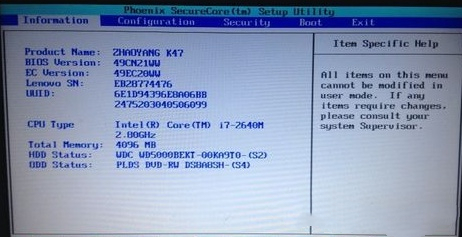
4. After you finish setting up the BIOS on your computer, you can press the "F10" button on the keyboard to save the current configuration and exit the BIOS program.
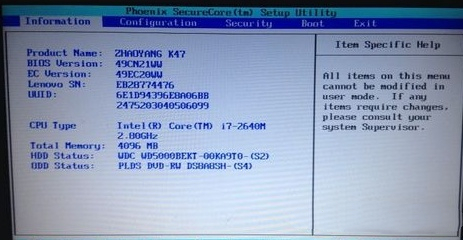
5. Finally, please select the "YES" option and press the "Enter" key on the keyboard to confirm, and the operation is completed.
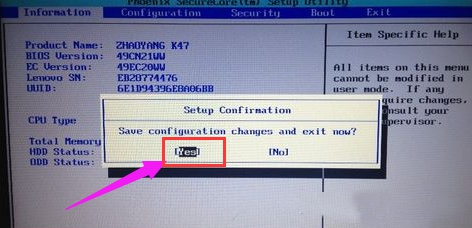
The above is the detailed content of Lenovo Xiaoxin win10bios settings. For more information, please follow other related articles on the PHP Chinese website!

Hot AI Tools

Undresser.AI Undress
AI-powered app for creating realistic nude photos

AI Clothes Remover
Online AI tool for removing clothes from photos.

Undress AI Tool
Undress images for free

Clothoff.io
AI clothes remover

Video Face Swap
Swap faces in any video effortlessly with our completely free AI face swap tool!

Hot Article

Hot Tools

Notepad++7.3.1
Easy-to-use and free code editor

SublimeText3 Chinese version
Chinese version, very easy to use

Zend Studio 13.0.1
Powerful PHP integrated development environment

Dreamweaver CS6
Visual web development tools

SublimeText3 Mac version
God-level code editing software (SublimeText3)

Hot Topics
 1663
1663
 14
14
 1420
1420
 52
52
 1315
1315
 25
25
 1266
1266
 29
29
 1239
1239
 24
24
 Ventoy secure boot settingsSecure Boot
Jun 18, 2024 pm 09:00 PM
Ventoy secure boot settingsSecure Boot
Jun 18, 2024 pm 09:00 PM
Ventoy is a USB boot tool that can directly boot ISO/WIM/IMG/VHD(x)/EFI and other types of files in the USB flash drive. It is very easy to use. Laptops have secure boot turned on by default. If they are not turned off or cannot be turned off, they cannot be booted from a USB device. Ventoy also supports secure boot. The principle is to inject a GRUB installation certificate into the current computer. As long as your computer After being injected once, any USB disk PE booted based on grub can pass. The official description of Ventoy is a GIF image. The playback speed is too fast and you may not be able to remember it. The editor has divided the GIF image to make it easier to understand. Ventoy secure boot has EnrollKey and Enro
 Acer laptop disables secure boot and removes password in Bios
Jun 19, 2024 am 06:49 AM
Acer laptop disables secure boot and removes password in Bios
Jun 19, 2024 am 06:49 AM
I repaired an Acer laptop and had to turn off secure boot when entering PE. I recorded how to turn off secure boot and remove the password from Bios. Turn on the computer and when the screen is not on, keep pressing the F2 key to enter the BIOS. On Acer laptops, turn off Secure Boot and press the arrow keys to switch to Boot. If SecureBoot is gray and unclickable, switch to the Security page, select SetSupervisorPassword and press Enter to set the password. Then switch to Boot, SecureBoot can be selected as Disabled, and press F10 to save. Modify and clear the BIOS password on your Acer notebook. Switch to the Security menu and select SetSupervisorPasswo.
 The all-round center for learning and entertainment - new Lenovo Xiaoxin Pad Pro 12.7 Comfort Edition hands-on experience
Aug 05, 2024 pm 04:28 PM
The all-round center for learning and entertainment - new Lenovo Xiaoxin Pad Pro 12.7 Comfort Edition hands-on experience
Aug 05, 2024 pm 04:28 PM
Thanks to netizen Nobilta for submitting the clue! Today, with the rapid development of smart hardware, when we think about prioritizing productivity, notebooks must be a topic that cannot be avoided. However, as the performance of the Arm architecture becomes more and more powerful, tablets between mobile phones and notebooks have gradually become one of the productivity choices for more people. As an old giant, Lenovo undoubtedly firmly occupies a dominant position in the PC field. Can the just-launched Lenovo tablet Xiaoxin PadPro 2025 shoulder the "glory of the big brother" and become an important part of Lenovo's ecology and serve as the "student party"? ”, a productivity tool for “beating workers”? Let’s experience it together. Unboxing & Appearance: This time I received Lenovo Xiaoxin PadPro 12.7 (second generation) Comfort Edition +
 The system has posted in safe mode ASUS motherboard
Jun 19, 2024 am 07:35 AM
The system has posted in safe mode ASUS motherboard
Jun 19, 2024 am 07:35 AM
After the computer is turned on, it prompts The system has posted in safe mode. You can set it in the BIOS to ignore the F1 error. Although it does not prompt, it directly enters the BIOS when it is turned on. Sometimes F1 is useless every time it is turned on. Then you need to restart the BIOS, and then exit the BIOS to enter the system. . thesystemhaspostedinsafemode=The system is in safe mode. This problem is relatively common on ASUS motherboards. As long as you turn off the XMP of the memory and adjust the memory frequency back to normal, you can boot normally without the thesystemhaspostedinsafemode error. Updating the latest motherboard BIOS should be OK.
 Lenovo ThinkBook TGX graphics card expansion dock geek version is on the market: does not include power supply, initial price is 999 yuan
Apr 30, 2024 am 08:43 AM
Lenovo ThinkBook TGX graphics card expansion dock geek version is on the market: does not include power supply, initial price is 999 yuan
Apr 30, 2024 am 08:43 AM
According to news from this website on April 29, the Lenovo ThinkBook TGX graphics card expansion dock geek version is now on sale on Lenovo’s official website. It is suitable for ThinkBook 14+/16+2024 Core version notebook computers. It does not include graphics cards and power supplies. It is priced at 1,499 yuan, and the initial discount price is 999. Yuan. The Lenovo ThinkBook TGX graphics card expansion dock supports NVIDIA GeForce RTX graphics cards, is equipped with a TGX interface, and supports hot-swappable use with a dedicated TGX active data cable. According to reports, the maximum data transmission rate of the TGX interface is about 64Gbps, which is about 2 times the PCle data transmission bandwidth of Thunderbolt 4 or 3 times the Thunderbolt 3. This graphics card expansion dock supports graphics cards with a maximum length of 358mm and a maximum thickness of 72mm;
 Lenovo ThinkPad T14p AI 2024 notebook released: Core Ultra, optional RTX 4050 independent graphics, starting from 7,499 yuan
Apr 19, 2024 pm 03:43 PM
Lenovo ThinkPad T14p AI 2024 notebook released: Core Ultra, optional RTX 4050 independent graphics, starting from 7,499 yuan
Apr 19, 2024 pm 03:43 PM
According to news from this site on April 18, Lenovo today launched the ThinkPad T14pAI2024 notebook, equipped with Core Ultra5125H and Ultra9185H processors, optional RTX4050 independent graphics card, priced from 7,499 yuan: Core display version Ultra5125H/32+1T/2.5K90Hz: 7,499 yuan Ultra9185H/ 32+1T/3K120Hz: 9,499 yuan for independent graphics version Ultra5125H/RTX4050/16+1T/2.5K90Hz: 9,999 yuan Ultra5125H/RTX4050/32+1T/3K120Hz: 10,999 yuan Ultra7155H/RTX4
 ASUS releases BIOS update for Z790 motherboards to alleviate instability issues with Intel's 13th/14th generation Core processors
Aug 09, 2024 am 12:47 AM
ASUS releases BIOS update for Z790 motherboards to alleviate instability issues with Intel's 13th/14th generation Core processors
Aug 09, 2024 am 12:47 AM
According to news from this website on August 8, MSI and ASUS today launched a beta version of BIOS containing the 0x129 microcode update for some Z790 motherboards in response to the instability issues in Intel Core 13th and 14th generation desktop processors. ASUS's first batch of motherboards to provide BIOS updates include: ROGMAXIMUSZ790HEROBetaBios2503ROGMAXIMUSZ790DARKHEROBetaBios1503ROGMAXIMUSZ790HEROBTFBetaBios1503ROGMAXIMUSZ790HEROEVA-02 joint version BetaBios2503ROGMAXIMUSZ790A
 Lenovo ThinkBook TGX graphics card expansion dock geek version is on the shelves: 1,499 yuan, the initial price is lower
Apr 25, 2024 pm 02:58 PM
Lenovo ThinkBook TGX graphics card expansion dock geek version is on the shelves: 1,499 yuan, the initial price is lower
Apr 25, 2024 pm 02:58 PM
According to news from this site on April 25, the Lenovo ThinkBook TGX Graphics Card Expansion Dock Geek Edition is now available on Lenovo’s official website. It is suitable for ThinkBook 14+/16+2024 Core Edition laptops. It does not include the graphics card and power supply. It is priced at 1,499 yuan, and the initial discount price is even lower. The Lenovo ThinkBook TGX graphics card expansion dock supports NVIDIA GeForce RTX graphics cards, is equipped with a TGX interface, and supports hot-swappable use. According to reports, the maximum data transmission rate of the TGX interface is about 64Gbps, which is about 2 times the PCle data transmission bandwidth of Thunderbolt 4 or 3 times the Thunderbolt 3. This graphics card expansion dock supports graphics cards with a maximum length of 358mm and a maximum thickness of 72mm; it adopts front and rear through-type air ducts and reserves a 12cm fan.




