Where are the win11 keyboard settings?
In the win11 system, we can modify the keyboard usage preferences by manually setting the keyboard, but many users actually don’t know where the win11 keyboard settings are. This is because the win11 keyboard settings have been moved to the accessibility function. and no longer in the device.
Where to set the win11 keyboard
1. First, click the Start menu button on the taskbar at the bottom of the desktop.
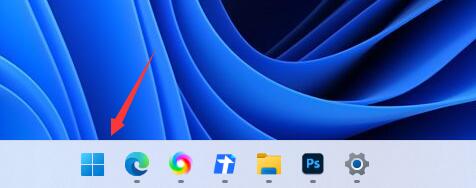
2. Then, click the "Settings" option to enter the next page.
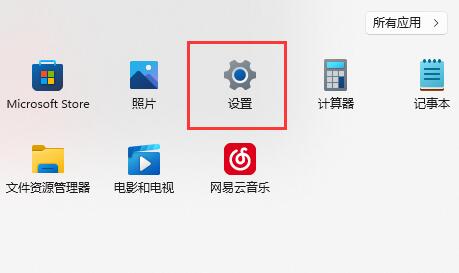
3. Next, find the "Accessibility" tab in the left column and click to enter.
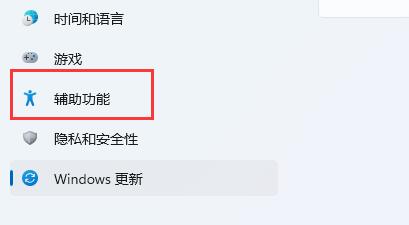
4. Then, under the condition of interaction, we can find and enter the "Keyboard Settings" page.
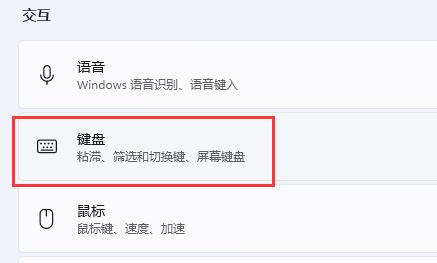
5. On this page, we can enable and modify sticky keys, filter keys, switching keys and notification preferences.
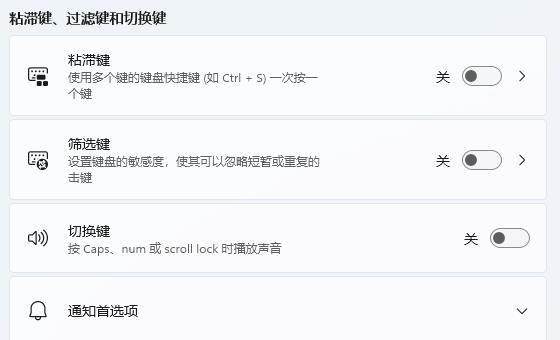
6. At the bottom of this page, we can also modify the on-screen keyboard to open shortcut keys, underline, and print screen options.
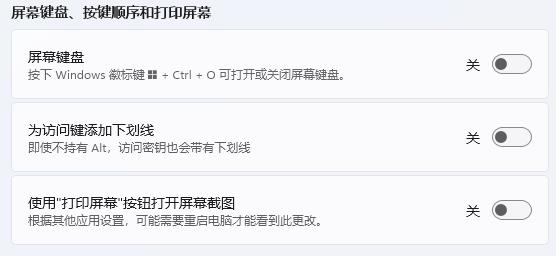
The above is the detailed content of Where are the win11 keyboard settings?. For more information, please follow other related articles on the PHP Chinese website!

Hot AI Tools

Undresser.AI Undress
AI-powered app for creating realistic nude photos

AI Clothes Remover
Online AI tool for removing clothes from photos.

Undress AI Tool
Undress images for free

Clothoff.io
AI clothes remover

Video Face Swap
Swap faces in any video effortlessly with our completely free AI face swap tool!

Hot Article

Hot Tools

Notepad++7.3.1
Easy-to-use and free code editor

SublimeText3 Chinese version
Chinese version, very easy to use

Zend Studio 13.0.1
Powerful PHP integrated development environment

Dreamweaver CS6
Visual web development tools

SublimeText3 Mac version
God-level code editing software (SublimeText3)

Hot Topics
 1386
1386
 52
52
 How to type underline on mobile
Feb 19, 2024 am 09:46 AM
How to type underline on mobile
Feb 19, 2024 am 09:46 AM
How to type underline on mobile phone In modern society, mobile phones have become an indispensable part of people's lives. We often use our mobile phones to send text messages, compose emails, browse the web, and more. However, sometimes we encounter situations where we need to enter special symbols, such as underscores. So, how to input underscore on mobile phone? Below, I will introduce several common methods to enter underline on mobile phones. Method 1: Use the built-in keyboard. Most mobile phones are equipped with built-in virtual keyboards. These keyboards usually include input options for special characters.
 How to check the word count in Windows 10 Notepad
Dec 29, 2023 am 10:19 AM
How to check the word count in Windows 10 Notepad
Dec 29, 2023 am 10:19 AM
When using Win10 Notepad to input text, many friends want to check how much text they have input. So how to check it? In fact, you can see the number of words by just opening the text properties and checking the byte count. How to check the word count in Notepad in win10: 1. First, after editing the content in Notepad, save it. 2. Then right-click the notepad you saved and select. 3. We see that it is 8 bytes, because the size of each Chinese character is 2 bytes. 4. After we see the total bytes, just divide it by 2. For example, 984 bytes, divided by 2 is 492 words. 5. But it should be noted that each number such as 123 only occupies one byte, and each English word only occupies one byte.
 How to adjust the responsiveness of your Windows 10 keyboard
Jan 01, 2024 pm 10:23 PM
How to adjust the responsiveness of your Windows 10 keyboard
Jan 01, 2024 pm 10:23 PM
Recently, many friends who have updated the win10 system have asked how to adjust the keyboard sensitivity. In fact, you can set it by finding the keyboard in the control panel. It is very simple. Let’s take a look at the specific solutions. How to adjust keyboard sensitivity in win10 1. After entering the windows desktop, first press the win key + X to open the menu. 2. Then find the Control Panel option in the menu panel and open the Control Panel. 3. After entering the control panel, click the drop-down triangle behind the view mode and select "Small Icons". 4. Then find “Keyboard” in the panel and click to enter. 5. Then open the keyboard properties, including repeat delay, repeat speed, etc. 6. If your typing speed is fast enough, you can set the repeat delay time shorter.
 Teach you how to turn off the automatic screen lock function in win10
Jan 08, 2024 am 11:49 AM
Teach you how to turn off the automatic screen lock function in win10
Jan 08, 2024 am 11:49 AM
Many friends need to turn off the screen to protect the screen when they leave the computer, but they don’t want to lock the screen because they turn off the screen. When they come back, they have to enter a password to enter the system. In fact, we can complete this step through settings. Let’s take a look at it together. Bar. Tutorial on turning off the screen without locking the screen in win10 1. First enter settings and select "Personalization" 2. Click "Lock Screen" on the left 3. Select "Screen Saver Settings" below 4. Uncheck "Show login on recovery" Screen" 5. Then click "Change Power Settings" 6. Select the icon settings on the left. 7. Set a time to turn off the monitor, and then change the sleep status to "Never" 8. Then return to the power settings just now and select the sleep time below. 9. Use the same as above
 How to create a win10 remote connection shortcut on the desktop
Jan 02, 2024 pm 02:47 PM
How to create a win10 remote connection shortcut on the desktop
Jan 02, 2024 pm 02:47 PM
When using the remote connection function of win10, many users said that it is too slow to open using commands or other methods. Why is this remote connection function placed on the desktop? Come and take a look at the detailed tutorial ~ How to place win10 remote connection on the desktop: 1. In the start menu, expand the folder and find it. 2. Then we hold down the mouse, drag it to a blank space on the desktop, and let go. 3. Then connect the remote desktop and it will be on the computer desktop. Related articles: win10 remote connection win7 cannot connect >>> win10 remote connection prompts function error >>>
 Win10 screen brightness adjustment option disappears
Jan 04, 2024 am 09:33 AM
Win10 screen brightness adjustment option disappears
Jan 04, 2024 am 09:33 AM
Nowadays, friends spend more and more time using computers. Using computers for a long time is very harmful to our eyes. It is recommended that everyone should stop and rest for 10 minutes after using the computer for one or two hours and look into the distance. In addition, it is also necessary to control the brightness of the computer screen. But I found that the screen brightness adjustment in win10 is missing. What should I do? The following is a solution. Let’s take a look at the details. A simple method to restore win10 screen brightness adjustment 1. Open the Device Manager at the following path: C:\Windows\System32\devmgmt.msc 2. Right-click on each option in "Monitor" and select Properties (operate each one once) 3 , select "Uninstall" and then "OK" (uninstall does not
 How to set the language of Win10 computer to Chinese?
Jan 05, 2024 pm 06:51 PM
How to set the language of Win10 computer to Chinese?
Jan 05, 2024 pm 06:51 PM
Sometimes we just install the computer system and find that the system is in English. In this case, we need to change the computer language to Chinese. So how to change the computer language to Chinese in the win10 system? Now Give you specific operation methods. How to change the computer language in win10 to Chinese 1. Turn on the computer and click the start button in the lower left corner. 2. Click the settings option on the left. 3. Select "Time and Language" on the page that opens. 4. After opening, click "Language" on the left. 5. Here you can set the computer language you want.
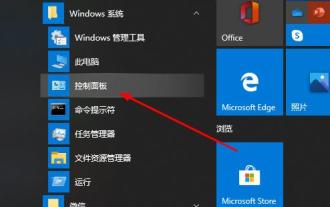 How to solve remote desktop connection problems in win10 home version
Jan 01, 2024 pm 08:48 PM
How to solve remote desktop connection problems in win10 home version
Jan 01, 2024 pm 08:48 PM
Many friends use the remote connection function at home, and the systems are all home versions. However, recently many friends have encountered the problem that the home version cannot connect to the remote desktop. What is going on? Here is the solution. Win10 Home Edition Remote Desktop cannot connect: 1. First click Start in the lower left corner, and then open the "Control Panel". 2. Then click "System". 3. Then select "Remote Settings". 4. Click "Remote" and check "Allow remote connections to this computer" and click "OK". 5. Press "win+R" to open "Run" and enter cmd. 6. Enter the "ipconfig" command to find the IP address of your computer. 7. Press "Win+R" on another computer and enter "mstsc" to open the remote connection.




