Method steps for using VSCode in Ubuntu20.04
Use VS Code in Ubuntu20.04.
The version of VS Code is 1.48.0.
The following content is limited to the above environment. Although the use in the Windows environment is similar, it can only be used for reference.
1.Preparation
a.Software installation
It can be installed through the software store or downloaded and installed.
The official website address for download and installation: https://code.visualstudio.com/.
You can download the installation software in deb and rpm formats.
b. Directory plan
In the process of writing a program, you need to decide in advance where to put the program you are writing, which requires a directory plan. Any software project also needs directory planning so that the written programs are stored in categories and are easy to find and use.
Create a VSCODE directory here to store the program code. For further classification, create a subdirectory CSP under the VSCODE directory, and write code in this subdirectory. As shown below:
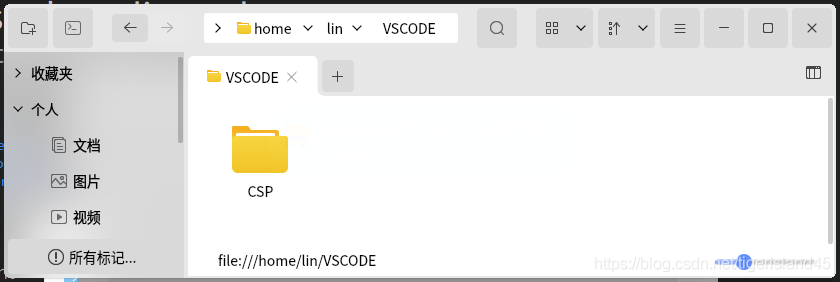
2. Run VS Code and install the C/C plug-in
a. Run VS Code
Run VS Code and the following interface will be displayed:
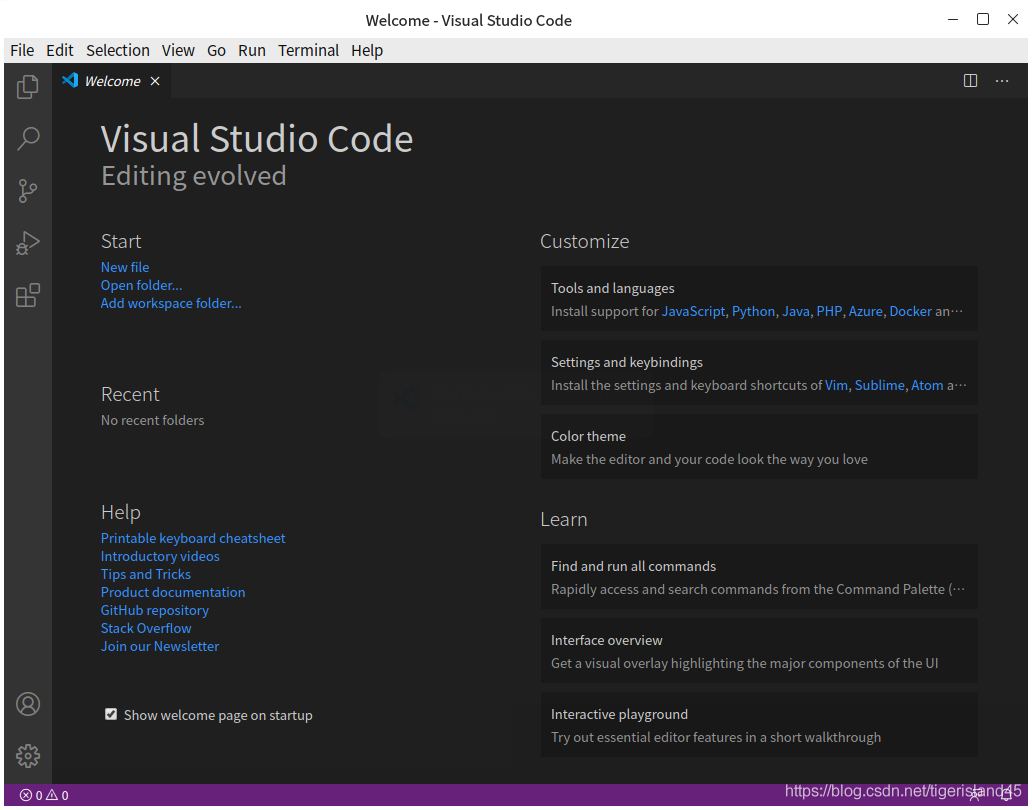
b. Install C/C plug-in
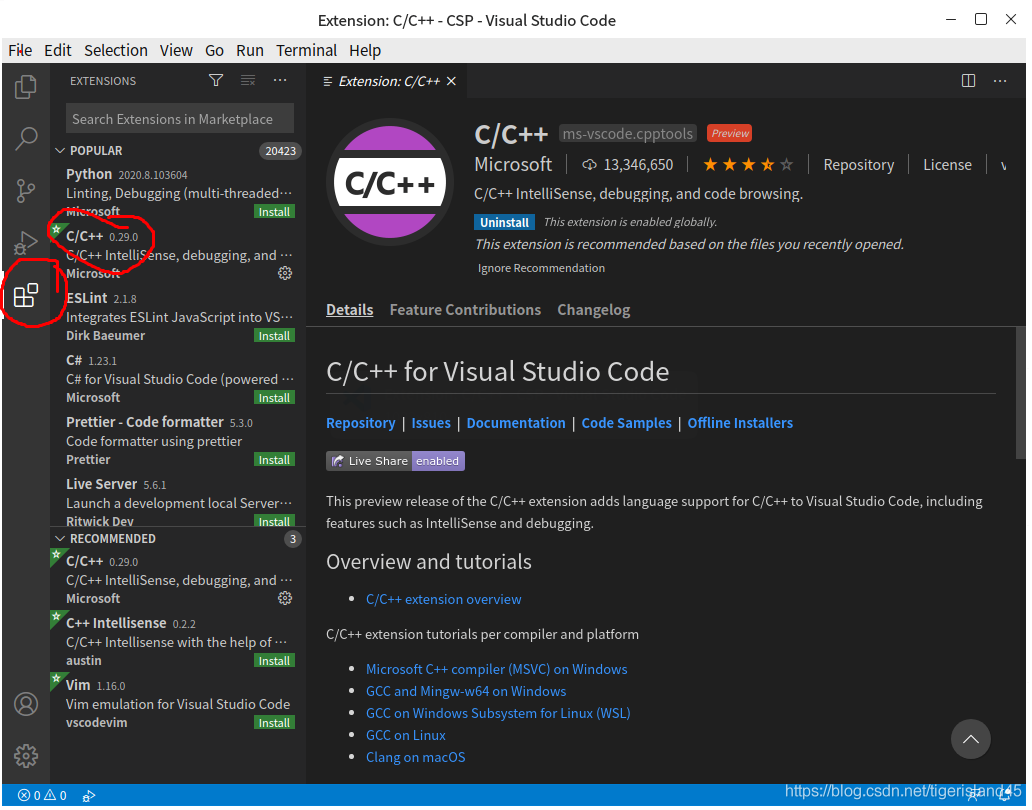
3.Write a program
a.Open the folder (directory)
Click the menu File-Open Folder... to display the following interface. Select the CSP directory in the interface:
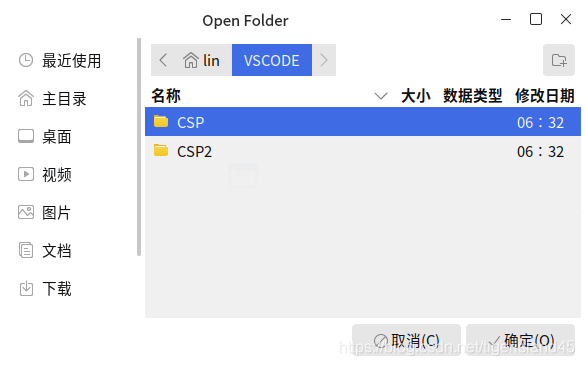
Click the "OK" button to return to the VS Code interface and click CSP:
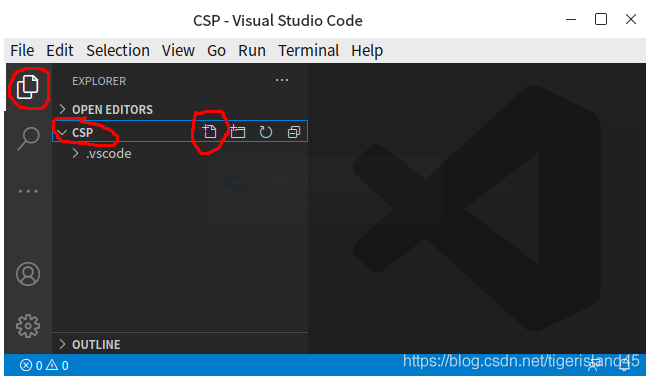
b. Create C/C files and write programs
In the picture above, click the "New File" button on the right side of CSP and enter the file name "Hello.c" to create a blank file. After entering the program in the file and saving it, it will look like the following figure:
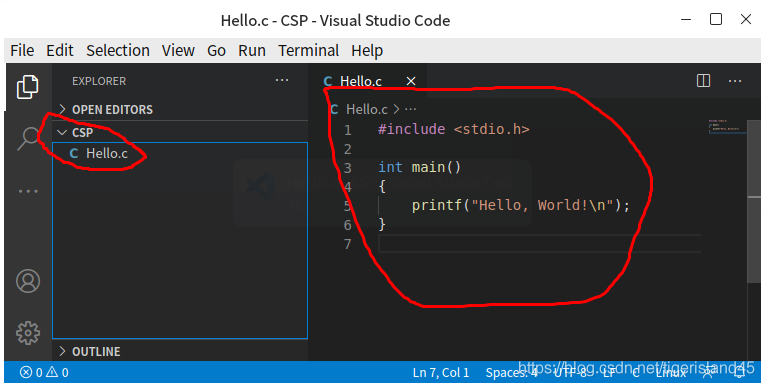
4. Run the program
Click the menu Run-Run Without Debugging (shortcut key Ctrl F5) to run the program.
Click the menu Run-Start Debugging (shortcut key F5) to run the program in debugging mode (can be run in single-step mode, and can be run directly to the breakpoint).
At this time, you need to select the running environment. Here, select "C (GDB/LLDB)", and then continue to select "gcc - Generate debugging activity file". At this time, a "launch.json" file will be automatically generated (this file will be generated for the first time).
Close the file "launch.json" and run it again. The running results are as follows:
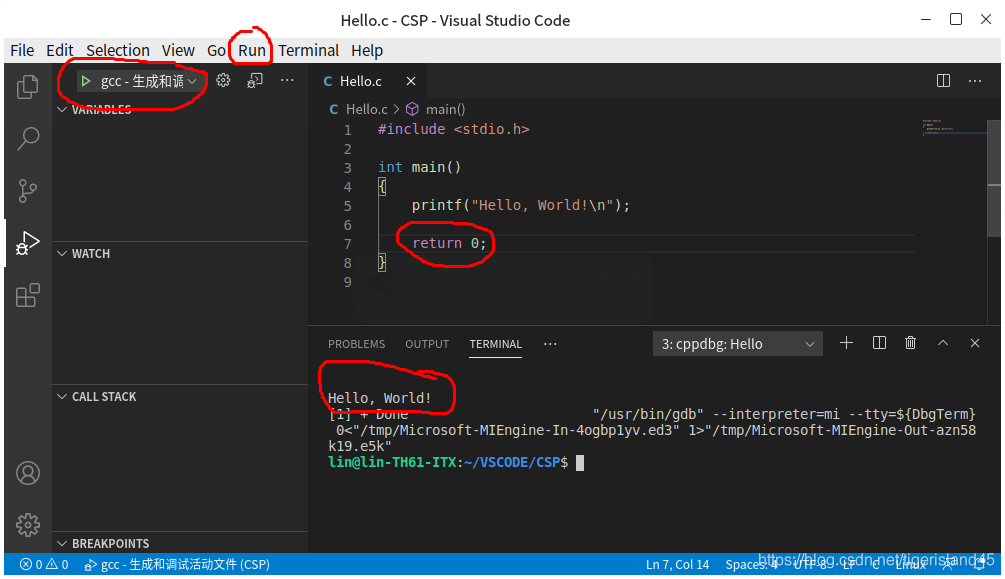
5. Debugging program
a. Set breakpoint
Click on the blank position before the line number of the source program to set a breakpoint.
Place the cursor on the line where a breakpoint needs to be set and press the F9 key to set/cancel the breakpoint for that line.
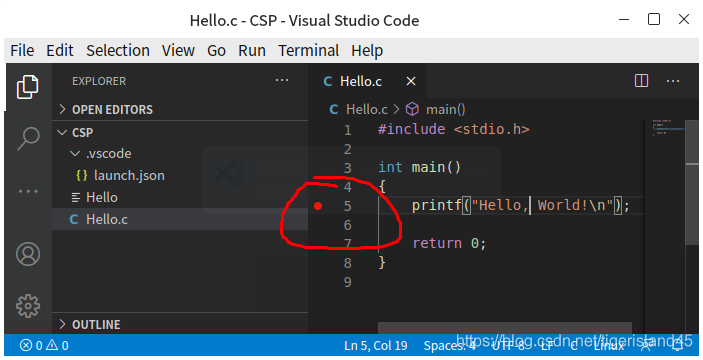
b. Debug operation
Use various commands in the menu Run for program debugging.
6. Others
VS Code can only be used reluctantly, and can be used reluctantly for exams and competitions.
Whether it is appropriate in engineering projects is worth exploring. Perhaps not many actual engineering projects will use this software.
The above is the detailed content of Method steps for using VSCode in Ubuntu20.04. For more information, please follow other related articles on the PHP Chinese website!

Hot AI Tools

Undresser.AI Undress
AI-powered app for creating realistic nude photos

AI Clothes Remover
Online AI tool for removing clothes from photos.

Undress AI Tool
Undress images for free

Clothoff.io
AI clothes remover

AI Hentai Generator
Generate AI Hentai for free.

Hot Article

Hot Tools

Notepad++7.3.1
Easy-to-use and free code editor

SublimeText3 Chinese version
Chinese version, very easy to use

Zend Studio 13.0.1
Powerful PHP integrated development environment

Dreamweaver CS6
Visual web development tools

SublimeText3 Mac version
God-level code editing software (SublimeText3)

Hot Topics
 Mastering Text Manipulation With the Sed Command
Mar 16, 2025 am 09:48 AM
Mastering Text Manipulation With the Sed Command
Mar 16, 2025 am 09:48 AM
The Linux command line interface provides a wealth of text processing tools, one of the most powerful tools is the sed command. sed is the abbreviation of Stream EDitor, a multi-functional tool that allows complex processing of text files and streams. What is Sed? sed is a non-interactive text editor that operates on pipeline inputs or text files. By providing directives, you can let it modify and process text in a file or stream. The most common use cases of sed include selecting text, replacing text, modifying original files, adding lines to text, or removing lines from text. It can be used from the command line in Bash and other command line shells. Sed command syntax sed
 Pilet: A Modular, Portable Mini-Computer Powered by Raspberry Pi
Mar 06, 2025 am 10:11 AM
Pilet: A Modular, Portable Mini-Computer Powered by Raspberry Pi
Mar 06, 2025 am 10:11 AM
Discover Pilet: A Retro-Futuristic, Open-Source Mini-Computer Looking for a mini-computer that blends classic style with cutting-edge technology? Meet Pilet, a modular, open-source marvel powered by the Raspberry Pi 5. Boasting a 7-hour battery life
 How To Count Files And Directories In Linux: A Beginner's Guide
Mar 19, 2025 am 10:48 AM
How To Count Files And Directories In Linux: A Beginner's Guide
Mar 19, 2025 am 10:48 AM
Efficiently Counting Files and Folders in Linux: A Comprehensive Guide Knowing how to quickly count files and directories in Linux is crucial for system administrators and anyone managing large datasets. This guide demonstrates using simple command-l
 How To Add A User To Multiple Groups In Linux
Mar 18, 2025 am 11:44 AM
How To Add A User To Multiple Groups In Linux
Mar 18, 2025 am 11:44 AM
Efficiently managing user accounts and group memberships is crucial for Linux/Unix system administration. This ensures proper resource and data access control. This tutorial details how to add a user to multiple groups in Linux and Unix systems. We
 The Secret Weapon to Supercharge Your Linux System With Liquorix Kernel
Mar 08, 2025 pm 12:12 PM
The Secret Weapon to Supercharge Your Linux System With Liquorix Kernel
Mar 08, 2025 pm 12:12 PM
Liquorix kernel: a powerful tool to improve Linux system performance Linux is known for its flexibility, security and high performance, becoming the operating system of choice for developers, system administrators, and advanced users. However, the universal Linux kernel is not always meeting the needs of users seeking maximum performance and responsiveness. This is where the Liquorix kernel comes into play—a performance-optimized alternative that promises to enhance your Linux system. This article will explore what the Liquorix kernel is, why you might want to use it, and how to install and configure it to get the most out of your system. Liquorix kernel detailed explanation Liquorix kernel is a precompiled Linux kernel designed for
 How To List Or Check All Installed Linux Kernels From Commandline
Mar 23, 2025 am 10:43 AM
How To List Or Check All Installed Linux Kernels From Commandline
Mar 23, 2025 am 10:43 AM
Linux Kernel is the core component of a GNU/Linux operating system. Developed by Linus Torvalds in 1991, it is a free, open-source, monolithic, modular, and multitasking Unix-like kernel. In Linux, it is possible to install multiple kernels on a sing
 How To Type Indian Rupee Symbol In Ubuntu Linux
Mar 22, 2025 am 10:39 AM
How To Type Indian Rupee Symbol In Ubuntu Linux
Mar 22, 2025 am 10:39 AM
This brief guide explains how to type Indian Rupee symbol in Linux operating systems. The other day, I wanted to type "Indian Rupee Symbol (₹)" in a word document. My keyboard has a rupee symbol on it, but I don't know how to type it. After
 How To Keep Your Linux System Awake With Keep-Alive
Mar 06, 2025 am 11:13 AM
How To Keep Your Linux System Awake With Keep-Alive
Mar 06, 2025 am 11:13 AM
Keep your computer awake effortlessly with Keep-Alive! This lightweight tool prevents your system from sleeping, ideal for long downloads, continuous processes, or simply maintaining system activity. Compatible with Linux, macOS, and Windows, Keep-






