
Some friends found that when using Win7, there was a prompt that your account has been deactivated. Please contact the system administrator. If you encounter a prompt in Win7 that your account has been deactivated, please contact the system administrator. How to solve the problem? For this reason, the editor will give you a detailed introduction to Win7 prompts that your account has been deactivated. Please ask the system administrator for solutions. If you are interested, you can take a look.
1. Right-click "Computer" on the desktop and select "Manage" from the menu options to open.
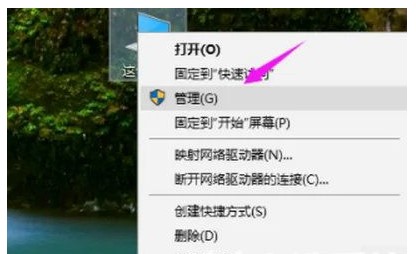
2. After entering the new interface, click "Local Users and Groups" on the left to expand it.
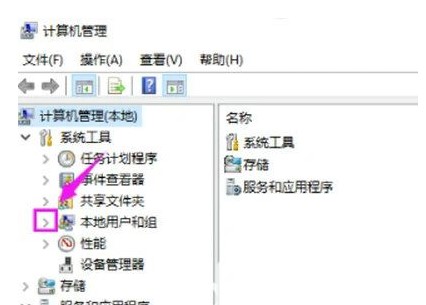
3. Then click on the "User" option.
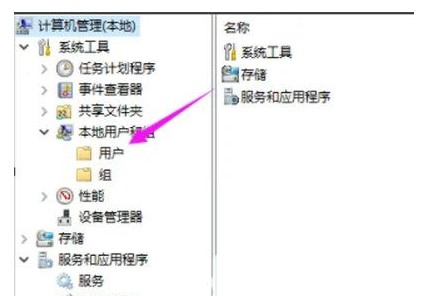
4. Then find "Administrator" on the right, right-click and select "Properties" to open.
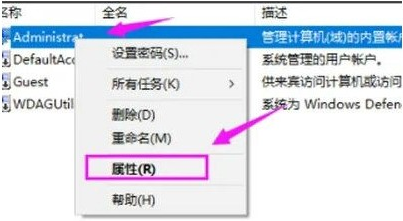
5. Finally, uncheck "Account is disabled" in the window and click OK to save.
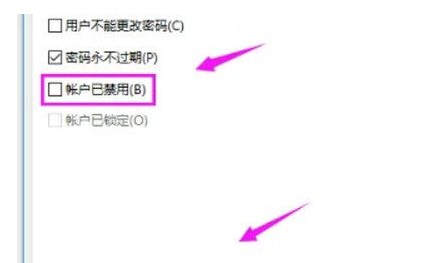
The above is the detailed content of Win7 prompts that your account has been deactivated. Please ask the system administrator how to solve the problem.. For more information, please follow other related articles on the PHP Chinese website!




