 System Tutorial
System Tutorial
 Windows Series
Windows Series
 Detailed steps to change win10 hardware acceleration to graphics card
Detailed steps to change win10 hardware acceleration to graphics card
Detailed steps to change win10 hardware acceleration to graphics card
Win10 users encounter problems when playing games or watching videos, so we can solve these problems by turning on the graphics card hardware acceleration. Then let us take a look at how to turn on the graphics card through hardware acceleration in Win10!
Win10 hardware acceleration is changed to graphics card:
1. Press win R on the keyboard - open run - enter regedit in the run window and click Enter - enter the registry editor.
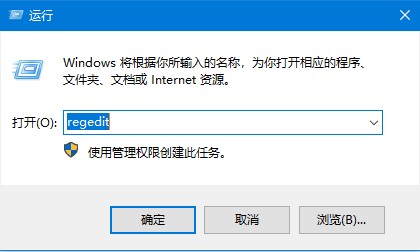
2. In the registry editor - in the left menu - HKEY_LOCAL_MACHINE - SYSTEM - currentControlSet - Control - Video{C2016678-61EF-4A63 -AEDC-F0E05E68A311}000.
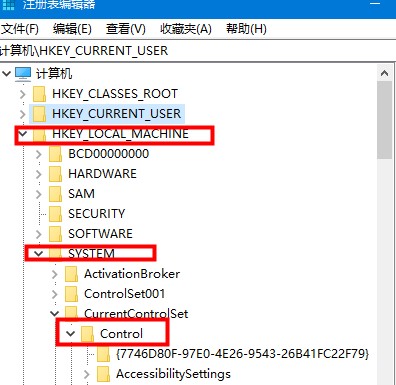
3. Find the Acceleration.Level key value in this path, double-click the mouse to open this key value. If the numerical data displays 0, it means that the graphics card has been turned on. Acceleration, the numerical data displayed is 5, which means that graphics card hardware acceleration is completely disabled. Users who want to enable it can default to 0.
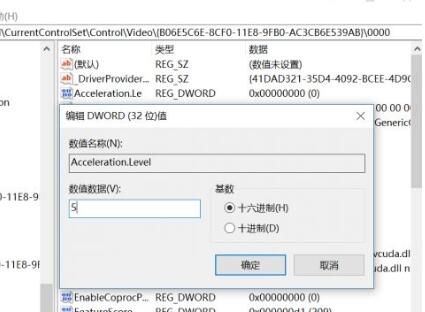
The above is the detailed content of Detailed steps to change win10 hardware acceleration to graphics card. For more information, please follow other related articles on the PHP Chinese website!

Hot AI Tools

Undresser.AI Undress
AI-powered app for creating realistic nude photos

AI Clothes Remover
Online AI tool for removing clothes from photos.

Undress AI Tool
Undress images for free

Clothoff.io
AI clothes remover

AI Hentai Generator
Generate AI Hentai for free.

Hot Article

Hot Tools

Notepad++7.3.1
Easy-to-use and free code editor

SublimeText3 Chinese version
Chinese version, very easy to use

Zend Studio 13.0.1
Powerful PHP integrated development environment

Dreamweaver CS6
Visual web development tools

SublimeText3 Mac version
God-level code editing software (SublimeText3)

Hot Topics
 How to enable hardware acceleration in Win11
Jul 03, 2023 pm 04:05 PM
How to enable hardware acceleration in Win11
Jul 03, 2023 pm 04:05 PM
How to enable hardware acceleration in Win11? The hardware acceleration function can maximize the performance of our computers, making it more convenient to use. When we use computers for a long time, the system is easily under high load. In this case, we can adjust the system to the highest performance. Many friends do not know how to turn on hardware acceleration mode. The editor has compiled a tutorial on turning on hardware acceleration in Win11 below. , if you are interested, follow the editor to take a look below! Tutorial on turning on hardware acceleration in Win11 1. Click the win button on the desktop and click Settings in the pop-up menu, as shown in the figure. 2. Enter the settings menu and click Display, as shown in the figure. 3. Enter the display settings and click on the graphic, as shown in the figure. 4. Enter the graphics settings and click Change Default Graphics Settings
 Complete method to uninstall AMD driver
Jan 16, 2024 am 11:06 AM
Complete method to uninstall AMD driver
Jan 16, 2024 am 11:06 AM
Many users who use AMD graphics cards may encounter situations where they want to uninstall the AMD driver, but they are not sure whether it can be uninstalled and are worried that problems will occur after uninstalling. In fact, under normal circumstances, uninstalling AMD drivers will not cause any usage problems. Let’s find out next. Can amd driver be uninstalled: Win10 and Win11 are operating systems that can be uninstalled. Today's Windows 10 and Windows 11 operating systems are equipped with graphics card drivers by default. Even if we uninstall the AMD driver, we can still continue to use the built-in graphics card driver. Even if the driver has not been installed in the system, as long as you uninstall the AMD driver and restart the computer, the system will automatically install it.
 How to check the graphics card configuration on a win10 computer
Jul 14, 2023 am 11:05 AM
How to check the graphics card configuration on a win10 computer
Jul 14, 2023 am 11:05 AM
Many friends who play large-scale games or use 3D image processing software are more concerned about the graphics card. Some friends want to know the graphics card model of their computer and whether their graphics card meets the configuration requirements. Today, the editor of System Home will tell you how to check the graphics card configuration on a win10 system computer. this is very simple. How to check the graphics card configuration on a win10 system computer. 1. Press the shortcut key Win icon key + R key to open the operation menu, enter the command dxdiag, and then click the OK button. 2. Click to open the Display tab in the Directx Diagnostic Tool window. 3. At this point, you can view the computer’s graphics card model, driver, display memory and other information. 4. If your computer has dual graphics cards, there will be a tab. Click the tab to view the other graphics card.
 What are the effects of low graphics card configuration?
Feb 15, 2024 pm 03:27 PM
What are the effects of low graphics card configuration?
Feb 15, 2024 pm 03:27 PM
The running quality of a computer basically has a huge impact on its graphics card. Some users don’t know much about graphics cards, and they don’t know exactly what aspects of the computer the graphics card will affect. For your convenience, here is what you need to know: Let’s introduce some effects of low graphics card configuration. What are the effects of low graphics card configuration? Answer: 1. Some large-scale 3D games cannot run. 2. When playing some high-definition videos, the computer will be under great pressure. 3. For some more professional software, there is no way to run it well when drawing and 3D model rendering are required. 4. If the graphics card configuration is low, the game will not be able to open, or it will frequently crash or freeze, and the computer will also have a blurred screen or a blue screen. 5. The most important thing in the game is the graphics card, because many pictures require
 PHP development: Detailed steps for enterprise WeChat interface docking
Jul 05, 2023 pm 05:41 PM
PHP development: Detailed steps for enterprise WeChat interface docking
Jul 05, 2023 pm 05:41 PM
PHP development: Detailed steps for enterprise WeChat interface docking Enterprise WeChat is a communication tool specifically for enterprise users. Compared with personal WeChat, it focuses more on organizational collaboration and communication within the enterprise. With the popularity of Enterprise WeChat, many enterprises have begun to consider connecting it to their own enterprise systems in order to use Enterprise WeChat internally for business process management and collaboration. This article will introduce the detailed steps of how to connect to the enterprise WeChat interface in PHP development, and provide code examples. Register an enterprise WeChat developer account and application. First, in order to be able to use the enterprise WeChat
 What will happen if the graphics card configuration is not enough to play games?
Feb 15, 2024 am 09:30 AM
What will happen if the graphics card configuration is not enough to play games?
Feb 15, 2024 am 09:30 AM
When we play games, the graphics card is the most important accessory, because the quality of the graphics card directly affects our gaming experience. Some users don’t know exactly which aspects of the game the graphics card affects. Here’s how to configure the graphics card. If it is not enough, what problems will you encounter when playing games. What will happen if the graphics card configuration is not enough to play games? 1. The game will not open, or even crash directly in the middle, and there will be constant lag, freezing and blue screen of the computer. 2. The game cannot run normally and cannot enter the game. 3. If it is serious, the game cannot be run. If it is not serious, the game can be entered, but it will be very stuck. 4. For some FPS games, the normal number of frames is around 30, and 60 would be better. If the graphics card is not good, it will result in only 15 frames or more.
 Detailed steps for downloading and installing win7 mirror system
Jul 15, 2023 pm 02:17 PM
Detailed steps for downloading and installing win7 mirror system
Jul 15, 2023 pm 02:17 PM
Many times we need to install or replace the operating system on the computer, but the installation method using a CD or USB disk is too cumbersome and very difficult for novices. Let’s introduce a simple method to reinstall the win7 system on the computer with one click. 1. First, we download the Magic Pig one-click reinstallation system on the computer, open it and select win7 system installation. Please back up the data on the C drive and desktop before reinstalling. 2. After selecting the image file that needs to be installed, wait patiently and make sure that the computer does not lose power or network. 3. After the download and deployment is completed, click Restart Now. 4. Then come to the windows startup manager, we choose the second option to enter the pe system. 5. After entering the pe system, the software will start to install the win7 system, just wait patiently.
 Detailed steps to change win10 hardware acceleration to graphics card
Jan 11, 2024 pm 06:45 PM
Detailed steps to change win10 hardware acceleration to graphics card
Jan 11, 2024 pm 06:45 PM
Win10 users encounter problems when playing games or watching videos, so we can solve these problems by turning on graphics card hardware acceleration. So let’s take a look at how to turn on graphics card hardware acceleration in Win10! Change win10 hardware acceleration to graphics card: 1. Press win+R on the keyboard - open run - enter regedit in the run window and click enter - enter the registry editor. 2. In the Registry Editor - left menu - HKEY_LOCAL_MACHINE - SYSTEM - currentControlSet - Control - Video{C2016678-61EF-4A63-AEDC-F0E05E6





