How to recover data from lightning simulator
I believe that many friends who use the Thunderbolt Simulator will forget to back up or overwrite the original simulator data and install the upgraded simulator. So how to deal with the situation of choosing a custom installation after installation without overwriting the data? This tutorial teaches you how to retrieve simulator data without accidents.
1. Confirm the location of the simulator
Under normal circumstances, before installing a new lightning simulator, you can right-click the simulator icon and select "Open the location of the file" to confirm the simulator The location where the file is located. If you install a new simulator with a custom path without overwriting the retained data, you will not be able to find the original data file of the simulator according to this operation, and you can only continue to the second step.
Note: Please do not modify or rename the folder name of the Thunderbolt Simulator installation at will. It is very likely that the previous simulator data will not be overwritten.
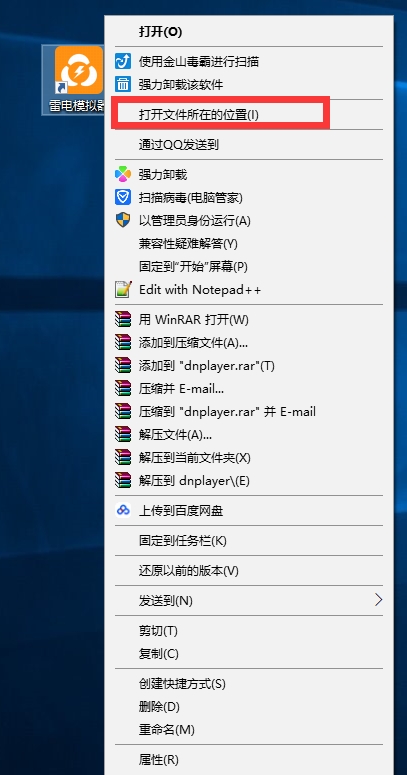
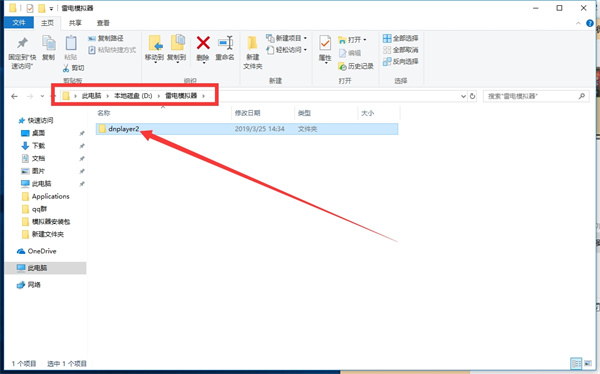
2. Browse the installation path
In view of the first step, if you need to restore the original simulator data, you must re- Install a new emulator. When installing a new simulator, click "Browse" to browse the path where the old simulator was installed and select it.
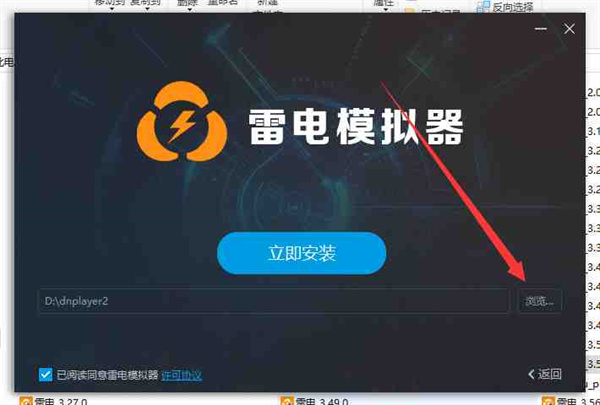
First of all, under normal circumstances, when you select the path location of the previous version of the simulator, the game and settings of the old version will be displayed, and then click to overwrite the installation. In fact, it will generally show that direct coverage does not require browsing. Just in case, you can browse and select the path for overlay installation first.
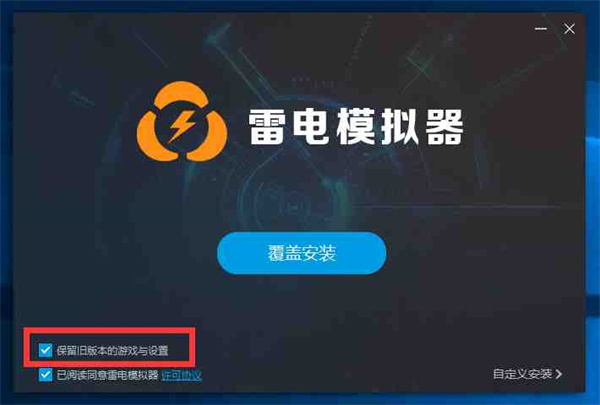
The second is if the location of the old simulator 3.0 version folder is not found, and you are sure that the old simulator folder has not been modified, please go to "My Computer" Search dnplayer2 on " and determine the file path.
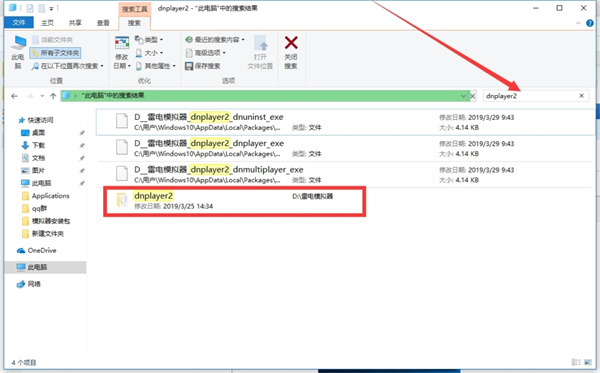
Note: The folder name of version 4.0 is not different from version 3.0. The folder name of version 4.0 lightning simulator has two levels of paths. The first folder to enter is " leidian". After opening the "leidian" folder, there is "LDPlayer4". This is the emulator coverage path. Search for "LDPlayer4" on "My Computer" to retrieve the data that was not covered before the 4.0 version upgrade.
After finding this folder, you can right-click the folder to view the properties, and then view the file size. This capacity will definitely be larger than the capacity of the new simulator without anything installed.
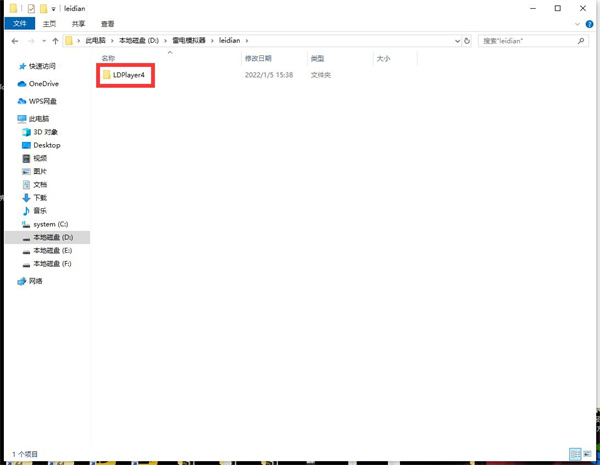
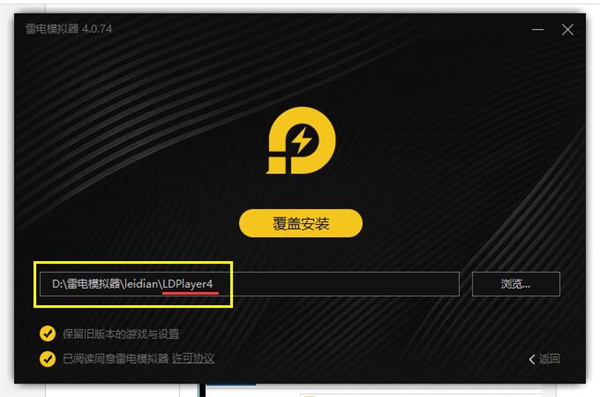
3. Retrieve simulator data
Follow the above tutorial steps for the newly installed simulator You can retrieve the original simulator data.
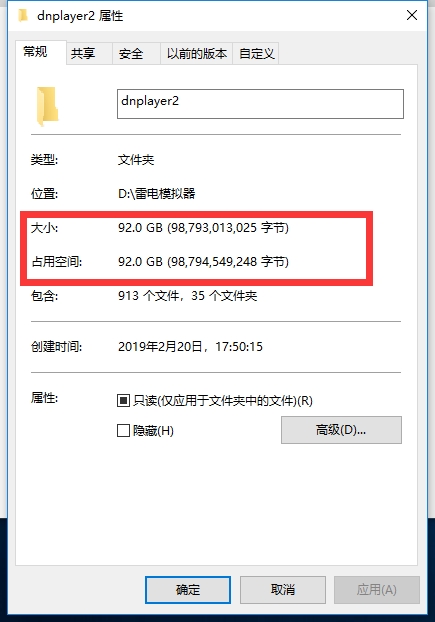
The above is the detailed content of How to recover data from lightning simulator. For more information, please follow other related articles on the PHP Chinese website!

Hot AI Tools

Undresser.AI Undress
AI-powered app for creating realistic nude photos

AI Clothes Remover
Online AI tool for removing clothes from photos.

Undress AI Tool
Undress images for free

Clothoff.io
AI clothes remover

AI Hentai Generator
Generate AI Hentai for free.

Hot Article

Hot Tools

Notepad++7.3.1
Easy-to-use and free code editor

SublimeText3 Chinese version
Chinese version, very easy to use

Zend Studio 13.0.1
Powerful PHP integrated development environment

Dreamweaver CS6
Visual web development tools

SublimeText3 Mac version
God-level code editing software (SublimeText3)

Hot Topics
 1378
1378
 52
52
 Completely Uninstall Xiaomi Game Center: No Leftovers!
Mar 18, 2025 pm 06:00 PM
Completely Uninstall Xiaomi Game Center: No Leftovers!
Mar 18, 2025 pm 06:00 PM
The article details steps to completely uninstall Xiaomi Game Center, remove residual files, prevent auto-reinstallation, and verify the app's removal from a device.
 How to Remove Xiaomi Game Center: Complete Uninstall Guide
Mar 18, 2025 pm 05:58 PM
How to Remove Xiaomi Game Center: Complete Uninstall Guide
Mar 18, 2025 pm 05:58 PM
Article details steps to completely uninstall Xiaomi Game Center from Xiaomi devices, discussing performance benefits and risks involved in the process.Character count: 159
 The Fastest Way to Uninstall Xiaomi Game Center (2025)
Mar 18, 2025 pm 06:03 PM
The Fastest Way to Uninstall Xiaomi Game Center (2025)
Mar 18, 2025 pm 06:03 PM
Article discusses the fastest way to uninstall Xiaomi Game Center in 2025 using built-in settings, with optional third-party tools for efficiency.Character count: 159
 How to Uninstall Xiaomi Game Center
Mar 18, 2025 pm 06:01 PM
How to Uninstall Xiaomi Game Center
Mar 18, 2025 pm 06:01 PM
The article provides a detailed guide on uninstalling Xiaomi Game Center, discussing standard and alternative methods, and potential performance improvements post-uninstallation.
 Xiaomi Game Center Stuck? Here's How to Uninstall It!
Mar 18, 2025 pm 06:01 PM
Xiaomi Game Center Stuck? Here's How to Uninstall It!
Mar 18, 2025 pm 06:01 PM
Article discusses uninstalling stuck Xiaomi Game Center, troubleshooting, and exploring gaming alternatives. Main issue is app malfunction and removal.
 Xiaomi Game Center Uninstall: Boost Phone Speed in Minutes!
Mar 18, 2025 pm 06:04 PM
Xiaomi Game Center Uninstall: Boost Phone Speed in Minutes!
Mar 18, 2025 pm 06:04 PM
The article provides a detailed guide on completely removing Xiaomi Game Center from Xiaomi devices, including uninstallation steps, disabling system integration, clearing residual data, and rebooting. It also discusses performance optimization post-
 Xiaomi Game Center Uninstall: The ULTIMATE Removal Guide
Mar 18, 2025 pm 05:59 PM
Xiaomi Game Center Uninstall: The ULTIMATE Removal Guide
Mar 18, 2025 pm 05:59 PM
This guide addresses uninstalling Xiaomi Game Center, focusing on common issues post-uninstallation, ensuring complete removal of residual files, and preventing automatic reinstallation.
 'LikeTones' Is a Guitar Tuner With No Ads or Upsells
Mar 22, 2025 am 10:16 AM
'LikeTones' Is a Guitar Tuner With No Ads or Upsells
Mar 22, 2025 am 10:16 AM
I've been trying to get back into playing guitar and I've noticed one thing: Both the App Store and Google Play are replete with guitar-tuning apps that are full of either upsells or advertisements. Isn't there any application that helps tune you




