
There is an Aero effect in the Win7 system that can make the user's system interface more transparent and look more comfortable. So how to enable the Aero effect in Win7? The editor below will give you a detailed introduction to the steps to enable aero special effects in Win7. If you are interested, please come and take a look with the editor.
Method 1: Start Aero special effects in Personalization
1. Right-click a blank space on the desktop and select "Personalization" in the menu options to open it.
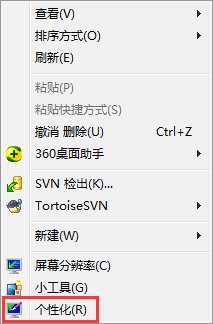
2. After entering the new interface, click the "Window Color" option below.
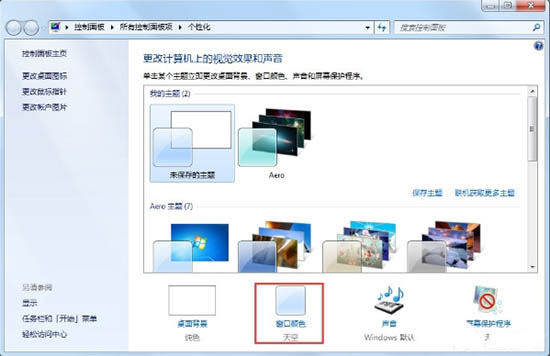
3. Then select the color as "Sky", then check the "Enable Transparency Effect" below, and click "Save Changes".
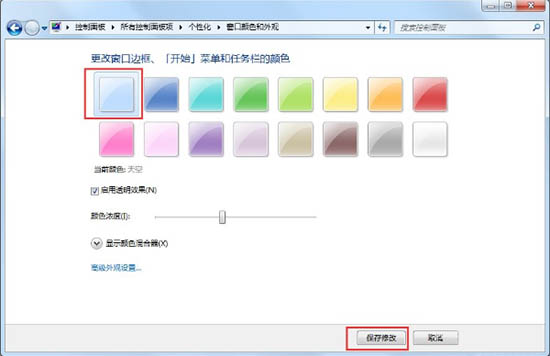
Method 2: Start Aero special effects in Performance and Options
1. Right-click "Computer" on the desktop and select "Properties" in the menu option Open.
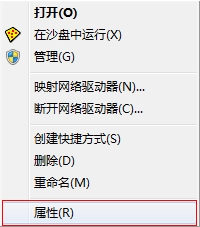
2. Click the "Advanced System Settings" option on the left in the new interface.
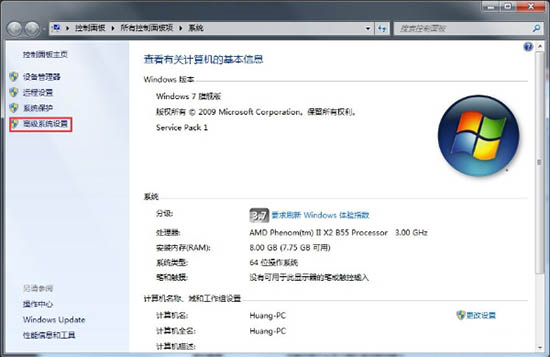
3. Click the "Advanced" option box at the top of the window, and then click the "Settings" button below "Performance".
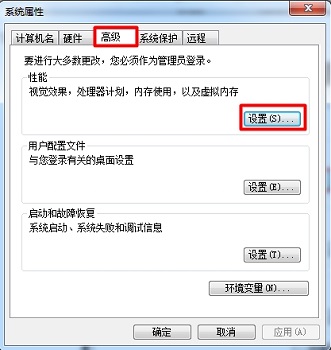
4. Then check "Let Windows choose the best settings for your computer" and click OK to save.
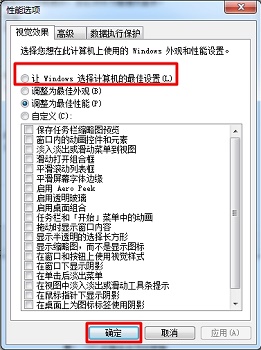
Method 3: Start Aero special effects in the service
1. "Win R" shortcut key to open Run, enter "services.msc", and press Enter to open .
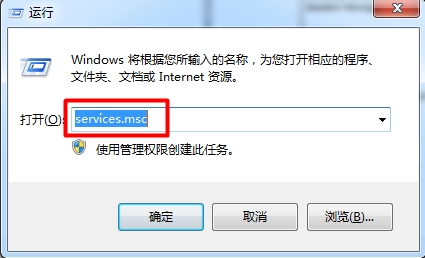
2. After entering the new interface, find "Desktop Window Manager Session Manager" on the right, right-click and select "Properties" to open it.
3. Change the "Startup Type" to "Automatic" in the window, then click the "Start" button under "Service Status", and click Apply to confirm.
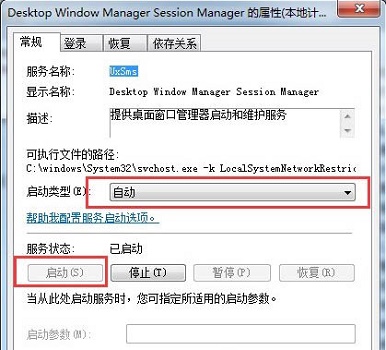
The above is the detailed content of How to enable aero effects in Win7. For more information, please follow other related articles on the PHP Chinese website!




