 System Tutorial
System Tutorial
 Windows Series
Windows Series
 How to use the ghost installer. The editor teaches you the steps to install the ghost system.
How to use the ghost installer. The editor teaches you the steps to install the ghost system.
How to use the ghost installer. The editor teaches you the steps to install the ghost system.
The ghost system is a free installation system. It is popular because the ghost system will automatically activate after installation and automatically install the corresponding hardware drivers. This not only saves time, but also provides convenience to novice users. However, Many people don’t know how to install the ghost system image. In fact, the installation steps are very simple. Below, the editor will share with you the steps to install the ghost system.
U disk installation system is becoming more and more popular. Nowadays, the boot disk function is very powerful. It can not only automatically install the ghost system, but also manually install the ghost system. However, because the manual ghost method is more complicated, many people do not understand it. How to install it makes users frustrated. Below, the editor brings you the steps to install the ghost system.
Recently, I saw some fans leaving messages on the Internet asking me about the steps to reinstall the ghost system. I will teach you the steps to install the ghost system. Let’s take a look.
Installing ghost system steps
Installation preparation
1. Back up C drive and desktop important files
2. Download the system image
3 , 4G or larger capacity U disk and make U disk PE boot disk
4. Set up U disk boot
First make the U disk PE boot disk, then download the ghost system iso image, first Right-click and use WinRAR to extract the iso to a specified directory, such as drive F, find and copy the largest gho file, such as win7.gho
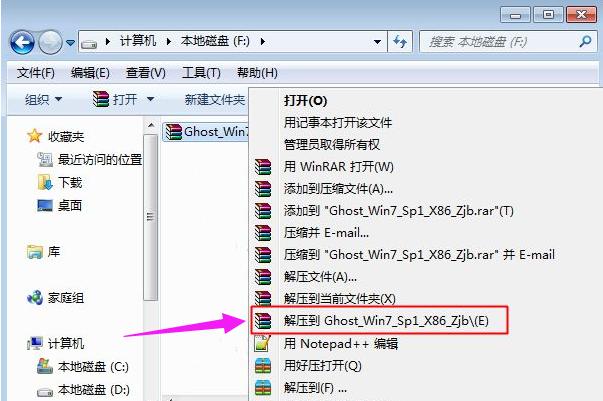
Installation diagram-1
Copy and paste the gho file into the GHO directory of the U disk
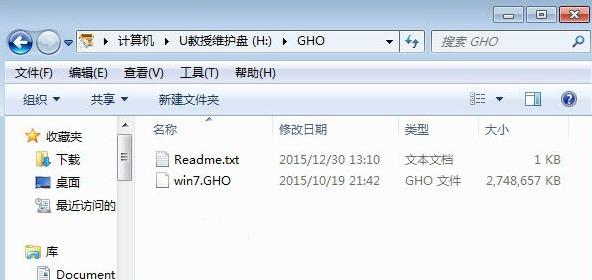
Installation diagram-2
Insert the U disk into the computer where the system needs to be installed and restart the computer Then keep pressing F12, F11, Esc and other shortcut keys to select the U disk option and press Enter. For other models, please refer to the above "U disk startup settings" tutorial
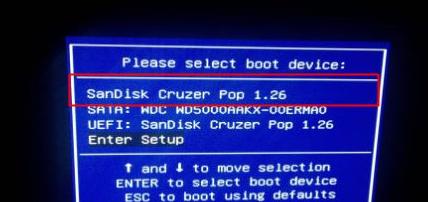
U disk installation Figure-3
Boot from the U disk and enter the main menu of the U disk. Press the up and down arrow keys to select [02] and press Enter to run the pe system. For older models, select [01] to enter
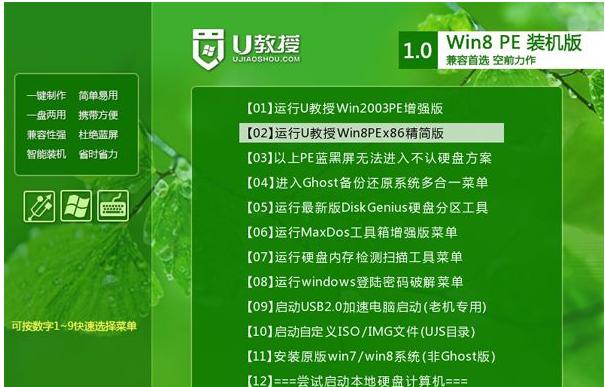
ghost Figure-4
After entering the pe system, if you need to partition, you must back up all important data on the hard disk, then double-click to open the [DiskGenius Partition Tool], right-click the hard disk and select [Quick Partition]
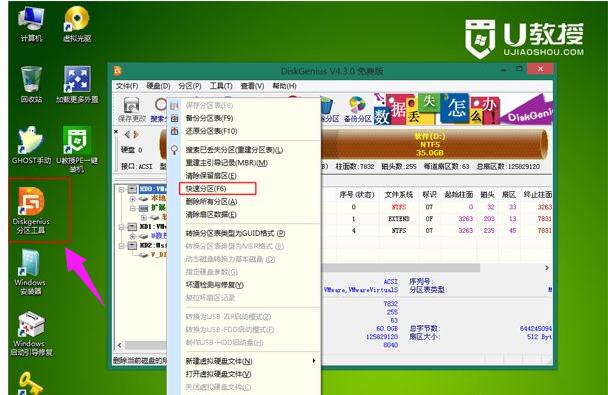
ghost Figure-5
Set the number and size of partitions. The partition where you want to install the system must check "Primary Partition". It will be checked by default. Capacity 35G or above, if it is a solid-state drive, check "Align Partition" for 4k alignment, click OK
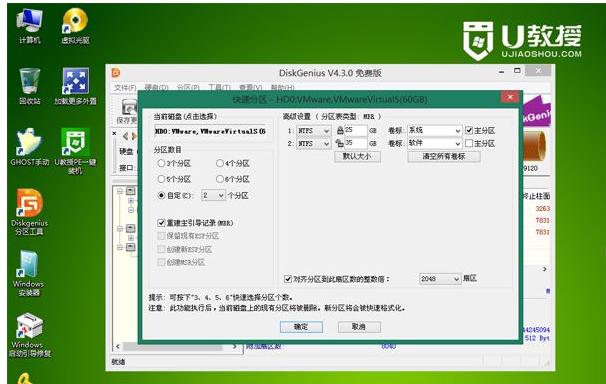
ghost Figure-6
Then double-click to open it on the desktop [GHOST Manual], in the pop-up interface, click OK directly
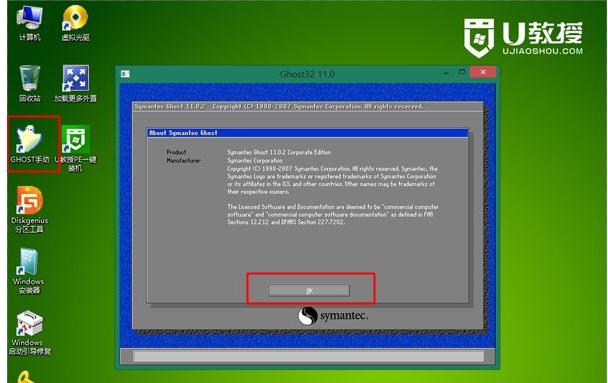
U disk installation diagram-7
In this interface, click Local→ Partition→From Image
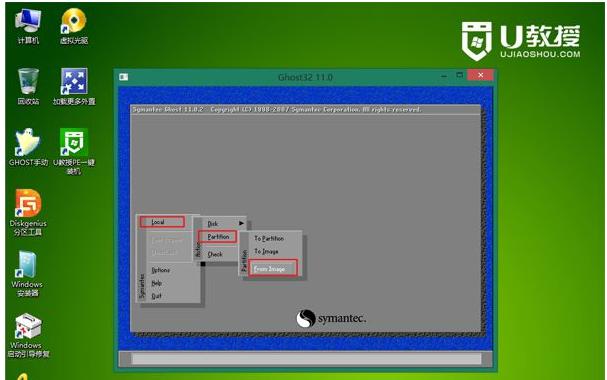
U disk installation diagram-8
Click the lower triangle to select the location of the gho file. The editor is in the GHO directory of the U disk , click on the gho file, such as win7.gho
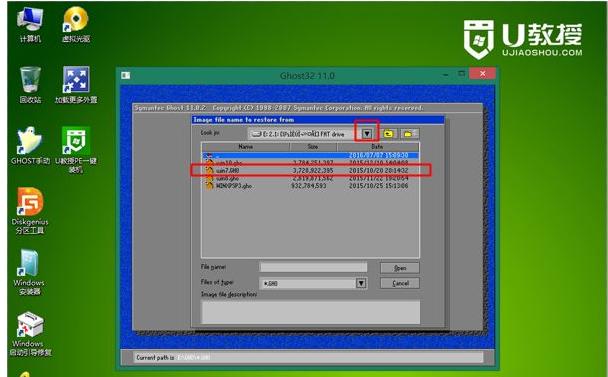
Installation diagram-9
Select the hard drive to install the system. Note that the entire hard drive is displayed here. , judge based on the capacity, for example, the picture is a 60G hard drive, select the 61440 disk, and click ok
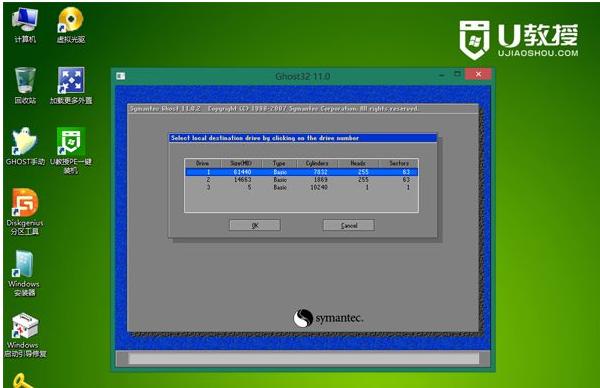
ghost Figure-10
Select the installation drive letter here, Type must be Primary, then select the installation disk according to the capacity, click OK
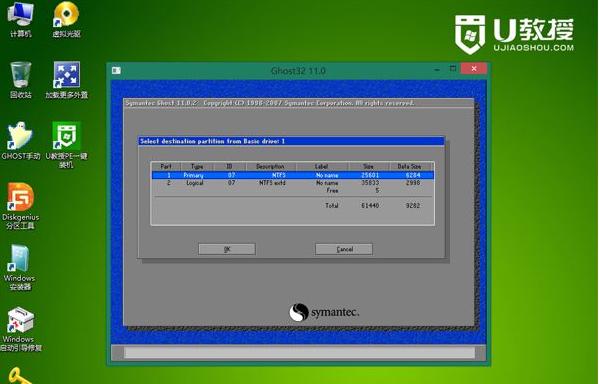
Installation Diagram-11
A prompt box will pop up, click Yes to start the system installation process, and just wait for the progress bar to complete
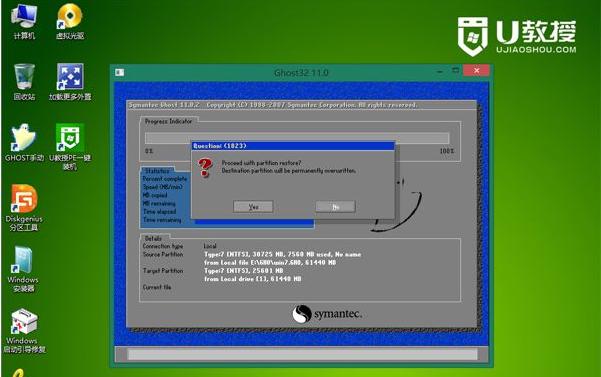
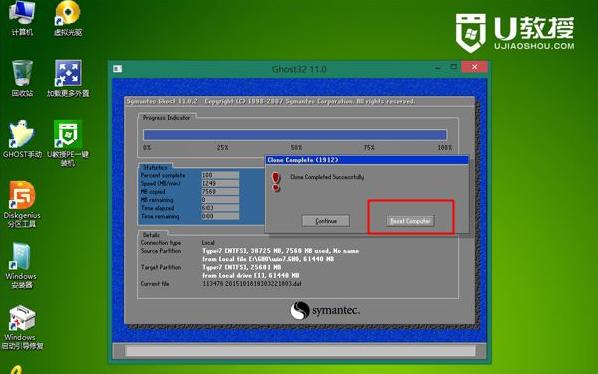 ##U Disk installation picture-13
##U Disk installation picture-13
Restart to enter this interface and perform system installation and configuration operations. This process takes about 5 minutes
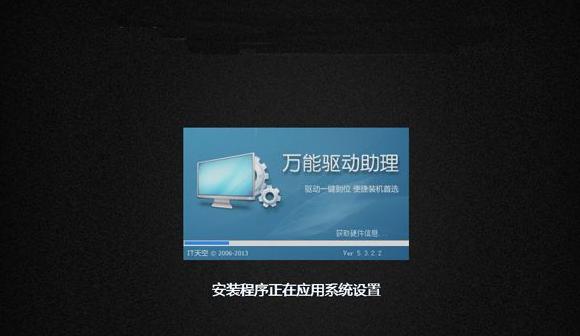 ghost picture- 14
ghost picture- 14
Finally boot into the new system interface, and the manual ghost installation process of the U disk is completed.
 Installation Diagram-15
Installation Diagram-15
The above are the steps to reinstall the ghost system. Users in need can take a look.
The above is the detailed content of How to use the ghost installer. The editor teaches you the steps to install the ghost system.. For more information, please follow other related articles on the PHP Chinese website!

Hot AI Tools

Undresser.AI Undress
AI-powered app for creating realistic nude photos

AI Clothes Remover
Online AI tool for removing clothes from photos.

Undress AI Tool
Undress images for free

Clothoff.io
AI clothes remover

AI Hentai Generator
Generate AI Hentai for free.

Hot Article

Hot Tools

Notepad++7.3.1
Easy-to-use and free code editor

SublimeText3 Chinese version
Chinese version, very easy to use

Zend Studio 13.0.1
Powerful PHP integrated development environment

Dreamweaver CS6
Visual web development tools

SublimeText3 Mac version
God-level code editing software (SublimeText3)

Hot Topics
 1377
1377
 52
52
 Solution to the problem that Win11 system cannot install Chinese language pack
Mar 09, 2024 am 09:48 AM
Solution to the problem that Win11 system cannot install Chinese language pack
Mar 09, 2024 am 09:48 AM
Solution to the problem that Win11 system cannot install Chinese language pack With the launch of Windows 11 system, many users began to upgrade their operating system to experience new functions and interfaces. However, some users found that they were unable to install the Chinese language pack after upgrading, which troubled their experience. In this article, we will discuss the reasons why Win11 system cannot install the Chinese language pack and provide some solutions to help users solve this problem. Cause Analysis First, let us analyze the inability of Win11 system to
 Unable to install guest additions in VirtualBox
Mar 10, 2024 am 09:34 AM
Unable to install guest additions in VirtualBox
Mar 10, 2024 am 09:34 AM
You may not be able to install guest additions to a virtual machine in OracleVirtualBox. When we click on Devices>InstallGuestAdditionsCDImage, it just throws an error as shown below: VirtualBox - Error: Unable to insert virtual disc C: Programming FilesOracleVirtualBoxVBoxGuestAdditions.iso into ubuntu machine In this post we will understand what happens when you What to do when you can't install guest additions in VirtualBox. Unable to install guest additions in VirtualBox If you can't install it in Virtua
 What should I do if Baidu Netdisk is downloaded successfully but cannot be installed?
Mar 13, 2024 pm 10:22 PM
What should I do if Baidu Netdisk is downloaded successfully but cannot be installed?
Mar 13, 2024 pm 10:22 PM
If you have successfully downloaded the installation file of Baidu Netdisk, but cannot install it normally, it may be that there is an error in the integrity of the software file or there is a problem with the residual files and registry entries. Let this site take care of it for users. Let’s introduce the analysis of the problem that Baidu Netdisk is successfully downloaded but cannot be installed. Analysis of the problem that Baidu Netdisk downloaded successfully but could not be installed 1. Check the integrity of the installation file: Make sure that the downloaded installation file is complete and not damaged. You can download it again, or try to download the installation file from another trusted source. 2. Turn off anti-virus software and firewall: Some anti-virus software or firewall programs may prevent the installation program from running properly. Try disabling or exiting the anti-virus software and firewall, then re-run the installation
 How to install Android apps on Linux?
Mar 19, 2024 am 11:15 AM
How to install Android apps on Linux?
Mar 19, 2024 am 11:15 AM
Installing Android applications on Linux has always been a concern for many users. Especially for Linux users who like to use Android applications, it is very important to master how to install Android applications on Linux systems. Although running Android applications directly on Linux is not as simple as on the Android platform, by using emulators or third-party tools, we can still happily enjoy Android applications on Linux. The following will introduce how to install Android applications on Linux systems.
 How to install creo-creo installation tutorial
Mar 04, 2024 pm 10:30 PM
How to install creo-creo installation tutorial
Mar 04, 2024 pm 10:30 PM
Many novice friends still don’t know how to install creo, so the editor below brings relevant tutorials on creo installation. Friends in need should take a look at it. I hope it can help you. 1. Open the downloaded installation package and find the License folder, as shown in the figure below: 2. Then copy it to the directory on the C drive, as shown in the figure below: 3. Double-click to enter and see if there is a license file, as shown below As shown in the picture: 4. Then copy the license file to this file, as shown in the following picture: 5. In the PROGRAMFILES file of the C drive, create a new PLC folder, as shown in the following picture: 6. Copy the license file as well Click in, as shown in the figure below: 7. Double-click the installation file of the main program. To install, check the box to install new software.
 How to install Podman on Ubuntu 24.04
Mar 22, 2024 am 11:26 AM
How to install Podman on Ubuntu 24.04
Mar 22, 2024 am 11:26 AM
If you have used Docker, you must understand daemons, containers, and their functions. A daemon is a service that runs in the background when a container is already in use in any system. Podman is a free management tool for managing and creating containers without relying on any daemon such as Docker. Therefore, it has advantages in managing containers without the need for long-term backend services. Additionally, Podman does not require root-level permissions to be used. This guide discusses in detail how to install Podman on Ubuntu24. To update the system, we first need to update the system and open the Terminal shell of Ubuntu24. During both installation and upgrade processes, we need to use the command line. a simple
 How to Install and Run the Ubuntu Notes App on Ubuntu 24.04
Mar 22, 2024 pm 04:40 PM
How to Install and Run the Ubuntu Notes App on Ubuntu 24.04
Mar 22, 2024 pm 04:40 PM
While studying in high school, some students take very clear and accurate notes, taking more notes than others in the same class. For some, note-taking is a hobby, while for others, it is a necessity when they easily forget small information about anything important. Microsoft's NTFS application is particularly useful for students who wish to save important notes beyond regular lectures. In this article, we will describe the installation of Ubuntu applications on Ubuntu24. Updating the Ubuntu System Before installing the Ubuntu installer, on Ubuntu24 we need to ensure that the newly configured system has been updated. We can use the most famous "a" in Ubuntu system
 Detailed steps to install Go language on Win7 computer
Mar 27, 2024 pm 02:00 PM
Detailed steps to install Go language on Win7 computer
Mar 27, 2024 pm 02:00 PM
Detailed steps to install Go language on Win7 computer Go (also known as Golang) is an open source programming language developed by Google. It is simple, efficient and has excellent concurrency performance. It is suitable for the development of cloud services, network applications and back-end systems. . Installing the Go language on a Win7 computer allows you to quickly get started with the language and start writing Go programs. The following will introduce in detail the steps to install the Go language on a Win7 computer, and attach specific code examples. Step 1: Download the Go language installation package and visit the Go official website



