
I believe some users have encountered such a problem. The win7 system cannot find the camera shortcut. They can only call up the camera function from the program. People who don’t know the inside story think that the camera driver is not installed, so It creates a lot of trouble for win7 users in need when using the camera. Next, the editor will bring you a tutorial on how to open the Win7 camera.
Users who use laptops know that laptops have built-in camera functions. Unlike desktop computers that need to connect the camera, you can directly open the camera in the laptop win7 system and use it, which is very convenient. However, some users generally do not explore it and try many methods but still fail. Now, the editor will tell you how to open the Win7 camera.
How to turn on the camera
Open the start menu, right-click "Computer" and select "Manage".
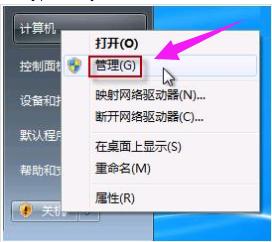
Open the camera picture-1
In the left column of the "Computer Management" window, double-click "Device Manager" ". Then, find "Image Devices" from the right column and click on it. Right-click on the camera device and select "Properties".
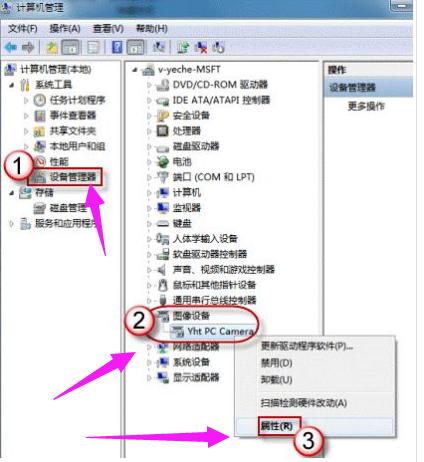
Win7 Figure-2
On the Driver tab, click Driver Details ”, you can see the detailed path of the .exe file
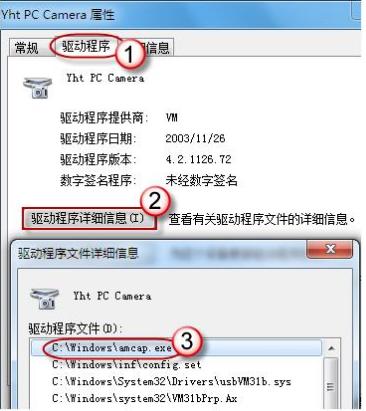
Win7 Figure-3
in the system disk, Follow the path to find the program file, right-click the mouse, select "Create Shortcut" and save it on the desktop.
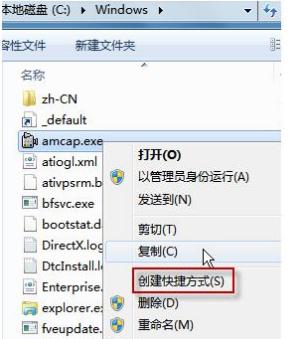
Camera Picture-4
Return to the desktop, right-click the shortcut and "Copy". Then open the following folder:
System disk:\Users\username\AppData\Roaming\Microsoft\Windows\Network Shortcuts
For example, C:\Users\xiaoyi\AppData\Roaming\Microsoft \Windows\Network Shortcuts
(AppData is a hidden folder. If you can't see it, click "Organize" -> "Folder and Search Options". On the "View" tab, click "Show Hidden" Files, folders and drives".)
"Paste" the shortcut in.

Computer Camera Picture-5
Open "Computer" and now you can see the camera icon.
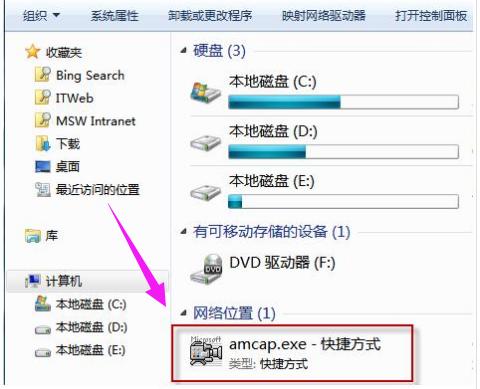
Win7 Figure-6
The above is the tutorial for opening the Win7 camera.
The above is the detailed content of How to open the camera. Teach you how to open the Win7 camera.. For more information, please follow other related articles on the PHP Chinese website!
 How to create virtual wifi in win7
How to create virtual wifi in win7
 How to change file type in win7
How to change file type in win7
 How to set up hibernation in Win7 system
How to set up hibernation in Win7 system
 How to open Windows 7 Explorer
How to open Windows 7 Explorer
 How to solve the problem of not being able to create a new folder in Win7
How to solve the problem of not being able to create a new folder in Win7
 Solution to Win7 folder properties not sharing tab page
Solution to Win7 folder properties not sharing tab page
 Win7 prompts that application data cannot be accessed. Solution
Win7 prompts that application data cannot be accessed. Solution
 The difference between win7 32-bit and 64-bit
The difference between win7 32-bit and 64-bit




