
EaseUS data recovery software supports the recovery of multiple types of files, such as documents, pictures, audios, videos, emails, and other ZIP, RAR, exe, html, etc. It seems that it is not a data recovery tool. Too much. Moreover, the software is safe and lightweight. Its installation package size is about 40MB, which does not take up a lot of space, and the software is 100% safe. However, there are still many friends who are not sure how to recover a mobile hard drive with EaseUS Data Recovery, so the editor will bring you the method of recovering a mobile hard drive with EaseUS Data Recovery software. Let’s take a look!
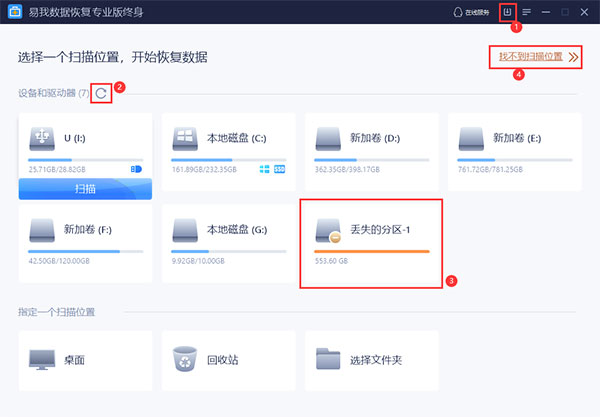
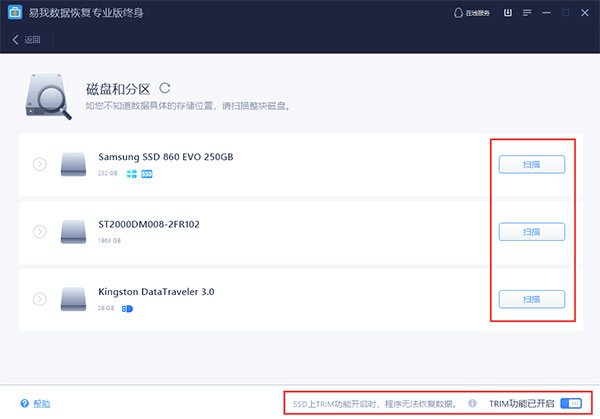
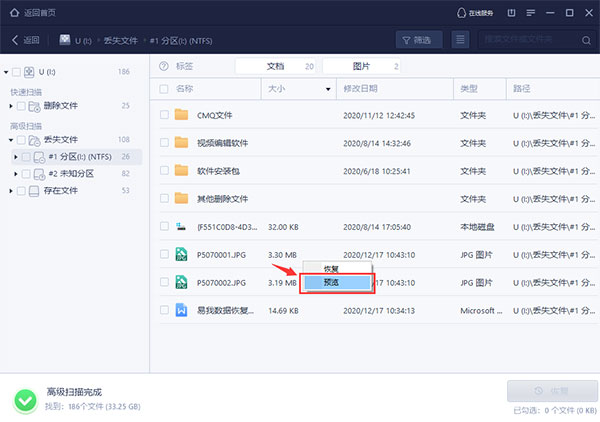
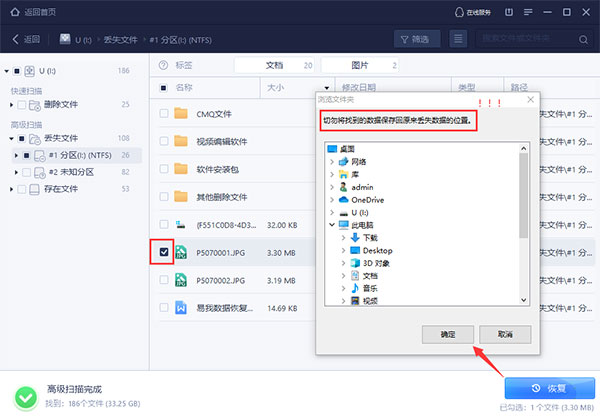
The above is the detailed content of 'EasyUS Data Recovery' How to Restore Mobile Hard Drive. For more information, please follow other related articles on the PHP Chinese website!
 How to check server status
How to check server status
 How to solve the computer prompt of insufficient memory
How to solve the computer prompt of insufficient memory
 How to optimize a single page
How to optimize a single page
 What should I do if the web video cannot be opened?
What should I do if the web video cannot be opened?
 How to implement linked list in go
How to implement linked list in go
 How to buy and sell Bitcoin legally
How to buy and sell Bitcoin legally
 Introduction to the main work content of the backend
Introduction to the main work content of the backend
 Use of jQuery hover() method
Use of jQuery hover() method
 Why does the computer have a blue screen?
Why does the computer have a blue screen?




