 Software Tutorial
Software Tutorial
 Computer Software
Computer Software
 How to clear the cache data of 360 Browser on PC? Where is the cache data? 360 Browser clear cache shortcut key
How to clear the cache data of 360 Browser on PC? Where is the cache data? 360 Browser clear cache shortcut key
How to clear the cache data of 360 Browser on PC? Where is the cache data? 360 Browser clear cache shortcut key
When using a computer browser on a daily basis, clearing cache data is one of the important steps to keep the browser running efficiently. For users of 360 Browser, clearing cache data is crucial to improve performance and free up storage space. However, many users may be wondering: How to clear the cache data of the computer 360 browser? In addition, is there a 360 browser clear cache shortcut key that can more conveniently achieve this function? This article will answer these questions. We will conduct an in-depth study of the cache clearing function of 360 Browser and provide detailed operation guidelines and shortcut keys to help you easily clear the cached data of 360 Browser and improve the performance of the browser.

How to clear the cache data of 360 Browser on computer
1. Run 360 Browser on the computer;
2. Find "three" in the upper right corner of the 360 browser's main interface to open the menu option;

3. Click on the [Open Menu] option, a drop-down menu will pop up, and select [Clear Internet Traces] 】.

#4. A new dialog box pops up, select the cache file that needs to be cleared, and set the data to be cleared in a recent period of time.
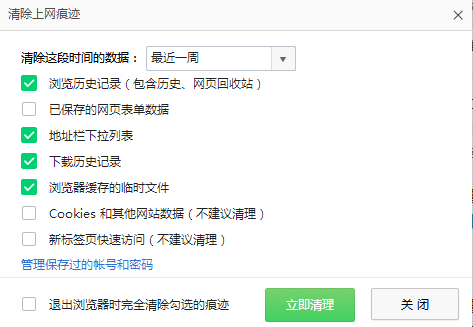
360 browser clear cache shortcut key
360 browser clear cache shortcut key is Ctrl Shift Delete.
First, use the [Ctrl Shift Delete] shortcut key on your computer to directly call up the pop-up box of [Clear Internet Traces]
Then check them all, and then click [Clear Now]. You can safely and quickly clear personal privacy information left behind by surfing the Internet.
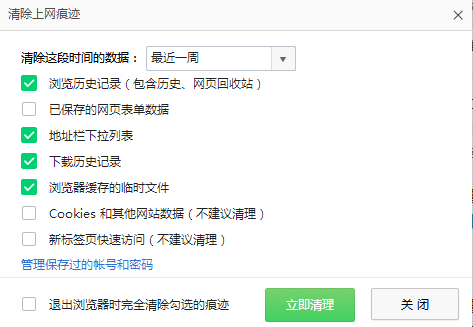
Summary: The above is what the editor has brought to you on how to clear the cache data of the computer 360 browser and where the cache data is and the shortcut keys for clearing the cache of the 360 browser. I hope it can Help everyone.
The above is the detailed content of How to clear the cache data of 360 Browser on PC? Where is the cache data? 360 Browser clear cache shortcut key. For more information, please follow other related articles on the PHP Chinese website!

Hot AI Tools

Undresser.AI Undress
AI-powered app for creating realistic nude photos

AI Clothes Remover
Online AI tool for removing clothes from photos.

Undress AI Tool
Undress images for free

Clothoff.io
AI clothes remover

AI Hentai Generator
Generate AI Hentai for free.

Hot Article

Hot Tools

Notepad++7.3.1
Easy-to-use and free code editor

SublimeText3 Chinese version
Chinese version, very easy to use

Zend Studio 13.0.1
Powerful PHP integrated development environment

Dreamweaver CS6
Visual web development tools

SublimeText3 Mac version
God-level code editing software (SublimeText3)

Hot Topics
 1377
1377
 52
52
![[PROVEN] Steam Error e87 Fix: Get Gaming Again in Minutes!](https://img.php.cn/upload/article/202503/18/2025031817560457401.jpg?x-oss-process=image/resize,m_fill,h_207,w_330) [PROVEN] Steam Error e87 Fix: Get Gaming Again in Minutes!
Mar 18, 2025 pm 05:56 PM
[PROVEN] Steam Error e87 Fix: Get Gaming Again in Minutes!
Mar 18, 2025 pm 05:56 PM
Article discusses causes of Steam Error e87, including network issues, security software, server problems, outdated clients, and corrupted files. Offers prevention and solution strategies.[159 characters]
 Steam Error e87: What It Is & How to Fix It
Mar 18, 2025 pm 05:51 PM
Steam Error e87: What It Is & How to Fix It
Mar 18, 2025 pm 05:51 PM
Steam Error e87 occurs during Steam client updates or launches due to connection issues. Fix it by restarting devices, checking server status, changing DNS, disabling security software, clearing cache, or reinstalling Steam.
 How to Fix Steam Error Code e87: The ULTIMATE Guide
Mar 18, 2025 pm 05:51 PM
How to Fix Steam Error Code e87: The ULTIMATE Guide
Mar 18, 2025 pm 05:51 PM
Article discusses fixing Steam Error Code e87, caused by network issues, corrupt files, or client problems. Provides troubleshooting steps and prevention tips.
 Easy Fix: Steam Error e87 Explained & Solved
Mar 18, 2025 pm 05:53 PM
Easy Fix: Steam Error e87 Explained & Solved
Mar 18, 2025 pm 05:53 PM
Steam Error e87, caused by connectivity issues, can be fixed without reinstalling by restarting, checking internet, and clearing cache. Adjusting Steam settings helps prevent future occurrences.
 Steam Error e87: Why It Happens & 5 Ways to Fix It
Mar 18, 2025 pm 05:55 PM
Steam Error e87: Why It Happens & 5 Ways to Fix It
Mar 18, 2025 pm 05:55 PM
Steam Error e87 disrupts gaming on Steam due to connectivity issues. The article discusses causes like unstable internet and server overload, and offers fixes like restarting Steam and checking for updates.
 how to add page numbers in google docs
Mar 14, 2025 pm 02:57 PM
how to add page numbers in google docs
Mar 14, 2025 pm 02:57 PM
The article details how to add, customize, start from a specific page, and remove page numbers in Google Docs using step-by-step instructions.
 Steam Error Code e87: Get Back to Gaming FAST!
Mar 18, 2025 pm 05:52 PM
Steam Error Code e87: Get Back to Gaming FAST!
Mar 18, 2025 pm 05:52 PM
The article discusses Steam Error Code e87, its causes like network issues, server problems, and corrupted files, and provides fixes and preventive measures to avoid it.Character count: 159
 How to fix: err_response_headers_multiple_access_control_allow_origin error in Google Chrome
Mar 21, 2025 pm 06:19 PM
How to fix: err_response_headers_multiple_access_control_allow_origin error in Google Chrome
Mar 21, 2025 pm 06:19 PM
Article discusses fixing "err_response_headers_multiple_access_control_allow_origin" error in Chrome by addressing multiple Access-Control-Allow-Origin headers.



