What to do if Win7 Aero special effects cannot be displayed
What to do if Win7 Aero special effects cannot be displayed
1. Confirm system version
If your Windows 7 system does not have Aero effect, first determine whether your system version is Home Premium, Professional or Ultimate. Only these three versions of Windows 7 support Aero effects. You can confirm by right-clicking "Computer" on the desktop, selecting Properties, and viewing the current system version in Basic Information.
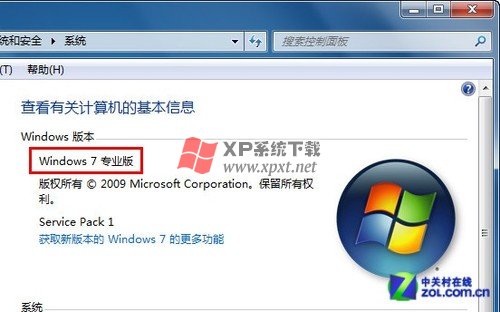
Confirm that the current system is Win7 Home Premium or above
2. Confirm that the Aero Peek special effect is turned on
If the Win7 version of your computer includes Aero special effects, it is possible that this function is not turned on. Right-click the Start button, select Properties, switch to the "Taskbar" tab in "Taskbar and Start Menu Properties", and check whether the "Use Aero Peek to preview the desktop" at the bottom is checked. If not, then Select this item and click the "OK" button to save the settings.

Confirm that Aero special effects are turned on
3. Confirm that the Win7 theme currently used supports Aero special effects
The Aero special effects of Win7 can also be reflected in the theme. If the theme itself does not support it, your Win7 will also not be able to implement the Aero special effects. Right-click on the desktop and select "Personalize". Then choose any of the Aero themes.
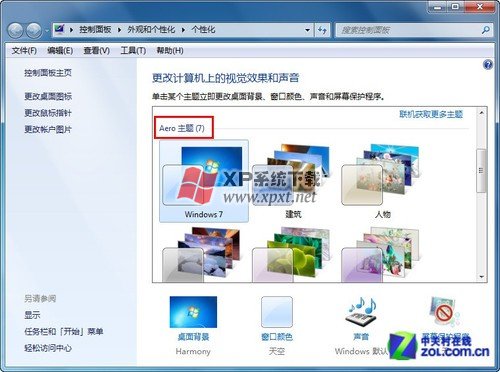
Change the Win7 theme that supports Aero special effects
If the problem does lie here, then just click on the theme you want to change, and the taskbar and windows will change immediately.
Generally speaking, you can use the above three methods to find the reason why Aero special effects are not displayed. After the problem is solved, hurry up and experience the cool Aero special effects!
How to fix the problem that Aero special effects cannot be displayed in Win7 system
1. Confirm system version
If your Windows 7 system does not have Aero effect, first determine whether your system version is Home Premium, Professional or Ultimate. Only these three versions of Windows 7 support Aero effects. You can confirm by right-clicking "Computer" on the desktop, selecting Properties, and viewing the current system version in Basic Information.
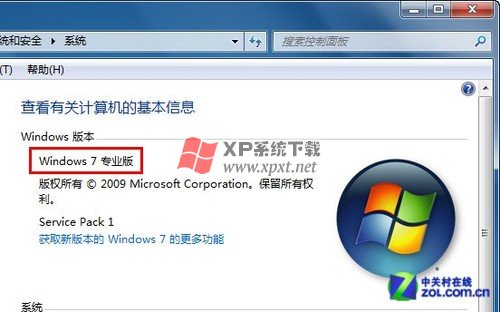
Confirm that the current system is Win7 Home Premium or above 2. Confirm that the Aero Peek special effect is turned on
If the Win7 version of your computer includes Aero special effects, it is possible that this function is not turned on. Right-click the Start button, select Properties, switch to the "Taskbar" tab in "Taskbar and Start Menu Properties", and check whether the "Use Aero Peek to preview the desktop" at the bottom is checked. If not, then Select this item and click the "OK" button to save the settings.

Confirm that Aero special effects are turned on 3. Confirm that the Win7 theme currently used supports Aero special effects
The Aero special effects of Win7 can also be reflected in the theme. If the theme itself does not support it, your Win7 will also not be able to implement the Aero special effects. Right-click on the desktop and select "Personalize". Then choose any of the Aero themes.
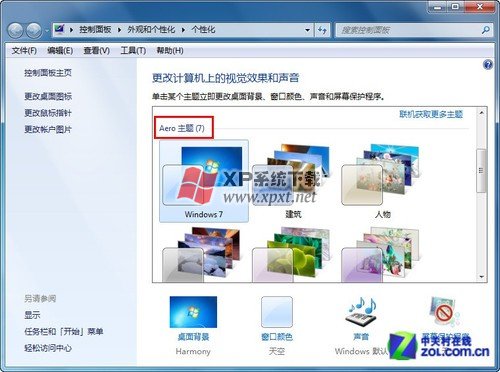
Change the Win7 theme that supports Aero special effects. If the problem is indeed here, then just click on the theme you want to change, and the taskbar and windows will change immediately.
Generally speaking, you can use the above three methods to find the reason why Aero special effects are not displayed. After the problem is solved, hurry up and experience the cool Aero special effects!
The above is the detailed content of What to do if Win7 Aero special effects cannot be displayed. For more information, please follow other related articles on the PHP Chinese website!

Hot AI Tools

Undresser.AI Undress
AI-powered app for creating realistic nude photos

AI Clothes Remover
Online AI tool for removing clothes from photos.

Undress AI Tool
Undress images for free

Clothoff.io
AI clothes remover

AI Hentai Generator
Generate AI Hentai for free.

Hot Article

Hot Tools

Notepad++7.3.1
Easy-to-use and free code editor

SublimeText3 Chinese version
Chinese version, very easy to use

Zend Studio 13.0.1
Powerful PHP integrated development environment

Dreamweaver CS6
Visual web development tools

SublimeText3 Mac version
God-level code editing software (SublimeText3)

Hot Topics
 Acer PD163Q Dual Portable Monitor Review: I Really Wanted to Love This
Mar 18, 2025 am 03:04 AM
Acer PD163Q Dual Portable Monitor Review: I Really Wanted to Love This
Mar 18, 2025 am 03:04 AM
The Acer PD163Q Dual Portable Monitor: A Connectivity Nightmare I had high hopes for the Acer PD163Q. The concept of dual portable displays, conveniently connecting via a single cable, was incredibly appealing. Unfortunately, this alluring idea quic
 Top 3 Windows 11 Gaming Features That Outshine Windows 10
Mar 16, 2025 am 12:17 AM
Top 3 Windows 11 Gaming Features That Outshine Windows 10
Mar 16, 2025 am 12:17 AM
Upgrade to Windows 11: Enhance Your PC Gaming Experience Windows 11 offers exciting new gaming features that significantly improve your PC gaming experience. This upgrade is worth considering for any PC gamer moving from Windows 10. Auto HDR: Eleva
 win11 activation key permanent 2024
Mar 18, 2025 pm 05:56 PM
win11 activation key permanent 2024
Mar 18, 2025 pm 05:56 PM
Article discusses reliable sources for permanent Windows 11 activation keys in 2024, legal implications of third-party keys, and risks of using unofficial keys.
 Why I Use Listary to Vastly Improve Windows Search
Mar 05, 2025 am 03:01 AM
Why I Use Listary to Vastly Improve Windows Search
Mar 05, 2025 am 03:01 AM
Listary: Supercharge Your Windows Workflow Listary is a powerful tool that significantly enhances Windows productivity by offering lightning-fast file searching, versatile system control, and seamless cross-application integration. Its intuitive des
 win11 activation key permanent 2025
Mar 18, 2025 pm 05:57 PM
win11 activation key permanent 2025
Mar 18, 2025 pm 05:57 PM
Article discusses sources for a permanent Windows 11 key valid until 2025, legal issues, and risks of using unofficial keys. Advises caution and legality.
 Mozilla Thunderbird 136 Is Here, Switching to Monthly Updates by Default
Mar 07, 2025 am 01:19 AM
Mozilla Thunderbird 136 Is Here, Switching to Monthly Updates by Default
Mar 07, 2025 am 01:19 AM
Firefox 136 and Thunderbird 136: Enhanced Security and Performance The latest releases of Firefox and Thunderbird bring significant improvements in video playback smoothness, browsing security, and overall user experience. Let's delve into the key u
 How to Create a Dynamic Table of Contents in Excel
Mar 24, 2025 am 08:01 AM
How to Create a Dynamic Table of Contents in Excel
Mar 24, 2025 am 08:01 AM
A table of contents is a total game-changer when working with large files – it keeps everything organized and easy to navigate. Unfortunately, unlike Word, Microsoft Excel doesn’t have a simple “Table of Contents” button that adds t
 This Wild Ultra-Wide Alienware Monitor is $300 Off Today
Mar 13, 2025 pm 12:21 PM
This Wild Ultra-Wide Alienware Monitor is $300 Off Today
Mar 13, 2025 pm 12:21 PM
Alienware AW3225QF: The best curved 4K display, is it worth buying? The Alienware AW3225QF is known as the best curved 4K display, and its powerful performance is unquestionable. The fast response time, stunning HDR effects and unlimited contrast, coupled with excellent color performance, are the advantages of this monitor. Although it is mainly aimed at gamers, if you can accept the shortcomings of OLED, it is also suitable for office workers who pursue high efficiency. Widescreen monitors are not only loved by gamers, but also favored by users who value productivity improvement. They are great for work and enhance anyone’s desktop experience. This Alienware monitor is usually expensive, but is currently enjoying it






