 System Tutorial
System Tutorial
 Windows Series
Windows Series
 What is the solution to the problem that a Windows XP laptop cannot find wireless signals?
What is the solution to the problem that a Windows XP laptop cannot find wireless signals?
What is the solution to the problem that a Windows XP laptop cannot find wireless signals?
Jan 11, 2024 pm 08:45 PMWhat is the solution to the problem that the laptop under Windows XP system cannot find the wireless signal
1. When the wireless network cannot be found in the area prompts, make sure the wireless switch of the laptop is on and the wireless hardware switch of the wireless terminal is on;
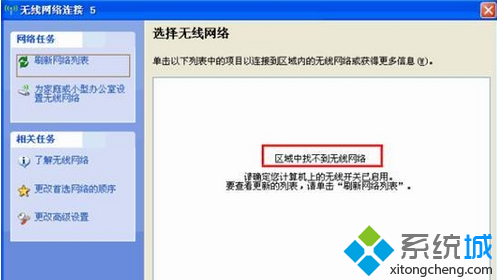
2. Move the wireless terminal near the wireless router to test;
3. When Windows cannot configure this wireless connection;
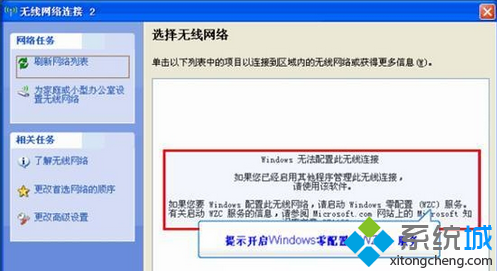
4. Right-click the "My Computer" icon on the desktop of the XP system computer and select the "Manage" option;
5. Select the "Services and Applications" option on the left side of the "Computer Management" window that opens, and double-click the "Services" command on the right side;
6. Right-click the "Wireless Zero Configuration" option in the "Service" window and select the "Properties" option;
7. Click Start on the pop-up interface, select the startup type as Automatic and press the "OK" button;
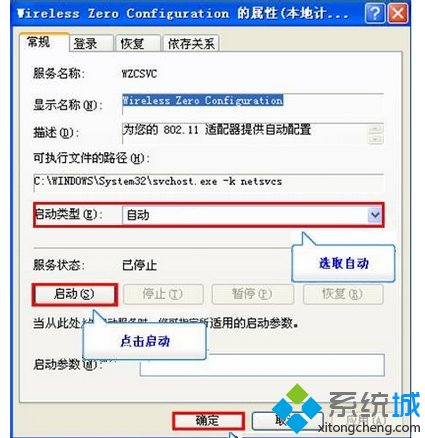
8. Return to the wireless network connection interface and click to refresh the network list;
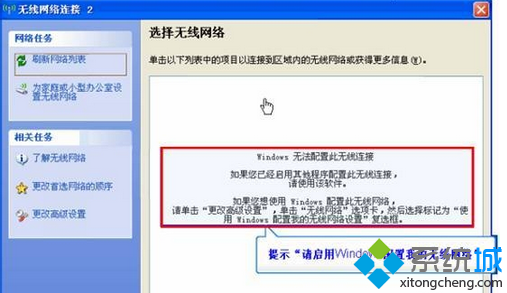
9. Click the "Change Advanced Settings" option and switch to the "Wireless Network Configuration" tab;
10. Check "Use Windows to configure my wireless network configuration" and click the "OK" button;
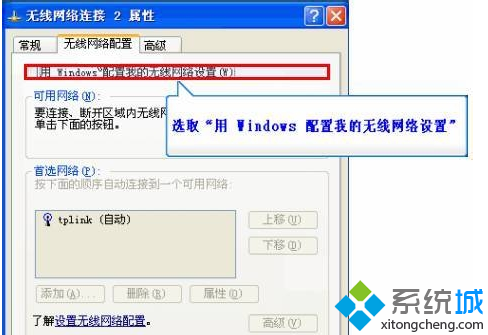
11. Connect the computer to the router through a network cable, log in to the router's management interface, and select the "Wireless Settings" and "Basic Settings" options in sequence;
12. Confirm that the SSID is non-Chinese, the channel is between 1-11, the wireless function is turned on, and the SSID broadcast is turned on. Click the "Save" button and restart the router.
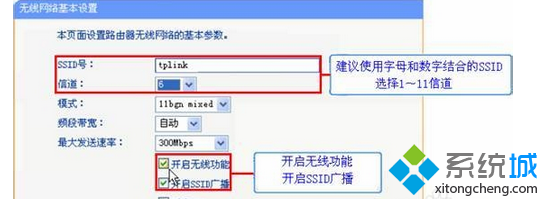
What to do if Windows XP cannot find wireless signal
Method/Step
1
1. Confirm that the computer’s wireless network switch is turned on
Search for signal. If the following prompt appears, please confirm whether the wireless network switch is turned on.
2
2. Confirm whether the computer wireless network service is turned on
1) Search for signals, if the first picture prompt appears as follows:
2) Solution: Right-click My Computer and select "Manage", then "Services and Applications" -> "Services" -> "Wireless Zero Configuration". Right-click Wireless Zero Configuration and select "Properties", and select "Enable" for service status. Select "Automatic" as the startup type and select "OK" as shown in the second picture below
3
3. Confirm to use Windows settings
Solution: Right-click "My Network Places"->select "Properties"->select "Wireless Network Connection"
Right-click "Wireless Network Connection" -> select "Properties" -> select the "Wireless Network Configuration" tab -> check "Use Windows to configure my wireless network" -> select "OK"
4
4. Check router configuration
Check whether the router is configured as shown below
5
5. Check signal strength, signal interference and frequency band
Signal strength: Clear the obstacles between the computer wireless network card and the wireless router
Signal interference: Turn off all possible sources of interference
Frequency band: If the signal collected by the computer is 5G, check whether your computer supports the 5G frequency band.
6
six,
Change the computer or wireless router to test.
XP computer wireless network cannot find the network
1. Confirm that the computer’s wireless network switch is turned on
2. Confirm whether the computer wireless network service is turned on
Search signal none
Solution: Right-click My Computer and select "Manage", then "Services and Applications" -> "Services" -> "Wireless Zero Configuration". Right-click Wireless Zero Configuration and select "Properties", and select "Enable" for service status. Select "Automatic" as the startup type and select "OK"
3. Confirm to use Windows settings
Solution: Right-click "My Network Places"->select "Properties"->select "Wireless Network Connection"
Right-click "Wireless Network Connection" -> select "Properties" -> select the "Wireless Network Configuration" tab -> check "Use Windows to configure my wireless network" -> select "OK"
4. Check router configuration
5. Check signal strength, signal interference and frequency band
Signal strength: Clear the obstacles between the computer wireless network card and the wireless router
Signal interference: Turn off all possible sources of interference
Frequency band: If the signal collected by the computer is 5G, check whether your computer supports the 5G frequency band.
six,
Change the computer or wireless router to test.
The above is the detailed content of What is the solution to the problem that a Windows XP laptop cannot find wireless signals?. For more information, please follow other related articles on the PHP Chinese website!

Hot Article

Hot tools Tags

Hot Article

Hot Article Tags

Notepad++7.3.1
Easy-to-use and free code editor

SublimeText3 Chinese version
Chinese version, very easy to use

Zend Studio 13.0.1
Powerful PHP integrated development environment

Dreamweaver CS6
Visual web development tools

SublimeText3 Mac version
God-level code editing software (SublimeText3)

Hot Topics
 PowerToys Is the Ultimate Work From Home Companion App
Mar 03, 2025 am 10:07 AM
PowerToys Is the Ultimate Work From Home Companion App
Mar 03, 2025 am 10:07 AM
PowerToys Is the Ultimate Work From Home Companion App
 How to Find the Product Key for Windows 10
Mar 04, 2025 am 01:46 AM
How to Find the Product Key for Windows 10
Mar 04, 2025 am 01:46 AM
How to Find the Product Key for Windows 10
 How to Install Windows 11 23H2 on Unsupported PC
Mar 03, 2025 pm 12:55 PM
How to Install Windows 11 23H2 on Unsupported PC
Mar 03, 2025 pm 12:55 PM
How to Install Windows 11 23H2 on Unsupported PC
 How to Change the Font and Layout of PowerShell Window
Mar 03, 2025 pm 01:03 PM
How to Change the Font and Layout of PowerShell Window
Mar 03, 2025 pm 01:03 PM
How to Change the Font and Layout of PowerShell Window
 Top 3 Windows 11 Gaming Features That Outshine Windows 10
Mar 16, 2025 am 12:17 AM
Top 3 Windows 11 Gaming Features That Outshine Windows 10
Mar 16, 2025 am 12:17 AM
Top 3 Windows 11 Gaming Features That Outshine Windows 10
 Acer PD163Q Dual Portable Monitor Review: I Really Wanted to Love This
Mar 18, 2025 am 03:04 AM
Acer PD163Q Dual Portable Monitor Review: I Really Wanted to Love This
Mar 18, 2025 am 03:04 AM
Acer PD163Q Dual Portable Monitor Review: I Really Wanted to Love This
 Fix 'There Are Currently No Power Options Available' in Windows 11
Mar 03, 2025 pm 12:58 PM
Fix 'There Are Currently No Power Options Available' in Windows 11
Mar 03, 2025 pm 12:58 PM
Fix 'There Are Currently No Power Options Available' in Windows 11







