Werfault.exe takes up a lot of CPU. Steps to solve it
Many friends who use win10 users find that WerFault.exe takes up 90% of the CPU, or higher. What is going on? It is caused by Windows error reporting. At this time, we can go to the user configuration to disable windows errors. Report, and then go to the control panel settings. Let’s take a look at the specific tutorial below.
werfault.exe takes up a lot of CPU. Solution steps:
1. First open "Run" (hotkey: win R), then enter "gpedit.msc"
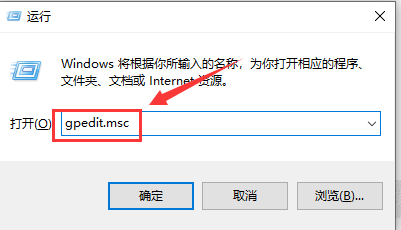
2. Then open User Configuration → Administrative Templates → Windows Components → Windows Error Reporting → Disable Windows Error Reporting,
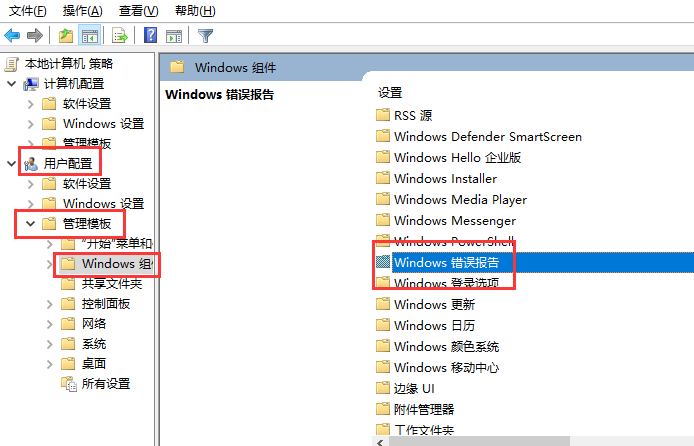
3. Enter Then, set it to "Enabled" and save.
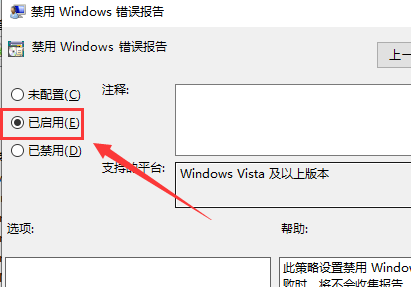
4. After enabling it, open the computer control panel → System and Security → Operation Center → Problem Report Settings, and set it to "Never check for solutions"
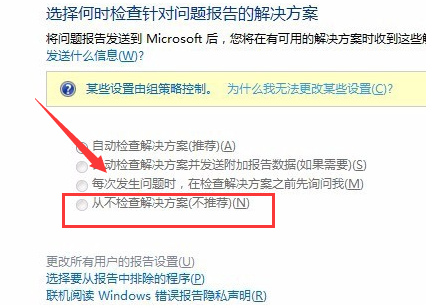
5. Open Run again (hotkey: win R), this time enter "gpupdate /force" and press Enter to refresh the policy.
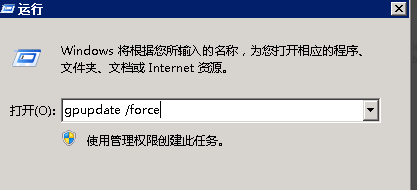
The above is the detailed content of Werfault.exe takes up a lot of CPU. Steps to solve it. For more information, please follow other related articles on the PHP Chinese website!

Hot AI Tools

Undresser.AI Undress
AI-powered app for creating realistic nude photos

AI Clothes Remover
Online AI tool for removing clothes from photos.

Undress AI Tool
Undress images for free

Clothoff.io
AI clothes remover

AI Hentai Generator
Generate AI Hentai for free.

Hot Article

Hot Tools

Notepad++7.3.1
Easy-to-use and free code editor

SublimeText3 Chinese version
Chinese version, very easy to use

Zend Studio 13.0.1
Powerful PHP integrated development environment

Dreamweaver CS6
Visual web development tools

SublimeText3 Mac version
God-level code editing software (SublimeText3)

Hot Topics
 The solution to werfault.exe application error appears in win7 system
Jul 08, 2023 pm 07:01 PM
The solution to werfault.exe application error appears in win7 system
Jul 08, 2023 pm 07:01 PM
Nowadays, more and more computers are being used. Computers have become a part of our daily life and are an indispensable tool. Recently, many friends have encountered the phenomenon of werfault.exe application error in win7 system, so how should we solve it? Today Xiaobian will share with you the solution to the werfault.exe application error in win7 system. The solution to werfault.exe application error appears in win7 system. 1. First, press the win+r keys at the same time to open the operation window, enter gpedit.msc and click OK. 2. Click Administrative Templates under User Configuration, click Windows Components, and then select Windows Error Reporting. 3.Enter
 Effective steps to solve PyQt5 installation errors!
Jan 04, 2024 am 08:18 AM
Effective steps to solve PyQt5 installation errors!
Jan 04, 2024 am 08:18 AM
PyQt5 installation error problem? Follow these steps and you'll be sure to solve it! In recent years, with the widespread application of Python, more and more people have begun to learn and use PyQt5, a powerful library for creating graphical user interfaces (GUI). However, during the process of installing PyQt5, you sometimes encounter some error reports, which may be a headache for novices. This article will briefly introduce common PyQt5 installation error problems and give corresponding solutions. 1. Preparation before installation: Before installing PyQt5,
 Solve golang error: use of untyped nil, solution steps
Aug 27, 2023 pm 01:30 PM
Solve golang error: use of untyped nil, solution steps
Aug 27, 2023 pm 01:30 PM
Solve golang error: useofuntypednil, solution steps In the process of using Golang for development, we often encounter various errors. One of the common errors is "useofuntypednil", which is using nil of undefined type. This error usually occurs when we try to operate on an uninitialized variable. So, how to solve this error? Next, I'll walk you through the steps to fix this error. Step 1: Up
 Werfault.exe takes up a lot of CPU. Steps to solve it
Jan 11, 2024 pm 08:54 PM
Werfault.exe takes up a lot of CPU. Steps to solve it
Jan 11, 2024 pm 08:54 PM
Many friends who use win10 users find that WerFault.exe takes up 90% of the CPU, or higher. What is going on? It is caused by Windows error reporting. At this time, we can go to the user configuration to disable windows error reporting, and then Just go to the control panel and set it up. Let’s take a look at the specific tutorial below. Werfault.exe takes up a lot of CPU. Solution steps: 1. First open "Run" (hotkey: win+R), then enter "gpedit.msc" 2. Then open User Configuration → Administrative Templates → Windows Components → Windows Error Reporting →Disable Windows error reporting, 3. After entering, set it to "
![Solve golang error: invalid operation: 'x' (type T) cannot be assigned to 'y'[] (type []T), solution steps](https://img.php.cn/upload/article/000/465/014/169306535425972.jpg?x-oss-process=image/resize,m_fill,h_207,w_330) Solve golang error: invalid operation: 'x' (type T) cannot be assigned to 'y'[] (type []T), solution steps
Aug 26, 2023 pm 11:55 PM
Solve golang error: invalid operation: 'x' (type T) cannot be assigned to 'y'[] (type []T), solution steps
Aug 26, 2023 pm 11:55 PM
Solve golang error: invalidoperation:'x'(typeT)cannotbeassignedto'y'[](type[]T), solution steps In the process of using Golang programming, we often encounter various errors and error messages. One of the common errors is invalidoperation:'x'(typeT)cannotbeassig
 Solve golang error: goroutine exceeded timeout, detailed solution steps
Aug 18, 2023 pm 10:29 PM
Solve golang error: goroutine exceeded timeout, detailed solution steps
Aug 18, 2023 pm 10:29 PM
Solve golang error: goroutineexceededtimeout, detailed solution steps Introduction: When using golang for concurrent programming, you often encounter the problem of goroutine timeout. This article will explain in detail how to solve this problem and give corresponding code examples. Problem background: In golang, concurrent programming can be easily implemented using goroutine. However, sometimes when we use goroutine, we will find that some gorou
 fatal error: require(): Failed opening required 'data/tdk.php' (include_path='.;C:\php\pear') error resolution steps
Nov 27, 2023 am 10:06 AM
fatal error: require(): Failed opening required 'data/tdk.php' (include_path='.;C:\php\pear') error resolution steps
Nov 27, 2023 am 10:06 AM
Title: fatalerror:require():Failedopeningrequired'data/tdk.php'(include_path='.;C:phppear') Overview of error resolution steps: In the process of website development and program writing, we often encounter various error message. One of them is a fatalerror caused by a file path or a file that does not exist. This article will discuss and resolve the
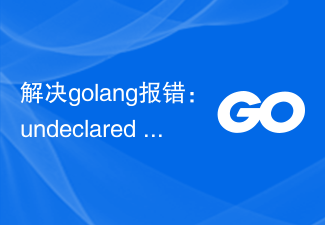 Solve golang error: undeclared name: 'x', detailed solution steps
Aug 19, 2023 pm 02:46 PM
Solve golang error: undeclared name: 'x', detailed solution steps
Aug 19, 2023 pm 02:46 PM
Solve golang error: undeclaredname:'x' During the development process of using golang, we often encounter various errors. One of them is the "undeclaredname:'x'" error. This error message usually means that an undeclared variable or function is used in the code. This article will detail how to resolve this error, as well as some common error examples and resolution steps. Error example 1: packagemain






