
How to set up a wireless router that can provide fast network speed and strong signal:
1. Adjust the location of WiFi: To ensure that every corner of your home can connect to the wireless network, the location of the router is very important. Placing the router in a central location in your home will provide better wireless coverage to every location. Avoid placing the router near walls or obstacles to ensure a stronger wireless network signal.
2. Set the optimal channel value. When you want to connect your smartphone, tablet or laptop to the WiFi at home, there will usually be many choices in the network options. These wireless signals will interfere with each other. , and affect the wireless network signal at home.
Experts recommend trying several times until you find the best channel value. lifehacker.com recommends using WiFi Stumbler or WiFiAnalyzer software to find the best channels for your home router. These software can scan and display the signal strength, interference and available channels of the current WiFi network. By analyzing this data, users can select a channel with less interference, thereby improving the performance and stability of the wireless network.
3. Adjust other wireless devices in your home to reduce interference In addition to wireless signals from neighbors' homes that may interfere with WiFi signals, other wireless devices in your own home can also affect WiFi efficiency, such as microwave ovens, wireless phones, or other home appliances. Therefore, we should keep the router as far away from these devices as possible. If you are purchasing a router, you may consider choosing a dual-band router (DualBand Router), which can solve the problem of interference from other wireless devices. In this way, you can better optimize WiFi signal quality.
4. In order to increase the security of the router, experts recommend using WPA (Wi-Fi Protected Access) or WPA2 password. This can effectively strengthen the security of the router and prevent it from being hacked. When the number of people using WiFi at home increases, the wireless router can easily exceed its carrying capacity, causing the wireless network to slow down or even be disconnected continuously.
5. If you want to boost your Wi-Fi signal, try using an easy-open can with a booster attached. After cutting the easy-open can and installing it on the router, you can effectively improve the coverage of the wireless signal. You can also consider collecting some objects with a parabolic appearance, which can help you collect non-directional wireless signals and further enhance your Wi-Fi connection.
The method to set the router to be slower or faster is as follows:
First, open the browser and enter the router's universal IP address "192.168.1.1" in the address bar, and then press the Enter key.
Next, you will see an input box asking for your account number and password. The default account and password for most routers is admin. If not, you can find the relevant information at the bottom of the router.
3. Enter the router settings page and find the DHCP option in the left menu.
4. Click the client list in the DHCP column to view the clients connected to the router. Copy the MAC addresses and IP addresses of all clients.
Next, click Static Address Allocation in the DHCP column. Paste the MAC address and IP address of the individual client into the corresponding locations and select to take effect. This completes the setup of static address allocation.
Next, we need to repeat the above steps and enter the MAC addresses and IP addresses of all clients connected to the router accordingly. Doing this ensures that all devices are connecting and communicating correctly.
Next, we need to select IP Broadband Control in the list on the left. At the bottom of the page, you'll see a new column option.
8. Enter the IP starting address and IP ending address of each client. If you only need to control the bandwidth of one client, the IP start address and IP end address can be the same.
Next, we need to enter the bandwidth range that each client needs to control in the game. Please repeat this step client by client until complete. This will help players who have not yet passed the level to better solve the puzzles.
10. Click to turn on IP control broadband and save to complete the router's network speed control settings.
Take the TP-LINK wireless router as an example. Under ideal conditions, actual measurements show that the wireless network speed is always much lower than the theoretical downlink speed of broadband. In order to improve the network speed, you can try to change the wireless router settings as follows:
Method 1: Change the wireless frequency band
If by chance there is a router nearby that is set to the same frequency band, the wireless signal may be interfered with. In addition, the change of frequency band means the change of signal wavelength and attenuation degree, which also means the change of router coverage. If the space in your home is large, adjusting the frequency band may make the coverage wider.
In order to make changes, you first need to log in to the management interface of the wireless router. In the management interface, find the "Basic Settings" option of the "Wireless" parameter. In this option, you will see a default transmit band, usually set to 11. Change the transmit frequency band to 7 and click Save. Finally, reboot the router for the changes to take effect. This completes the modification of the transmit frequency band.
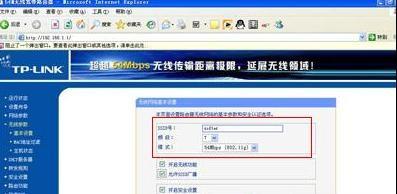
Method 2: Cancel SSID broadcast
Canceling the router's SSID broadcast can reduce the router's communication burden, thereby improving network speed and effectively preventing others from using the network.
Solution: Log in to the management interface of the wireless router, cancel the "Allow broadcast SSID" option and save it, then it will take effect.
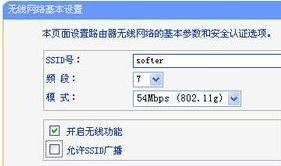
Method 3: Change the encryption method
We can try to change the encryption method in the management interface to solve the problem of slow network speed caused by the old wireless network card of the computer. In rare cases, encryption may affect network speed.
Method 4: Adjust the position and antenna angle
When using a router with multiple antennas, you can try to place one of the antennas vertically and the other horizontally. This can improve signal coverage and avoid signal dead spots. In addition, it is also important to place the router at a high location in your home without direct obstruction. This can avoid signal interference and improve the signal transmission effect.
In order to solve the network adapter problem, we can follow the following steps: 1. Right-click "My Computer" and select "Manage"; 2. Find and click "Device Manager"; 3. In the Device Manager Find "Network Adapter" and double-click to open it; 4. Find the wireless network card in the list and double-click it again.
When solving network speed problems, we can try the following methods: Click the "Advanced" tab, find the "Properties" menu, and then select "LinkSpeed/DuplexMode (Connection Speed/Duplex Mode)". Select "100FullMode" in the drop-down menu to work at full speed. This method can help us increase network speed and allow us to surf the Internet more smoothly.
As the central point of the wireless network, the wireless router is best placed in the center of the room to ensure that the wireless network cards of all devices can be better connected. In many old communities, because the network cable access point is at the door, people often place the wireless router directly at the door. This will cause the network speed to slow down after the signal is attenuated. Therefore, placing a wireless router in the center of the room can improve network speed issues.
Enter "192.168.0.1" or "192.168.1.1" in the browser, and then press the Enter key. Next, enter the correct account and password according to the prompts, and click "OK" to log in to the router.
In order to help players who have not passed the level yet, let us learn about the specific puzzle solving methods. One of the important steps is to click on "Wireless Parameters" and then select "Basic Settings". In this setting interface, we need to select a channel according to the specific situation. The available channels are 1, 6 and 11. Just choose one of them according to the actual situation. This step is very critical, make sure you choose the correct channel to solve the puzzle smoothly.
The above is the detailed content of How to set up wireless router to ensure fast network speed and strong signal. For more information, please follow other related articles on the PHP Chinese website!
 How to solve discuz database error
How to solve discuz database error
 latex usage
latex usage
 What are the search sites?
What are the search sites?
 The difference between windows hibernation and sleep
The difference between windows hibernation and sleep
 Dynamic link library initialization routine failed
Dynamic link library initialization routine failed
 How to check ports in Linux
How to check ports in Linux
 Why can't the Himalayan connect to the Internet?
Why can't the Himalayan connect to the Internet?
 Introduction to the main work content of the backend
Introduction to the main work content of the backend
 How to close the window opened by window.open
How to close the window opened by window.open




