How to use beyond compare to set comparison
beyond compare is a powerful file comparison tool, also called bcompare. I believe that many friends have used their computers for a long time, and there are many duplicate files in them. The duplication rate of millions of files must be very high. These duplicate files are exactly It is the main culprit that causes the computer to run slowly, so beyond compare can help you compare and filter these duplicate files. However, many friends may not know how to set up comparison files. Let’s take a look with the editor!
How to use beyond compare to set comparison
When comparing the contents of two folders, I found that only the file times were compared, and the folder sizes were different, but the file contents were not compared. So how can we automatically compare the contents of files under two folders?1. Compare file contents:
As shown below, when opening a folder, there is no automatic comparison of file contents. You need to compare the file contents under the folder. You need to click the button in the blue box again and select a Only folders can compare text content;
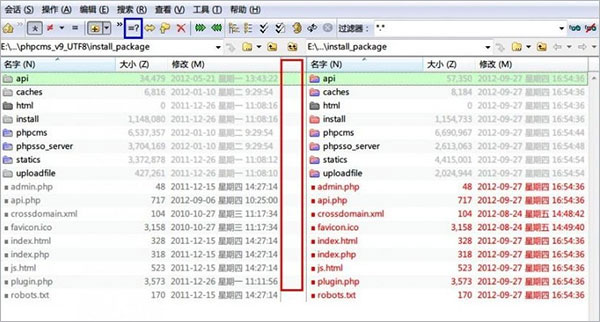
1. Open the software, select "Folder Comparison" on the left, and click the "Edit Default" button on the right interface to change the default for folder comparison. Settings;
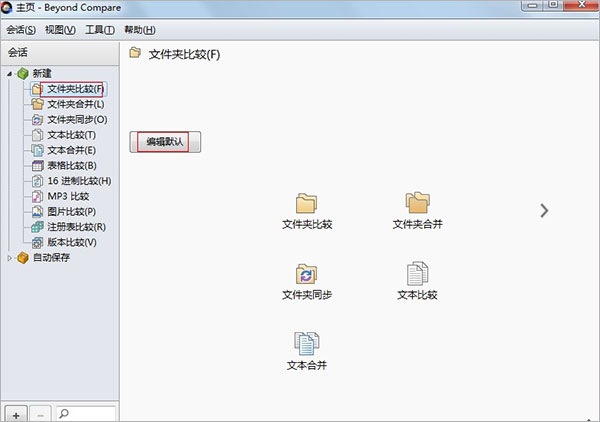
2. In the opened folder comparison settings dialog box, check "Compare content" under comparison, and select "Binary comparison" in this directory, as shown in the figure below;
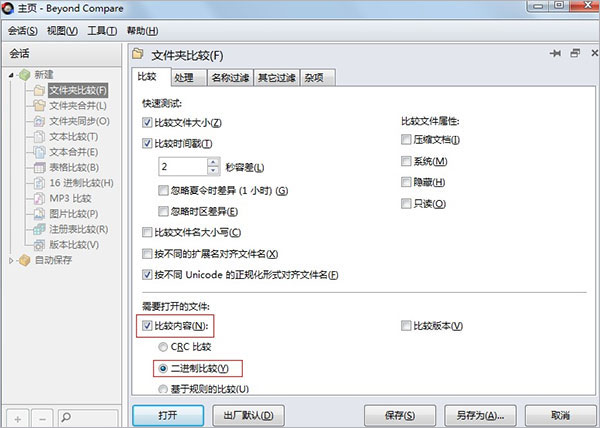
3. After the settings are completed, click the "Save" button to complete the folder comparison default settings. Then open the folder that needs to be compared in the folder comparison session, and the file contents under the folder will be automatically compared, as shown in the figure below, and the file differences will be displayed in the middle.
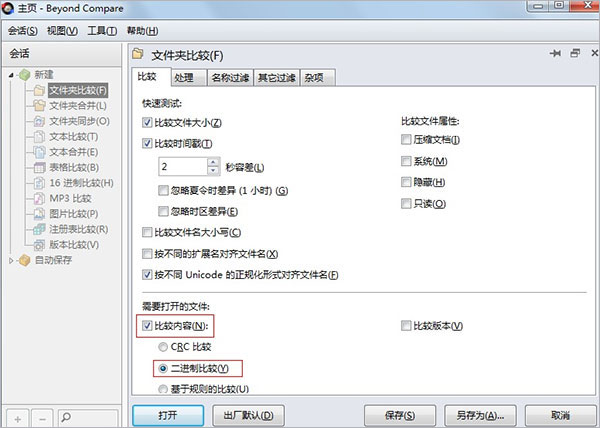
2. How to compare tables
1. Open the software, then click the arrow on the right side of the main interface, find "Table Comparison" on the right side of the interface, and click to open;
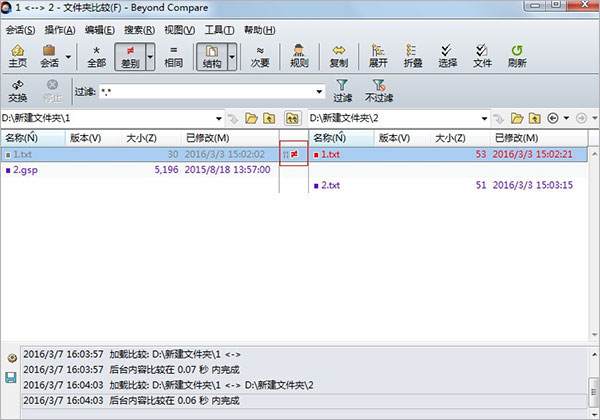
Method 1. Directly enter the file name in the input box, and then directly find and open the table file.
Method 2: Click the "Browse File" button, then open the system folder and select the table file to be compared.
You can choose the above methods according to your own usage habits.
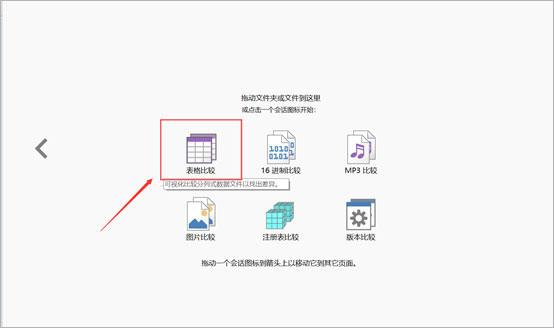
2. The rows with differences in the comparison results are all highlighted in conspicuous red. The difference between the two can be clearly compared. The number of different rows can also be found in the lower left corner. , to understand the overall difference between the two tables
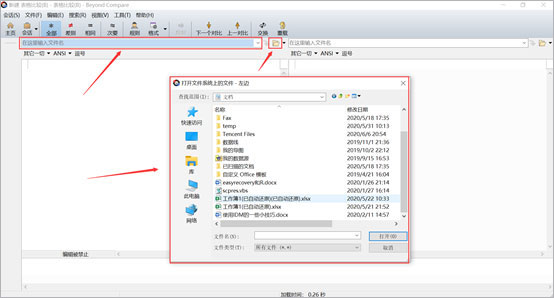
3. If there are too many differences between the two excel table files or they cannot be displayed on the same interface, you can choose to display only the rows where the differences are located. Just click the "Difference" button in the upper left corner.
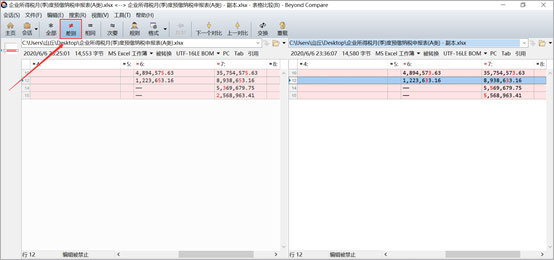
4. Normally, after we compare the differences in the excel tables, if we need to modify the content of one of the tables, we can modify it directly based on the differences, which is very convenient.
But in most cases the software will prohibit table editing. We need to set up the settings to allow editing. First click "Rules", then select "Specifications", then uncheck "Prohibit Editing", and finally click "OK". We can modify the table content directly in Beyond Compare.
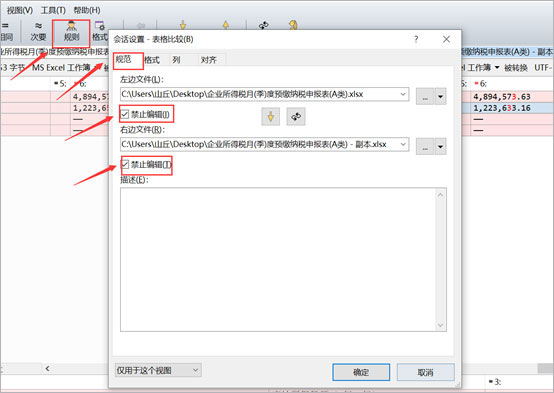
The above is the detailed content of How to use beyond compare to set comparison. For more information, please follow other related articles on the PHP Chinese website!

Hot AI Tools

Undresser.AI Undress
AI-powered app for creating realistic nude photos

AI Clothes Remover
Online AI tool for removing clothes from photos.

Undress AI Tool
Undress images for free

Clothoff.io
AI clothes remover

Video Face Swap
Swap faces in any video effortlessly with our completely free AI face swap tool!

Hot Article

Hot Tools

Notepad++7.3.1
Easy-to-use and free code editor

SublimeText3 Chinese version
Chinese version, very easy to use

Zend Studio 13.0.1
Powerful PHP integrated development environment

Dreamweaver CS6
Visual web development tools

SublimeText3 Mac version
God-level code editing software (SublimeText3)

Hot Topics
 1664
1664
 14
14
 1422
1422
 52
52
 1316
1316
 25
25
 1267
1267
 29
29
 1239
1239
 24
24
 Why is Google Maps full of ads?
Apr 09, 2025 am 12:18 AM
Why is Google Maps full of ads?
Apr 09, 2025 am 12:18 AM
The reason why GoogleMaps is full of advertising is that its business model needs to cover operational costs through advertising. 1) Google maintains free services by embedding various forms of ads in -maps. 2) Users can manage ads by identifying results with “sponsored” or “advertising” tags. 3) Tips to improve the user experience include using offline maps and "Explore" functions.
 Trump Just Delayed the TikTok Ban (Again)
Apr 11, 2025 am 10:48 AM
Trump Just Delayed the TikTok Ban (Again)
Apr 11, 2025 am 10:48 AM
TikTok's US ban is again delayed, this time until June 18th. President Trump announced on Truth Social a new executive order extending the deadline by 75 days, allowing more time for ByteDance to find a US buyer. This marks the second delay of the P
 Can you get paid to take pictures for Google Maps?
Apr 10, 2025 am 09:36 AM
Can you get paid to take pictures for Google Maps?
Apr 10, 2025 am 09:36 AM
You can make money taking photos for GoogleMaps. Accumulate points by joining the GoogleMaps Local Wizard Program to upload high-quality photos and comments, which can be redeemed for GooglePlay points and other rewards.
 AliExpress vs Taobao: A Comparison Guide for Cross-Border E-commerce
Apr 22, 2025 am 11:56 AM
AliExpress vs Taobao: A Comparison Guide for Cross-Border E-commerce
Apr 22, 2025 am 11:56 AM
Unlocking the Potential of AliExpress and Taobao: A Cross-Border E-commerce Guide AliExpress and Taobao, both under the Alibaba Group, dominate China's thriving e-commerce landscape. However, they cater to distinct markets and offer unique features.
 Customize Your Samsung With Their Most Popular 'Good Lock' Modules
Apr 19, 2025 am 11:22 AM
Customize Your Samsung With Their Most Popular 'Good Lock' Modules
Apr 19, 2025 am 11:22 AM
Unlock the Power of Good Lock: Three Must-Have Modules for Samsung Galaxy Customization Samsung Galaxy phone owners have access to the versatile Good Lock app, available on the Galaxy Store and Play Store. This free app offers extensive customization
 Tips for Understanding and Reducing Shipping Costs
Apr 22, 2025 am 11:22 AM
Tips for Understanding and Reducing Shipping Costs
Apr 22, 2025 am 11:22 AM
A comprehensive guide to reducing shipping costs for online shopping in DHgate Online shopping, whether for personal or commercial purposes, can be a considerable expense. Long-term success depends on understanding the various factors that contribute to these costs and adopting practical strategies to reduce them. This article provides a comprehensive guide on negotiating shipping costs and reducing delivery costs and finding affordable delivery options. Freight is not static, but is determined by a variety of factors, and understanding these factors is essential to reduce shipping costs. These factors include: distance International transportation involves customs formalities and longer distances, so it is usually more costly. Package size and weight: Items with larger weight or thickness are subject to additional delivery charges. Shipping speed: Faster transportation than standard or economical mode of transportation
 How to Identify and Verify Reliable Suppliers on Taobao
Apr 22, 2025 am 11:57 AM
How to Identify and Verify Reliable Suppliers on Taobao
Apr 22, 2025 am 11:57 AM
Selecting reliable Taobao suppliers is paramount for your dropshipping success. This guide outlines how to identify trustworthy vendors amidst Taobao's vast marketplace. 1. Mastering Taobao's Supplier Evaluation System Taobao's rating system uses th
 WhatsApp Just Announced a Dozen New Features
Apr 17, 2025 am 11:25 AM
WhatsApp Just Announced a Dozen New Features
Apr 17, 2025 am 11:25 AM
The next time you open WhatsApp, you might notice some changes. As announced in a blog post on Thursday, the app is rolling out a dozen new features, affecting the chats, calls, and even the Updates tab. Here's what's new: Chat updatesGroup chats




