
When we use the latest version of Windows 10, many users choose to password-protect the files in the hard drive in order to protect them. However, over time, users may want to disable hard drive encryption for Windows 10 computer files that no longer require strict protection. So, now allow me to walk you through the steps on how to revoke hard drive encryption on Windows 10 system.
1. First, please open the control panel and click the "Bitlocker Drive Encryption" option.
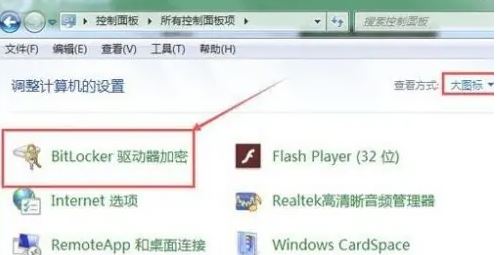
2. Next, please click on the “Unlock Drive” option.
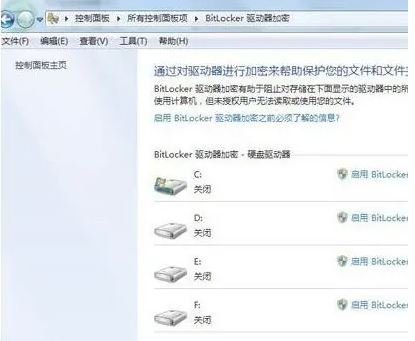
3. In order to unlock, you need to enter the corresponding password.
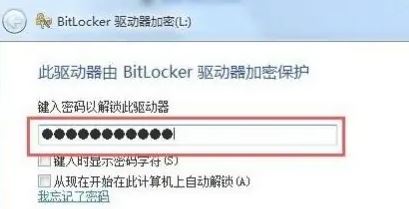
4. Then, please click the "Close Bitlocker" option.
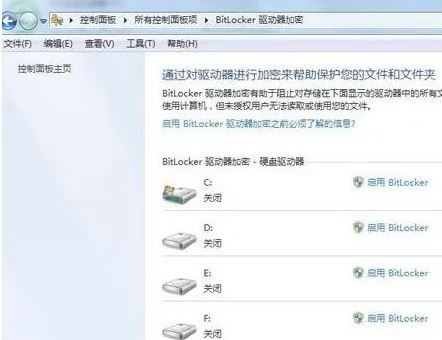
5. Next, please click the "Decrypt Drive" option.
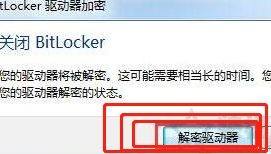
6. At this time, the system will start related operations, please wait patiently for the progress bar to complete.

7. Finally, please click the "Finish" button to complete the entire process of canceling hard drive encryption.
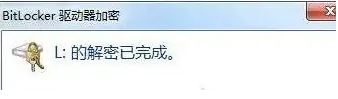
The above is the detailed content of How to remove hard drive encryption in Windows 10 Home Edition. For more information, please follow other related articles on the PHP Chinese website!
 The difference between win10 home version and professional version
The difference between win10 home version and professional version
 Comparative analysis of win10 home version and professional version
Comparative analysis of win10 home version and professional version
 What currency is USD?
What currency is USD?
 okx exchange
okx exchange
 Server attack defense methods
Server attack defense methods
 Commonly used database software
Commonly used database software
 phpstudy
phpstudy
 The role of math function in C language
The role of math function in C language
 hasownproperty usage
hasownproperty usage




