
The win10 system has various settings that allow users to adjust according to their own needs. Today, the editor will bring you the method of adjusting the color of the win10 computer screen. Friends who are interested, come and take a look.
1. Right-click on the Start menu and select Control Panel and open it (some systems select Settings).
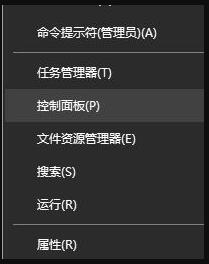
2. Find the Color Management option in the control panel that opens and click on it.
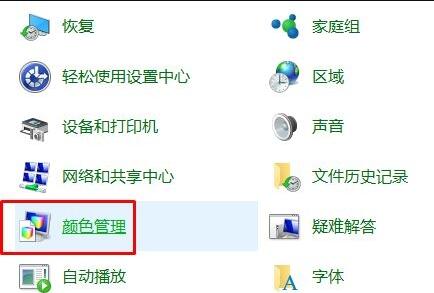
3. In the pop-up interface, select Calibrate the display under the "Advanced" tab, click Next as prompted,
Set "Gamma" in sequence ", "Brightness and Contrast", "Color Balance", etc.
Set each section according to the prompts, and finally click to confirm to complete.
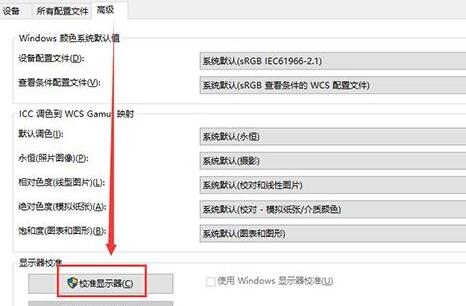
4. After completing all the settings and returning to the desktop, you can clearly see that the set colors are much more comfortable than before.

The above is the detailed content of How to adjust the color of win10 monitor. For more information, please follow other related articles on the PHP Chinese website!




