How to pin tabs in Google Chrome
How to pin tabs in Google Chrome? Google Chrome has a pinned tab function, which allows users to close all tabs so that the pinned tabs you set can still be displayed normally. Are you curious about how to set it up? If you also need this function, then you might as well come and read the detailed steps of fixing tabs in Google Chrome shared by the editor today. It can be achieved in a few simple steps. Don’t miss it.
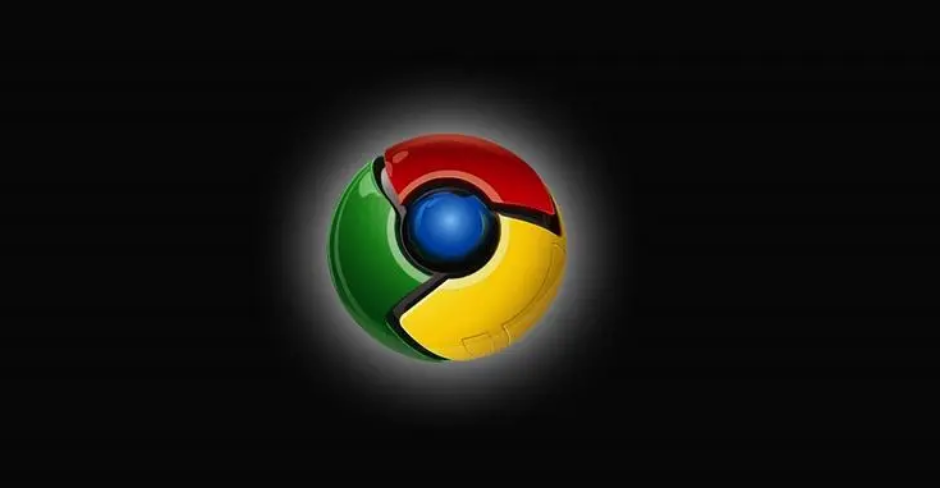
Detailed explanation of the graphic and text steps for fixing tabs in Google Chrome
Step one: Double-click to open Google Chrome and enter the homepage (as shown in the picture).
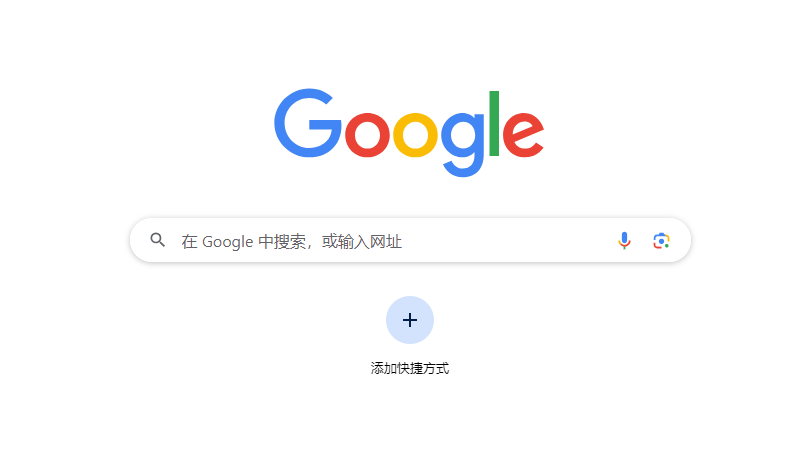
Step 2: Click the three-dot icon in the upper right corner of the interface and select "Settings" (as shown in the picture).
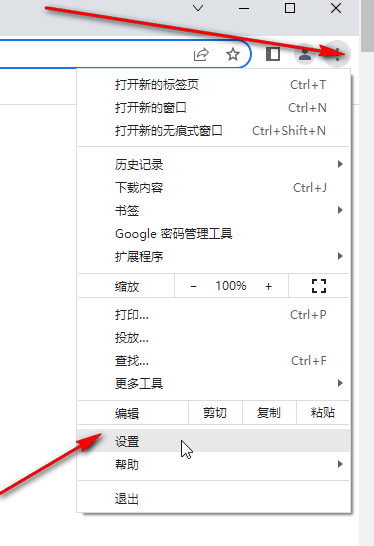
Step 3: Click "On startup" - "Open new tab" on the left side of the new page that opens (as shown in the picture).
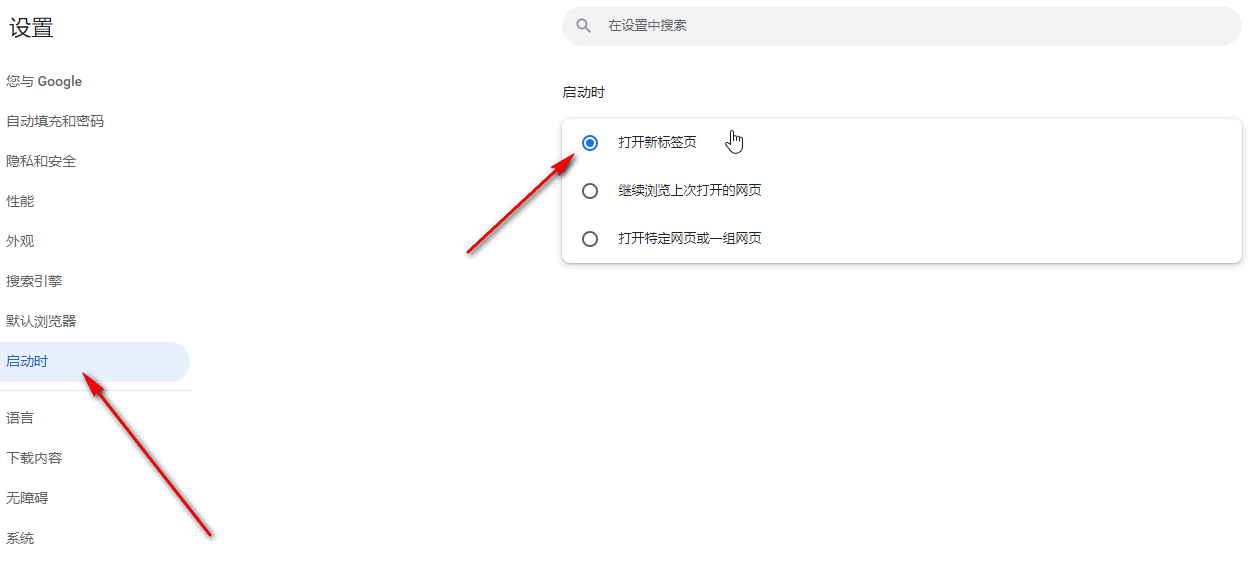
Step 4: Then click the plus icon above to add a tab, open the web page you want to visit, right-click and select "Pin", and then close it All tabs will also not close the software (as shown in the picture).
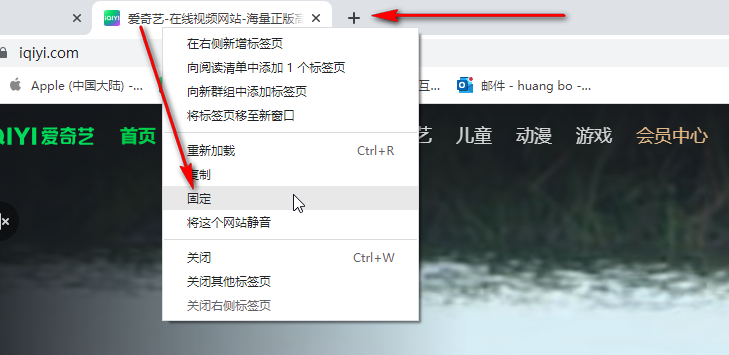
Step 5: The pin will be saved when you restart the software later. If you need to cancel the pin later, you can right-click again and select the "Unpin" button to unpin (as shown in the figure) shown).
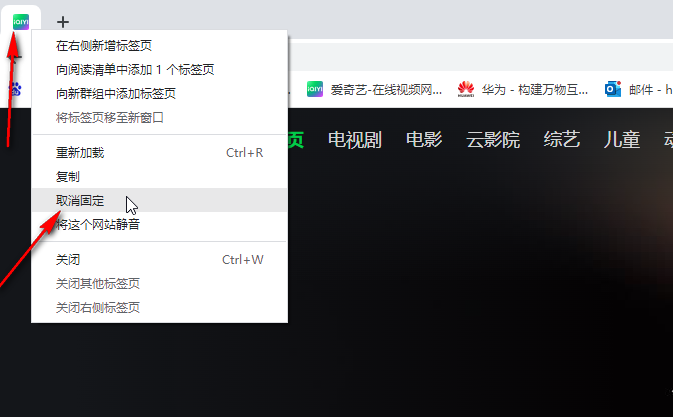
The above is the detailed content of How to pin tabs in Google Chrome. For more information, please follow other related articles on the PHP Chinese website!

Hot AI Tools

Undresser.AI Undress
AI-powered app for creating realistic nude photos

AI Clothes Remover
Online AI tool for removing clothes from photos.

Undress AI Tool
Undress images for free

Clothoff.io
AI clothes remover

AI Hentai Generator
Generate AI Hentai for free.

Hot Article

Hot Tools

Notepad++7.3.1
Easy-to-use and free code editor

SublimeText3 Chinese version
Chinese version, very easy to use

Zend Studio 13.0.1
Powerful PHP integrated development environment

Dreamweaver CS6
Visual web development tools

SublimeText3 Mac version
God-level code editing software (SublimeText3)

Hot Topics
 Who actually owns Google?
Apr 02, 2025 pm 04:01 PM
Who actually owns Google?
Apr 02, 2025 pm 04:01 PM
Google is owned by Alphabet Inc., which is controlled by Larry Page and Sergey Bring: 1) The founder ensures control of the company by holding Class B shares (10 votes per share); 2) Alphabet's Class A and Class C shares are circulated in the open market and employee stock ownership plans, respectively, but do not affect the founder's control.
 What is Google Console used for?
Apr 03, 2025 am 12:13 AM
What is Google Console used for?
Apr 03, 2025 am 12:13 AM
The main function of GoogleConsole is to help website administrators monitor, maintain and optimize the Google search performance of their websites. 1) It provides reports on page indexing, search queries, click-through rates and rankings to help optimize SEO strategies. 2) By verifying website ownership, users can use their features such as viewing search analysis reports and submitting site maps. 3) Advanced users can automate tasks through APIs to process data to improve SEO results.






