win7 folder attribute location and opening method
We can see the general, shared, location and other properties of this folder in the folder properties. We can also change the related properties. However, many friends said that they don’t know where the win7 folder properties are. In fact, right-click to select it. You can find it, let’s take a look below.
Where are the win7 folder properties?
1. First find the folder you want to view, right-click and select it, and you can find "Properties" at the bottom.
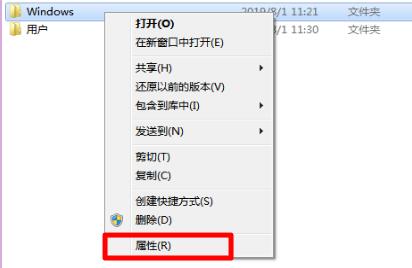
#2. In properties, we can see the location, size, inclusion, properties, etc. of the folder under the "General" tab.
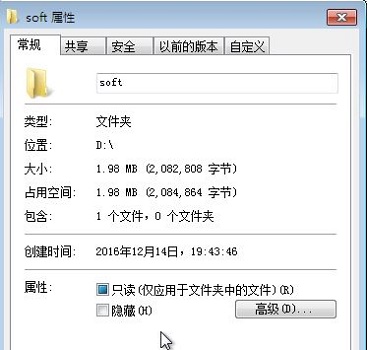
3. Click "Share" to view the sharing properties, set advanced sharing properties, etc. to facilitate sharing with other users.
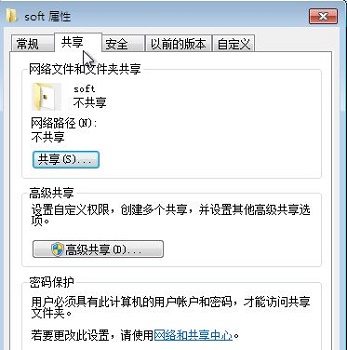
#4. You can also see various permission settings under the "Security" tab.
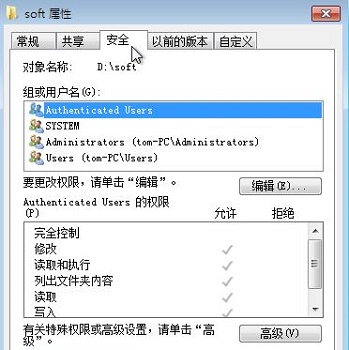
The above is the detailed content of win7 folder attribute location and opening method. For more information, please follow other related articles on the PHP Chinese website!

Hot AI Tools

Undresser.AI Undress
AI-powered app for creating realistic nude photos

AI Clothes Remover
Online AI tool for removing clothes from photos.

Undress AI Tool
Undress images for free

Clothoff.io
AI clothes remover

AI Hentai Generator
Generate AI Hentai for free.

Hot Article

Hot Tools

Notepad++7.3.1
Easy-to-use and free code editor

SublimeText3 Chinese version
Chinese version, very easy to use

Zend Studio 13.0.1
Powerful PHP integrated development environment

Dreamweaver CS6
Visual web development tools

SublimeText3 Mac version
God-level code editing software (SublimeText3)

Hot Topics
 1378
1378
 52
52
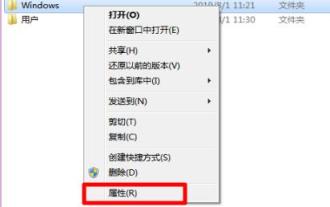 win7 folder attribute location and opening method
Jan 11, 2024 pm 10:27 PM
win7 folder attribute location and opening method
Jan 11, 2024 pm 10:27 PM
We can see the different properties of this folder such as general, sharing, and location in the folder properties. We can also change related properties. However, many friends said they don’t know where the win7 folder properties are. In fact, you can find it by right-clicking and selecting it. Okay, let’s take a look below. Where are the folder properties in win7? 1. First find the folder you want to view, right-click and select it, and you can find "Properties" at the bottom. 2. In the properties, we can see the location, size, inclusion, properties, etc. of the folder under the "General" tab. 3. Click "Share" to view sharing properties, set advanced sharing properties, etc. to facilitate sharing with other users. 4. You can also see various permission settings under the "Security" tab.
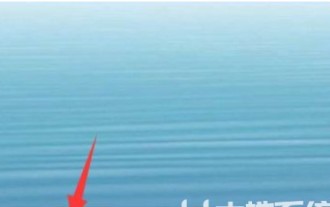 Where to open windows 10 picture viewer
Jul 12, 2023 am 11:37 AM
Where to open windows 10 picture viewer
Jul 12, 2023 am 11:37 AM
Windows 10 system has a built-in picture viewer. If you want to browse pictures, you can use this tool to view them. However, many users report that they cannot find this tool on the desktop, so where can I open the Windows 10 picture viewer? The most effective way is to search and open it through the search box. As long as you enter photo viewer in the search bar, the system will automatically match the results and you can open this tool directly. Where to open the Windows 10 picture viewer: 1. Click the search icon in the lower left corner of the desktop software; 2. Enter "photo viewer" in the search box to search; 3. The Windows photo application will be visible in the search results. The above is where to open the Windows 10 picture viewer
 Which terminal devices is Win8 suitable for? The secret of how to open it
Mar 27, 2024 pm 01:15 PM
Which terminal devices is Win8 suitable for? The secret of how to open it
Mar 27, 2024 pm 01:15 PM
Which terminal devices is Win8 suitable for? Revealing the Secret of Opening Methods With the continuous development of technology, people’s demands for terminal devices are becoming more and more diverse. Traditional PCs can no longer meet people's requirements for portability and flexibility. Therefore, terminal devices such as laptops, tablets, and smartphones have emerged. Microsoft's Windows operating system is also constantly evolving to meet the needs of different terminal devices. Among them, Windows8, as a new operating system launched by Microsoft, has attracted the attention of many users.
 Win10 folder icons are one large and one small
Dec 27, 2023 am 10:36 AM
Win10 folder icons are one large and one small
Dec 27, 2023 am 10:36 AM
The win10 system must be a computer system that many friends are familiar with! During continuous use, many users have encountered the problem of folder icons being larger and smaller? Today, the editor will bring you how to adjust the folder icon in Win10. Let’s take a look. How to adjust the win10 folder icon to one large and one small size: 1. First, click the "View" menu in the folder. 2. Click the "Large Icons" icon on the opened viewing toolbar. 3. Then click the "Options" icon on the right side of the toolbar. 4. At this time, you can open the folder options window of Windows 10 system and click the "View" tab in the window. 5. Click the "Apply to Folder" icon in the window that opens. 6. A prompt will pop up to confirm the application settings to the folder.
 In-depth analysis of how to open JSP files
Feb 01, 2024 am 09:09 AM
In-depth analysis of how to open JSP files
Feb 01, 2024 am 09:09 AM
Detailed explanation of how to open JSP files JSP (JavaServerPages) is a server-side scripting language that allows programmers to embed Java code in HTML or XML files. JSP files can be compiled into JavaServlets and then executed by the web server. Methods of Opening JSP Files There are several ways to open JSP files. Using a text editor You can open it using a text editor such as Notepad, TextMate, or SublimeText
 How to solve the problem that the read-only attribute of win7 folder cannot be changed
Jan 03, 2024 pm 09:59 PM
How to solve the problem that the read-only attribute of win7 folder cannot be changed
Jan 03, 2024 pm 09:59 PM
In win7 system, if a folder is set to read-only, then we can only view it but cannot operate it, which is very troublesome. However, many users said that the folder is only readable and cannot be deleted. In fact, this is because we do not have full control permissions and can just add permissions. What should I do if the win7 folder is only readable and cannot be deleted? 1. First, we right-click on the relevant disk, click "Properties", and enter the "Security" tab. 2. After entering, check the permissions of the system. If you do not have full control, click "Advanced" and then check "Full Control". 3. If we gain security control and cannot cancel read-only, there may be a bug. You can try to back up the folder and delete it before modifying it. Method 2: 1. Obtain the right
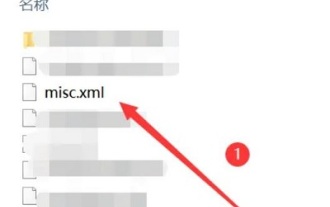 How to open an XML file
Jan 03, 2024 pm 02:48 PM
How to open an XML file
Jan 03, 2024 pm 02:48 PM
When players use computers for office work, sometimes they will find that there is a file format or a document with the suffix . Many users don’t know how to open it, so come and check out the tutorial in detail ~ How to open an xml file : 1. Right-click the xml file. 2. Then select "Open with" and select "Notepad". 3. Then you can open the file.
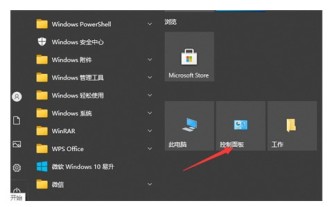 How to open the control panel in win10. How to open the control panel in win10. Detailed introduction
Jul 07, 2023 pm 04:17 PM
How to open the control panel in win10. How to open the control panel in win10. Detailed introduction
Jul 07, 2023 pm 04:17 PM
The control panel has many rich functions. If users encounter a problem, the first reaction is to go to the control panel to query and set up. However, some users do not know how to open the control panel in win10, so they cannot enter it immediately. What should I do? To open the control panel, users can also follow the detailed introduction on how to open the control panel in win10. It is actually very easy to open. How to open the control panel in win10 1. First, we click the mouse on the initial toolbar in the lower left corner. On the right side, we find the control panel icon and click to enter. 2. Or you can also open the search bar typing operation panel in the magnifying glass icon to the left of the taskbar icon, and open the control panel for this purpose. 3. If you can’t find it, people




