How to add subtitles to 'pr2019'
There are many people using the pr2019 version, but many friends may not know how to add subtitles. In fact, it is not complicated. For this reason, the editor will bring you the method of adding subtitles in pr2019 today. Friends who don’t know, let’s take a look!
How to add subtitles in pr2019
1. Open PR and build a project. Everyone has different working habits. My project panel is on the lower left.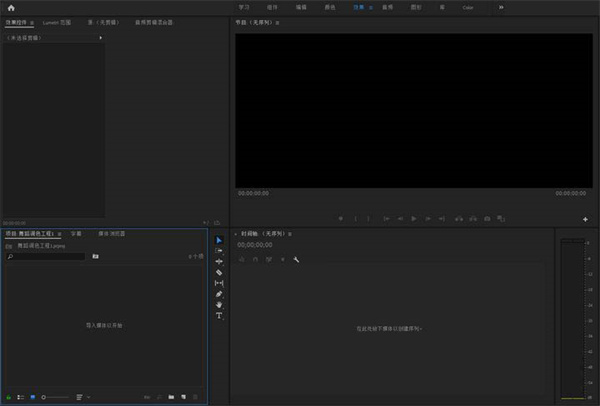
2. Right-click on the project panel → New Project → Subtitles
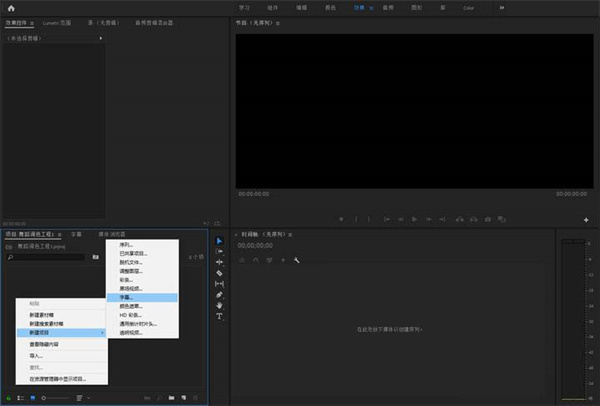
3. Select "Open Subtitles". Note that it is not "Open Subtitles" but "Open Subtitles" subtitle". In the video settings, the size, pixel aspect ratio and sequence can be consistent
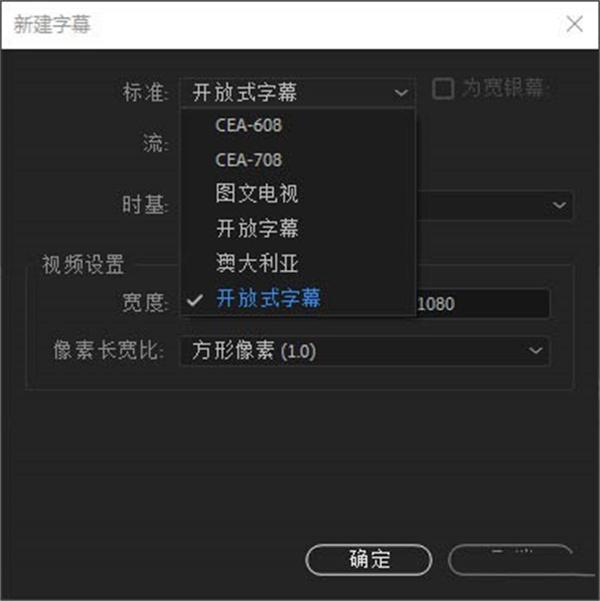
The other ones will not be displayed. After creation, such a media file will appear in the project
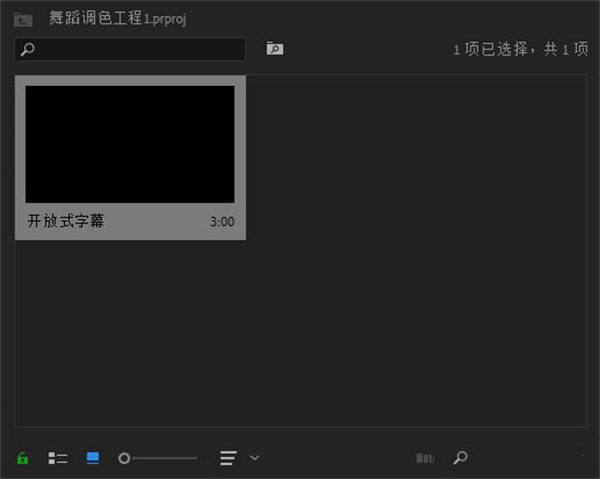
4. Drag open subtitles into the timeline
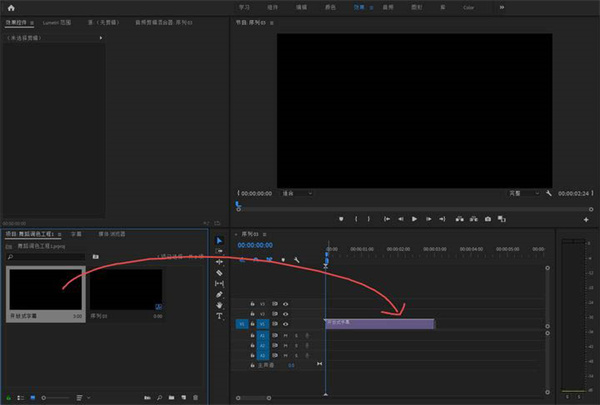
Subtitles appear
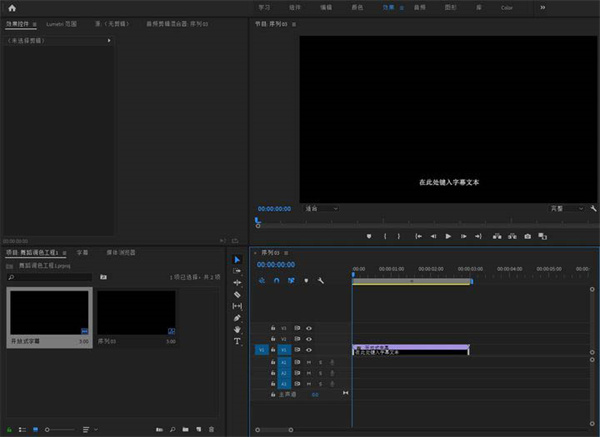
5. Set subtitle content and order of appearance
You need to double-click the subtitles in the project Or the subtitle layer
in the timeline displays the following panel:
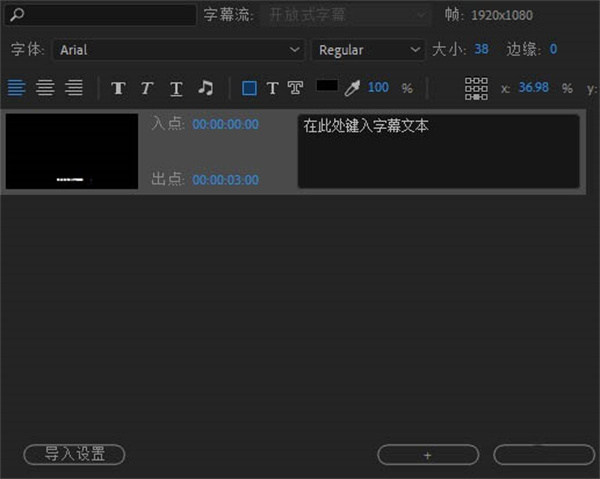
Click the plus sign at the bottom to add a new subtitle. Set the time and content to use.
The effect is as follows:
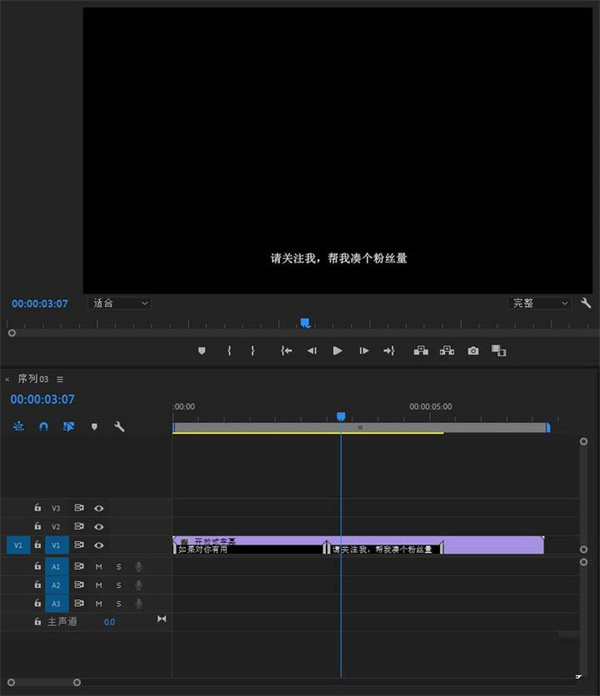
6. Basic settings
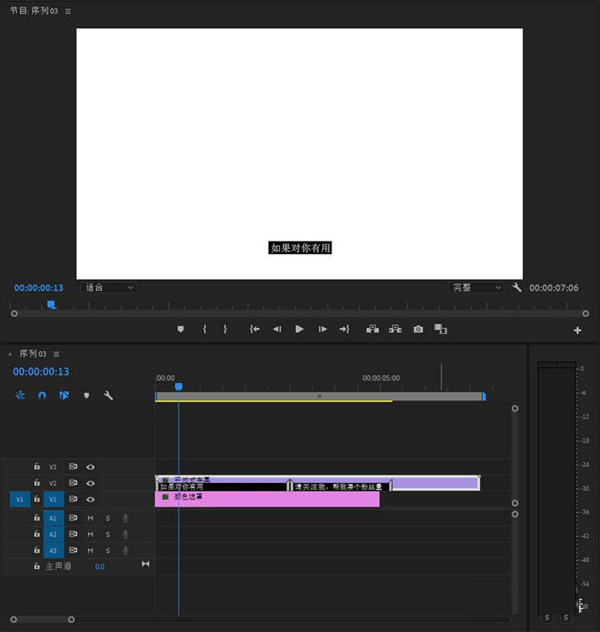
Add a background layer and you will find the background color of the subtitles
You need to remove the background color of the subtitles and modify it Fonts and adding strokes to fonts should be done as follows
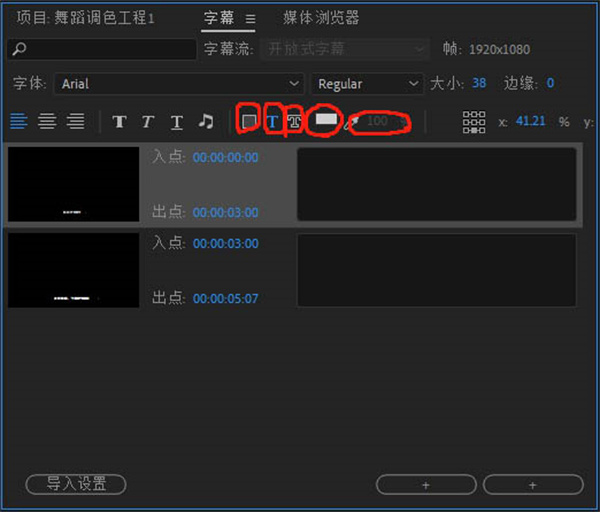
These four are: subtitle bottom, font, font outline, color selection and transparency ratio.
To remove the background color, just click and hold the square with the background color, and then adjust the transparency to 0.
Many people say that they cannot see the rendering after setting it up. Please check here when exporting the settings
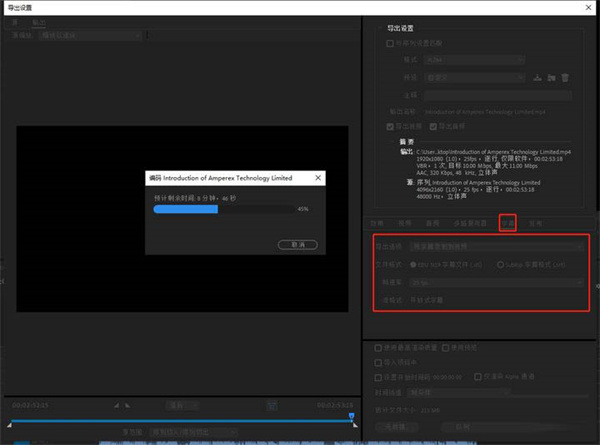
The above is the detailed content of How to add subtitles to 'pr2019'. For more information, please follow other related articles on the PHP Chinese website!

Hot AI Tools

Undresser.AI Undress
AI-powered app for creating realistic nude photos

AI Clothes Remover
Online AI tool for removing clothes from photos.

Undress AI Tool
Undress images for free

Clothoff.io
AI clothes remover

AI Hentai Generator
Generate AI Hentai for free.

Hot Article

Hot Tools

Notepad++7.3.1
Easy-to-use and free code editor

SublimeText3 Chinese version
Chinese version, very easy to use

Zend Studio 13.0.1
Powerful PHP integrated development environment

Dreamweaver CS6
Visual web development tools

SublimeText3 Mac version
God-level code editing software (SublimeText3)

Hot Topics
 How to Sideload Android Apps (and What to Watch Out For)
Mar 01, 2025 am 10:27 AM
How to Sideload Android Apps (and What to Watch Out For)
Mar 01, 2025 am 10:27 AM
The Android system, unlike some mobile operating systems, allows users to install software from outside the default app store (even if you don't live in Europe). This is great because there are a lot of great software you can't get on Google Play. The game Fortnite is a prominent example – Epic, the developer of the game, didn’t want to split up sales to Google, so the game couldn’t be used in Android’s main app store. Other apps are unavailable due to Google’s interests—for example, there is an ad-free, privacy-respecting YouTube client that you cannot find on Google Play. But, if you've never been
 Photoshop Is Officially Available on iPhone
Mar 06, 2025 am 09:56 AM
Photoshop Is Officially Available on iPhone
Mar 06, 2025 am 09:56 AM
Photoshop officially logs on to iPhone! Say goodbye to the limitations of mobile image editing! Photoshop, a benchmark software in the field of image editing, has finally officially landed on iPhone! Photoshop has been the industry standard for more than three decades, but in the field of mobile phone image editing, users have had to rely on other applications. This situation has changed with the release of Photoshop iPhone version on February 25. You can now search for "Photoshop" on the App Store to download this free app. In addition to core imagery and design tools, numerous features are available for free: Selections, layers and masks Click Select Tool Stain Repair Painting
 How to Take Photos on Android Without All the Post-Processing Junk
Mar 13, 2025 pm 01:09 PM
How to Take Photos on Android Without All the Post-Processing Junk
Mar 13, 2025 pm 01:09 PM
Your phone's camera does so much filtering, processing, and AI adjustments, it can make you question reality itself. In a world where Google can put you into photos you take, what's even real? If you'd rather avoid letting your phone decide what
 Completely Uninstall Xiaomi Game Center: No Leftovers!
Mar 18, 2025 pm 06:00 PM
Completely Uninstall Xiaomi Game Center: No Leftovers!
Mar 18, 2025 pm 06:00 PM
The article details steps to completely uninstall Xiaomi Game Center, remove residual files, prevent auto-reinstallation, and verify the app's removal from a device.
 I Tried Yope, Gen Z's New Favorite Photo-Sharing App
Mar 05, 2025 am 10:41 AM
I Tried Yope, Gen Z's New Favorite Photo-Sharing App
Mar 05, 2025 am 10:41 AM
Yope: A Gen Z Photo-Sharing App Review – Is It Worth the Hype? I'm always eager to explore new social media apps, especially those focused on photo sharing. Yope (iOS and Android), the current trendy app, launched in September 2024 and boasts impres
 The Fastest Way to Uninstall Xiaomi Game Center (2025)
Mar 18, 2025 pm 06:03 PM
The Fastest Way to Uninstall Xiaomi Game Center (2025)
Mar 18, 2025 pm 06:03 PM
Article discusses the fastest way to uninstall Xiaomi Game Center in 2025 using built-in settings, with optional third-party tools for efficiency.Character count: 159
 How to Uninstall Xiaomi Game Center
Mar 18, 2025 pm 06:01 PM
How to Uninstall Xiaomi Game Center
Mar 18, 2025 pm 06:01 PM
The article provides a detailed guide on uninstalling Xiaomi Game Center, discussing standard and alternative methods, and potential performance improvements post-uninstallation.
 Instagram Won't (Usually) Snitch If You Screenshot
Mar 07, 2025 am 09:56 AM
Instagram Won't (Usually) Snitch If You Screenshot
Mar 07, 2025 am 09:56 AM
Instagram Screenshot Notifications: The Complete Guide Ever wondered if taking a screenshot of someone's Instagram Story or post alerts them? Let's clear up the confusion. While screenshots of regular posts and Stories don't trigger notifications,






